JavaScript Minifier
Code copied to clipboard!
In the fast-paced world of web development, every millisecond counts. Users expect lightning-fast loading times, and search engines like Google prioritize websites that deliver. For Elementor users, optimizing performance is paramount to creating a seamless user experience and climbing those coveted search rankings. One of the most effective yet often overlooked techniques is JavaScript minification. That’s where our cutting-edge JavaScript Minifier tool comes in, designed specifically to help you unlock the full potential of your Elementor-powered website.
You’ve poured your creativity into building stunning designs with Elementor, a leading website builder. But behind those visually appealing layouts often lie multiple JavaScript files that, while essential for interactivity and functionality, can also be a significant bottleneck for performance. These files, containing code that makes your site dynamic, can sometimes be bloated with unnecessary characters like whitespace, comments, and redundant code. This is where our JavaScript Minifier becomes your indispensable ally.
This comprehensive guide will delve deep into the world of JavaScript minification, explaining precisely why it’s crucial for your Elementor website, how our tool works its magic, and the tangible benefits you can expect. Get ready to learn how to significantly boost your site’s speed, improve user engagement, and enhance your SEO performance, all with the simple yet powerful application of our JavaScript Minifier.
Elementor is a powerful platform that allows for incredible design flexibility and functionality. It often relies on various JavaScript libraries and custom scripts to bring your visions to life. While these scripts are vital, their sheer volume and the way they are written can lead to performance issues. Think of it like packing a suitcase; you can fit more if you fold your clothes neatly and remove unnecessary items. Similarly, a minified JavaScript file is a more compact, efficient version of the original.
Here’s why minifying your JavaScript is so critical:
Elementor itself is optimized for performance, but the cumulative effect of all the scripts it uses, plus any custom JavaScript you might add, can still present opportunities for improvement. Our JavaScript Minifier is designed to address these specific needs, ensuring your Elementor site operates at its peak.
Our JavaScript Minifier is built with simplicity and effectiveness in mind. You don’t need to be a coding expert to use it. We’ve streamlined the process so you can get back to what you do best – building amazing websites with Elementor. Here’s a breakdown of how it works:
The result is a significantly smaller, yet functionally identical, version of your original JavaScript code.
It’s that easy! Our JavaScript Minifier takes the complexity out of optimization, allowing you to focus on your design and content.
Once you’ve successfully minified your JavaScript using our tool, the next crucial step is to implement it correctly on your Elementor website. There are several common methods for doing this:
If you’re an Elementor Pro user, the most integrated and recommended way to add custom JavaScript is through the Custom Code feature. This allows you to manage your scripts directly within the Elementor interface.
For more advanced users, you might consider adding your minified JavaScript to your theme’s `functions.php` file or creating a separate JavaScript file within your theme’s directory and enqueuing it.
Using `functions.php` (Child Theme Recommended):
function my_custom_minified_script() {
// Check if it's the specific page you want the script on, or remove this conditional
if (is_page('your-page-slug')) {
?>
// Paste your minified JavaScript code directly here
// Example:
// console.log("This is my minified script!");
<?php
}
}
add_action('wp_footer', 'my_custom_minified_script');
Enqueuing a JavaScript file:
function enqueue_my_minified_script() {
// Check if it's the specific page you want the script on, or remove this conditional
if (is_page('your-page-slug')) {
wp_enqueue_script(
'my-minified-script-handle', // A unique handle for your script
get_stylesheet_directory_uri() . '/js/my-minified-script.js', // Path to your JS file
array('jquery'), // Dependencies, if any (e.g., jQuery)
null, // Version number (can be null or a timestamp for cache busting)
true // Load in footer
);
}
}
add_action('wp_enqueue_scripts', 'enqueue_my_minified_script');
Important: Always use a child theme when modifying theme files to prevent your changes from being overwritten during theme updates.
There are also various WordPress plugins available that allow you to inject custom JavaScript into your site. While this can be convenient, it’s often best to use Elementor’s built-in features or direct theme modifications when possible, as adding too many plugins can sometimes impact performance.
Whichever method you choose, the goal is to ensure your minified JavaScript is loaded efficiently and only where needed.
While our JavaScript Minifier is a powerful tool, it’s just one piece of the performance puzzle. To truly supercharge your Elementor website, consider these additional optimization strategies:
By combining our JavaScript Minifier with these other best practices, you can create an Elementor website that is not only visually stunning but also exceptionally fast and performant.
The impact of a well-optimized Elementor website extends far beyond just a number on a speed test. It directly influences your business goals:
Our JavaScript Minifier is your gateway to achieving these crucial benefits. It’s a simple tool that delivers significant results for your Elementor website.
Q: Will minifying my JavaScript break my website?
A: Our JavaScript Minifier is designed to remove only unnecessary characters and whitespace without altering the code’s functionality. While the risk is extremely low, it’s always a good practice to test your website after implementing any changes, especially if you’re minifying complex or critical scripts.
Q: How often should I minify my JavaScript?
A: You should re-minify your JavaScript whenever you make changes to it. If you’re using custom code within Elementor Pro, you can simply paste the newly minified version over the old one.
Q: Can I minify CSS with this tool?
A: This tool is specifically designed for JavaScript. For CSS minification, you would need a separate tool, though many online resources offer both. Elementor itself also handles CSS optimization effectively.
Q: Does minifying JavaScript affect SEO directly?
A: Not directly. Minification improves page speed, and page speed is a direct SEO ranking factor. So, by improving speed, you indirectly improve your SEO.
Q: Is it better to minify all JavaScript files or just specific ones?
A: It’s beneficial to minify all JavaScript files that contribute to your site’s performance. However, focus on your custom scripts and any third-party scripts that you have control over or can replace with optimized versions.
Creating a visually appealing and highly functional website with Elementor is an achievement. Ensuring that website performs optimally is the next crucial step to success. Our JavaScript Minifier is a powerful, user-friendly tool that empowers you to take control of your site’s speed and efficiency.
By reducing the file size of your JavaScript, you’re making a direct investment in a better user experience, improved search engine rankings, and ultimately, a more successful online presence. Don’t let bloated JavaScript hold your Elementor website back. Utilize our JavaScript Minifier today and experience the difference that optimized code can make!
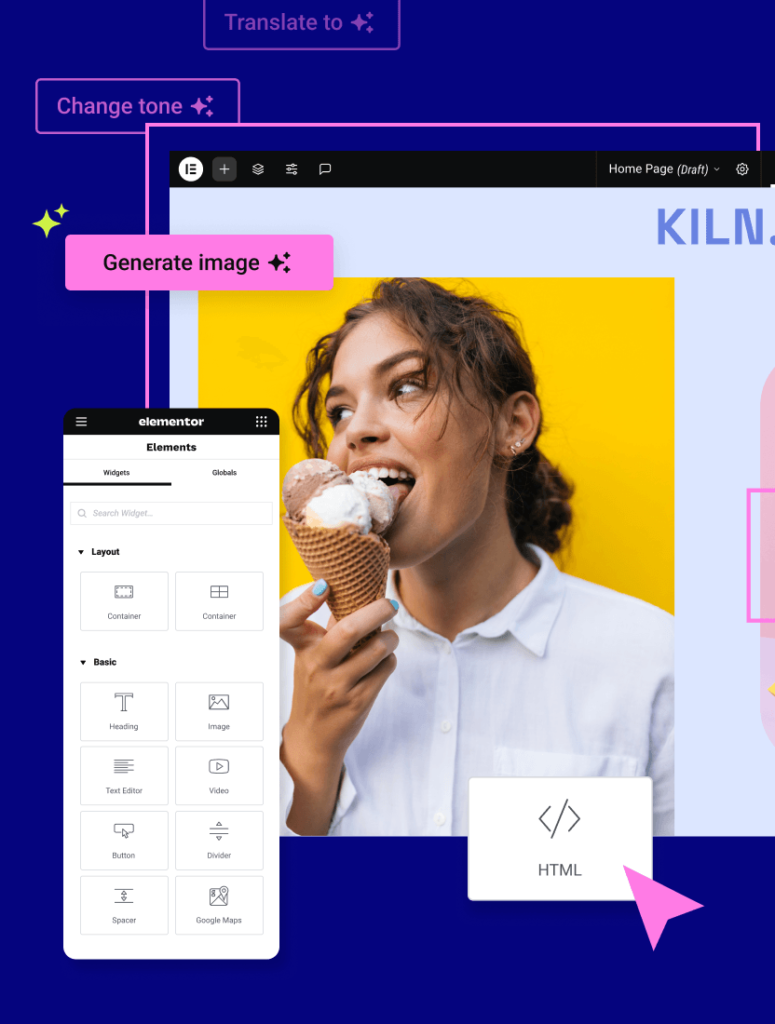
Stop wasting time optimizing images by hand. Our plugin does it automatically, making your site faster and freeing you up to focus on what matters most.