Animation Controls
Preview & Code
Animate Me
CSS copied to clipboard!
The first step involves identifying the animation you want to apply and the Elementor widget or element you wish to animate. Within the Elementor editor, you’ll typically find an 'Advanced' tab or a dedicated 'Animation' section for each widget. Here, you'll be presented with a dropdown menu or a visual selector populated by the CSS Animation Generator.
You'll be able to browse through a comprehensive library of pre-defined CSS animations. These animations often fall into categories like:
Simply choose the animation that best suits your design goals. Once selected, the generator will often prompt you to choose the specific Elementor element you want to apply this animation to. This could be a heading, a paragraph, an image, a button, a testimonial card, or even a whole section.
Once you’ve selected an animation, the CSS Animation Generator empowers you to fine-tune its behavior. This is where you move beyond a generic animation and tailor it to your specific design needs. The customization options typically include:
The Elementor CSS Animation Generator makes these adjustments visual. You’ll likely see sliders, dropdowns, or input fields that allow you to easily tweak these parameters. As you make changes, the generator often provides a live preview, so you can immediately see the effect of your customizations without needing to refresh the page or write any code.
The final step is to apply the configured animation to your Elementor element. Once you’re satisfied with the animation’s appearance and behavior, you simply confirm your selection. The CSS Animation Generator automatically translates your choices into the necessary CSS code, applying it directly to the selected widget.
Elementor’s real-time preview capabilities are invaluable here. You can see your animated element in action within the editor itself. Resize your browser window, interact with other elements, or even preview the page on different devices directly within Elementor to ensure your animation looks and performs as intended across various contexts.
Remember to save your changes within Elementor. When you publish or update your page, your visitors will experience the dynamic animation you’ve crafted, enhancing their interaction with your website.
In the vibrant world of web design, static pages are a relic of the past. To truly captivate your audience and elevate your website’s user experience, dynamic elements are crucial. This is where the magic of CSS animations comes into play. But what if you’re not a seasoned CSS expert? What if you want to inject personality and flair into your Elementor website without diving deep into complex code? Enter the Elementor CSS Animation Generator – your intuitive and powerful ally in crafting stunning visual effects.
As a platform renowned for its user-friendly interface and extensive design capabilities, Elementor empowers creators to build beautiful websites with ease. Now, with the integration of a dedicated CSS Animation Generator, the creative possibilities are virtually limitless. Forget painstakingly writing lines of code; this tool streamlines the entire process, allowing you to create captivating animations with just a few clicks.
This article will serve as your comprehensive guide to leveraging the Elementor CSS Animation Generator. We’ll explore why CSS animations are essential for modern web design, delve into the straightforward process of using the generator, and uncover the myriad of ways you can integrate these animated effects into your Elementor projects to create truly memorable user experiences.
In today’s fast-paced digital landscape, grabbing and holding a user’s attention is paramount. Websites that are visually engaging and interactive are more likely to retain visitors, encourage exploration, and ultimately convert them into customers or loyal followers. CSS animations are a cornerstone of this interactive design, offering a subtle yet impactful way to guide user attention, provide visual feedback, and add a touch of personality to your brand.
Think about it: a button that subtly pulses when hovered over, an image that gracefully fades into view as a user scrolls, or a menu that smoothly slides into place. These are not just aesthetic flourishes; they are functional design elements that:
While the prospect of creating these animations might seem daunting, especially if you’re not a coder, the Elementor CSS Animation Generator democratizes this power, putting it directly into the hands of designers and website owners.
The Elementor CSS Animation Generator is an intuitive tool designed to simplify the creation and application of CSS animations within your Elementor website. It removes the barrier of entry for those who want to add dynamic movement to their designs without needing to master complex coding languages. Whether you’re looking to create subtle hover effects, dramatic entrance animations, or smooth scrolling transitions, this generator has you covered.
At its core, the generator works by providing a user-friendly interface where you can select, customize, and preview a wide range of CSS animations. You can then easily apply these animations to any element on your Elementor-built pages. This means you can transform ordinary text widgets, image galleries, buttons, and even entire sections into lively, engaging components that breathe life into your website.
The beauty of this tool lies in its accessibility. It’s built with the Elementor philosophy in mind: powerful features delivered through a visual, drag-and-drop experience. You don’t need to understand keyframes, transition properties, or animation-delay attributes. Instead, you’ll be working with visual controls and predefined options that translate directly into beautiful CSS code behind the scenes.
Getting started with the Elementor CSS Animation Generator is incredibly straightforward. The process is designed to be intuitive, allowing you to bring your animated visions to life quickly and efficiently. Here’s how it works in three easy steps:
The first step involves identifying the animation you want to apply and the Elementor widget or element you wish to animate. Within the Elementor editor, you’ll typically find an ‘Advanced’ tab or a dedicated ‘Animation’ section for each widget. Here, you’ll be presented with a dropdown menu or a visual selector populated by the CSS Animation Generator.
You’ll be able to browse through a comprehensive library of pre-defined CSS animations. These animations often fall into categories like:
Simply choose the animation that best suits your design goals. Once selected, the generator will often prompt you to choose the specific Elementor element you want to apply this animation to. This could be a heading, a paragraph, an image, a button, a testimonial card, or even a whole section.
Once you’ve selected an animation, the CSS Animation Generator empowers you to fine-tune its behavior. This is where you move beyond a generic animation and tailor it to your specific design needs. The customization options typically include:
The Elementor CSS Animation Generator makes these adjustments visual. You’ll likely see sliders, dropdowns, or input fields that allow you to easily tweak these parameters. As you make changes, the generator often provides a live preview, so you can immediately see the effect of your customizations without needing to refresh the page or write any code.
The final step is to apply the configured animation to your Elementor element. Once you’re satisfied with the animation’s appearance and behavior, you simply confirm your selection. The CSS Animation Generator automatically translates your choices into the necessary CSS code, applying it directly to the selected widget.
Elementor’s real-time preview capabilities are invaluable here. You can see your animated element in action within the editor itself. Resize your browser window, interact with other elements, or even preview the page on different devices directly within Elementor to ensure your animation looks and performs as intended across various contexts.
Remember to save your changes within Elementor. When you publish or update your page, your visitors will experience the dynamic animation you’ve crafted, enhancing their interaction with your website.
While the core functionality of the Elementor CSS Animation Generator is incredibly user-friendly, there are ways to leverage it for even more sophisticated results:
The CSS Animation Generator is a fantastic addition to the already robust suite of tools offered by Elementor. It complements the platform’s core philosophy of empowering users to create professional-grade websites without coding expertise. When you build with Elementor, you gain access to a wealth of features that streamline the entire web design process, from initial concept to final deployment.
Consider how the animation generator can work in tandem with other Elementor offerings:
By integrating the CSS Animation Generator into your Elementor workflow, you’re not just adding animations; you’re enhancing your entire website creation process, making it more efficient, creative, and effective.
In the competitive digital arena, standing out is no longer an option – it’s a necessity. The Elementor CSS Animation Generator provides a powerful yet accessible solution for imbuing your website with the dynamism that modern users expect. It bridges the gap between creative vision and technical execution, enabling you to craft engaging, interactive, and memorable user experiences without the need for extensive coding knowledge.
By following the simple three-step process – selecting your animation, customizing its parameters, and applying it to your chosen element – you can unlock a world of creative possibilities. Whether you’re adding subtle hover effects to buttons, creating captivating entrance animations for your content, or building a visually rich user journey, the CSS Animation Generator is your indispensable tool.
Embrace the power of motion and transform your static Elementor website into a living, breathing digital experience that captivates your audience and drives engagement. Start experimenting with the Elementor CSS Animation Generator today and see your designs come to life!
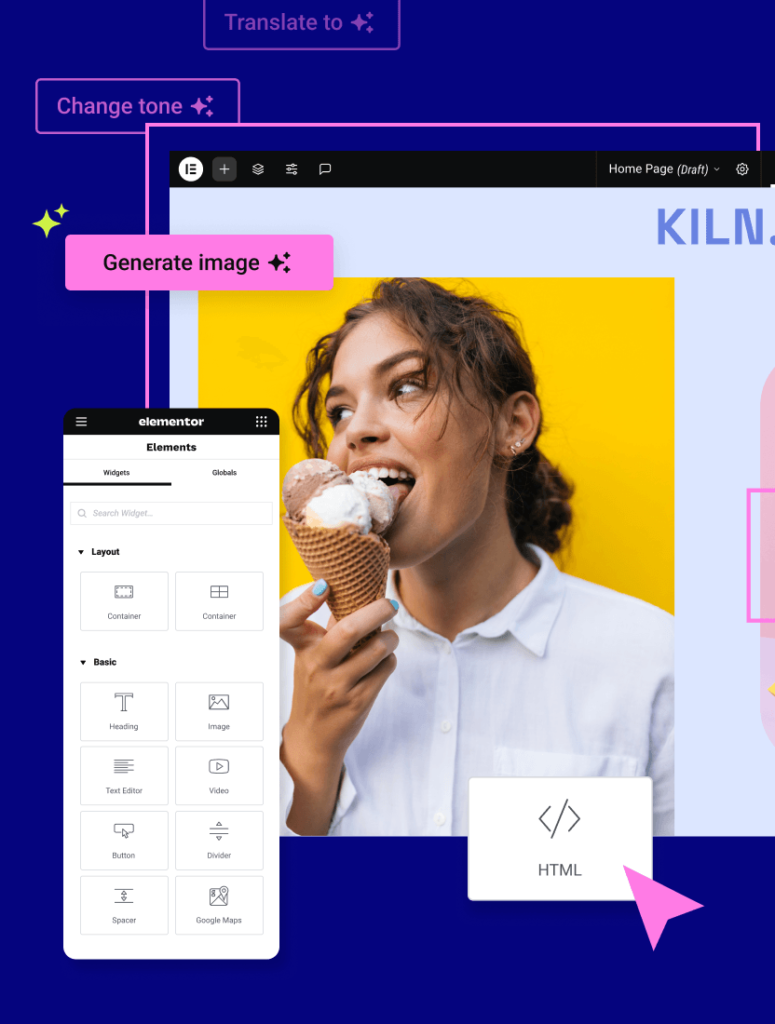
Stop wasting time optimizing images by hand. Our plugin does it automatically, making your site faster and freeing you up to focus on what matters most.