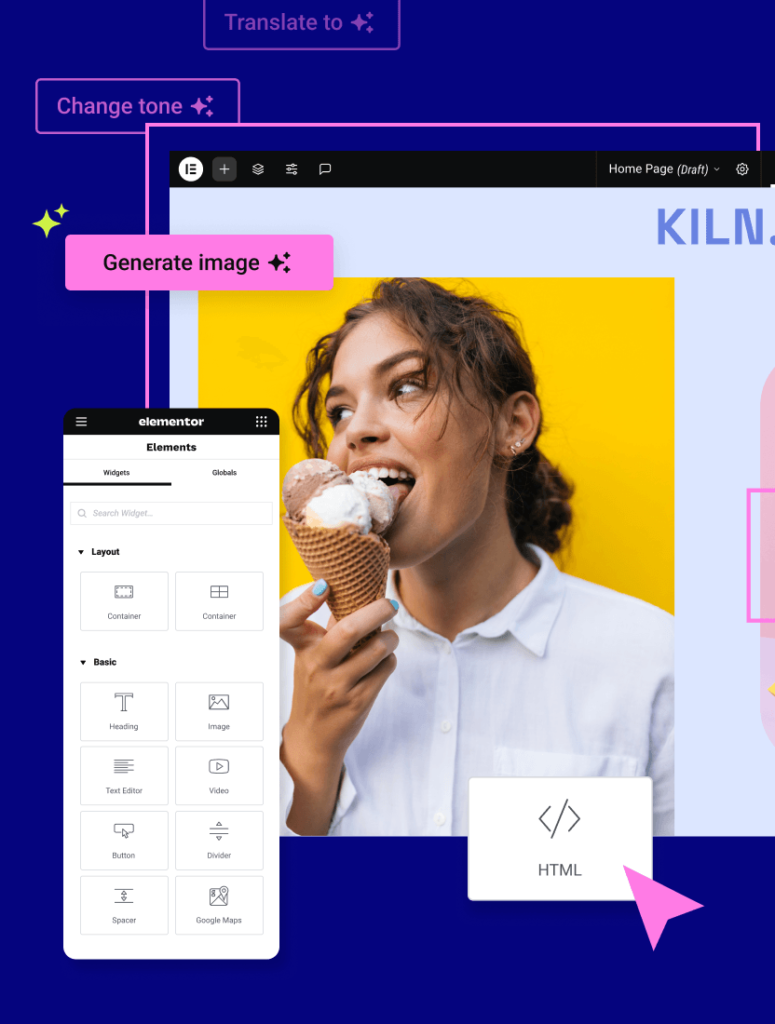Unlock Stunning Visuals: Your Ultimate Guide to the Elementor Box Shadow Generator
In the dynamic world of web design, visual appeal is paramount. Every element on your website contributes to the overall user experience and brand perception. Among the most powerful, yet often underestimated, design tools at your disposal is the humble box shadow. It’s the subtle magic that can lift elements off the page, create depth, add polish, and guide the user’s eye. But mastering the nuances of box shadows can be a time-consuming endeavor, especially when you’re trying to achieve that perfect, professional look without diving deep into code.
That’s where the Elementor Box Shadow Generator comes in. Designed with both novice and experienced web designers in mind, this intuitive tool empowers you to effortlessly craft beautiful, impactful box shadows for any element on your Elementor-powered website. Forget the trial-and-error of CSS code; this generator provides a visual playground to experiment with shadow properties, instantly seeing the results of your adjustments.
This comprehensive guide will delve into the world of box shadows, exploring their importance in modern web design and showcasing how the Elementor Box Shadow Generator can revolutionize your workflow. We’ll cover everything from the fundamental properties of shadows to advanced techniques for creating unique and engaging visual effects. Get ready to elevate your designs from good to truly exceptional.
Why Box Shadows Matter: The Art of Depth and Dimension
Before we dive into the specifics of the generator, let’s take a moment to appreciate why box shadows are so crucial in web design. In a flat, digital landscape, shadows are our primary tool for simulating real-world lighting and creating a sense of depth and hierarchy. Think about how light interacts with objects in your everyday life – it casts shadows, defining their form and separating them from their surroundings.
On a website, well-applied box shadows can:
- Create Visual Hierarchy: Shadows can subtly elevate certain elements, drawing attention to important buttons, cards, or sections. This guides the user’s journey through your content.
- Add Depth and Dimension: They can make elements appear to “pop” off the background, giving your design a more tactile and engaging feel. This is especially effective for card-based layouts or interactive elements.
- Improve Readability: By providing contrast between an element and its background, shadows can enhance the legibility of text and other content within that element.
- Enhance User Experience: Subtle shadows can indicate interactivity, such as when a button is hovered over or clicked, providing visual feedback to the user.
- Achieve a Modern Aesthetic: In contemporary web design, the use of subtle, soft shadows is a hallmark of sophisticated and polished interfaces.
- Brand Consistency: By carefully controlling shadow properties, you can ensure a consistent visual language across your entire website, reinforcing your brand identity.
However, the power of box shadows lies in their execution. Overuse or poorly configured shadows can lead to a cluttered, amateurish-looking design. This is precisely why a dedicated tool like the Elementor Box Shadow Generator is invaluable. It simplifies the process, allowing you to focus on the creative outcome rather than the technical implementation.
Introducing the Elementor Box Shadow Generator: Your Design Companion
The Elementor Box Shadow Generator is an integral part of the Elementor ecosystem, designed to streamline your design process and unlock new levels of visual sophistication. It’s a user-friendly interface that translates your visual preferences directly into CSS code, meaning you don’t need to be a CSS expert to create stunning shadow effects.
Whether you’re building a landing page, an e-commerce product display, or a portfolio, the generator provides the flexibility to tailor shadows to your specific design needs. It’s more than just a tool; it’s a creative partner that helps you realize your design vision with precision and ease.
How it Works: Mastering Box Shadows in 3 Simple Steps
The beauty of the Elementor Box Shadow Generator lies in its simplicity and intuitiveness. You don’t need to write a single line of code to create complex and beautiful shadows. Here’s how it works:
- Select Your Element and Access the Generator:
First, open your page in the Elementor editor. Select the widget or section you wish to apply a box shadow to. Navigate to the ‘Style’ tab in the widget’s settings. You’ll find the ‘Box Shadow’ option readily available. Click on the icon next to ‘Box Shadow’ to open the intuitive generator interface. This is where the magic begins, providing you with a visual canvas to experiment with different shadow parameters.
- Visually Adjust Shadow Properties:
The generator presents a user-friendly interface with sliders and input fields for each shadow property. You can control the following key parameters:
- Color: Choose from a spectrum of colors, including transparent options, to define the shadow’s hue.
- Horizontal Offset: This slider determines how far the shadow extends horizontally from the element. A positive value moves it to the right, while a negative value moves it to the left.
- Vertical Offset: Similar to the horizontal offset, this controls the shadow’s vertical positioning. Positive values move it downwards, and negative values move it upwards.
- Blur Radius: This is the most crucial property for creating a soft, diffused shadow. A higher blur radius creates a more feathered and subtle effect, mimicking how light scatters.
- Spread Radius: This property expands or contracts the shadow equally in all directions. A positive spread makes the shadow larger than the element, while a negative spread shrinks it.
- Inset: Toggling this option changes the shadow from an outer shadow to an inner shadow, creating a recessed effect.
As you manipulate these sliders and inputs, you’ll see the box shadow update in real-time on your selected element within the Elementor editor. This immediate visual feedback is instrumental in achieving the exact look you desire.
- Apply and Refine for Perfect Polish:
Once you’re satisfied with the appearance of your box shadow, simply close the generator. The CSS code for your custom shadow will be automatically applied to the selected element. You can then continue with your design, or if you feel a tweak is needed, simply re-open the generator to make further adjustments. The element’s style will update instantly, allowing for continuous refinement until the shadow perfectly complements your design and achieves the desired depth, focus, or aesthetic.
This three-step process demystifies the creation of professional-looking box shadows, making it accessible to everyone using Elementor.
Exploring the Power of Each Shadow Property
To truly harness the potential of the Elementor Box Shadow Generator, it’s beneficial to understand what each property does and how they interact:
Color: Setting the Tone
The color of your shadow is paramount. While black or dark gray is a common choice, experimenting with other colors can yield unique results. Consider using a slightly desaturated version of your background color for a more naturalistic shadow. Transparency is also key; using an RGBA color with a low alpha value (e.g., rgba(0,0,0,0.1)) creates a subtle, diffused effect that doesn’t overpower the design.
Horizontal & Vertical Offset: The Light Source
These two properties simulate the direction of your light source. A shadow cast from the top-left will have positive horizontal and vertical offsets. Conversely, a shadow cast from the bottom-right will have negative offsets. Subtle offsets are generally preferred for a realistic feel. Large offsets can make your design appear heavy or dated.
Blur Radius: The Softness of the Edge
The blur radius is where much of the magic happens. A small blur radius creates a sharp, defined edge, resembling a shadow cast by a hard light source. A larger blur radius creates a softer, more diffused shadow, like one cast by a diffused or distant light. This is often the most impactful property for creating depth and avoiding a “cut-out” appearance.
Spread Radius: Expanding the Influence
The spread radius can be used to either enlarge or shrink the shadow relative to the element. A positive spread radius makes the shadow larger, which can be useful for creating a more pronounced halo effect. A negative spread radius shrinks the shadow, making it tighter and closer to the element’s edges. This can be helpful when you want a subtle outline or a shadow that’s very close to the object.
Inset: The Inner Glow
The inset property is a powerful modifier, turning an outer shadow into an inner shadow. This creates a “pressed in” or “engraved” effect, making elements appear recessed into the page. It’s fantastic for creating depth within buttons, cards, or input fields, giving them a more tactile quality.
Advanced Techniques and Best Practices
Once you’re comfortable with the basics, here are some advanced tips and best practices for using the Elementor Box Shadow Generator to elevate your designs:
- Layering Shadows: You can apply multiple box shadows to a single element by separating them with commas in the CSS. The Elementor Box Shadow Generator often allows you to add multiple shadow layers, enabling you to create more complex and realistic lighting effects. For instance, you might use a subtle, soft shadow for general depth and a sharper, more defined shadow for a specific highlight.
- Mimicking Real-World Lighting: Observe how shadows behave in the real world. Light sources usually cast slightly different shadows depending on their intensity and distance. Try to replicate this by using a combination of offset, blur, and spread. A common technique is to use a softer, larger shadow for general ambient light and a smaller, sharper shadow for a more direct light source.
- Contrast is Key: Ensure your shadows provide enough contrast with the background without being distracting. A shadow that blends too seamlessly into the background will be ineffective. Conversely, a shadow that is too dark or too intense can make your design look heavy and dated.
- Consider Your Background: The effectiveness of a box shadow is heavily influenced by the background it sits on. A shadow that looks great on a white background might disappear on a dark one. Always test your shadows against different background colors and images to ensure they remain visible and aesthetically pleasing.
- Subtlety is Often Superior: In many cases, less is more. Extremely heavy or obvious shadows can detract from your content and make your website feel less professional. Aim for subtle, soft shadows that add depth and polish without drawing undue attention to themselves.
- Consistency Across Devices: While the generator creates CSS, it’s good practice to test how your shadows appear on various screen sizes and devices. Most modern browsers handle box shadows well, but it’s always wise to do a quick check.
- Accessibility Considerations: Ensure your shadows don’t negatively impact the readability of your content. If a shadow makes text harder to read, it’s not serving its purpose. Tools like Elementor’s Ally Web Accessibility can help you check and improve contrast and overall accessibility.
- Complementary Tools: The Elementor ecosystem offers a wealth of tools to enhance your design workflow. For instance, if you’re brainstorming ideas for your website, the Elementor Business Name Generator can spark creativity. And if you need to understand how your HTML is structured, the Elementor HTML Viewer is incredibly useful. Elementor’s AI features can also assist in generating design ideas and copy. For a seamless website launch, consider Elementor Hosting.
When to Use Box Shadows (and When to Avoid Them)
While the Elementor Box Shadow Generator makes it easy to add shadows, it’s important to know when their application is most effective:
Ideal Use Cases for Box Shadows:
- Cards and Containers: Creating a sense of separation and depth for content cards, portfolio items, or pricing tables.
- Buttons and CTAs: Adding a subtle lift to buttons to indicate interactivity and guide users towards calls to action.
- Image Overlays: Softening the edges of images or creating a subtle depth effect when they are placed over backgrounds.
- Modals and Pop-ups: Making these elements stand out from the main content by giving them a distinct visual layer.
- Input Fields: Creating a subtle indentation to suggest that fields are ready to be filled.
- Navigation Elements: Adding a subtle shadow to a sticky header or navigation bar to make it feel more grounded.
- Interactive Elements: Simulating a subtle “press” effect when an element is hovered over or clicked.
Situations Where Box Shadows Might Be Best Avoided:
- Overly Complex Backgrounds: If your background is already very busy or has a lot of texture, a strong box shadow might create visual noise and detract from the content.
- Minimalist or Flat Design Aesthetics: If your brand identity strongly emphasizes a purely flat design, relying heavily on shadows might go against your aesthetic principles. However, very subtle, almost imperceptible shadows can sometimes still fit within a minimalist context.
- Performance-Critical Pages: While generally minor, excessive use of complex shadows, especially animated ones, could theoretically have a small impact on page load times. For pages where every millisecond counts, be mindful of the complexity.
- When Readability is Compromised: If a shadow makes text or important information difficult to read due to low contrast or visual clutter, it’s best to remove or significantly reduce it.
The Elementor Advantage: Seamless Integration
One of the most significant benefits of the Elementor Box Shadow Generator is its seamless integration within the Elementor visual editor. You don’t need to switch between tabs, copy-paste code, or use external tools. Everything you need is right there, allowing for a fluid and efficient design process. This integration is a core part of what makes Elementor such a powerful platform for building websites without requiring deep coding knowledge.
By providing this visual control, Elementor empowers designers to:
- Experiment Freely: Play with different shadow styles and values without fear of breaking anything.
- Achieve Precision: Fine-tune every aspect of the shadow to meet specific design goals.
- Maintain Consistency: Easily replicate successful shadow styles across multiple elements.
- Save Time: Significantly reduce the time spent on manual coding and adjustments.
Conclusion: Elevate Your Elementor Designs with Powerful Shadows
The Elementor Box Shadow Generator is more than just a utility; it’s a gateway to creating more dynamic, engaging, and professional-looking websites. By mastering the art of box shadows and leveraging the intuitive power of this tool, you can add a layer of sophistication to your designs that truly sets them apart. Whether you’re adding subtle depth to a button, creating visually distinct content cards, or guiding user attention, the ability to craft perfect box shadows is an invaluable skill.
So, dive in, experiment with the different properties, and discover the transformative power of well-applied box shadows. Your Elementor website will thank you for it!