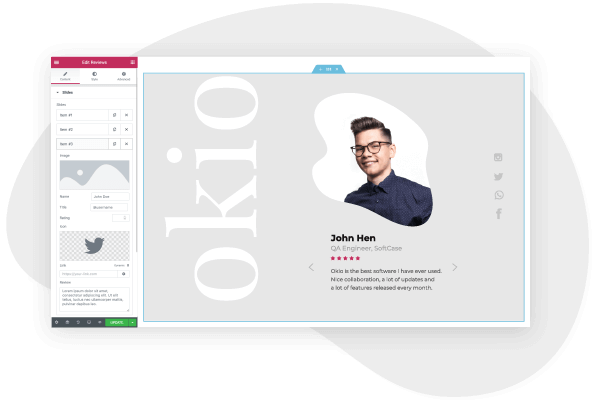As a musician or producer, having a website is essential, and having a strong online presence can make or break your career. However, many artists overlook the importance of creating a well-designed website to promote their music.
With your own music website, you can expand your fanbase, promote your upcoming gigs and events, announce new album releases and collaborations, and generate extra income by selling merchandise. Also, having your own music website allows you to build an online community among your fanbase.
Some of these can be achieved with social media channels, however, they are limited in terms of design, customization, and promotion. Your own website is your online space where you can choose the perfect visual appearance to reflect your music, engage with your audience via email subscriptions, and convert visitors into loyal fans.
Some musicians feel that they’re not tech-savvy enough to create and maintain their own website, and developer costs aren’t worthwhile. Thankfully, with Elementor and WordPress, you can design a fully-functional and cost-effective music website with no need for prior coding knowledge. Elementor’s features, templates, and drag & drop editor allow you to custom-design your very own music website that reflects your personality as an artist.
Here’s how to create an awesome music website in WordPress and Elementor:
What should a Music website include?
Before we begin with our guide to creating the site, we first need to understand the key ingredients of a Music website and its role. Here are some of the important pages and elements that every Music website needs:
1. Homepage
The homepage is the first impression of you and your music. Here you should carefully select the right visuals, i.e. banners, images, and logo that best represent who you are and what your music is about.
If you have a new album release in the works or are about to embark on a tour, you should highlight it here. Also, include links to the other pages on your music website, such as the about page, musicians, your tour dates, merch store, top videos and audios, your fan club, etc.
In addition, the homepage should have links to all your social media channels, and SoundCloud or Spotify profiles.
2. Events
The events page is where you can promote your upcoming gigs, tours, concerts, and other events that you want your fans to know about. Be sure to include all the relevant information, such as location, time, date, and transportation options. Including an embedded map helps your users to plan their journeys.
It’s also advised to allow users to purchase tickets directly from your website.
3. About
The about page is where you’ll describe the history of your music career, how and why you started performing, and major milestones that you’ve achieved. You can also discuss your life story and how it’s impacted your music
4. Media
Your own website is the ideal place to host your media, i.e. audios and videos. You can choose to allow users to stream directly on your website or offer download options as well. You can also sell your music via your website directly, or provide links to iTunes, Amazon, SoundCloud, etc.
5. Store
Branding is a big part of becoming a successful recording artist and selling your branded merchandise is one of the best ways to promote your music. Integrating your website with WooCommerce means you can add an online store to your website, and sell merchandise directly to your fans.
How to Create a Music Website — A Step-by-Step Guide
Step 1: Choose your domain name
When you set out to create your own website, the first thing you need to do is get a domain name and a web hosting service. Your domain name will allow visitors to access your website.
Step 2: Choose your web hosting plan
The hosting plan will allow you to house all the files that make up your site. Your hosting server is where you will install WordPress and the add-ons mentioned in this tutorial.
What’s great about WordPress hosting is that it’s optimized specifically for WordPress performance, security needs, installation, and onboarding processes. There is a long list of WordPress hosts to choose from, and many considerations to factor into your selection process.
As far as hosting plans go, they range from affordable shared hosting plans to more expensive managed WordPress hosting and premium dedicated servers. To make your lives easier, we recommend several hosting packages that are fully compatible with Elementor.
Once you’ve signed up for your hosting plan, you will receive a welcome email that will have all the details related to your account. Find the login link to your hosting account area and use the username and password to log into your account.
Step 3: Install WordPress
The next step is to install WordPress. After you have logged in to your hosting account, click on the My Accounts tab and then log in to your cPanel. In cPanel, click on the WordPress icon in the auto-installers area and follow the steps to install WordPress.
After WordPress has been installed, go ahead and visit your WordPress site. Enter the name and password you’ve set up and click ‘Log In’ to access your WordPress dashboard.
(Textual link) See our full guide on how to install WordPress here: How to Install WordPress
Once you’ve downloaded and installed the WordPress software, you can take advantage of the WordPress CMS platform. The flexibility of WordPress lets you choose from tens of thousands of WordPress templates, themes, and plugins.
Step 4: Install Elementor
The next step is to install Elementor, a visual website builder that greatly simplifies the WordPress website building process. Sometimes, WordPress can be an intimidating tool that seems too complex to use on your own. However, by using a visual site builder, you can create your site quickly, efficiently, and comfortably.
In your WordPress dashboard, navigate to Plugins > Add New. Search for Elementor Website Builder and click Install. When Elementor has been installed, click Activate.
While Elementor is free, depending on the features you want you’ll also need Elementor Pro to take full advantage of Elementor’s capabilities. Visit vvdryvat.top and purchase the Pro version of the plugin then install and activate it in the same manner as above. Once Elementor Pro has been installed, you’ll need to enter your license by going to your WordPress dashboard and navigating to Elementor > License.
Because you’re going to be using Elementor Theme Builder and your template kit to design your entire website, you don’t need to look for any design elements in your active WordPress theme.
Instead, you just want the most lightweight, performance-optimized foundation, which is what the Hello theme from Elementor provides.
To get started, go to Appearance → Themes → Add New and search for “Hello Elementor”. Then, install and activate the theme.
Step 5: Choose a Music Template Kit
Once you’ve installed Elementor, the next piece of the puzzle is a Music website template kit. These are individual sets of templates needed for a complete WordPress website: Header, Footer, 404 page, Blog Archive, Single Post, Single Page, Popup, and more.
Our Template Library features websites of many niches, each kit catering to the needs of our user community. These include portfolio sites, digital agency sites, magazine sites, beauty salons, and so much more.
Elementor template kits are also offered by creative marketplaces, such as Envato or ThemeForest.
For this tutorial, we’ll use the Musician Template by Sonaar
To install the kit, first, create a page called “Home” and click the Edit with Elementor button to launch Elementor.
Then, open the Elementor template library and search for “music” under Pages. Once you’ve found your desired template, simply click on install.
For more information about installing the kit, see here: Create a Complete Website Using Elementor Kits and Theme Builder
Step 6: Customizing the template kit
Once you have downloaded and installed the kit, you can use the drag & drop editor to customize each and every aspect of the design and layout to tailor it to your needs.
You can change the logo, color scheme, navigation links, website copy, and any other feature that you wish. You can also use the Elementor widgets to add specific functionalities to your website like a custom donate button.
To learn more about customizing your template, visit our help center.
You can also read our thorough guide to creating your Elementor website here
Step 7: Publish the website
Once you’re completely satisfied with your website’s design, interface, and functionality, then it’s time to publish it live.
- To preview the site, click the icon.
- If you are satisfied with the result, go ahead and click the button.
- Click ‘Have a Look‘ to view the published page
Conclusion
Creating a well-designed, and a fully-functional Music website can be a smooth, seamless process with Elementor’s template kits. No coding required, simply download and install Elementor onto your WordPress site, choose your desired template kit, customize, and publish.