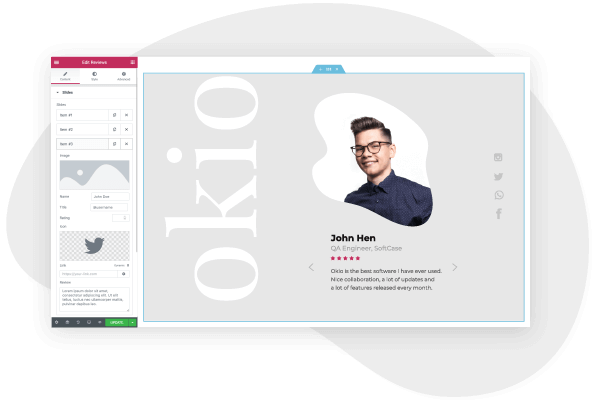If you don’t have a website for your event, then you’re missing out. It’s not just an opportunity for you to promote the event online (this could be achieved with a social media posting), but it’s also a vehicle to sell tickets, collect RSVPs, and accept secure payments online.
A dedicated event website increases your event’s validity, trust, and online visibility. You can customize the site’s design, make it compelling, provide social proof, testimonials, and vita information and updates
Some event planners feel that creating a website for a single event isn’t worth the cost of effort. However, with Elementor and WordPress, you can design a fully-functional and cost-effective event website with no need for coding knowledge or developers. Elementor’s features, templates, and drag & drop editor means you can custom-design your very own website without having to hire developers.
Here’s how to create an awesome event website in WordPress and Elementor:
What should an event website include?
Before we begin with our guide to creating the site, we first need to understand the key features of an event website and its role. Here are some of the important pages and elements that every event website needs:
1. Homepage
The homepage is the face of your event. When users land on your homepage, they should be shown compelling images that help them to imagine themselves at your event. They should also be prompted to explore more details, such as the speaker lineup, schedule, entertainment and refreshment options, and any other information that encourages users to purchase a ticket.
The homepage should also provide location information, with an embedded map for directions, and an integrated calendar so users can save the date.
In addition, the homepage on an events website should have testimonials from previous attendees, a sponsors list, and links to social media pages associated with the event.
Finally, having a countdown widget massively boosts conversions as it gives users a sense of urgency, and helps build suspense and excitement.
2. Ticket Sales
The primary aim of your event website is to encourage users to purchase tickets. Therefore, it’s crucial that your offer ticket sales directly via your event website.
3. About Page
The about page details who is behind the event. This page should contain a short bio of the event’s organizers and why they decided to launch the event.
It’s also important to have a contact form for site visitors to get in touch with the event organizers.
4. Previous Events Page
If your event is recurring, i.e. it’s an annual or monthly event, then having a dedicated page that contains media from previous events helps to persuade site users to purchase a ticket.
The page should have an image gallery with pictures and videos of attendees enjoying the event, as well as blockquotes, and reviews from satisfied participants.
How to Create an Event Website — A Step-by-Step Guide
Step 1: Choose your domain name
When you set out to create your own website, the first thing you need to do is get a domain name and a web hosting service. Your domain name will allow visitors to access your website.
Step 2: Choose your web hosting plan
The hosting plan will allow you to house all the files that make up your site. Your hosting server is where you will install WordPress and the add-ons mentioned in this tutorial.
What’s great about WordPress hosting is that it’s optimized specifically for WordPress performance, security needs, installation, and onboarding processes. There is a long list of WordPress hosts to choose from, and many considerations to factor into your selection process.
As far as hosting plans go, they range from affordable shared hosting plans to more expensive managed WordPress hosting and premium dedicated servers. To make your lives easier, we recommend several hosting packages that are fully compatible with Elementor.
Once you’ve signed up for your hosting plan, you will receive a welcome email that will have all the details related to your account. Find the login link to your hosting account area and use the username and password to log into your account.
Step 3: Install WordPress
The next step is to install WordPress. After you have logged in to your hosting account, click on the My Accounts tab and then log in to your cPanel. In cPanel, click on the WordPress icon in the auto-installers area and follow the steps to install WordPress.
After WordPress has been installed, go ahead and visit your WordPress site. Enter the name and password you’ve set up and click ‘Log In’ to access your WordPress dashboard.
(Textual link) See our full guide on how to install WordPress here: How to Install WordPress
Once you’ve downloaded and installed the WordPress software, you can take advantage of the WordPress CMS platform. The flexibility of WordPress lets you choose from tens of thousands of WordPress templates, themes, and plugins.
Step 4: Install Elementor
The next step is to install Elementor, a visual website builder that greatly simplifies the WordPress website building process. Sometimes, WordPress can be an intimidating tool that seems too complex to use on your own. However, by using a visual site builder, you can create your site quickly, efficiently, and comfortably.
In your WordPress dashboard, navigate to Plugins > Add New. Search for Elementor Website Builder and click Install. When Elementor has been installed, click Activate.
While Elementor is free, depending on the features you want you’ll also need Elementor Pro to take full advantage of Elementor’s capabilities. Visit vvdryvat.top and purchase the Pro version of the plugin then install and activate it in the same manner as above. Once Elementor Pro has been installed, you’ll need to enter your license by going to your WordPress dashboard and navigating to Elementor > License.
Because you’re going to be using Elementor Theme Builder and your template kit to design your entire website, you don’t need to look for any design elements in your active WordPress theme.
Instead, you just want the most lightweight, performance-optimized foundation, which is what the Hello theme from Elementor provides.
To get started, go to Appearance → Themes → Add New and search for “Hello Elementor”. Then, install and activate the theme.
Step 5: Choose an event Template Kit
Once you’ve installed Elementor, the next piece of the puzzle is an event website template kit. These are individual sets of templates needed for a complete WordPress website: Header, Footer, 404 page, Blog Archive, Single Post, Single Page, Popup, and more.
Our Template Library features websites of many niches, each kit catering to the needs of our user community. These include portfolio sites, digital agency sites, magazine sites, beauty salons, and so much more.
Elementor template kits are also offered by creative marketplaces, such as Envato or ThemeForest.
For this tutorial, we’ll use the Smart DemoWP Event Template for Elementor
To install the kit, first, create a page called “Home” and click the Edit with Elementor button to launch Elementor.
Then, open the Elementor template library and search for “event” under Pages. Once you’ve found your desired template, simply click on install.
For more information about installing the kit, see here: Create a Complete Website Using Elementor Kits and Theme Builder
Step 6: Customizing the template kit
Once you have downloaded and installed the kit, you can use the drag & drop editor to customize each and every aspect of the design and layout to tailor it to your needs.
You can change the logo, color scheme, navigation links, website copy, and any other feature that you wish. You can also use the Elementor widgets to add specific functionalities to your website like a custom donate button.
To learn more about customizing your template, visit our help center.
You can also read our thorough guide to creating your Elementor website here.
Step 7: Publish the website
Once you’re completely satisfied with your website’s design, interface, and functionality, then it’s time to publish it live.
- To preview the site, click the icon.
- If you are satisfied with the result, go ahead and click the button.
- Click ‘Have a Look‘ to view the published page
Conclusion
Creating a well-designed, and fully-functional event website can be a smooth, seamless process with Elementor’s template kits. No coding required, simply download and install Elementor onto your WordPress site, choose your desired template kit, customize, and publish.