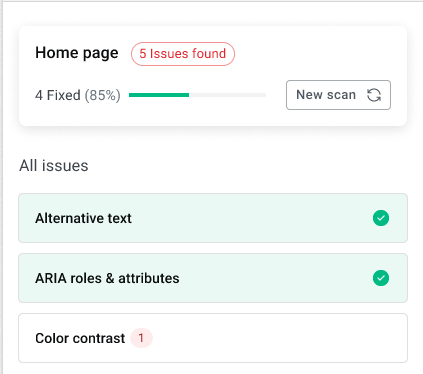After you run a scan with the Accessibility Assistant, the tool returns a categorized list of violations—issues on the page that may prevent users with disabilities from fully accessing your content.
This article breaks down how to read and interpret those results so you can prioritize and resolve accessibility issues more effectively.
How Violations Are Categorized
Each issue detected in your scan is grouped into categories that align with accessibility best practices. These categories help you quickly understand what type of problem was found and where to focus your fixes.
Violation Categories
| Category | Description |
| Alternative Text | Missing, empty, or incorrect alt text on images or icons |
| Color Contrast & Style | Text or UI elements that don’t meet WCAG contrast ratios |
| Dynamic Content & ARIA | Missing or misused ARIA labels, roles, or live region alerts |
| Forms & Input Errors | Missing labels, unclear instructions, or validation issues |
| Keyboard & Assistive Technologies | Elements that can’t be reached or operated via keyboard |
| Tables | Tables missing headers, roles, or proper structure |
| Page Structure & Navigation | Improper heading hierarchy, missing landmarks or skip links |
| Other Accessibility Issues | Miscellaneous issues not covered in the above groups |
Understanding Issue Types
Each item within a category corresponds to a specific violation rule (based on WCAG 2.1 standards). When you click into a violation, you’ll see:
- A short description of the problem
- Why it matters for accessibility
- The affected element on your page
- Options to resolve manually or use AI (based on your plan)
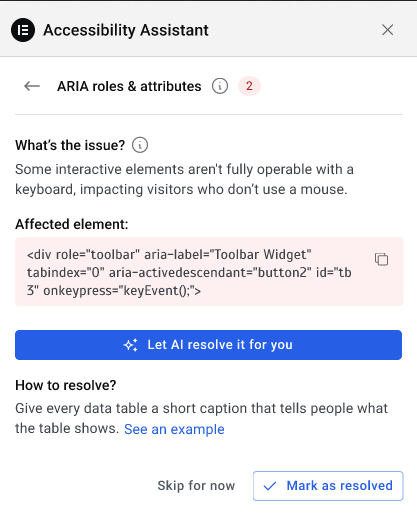
You can click Skip for now to handle an issue in the future.
Levels of Severity (A vs AA)
Each issue is assigned a conformance level based on WCAG guidelines:
| Level | Meaning |
| A (Basic) | Essential fixes for basic accessibility; typically required |
| AA (Recommended) | Strongly recommended for public and commercial sites |
| (AAA-level issues are not currently flagged by the Assistant.) |
Use these levels to help prioritize which issues to resolve first. For example:
- Missing alt text (Level A) → High priority
- Low contrast text (Level AA) → Important, but secondary to critical fixes
Resolved vs. Unresolved Status
Every issue in your scan will show as either:
| Status | What It Means |
| Unresolved | The issue still exists or hasn’t been addressed |
| Resolved | You’ve fixed the issue manually or accepted an AI-generated fix |
When you manually mark an issue as resolved (such as after editing the image alt text), it updates the progress tracker at the top of your scan results.