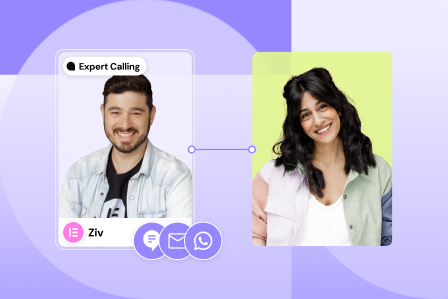Now, with Hello Plus, you can create multiple headers and footers and switch between them directly from the WordPress dashboard.
If you’re working on a new header but you’re not ready to publish it yet, you can keep your existing header while you work on the new one. You can also create a different header for seasonality, for example, a holiday-themed header, and then quickly switch back to your everyday header after.
To update your Header:
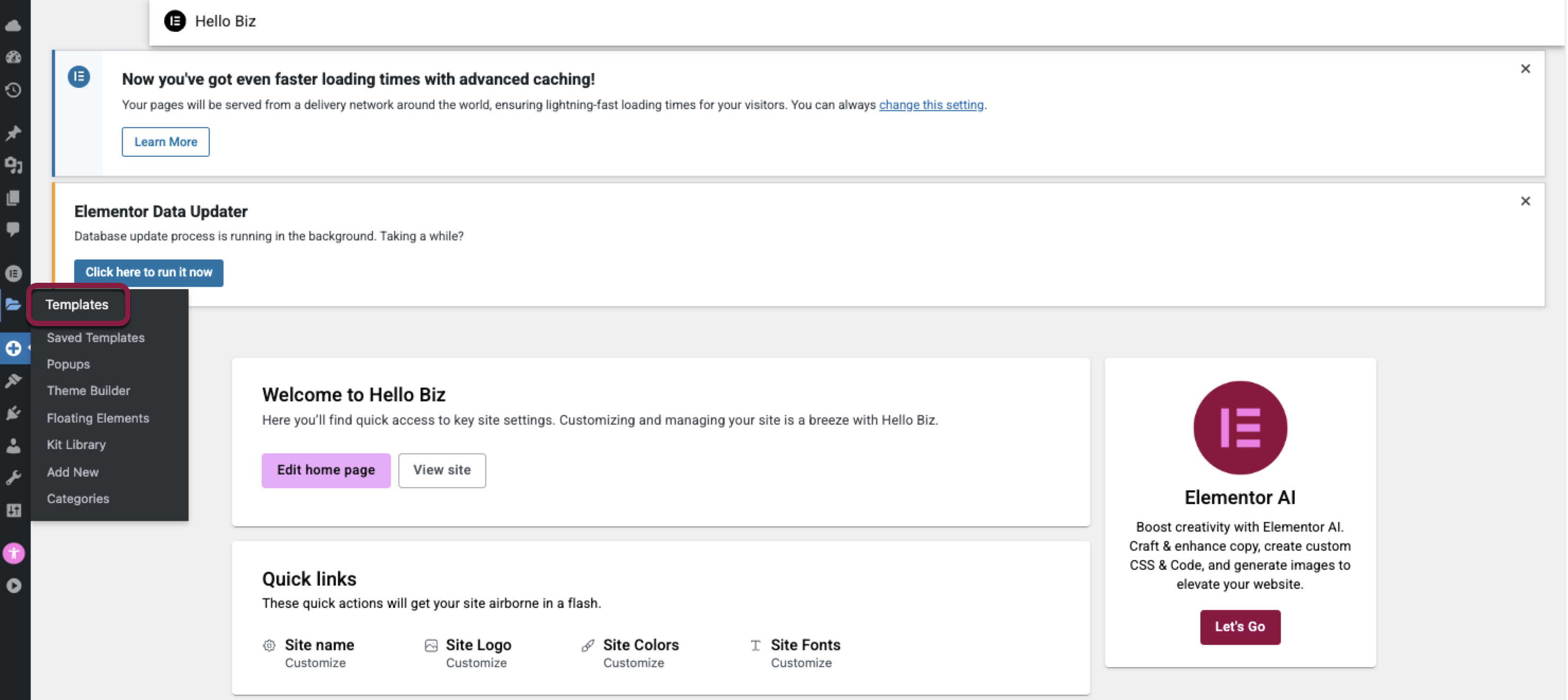
- In the WordPress dashboard, click Templates.
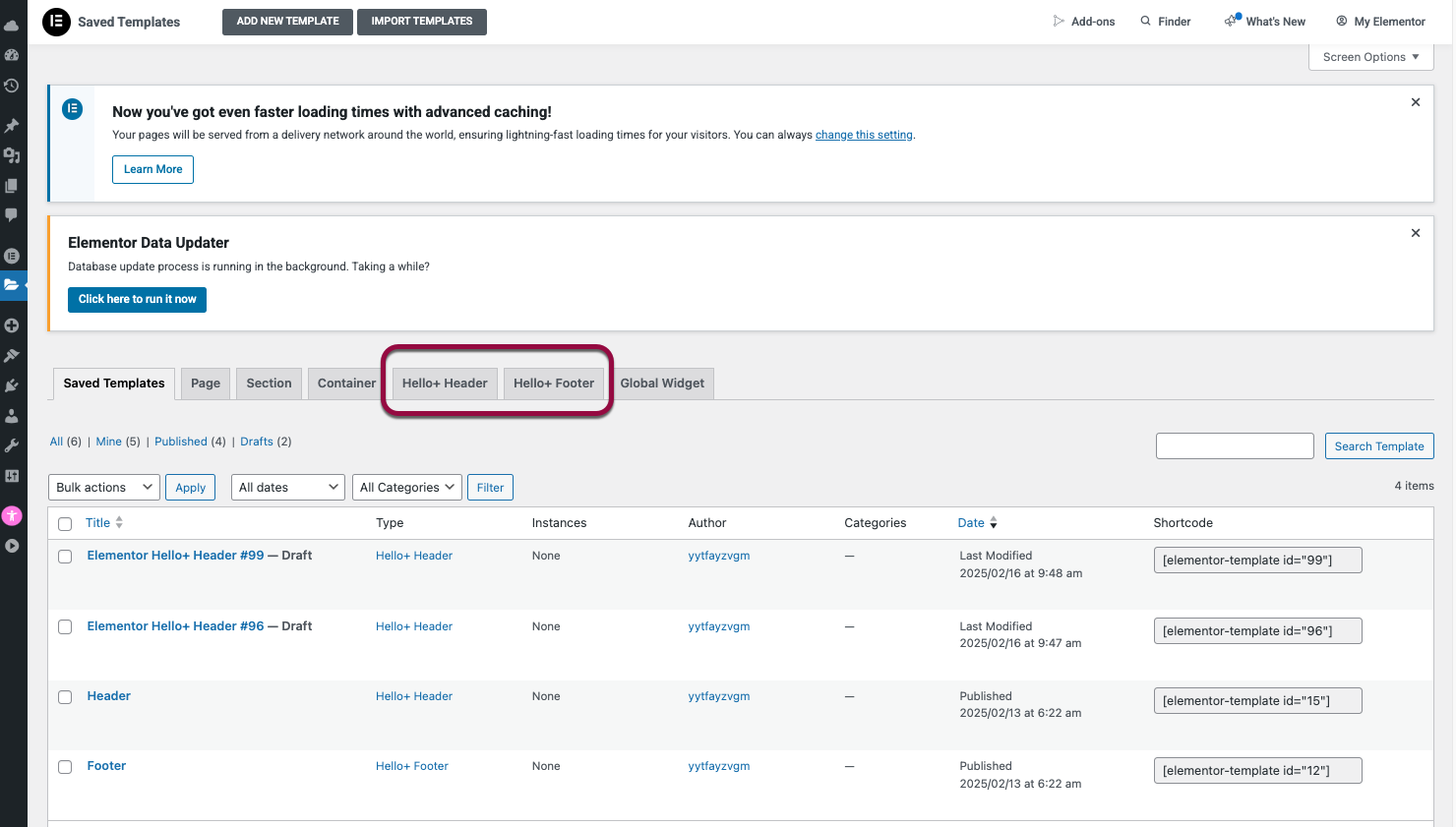
- Click Hello+ Header. (To update a footer, click Hello+ Footer and follow the same steps as below but for a Footer.)
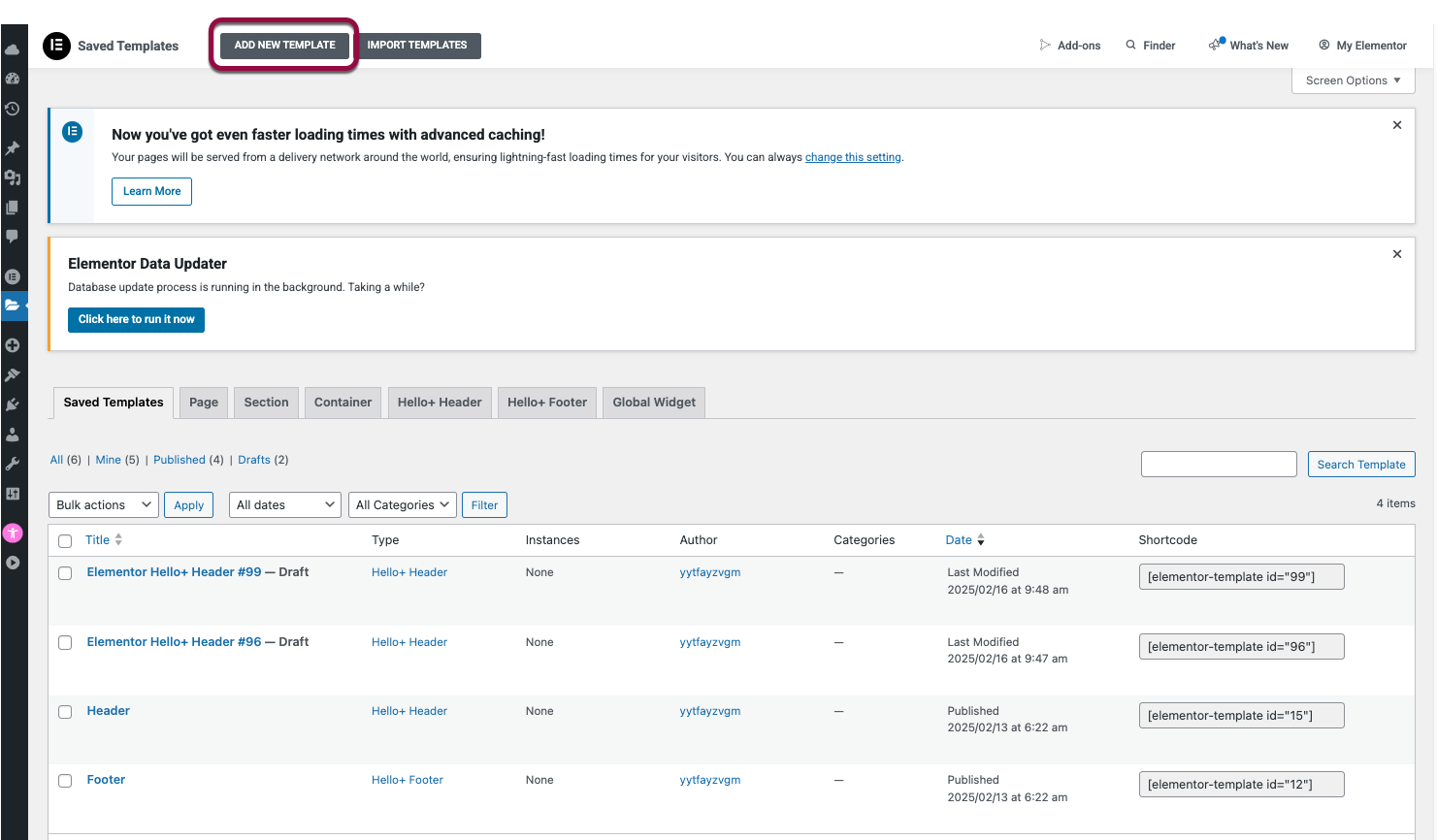
- Create a new header or footer by clicking Add new template at the top of the screen.
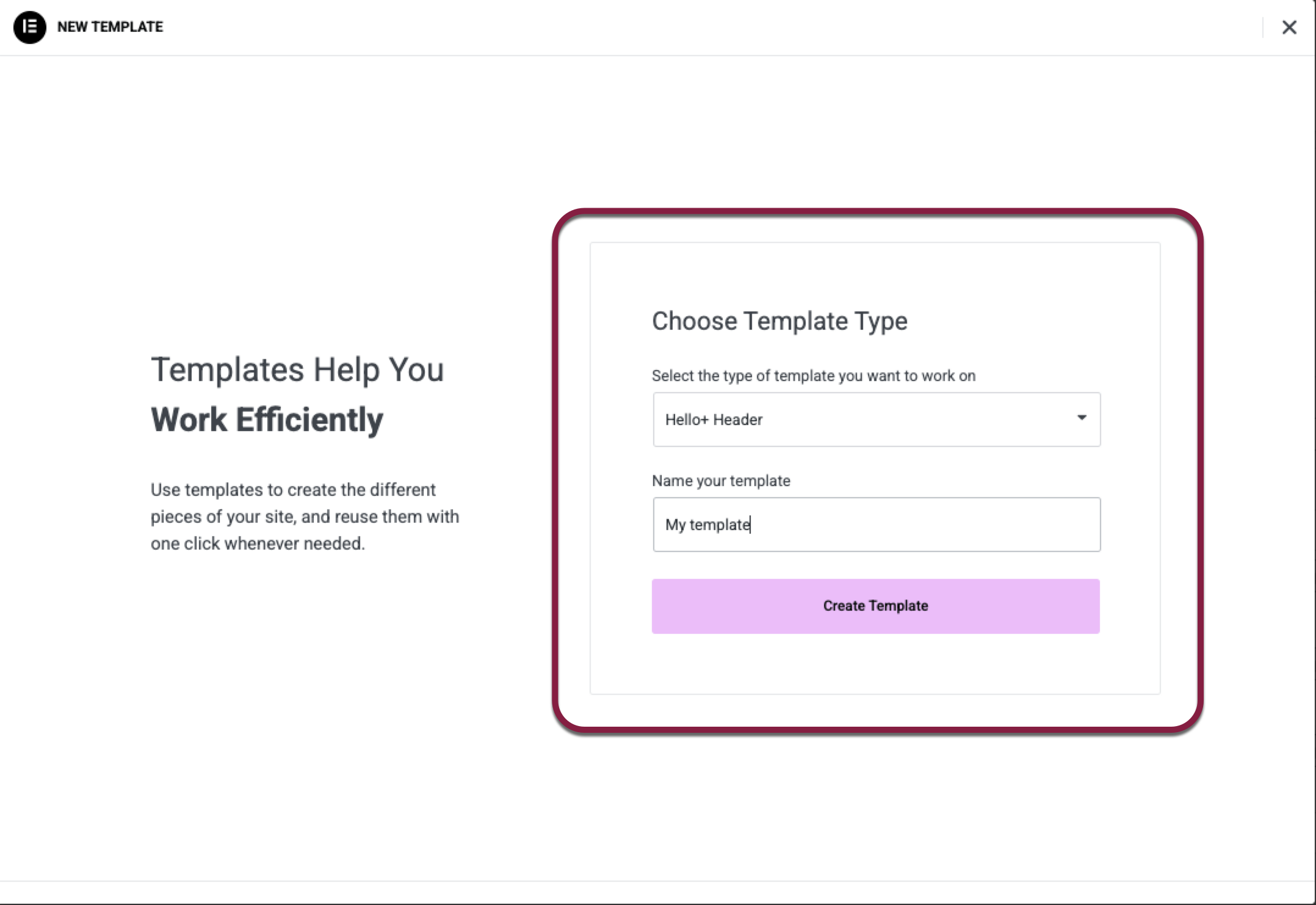
- Select the type of template you want to work on (Hello+) and enter a template name if you’d like.
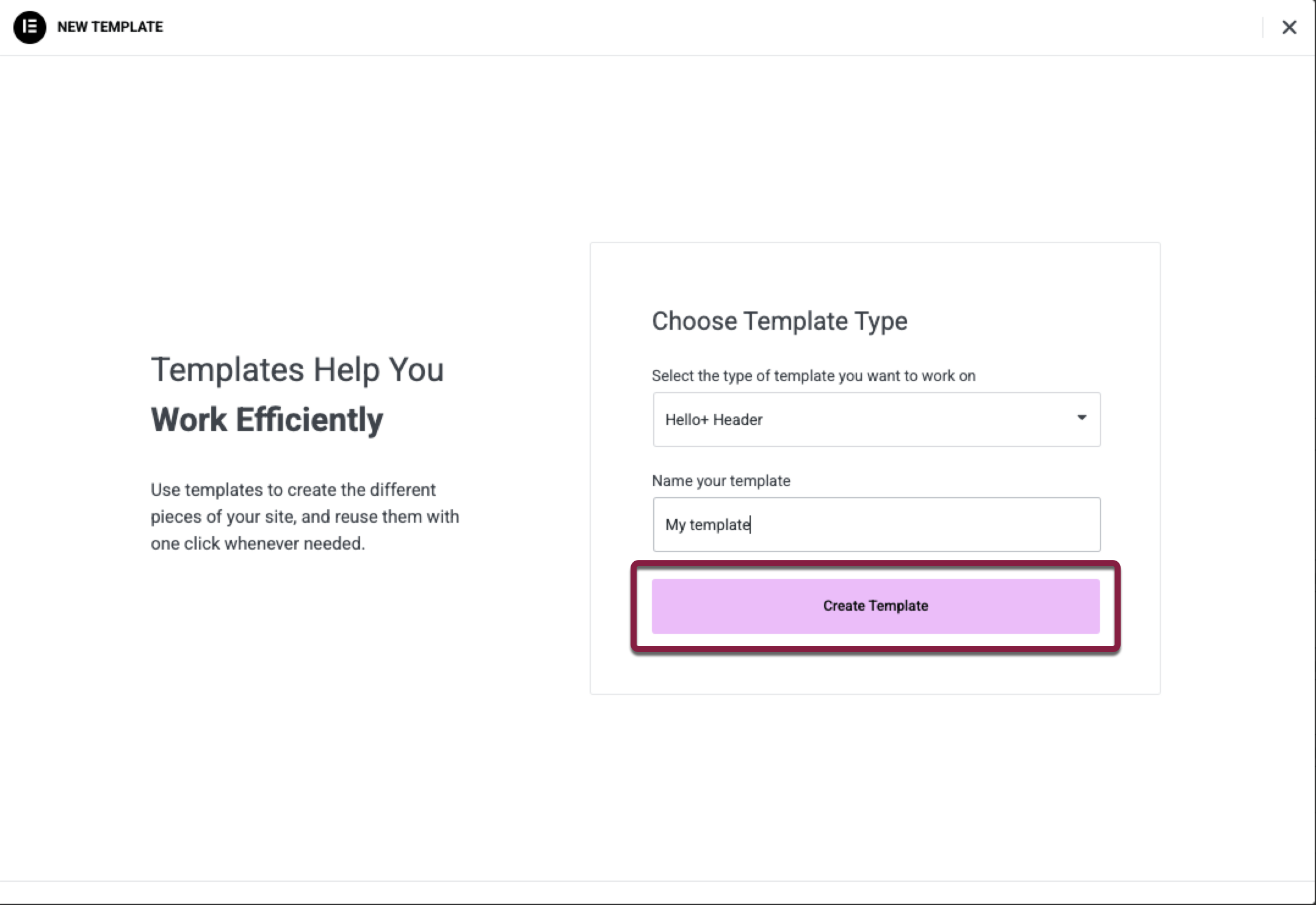
- Click Create Template.
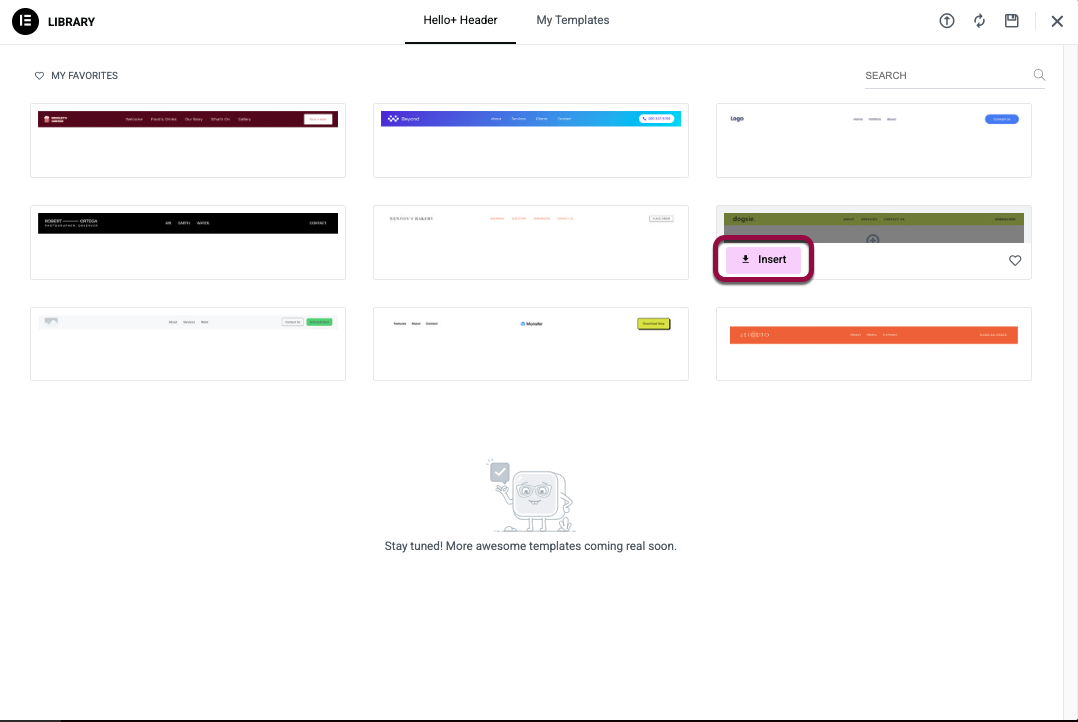
- Select a header from the library and click Insert.
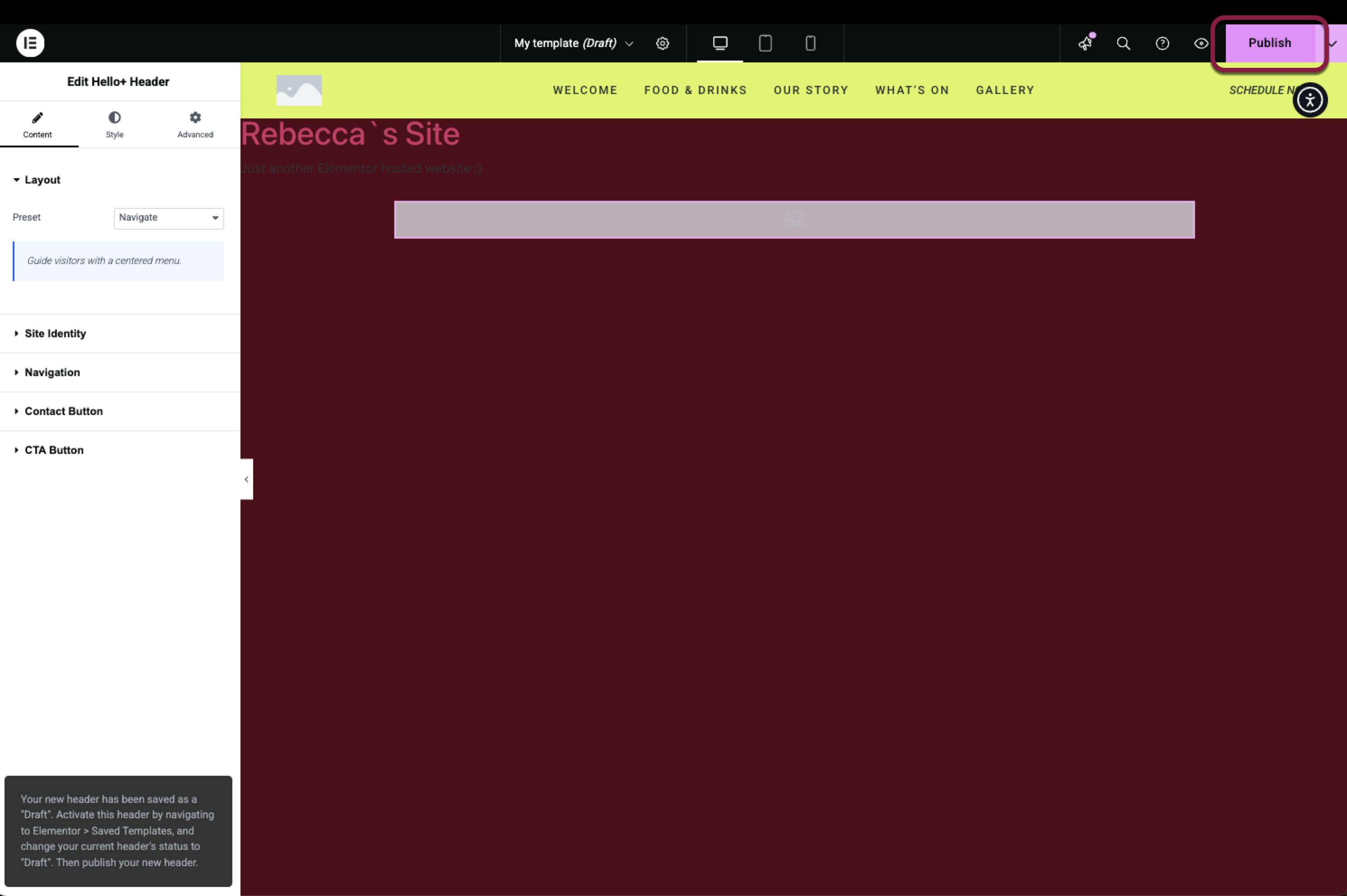
- Click Publish to save the new header as a draft.
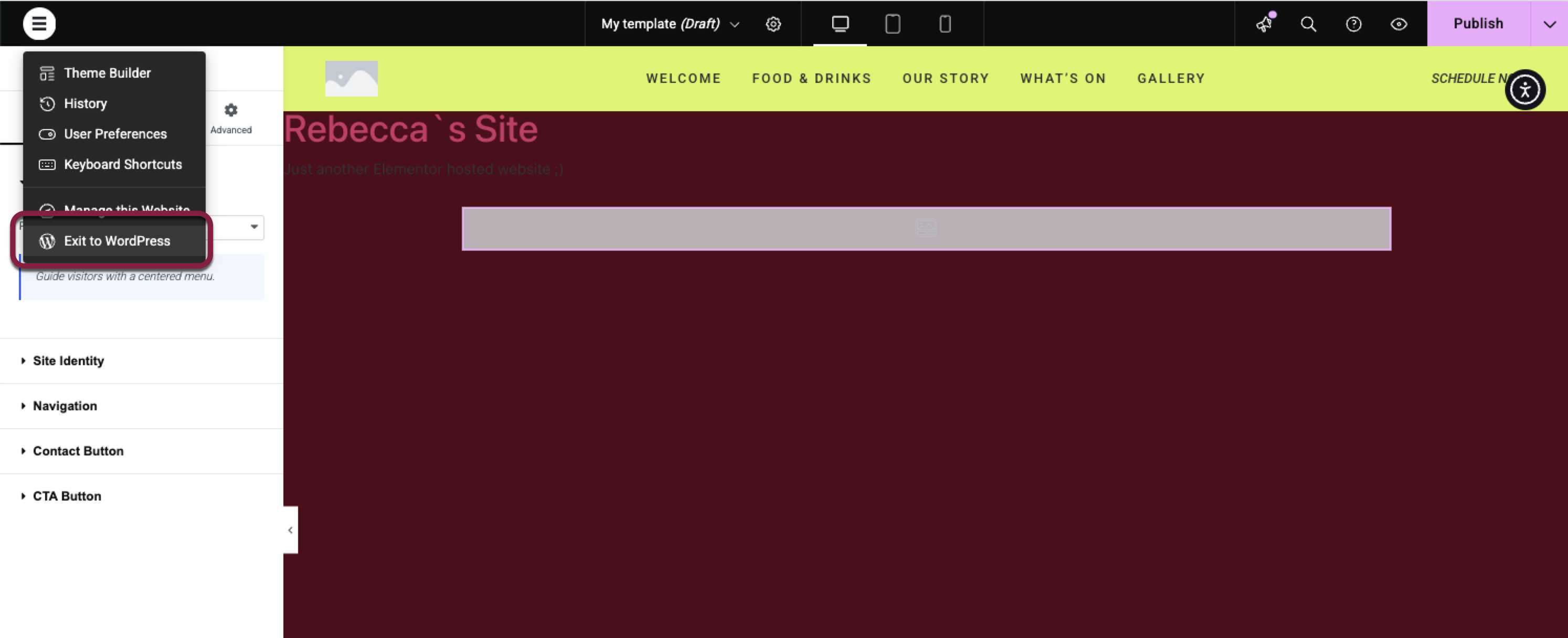
- Click Exit to WordPress and go back to Templates > Hello+ Header.
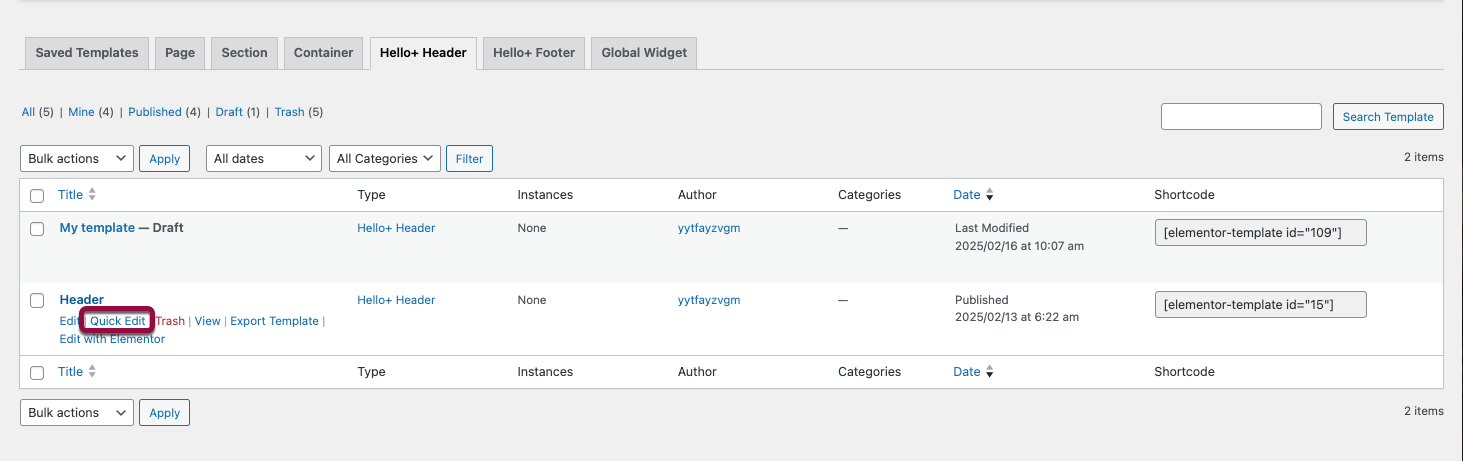
- Click Quick Edit for the currently published header.
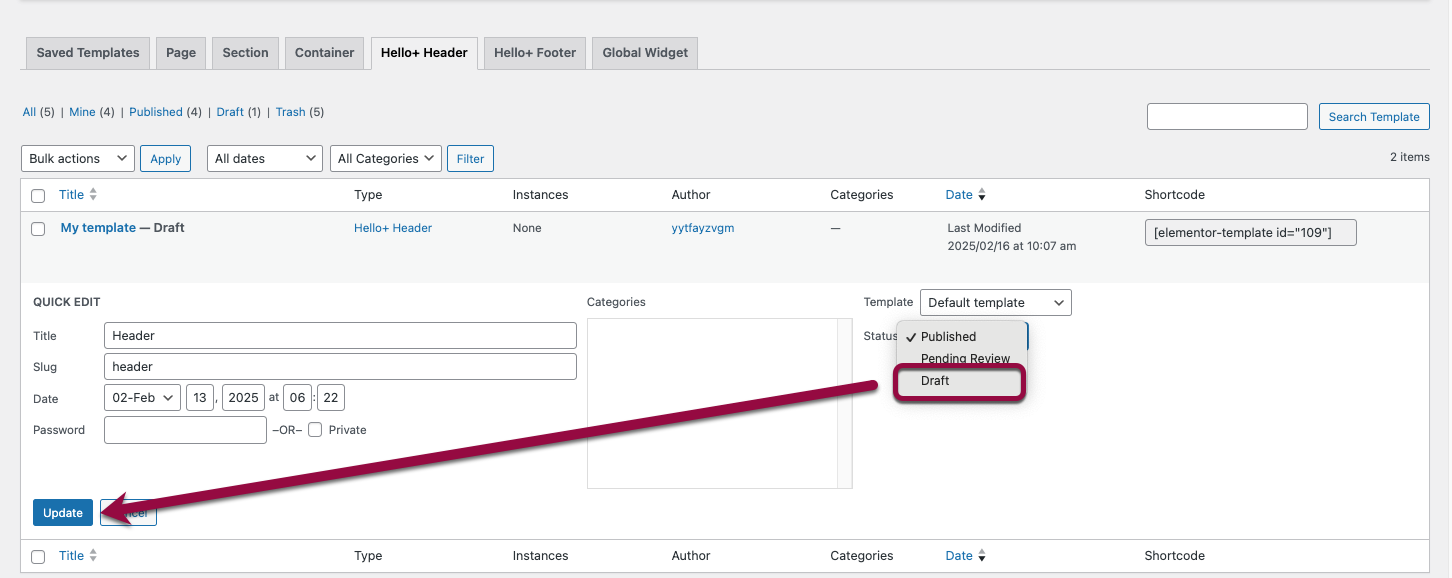
- Switch the status from Published to Draft and then click Update.
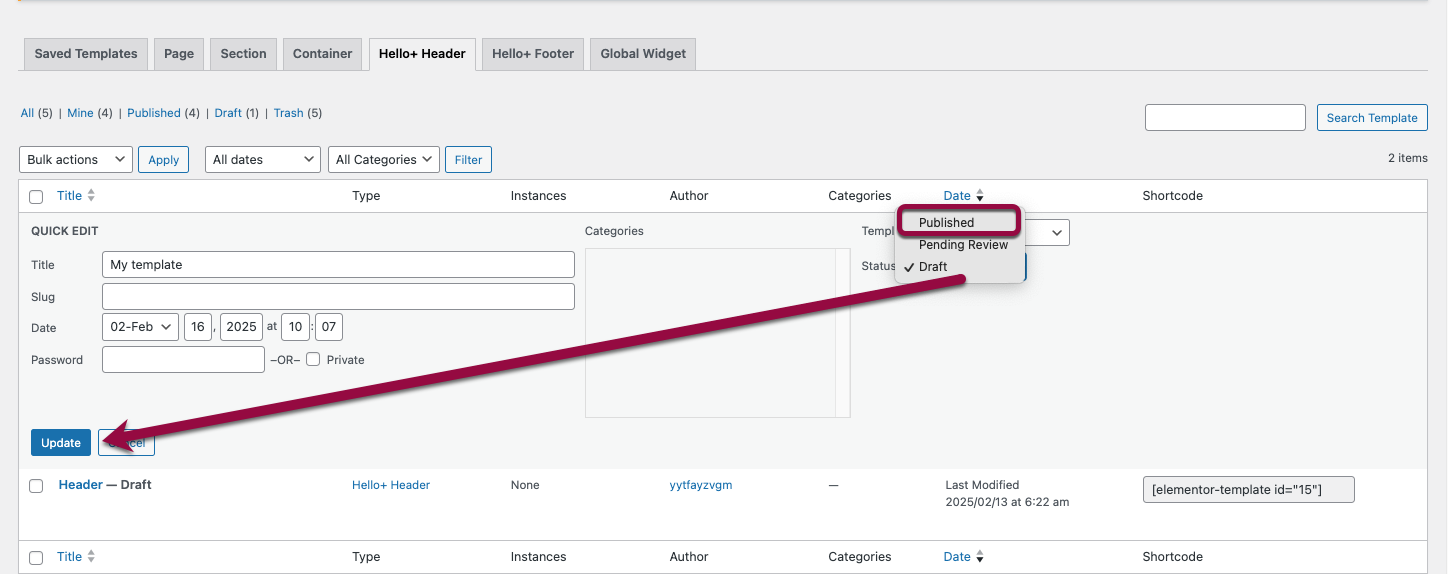
- In the new header, click Quick Edit and change the status to Published. Click Update to save changes.
You’ve now successfully switched your header.
To switch between multiple footers, follow the same steps as above, but under the Templates > Hello+ Footer tab.