MailerLite is an email marketing system. With this integration you can send form submissions to their system.
Note
Integrations are only available for plugin subscribers with Advanced plans (and above) and Elementor Hosting users with Business plans (and above) or Sell+ Pro plans (and above).
Enter your API key
Before integrating your form with MailerLite, you’ll need your MailerLite API key. Refer to the MailerLite website to get your API key.
- From WP Admin, navigate to Elementor>Settings.
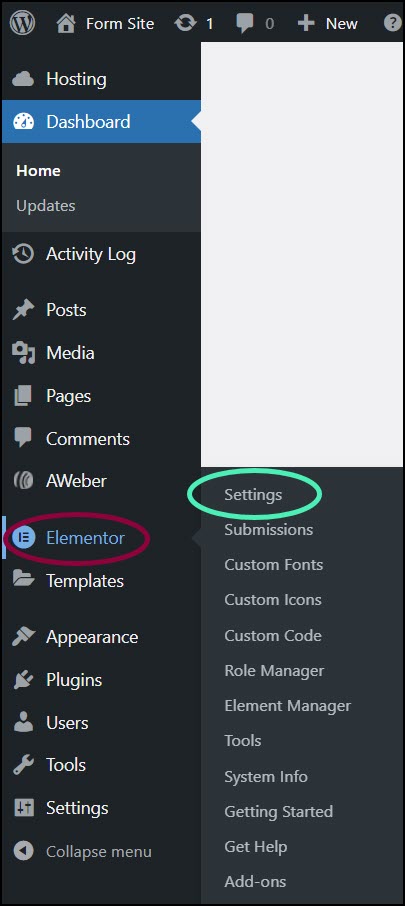
The Elementor Settings appear in the right pane.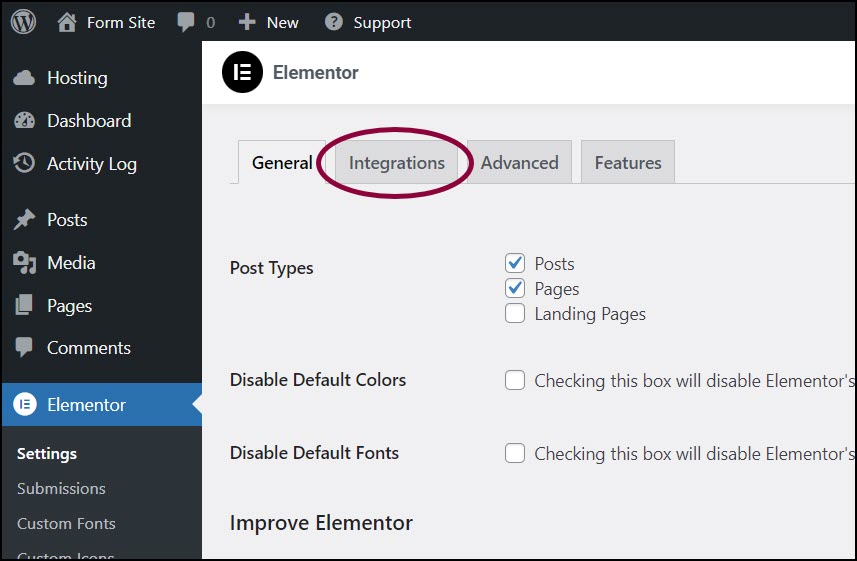
- Click the Integrations tab.
- Scroll down to the MailerLite section.
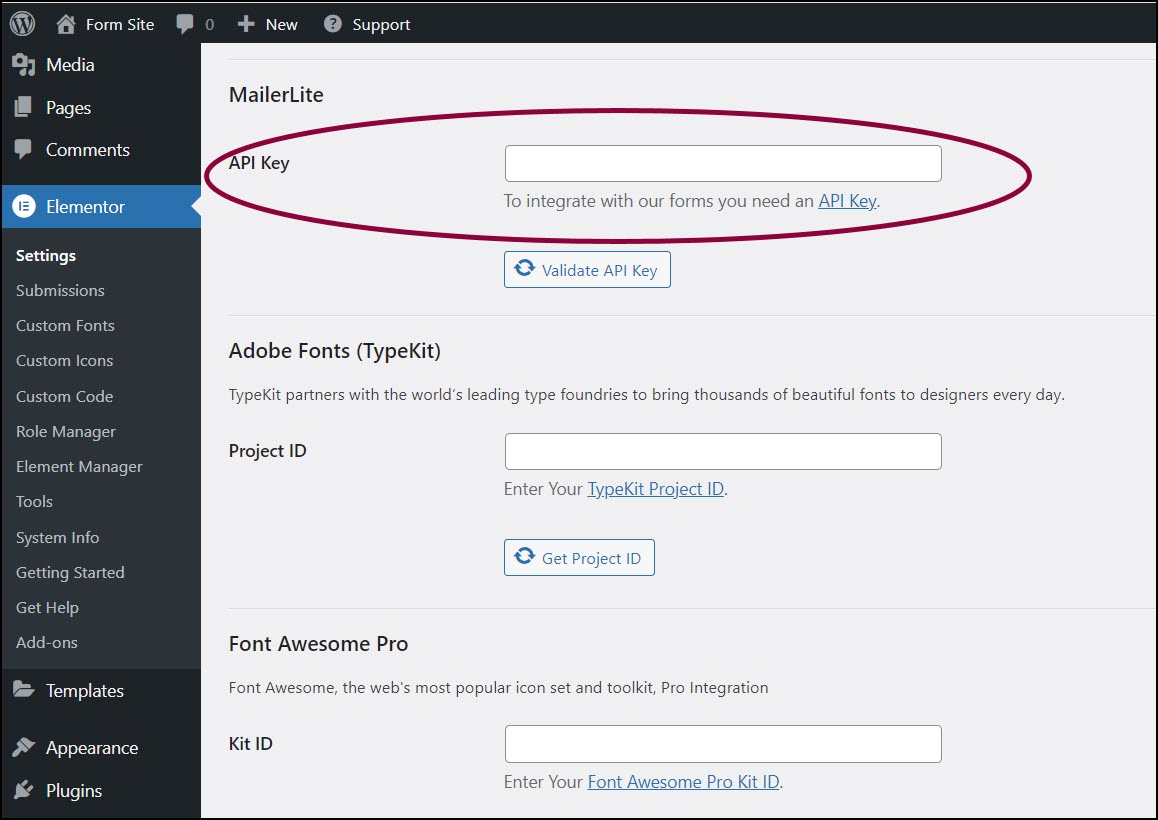
- In the text box, enter the MailerLite API.
- Click Validate Kit ID.
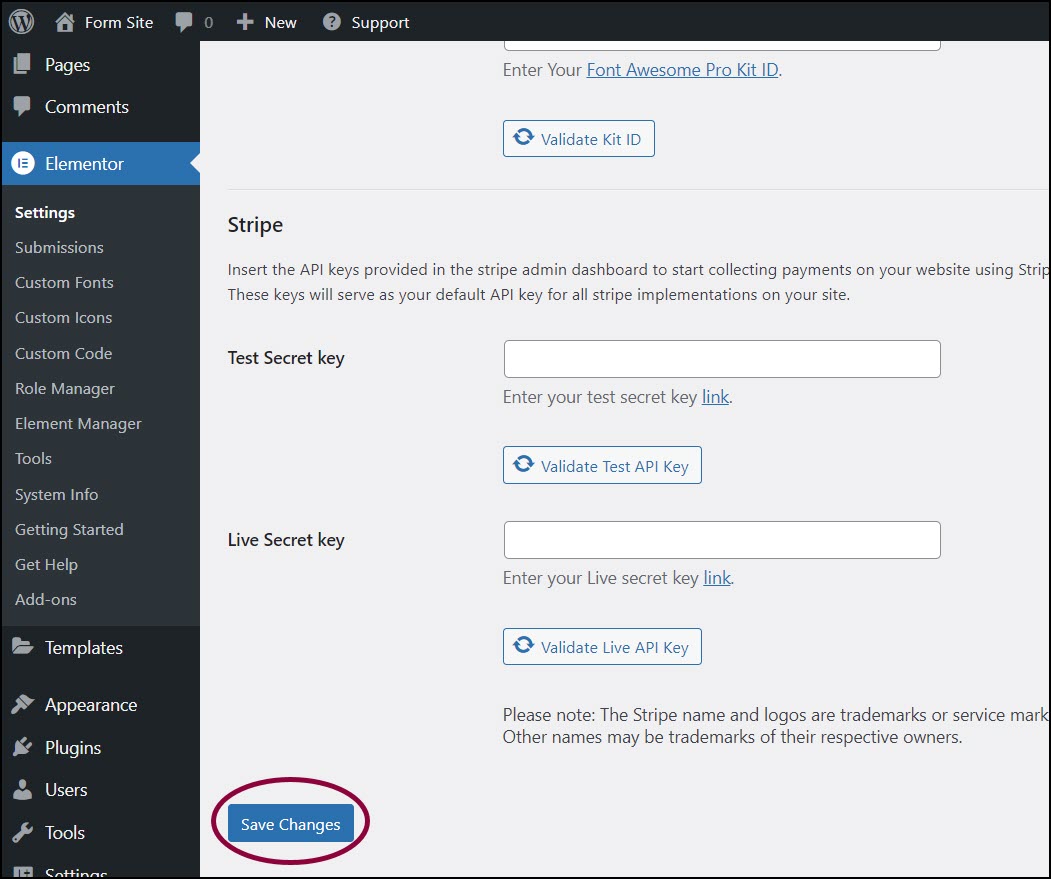
- Scroll to the bottom of the screens and click Save Changes.
Add Mailerlite to your form
- In the Elementor Editor, return to your form.
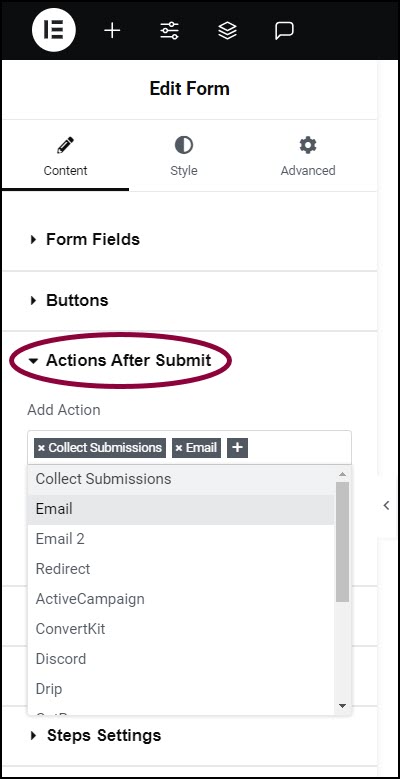
- In the panel, expand the Actions After Submit section.
- In the Add Action box, click the + sign.
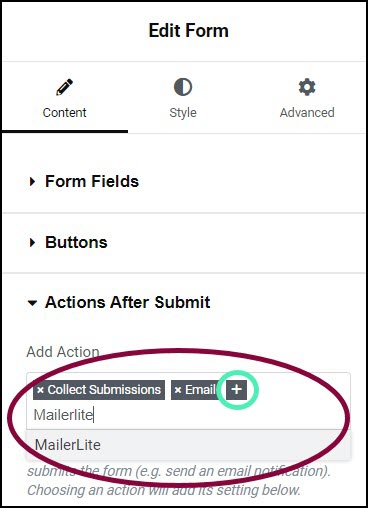
- In the text box enter MailerLite and choose it from the dropdown menu.
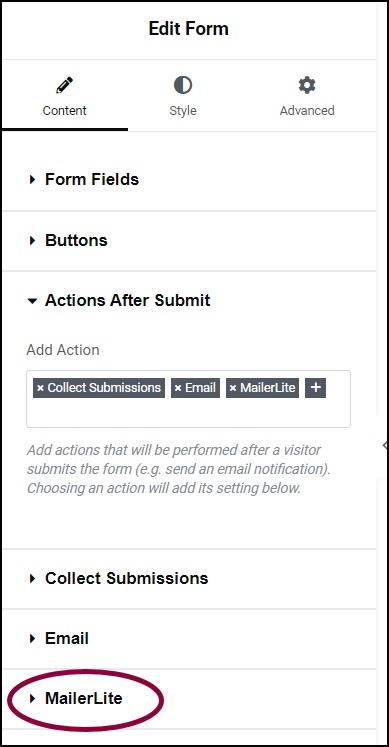
This adds a MailerLite section to the panel. - In the panel, expand the MailerLite section.
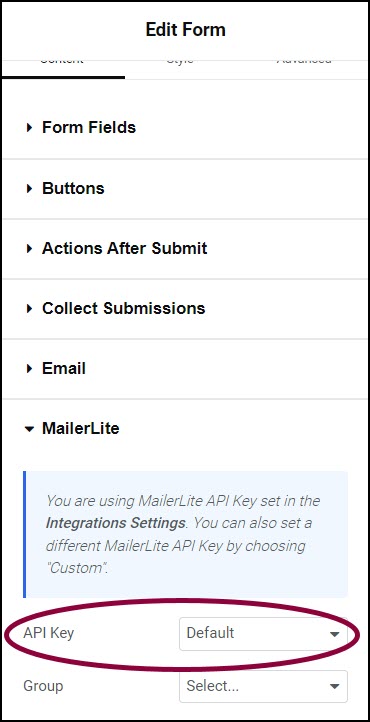
- Confirm the API key is set to Default. This will use the API key you entered via WP Admin. NoteYou have the option of entering a custom API key. This will allow you to assign specific forms to different campaigns.
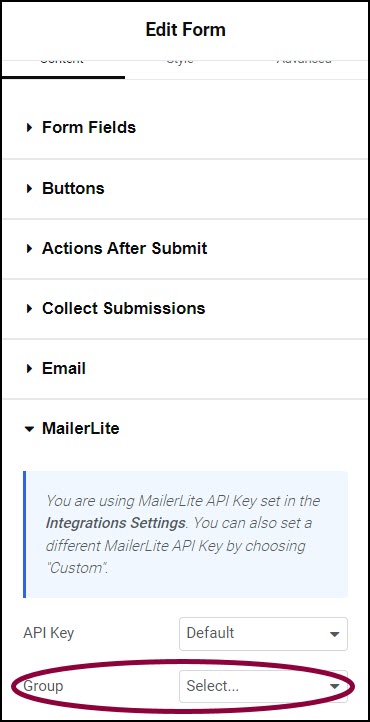
- (Optional) If you created more than one group in your Mailerlite account, use the Group dropdown menu to determine settings for a specific group.
A list of fields used by Mailerlite appears with a dropdown menu to the right.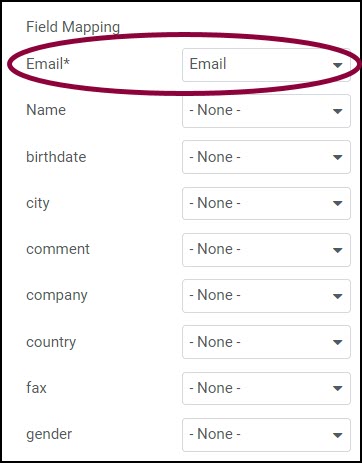
- Use the dropdown menu to map the MailerLite fields to the form fields. In the example above, The Mailerlite Email field is mapped to the form’s Email field.
Form submissions will be sent to your MailerLite account.
Still need help creating the perfect form? Check out Elementor Premium Services for expert advice.

