Angie is an AI agent fine-tuned to help you create, manage and expand WordPress websites.
To install Angie:
- Go to WP Admin and navigate to Install Plugin.
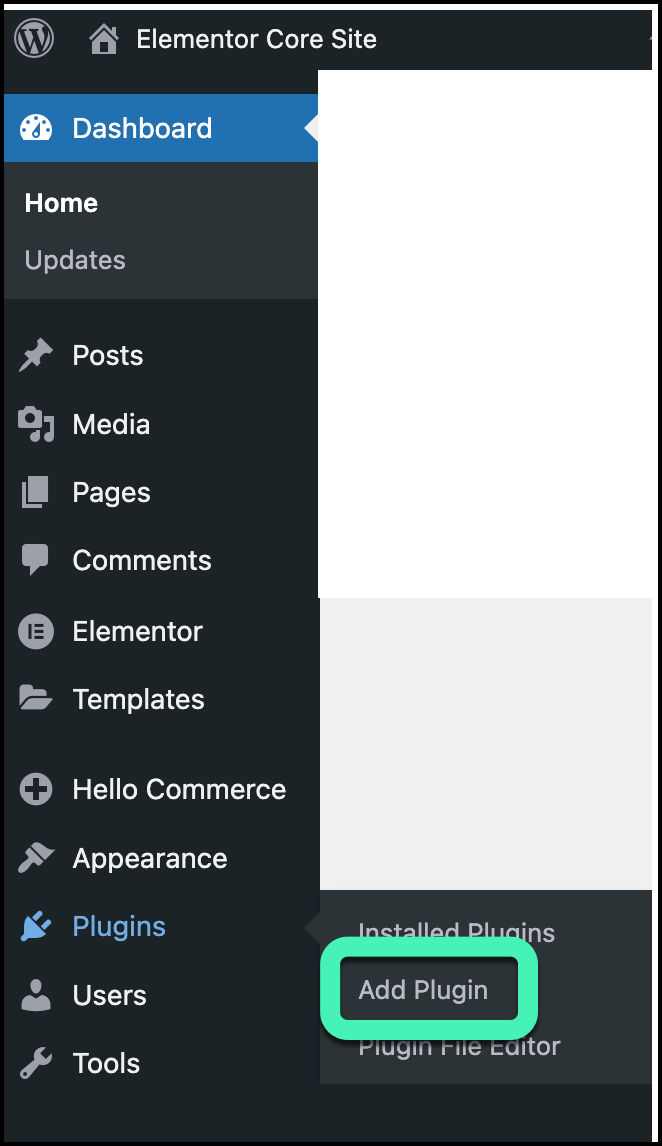
- Enter Angie in the search box.
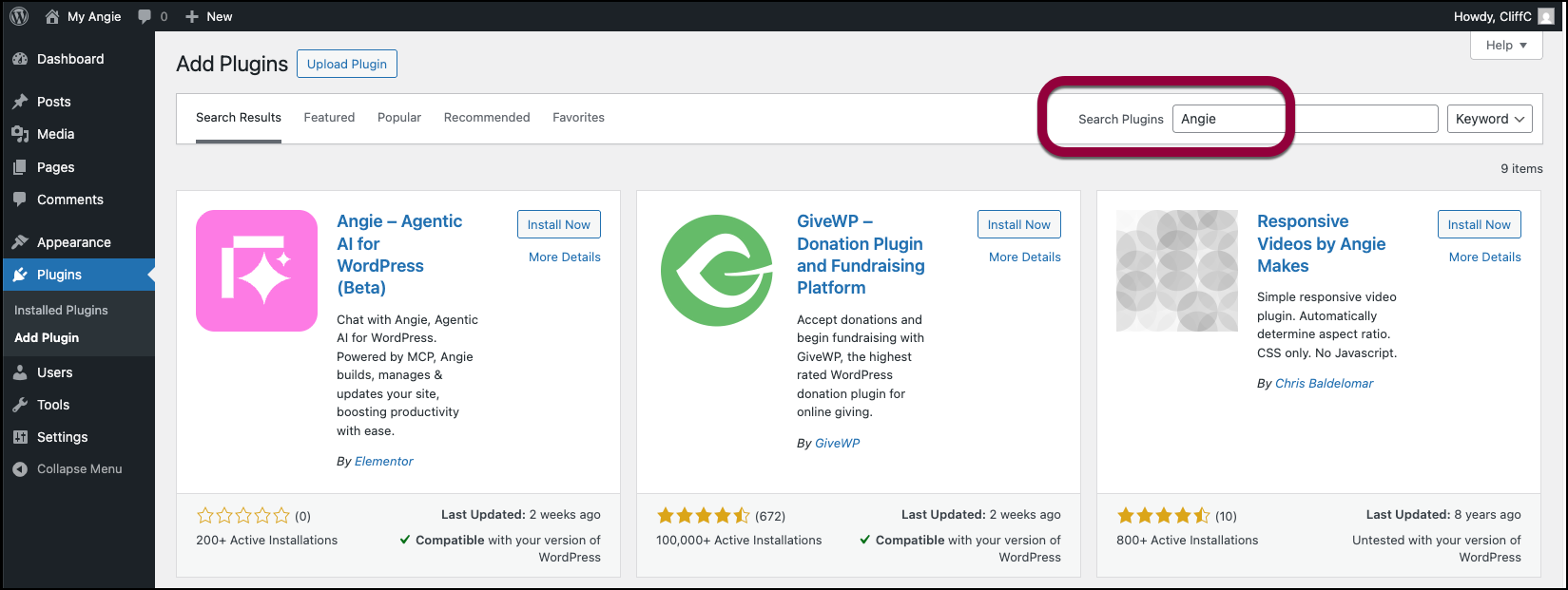
- Click Install Now.
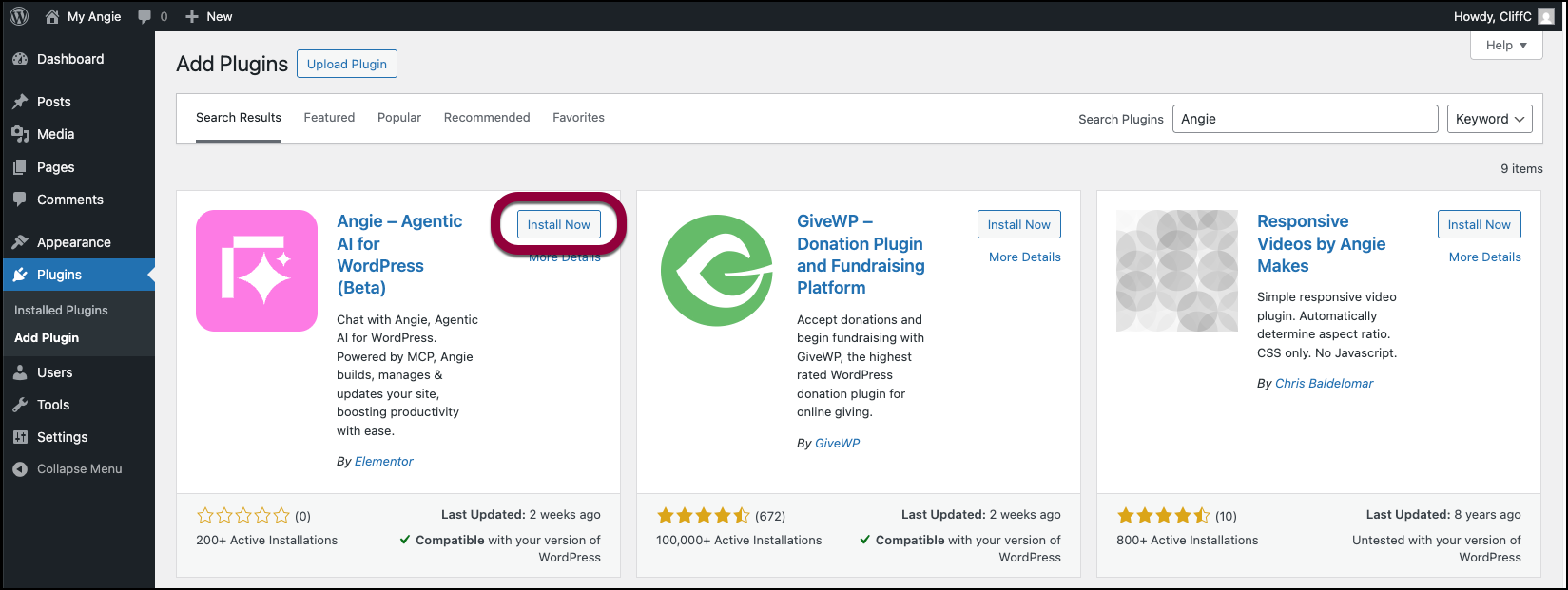
- Click Activate.
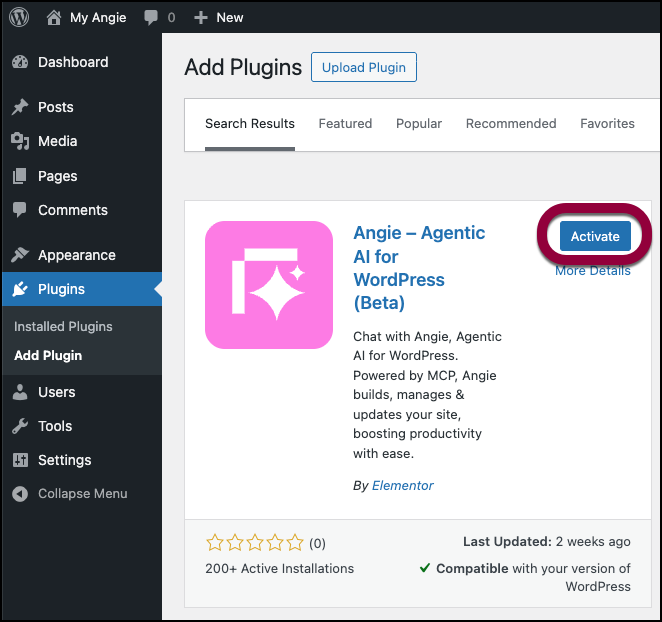
- Click the Angie option that now appears in your WP Admin panel.
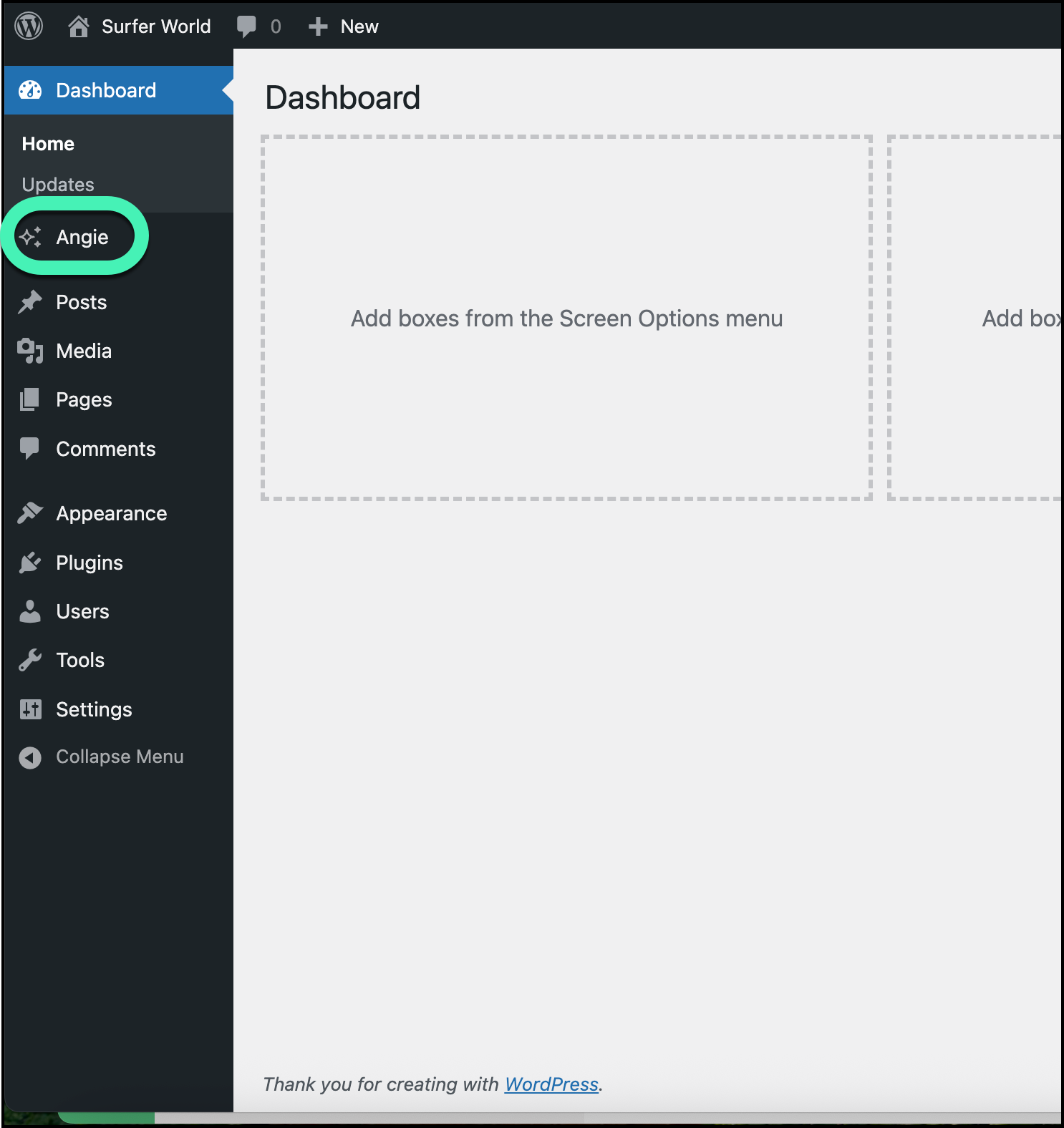
- Use the checkbox to agree the terms and conditions and click Sign in to continue.
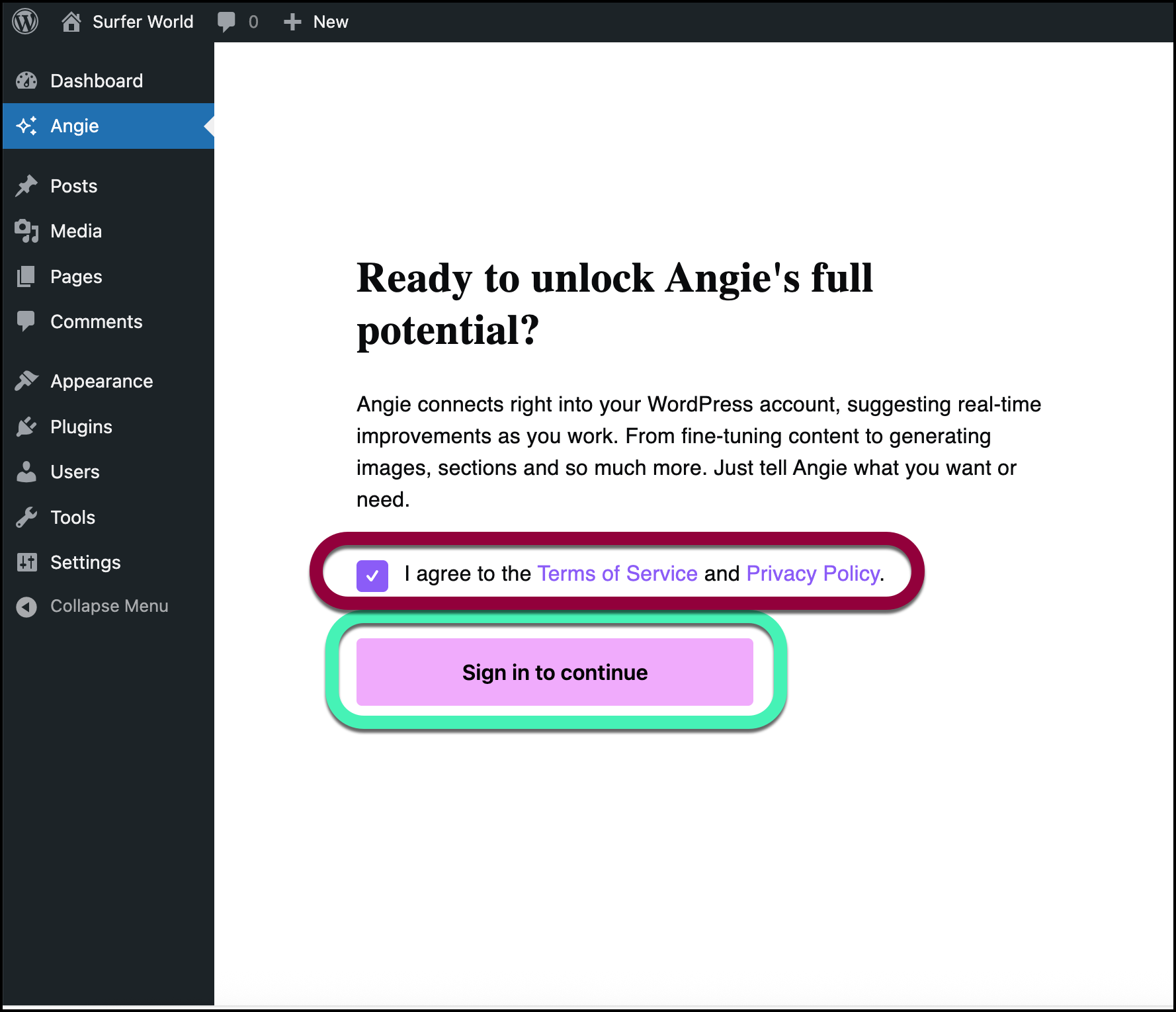
- You may need to log into your Elementor account to continue. If you don’t have an Elementor account, you’ll need to create one.
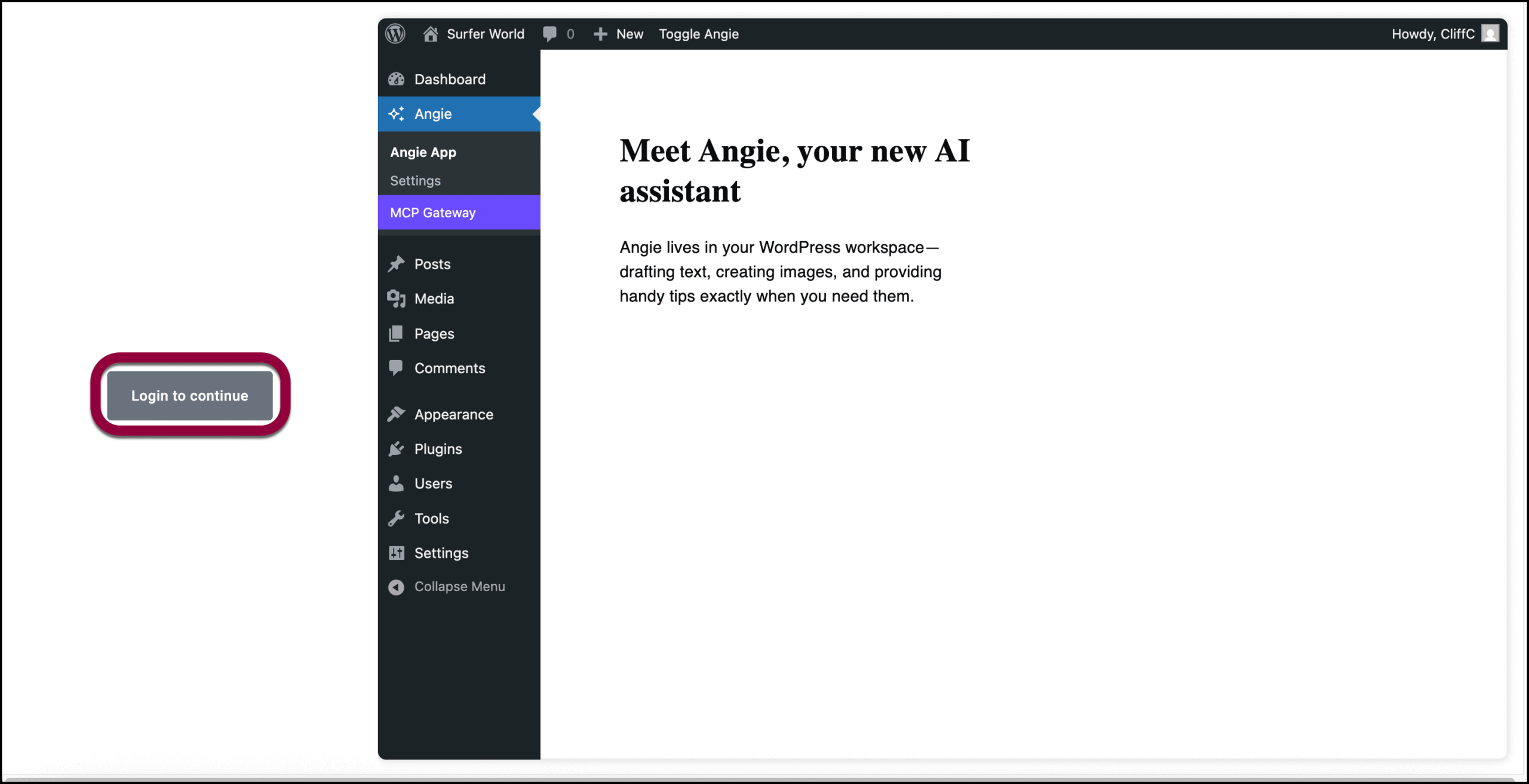
- In the top bar of WP Admin, click Toggle Angie.
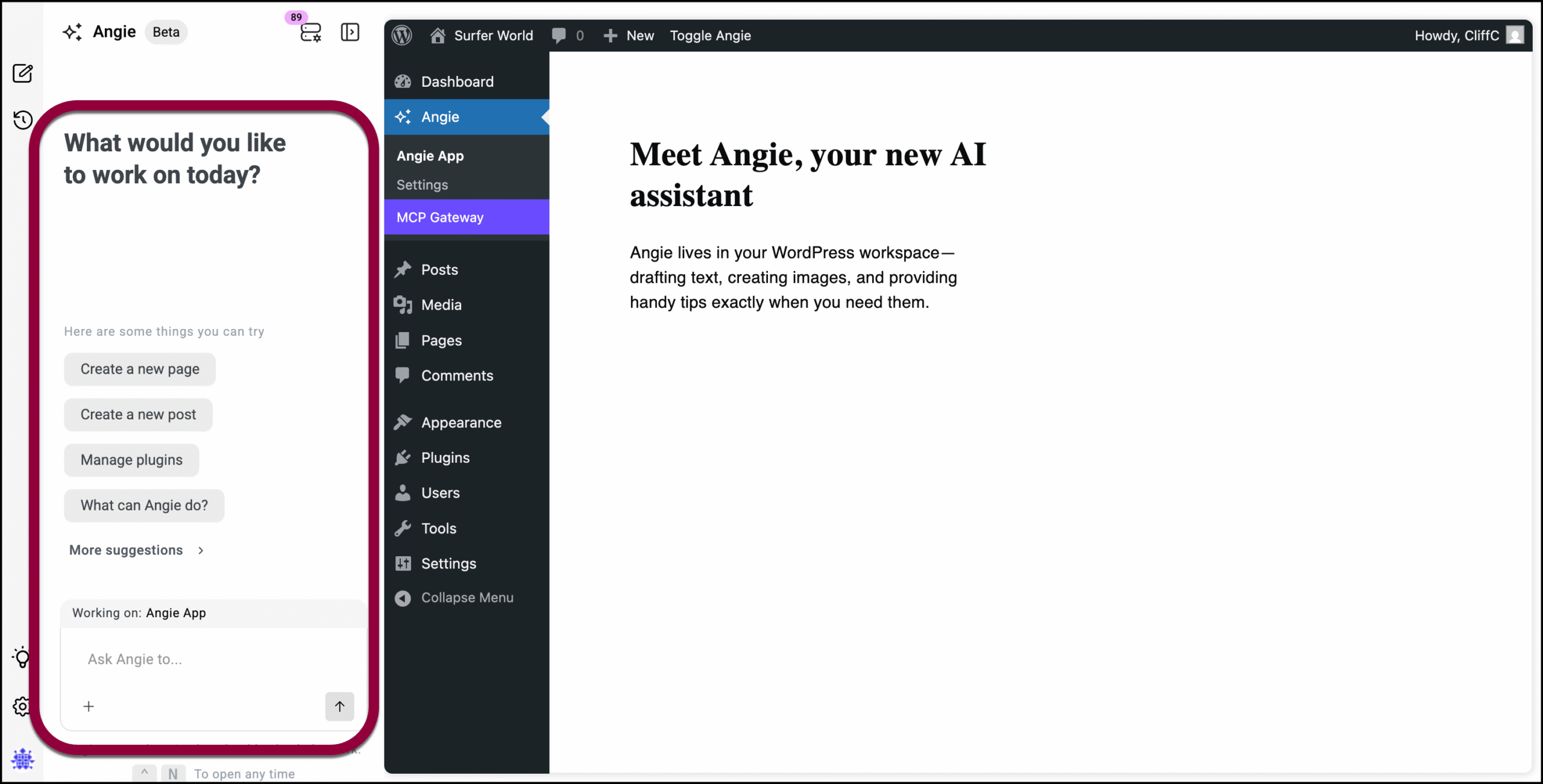
The Angie panel appears on the left side of your screen, ready for work.
You can turn Angie off by clicking Toggle Angie again.

