After opting in to V4, V4 elements appear in the panel along with the Elementor Editor 3.x widgets. The elements can be identified by their atomic icon .
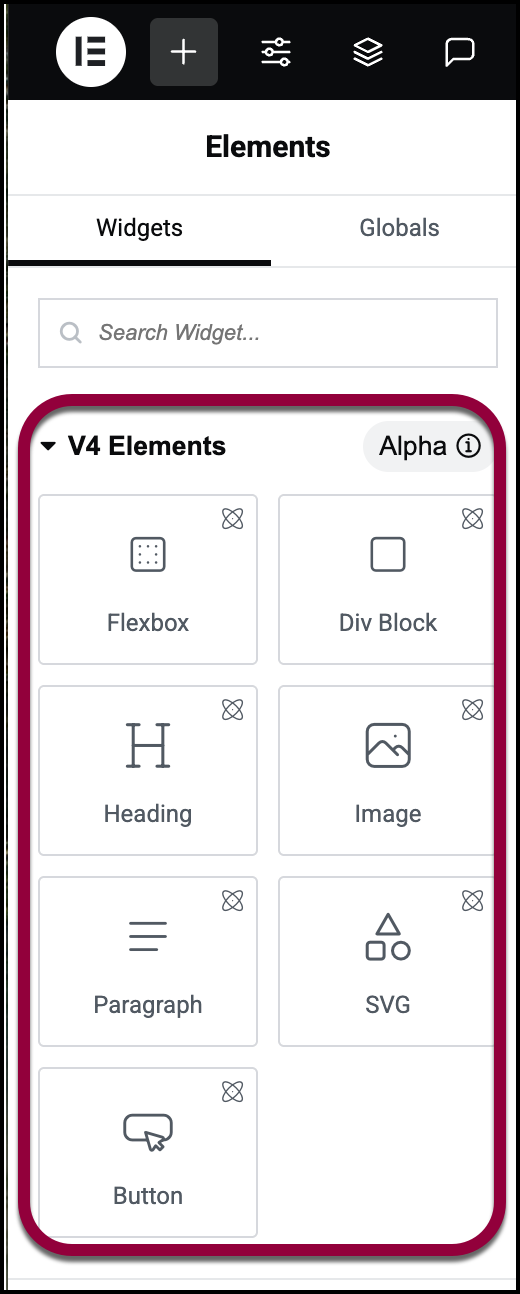
These elements are also grouped together under the V4 Elements category.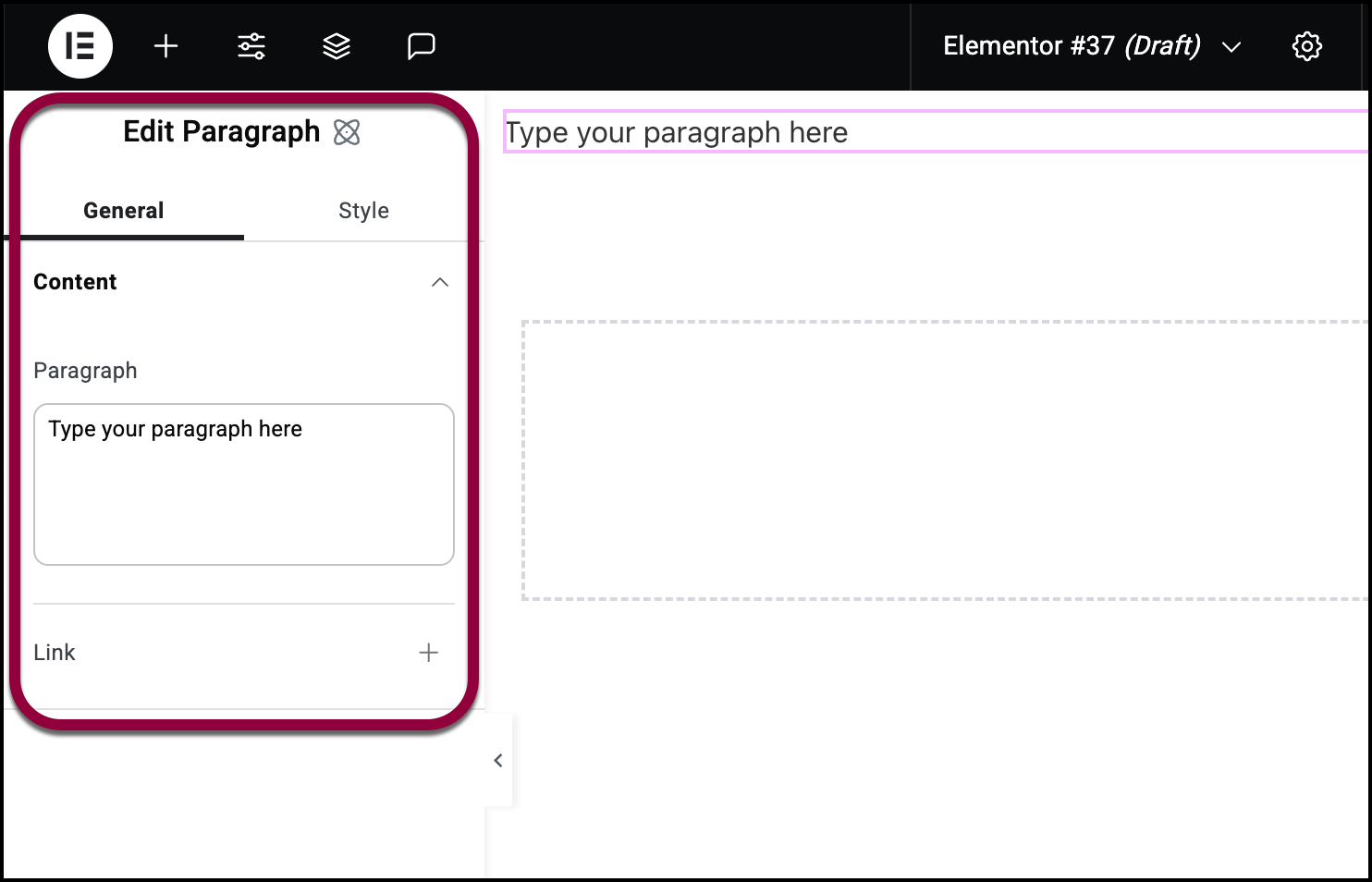
After you add a V4 element to the screen, the options for the element appear in the panel.
These options are divided into two tabs – General and Content.
The General tab
The General tab contains options specific to that element, while the Style tab contains options common among all elements.
Example: 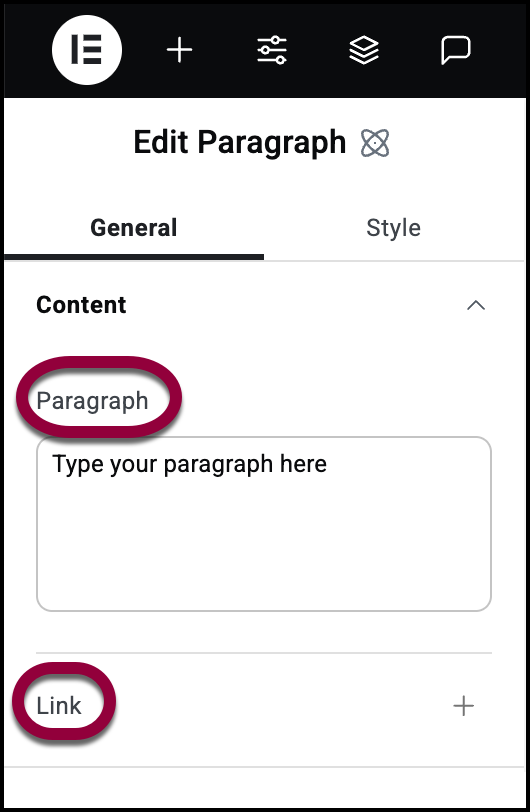
The General tab of the Paragraph element contains the text of that element and the link embedded in the text.
The Style tab
The options in the Style tab are the same for all elements. 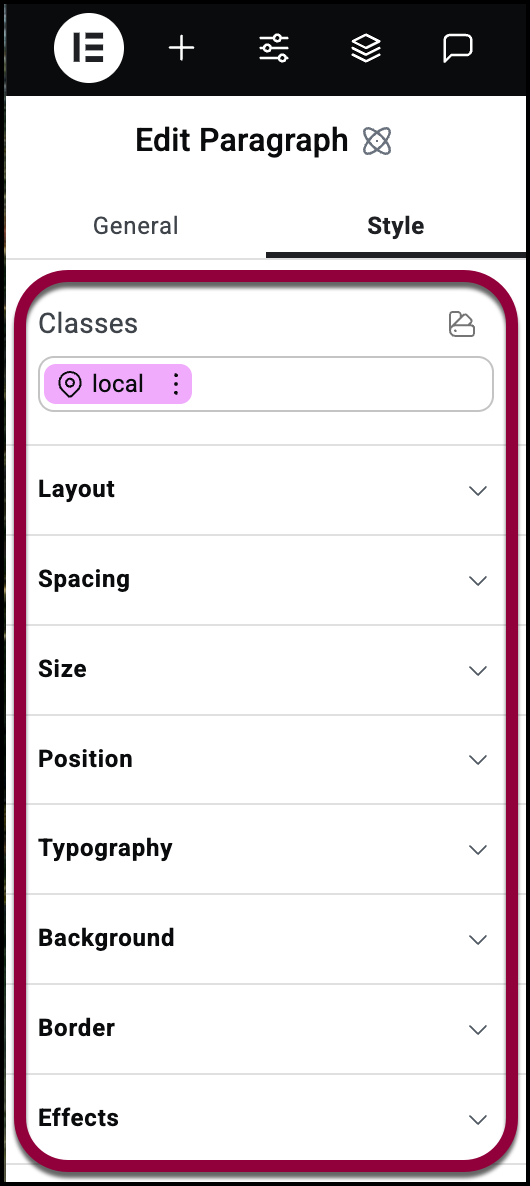
These options affect the look and feel of the element. This includes the Classes text box.
The Classes text box
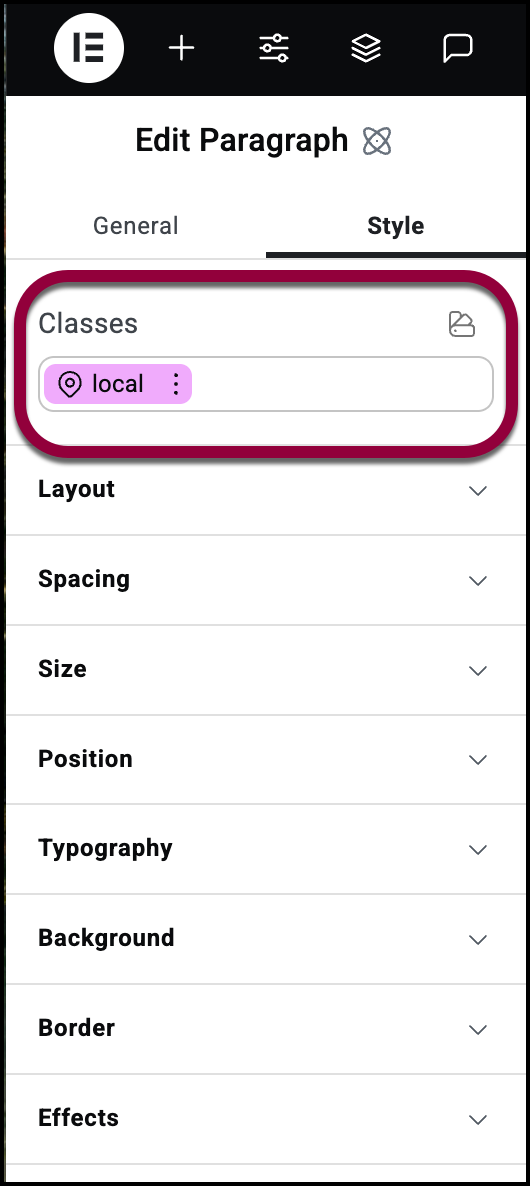
The Classes text box contains the names of all classes that apply to that element. All elements contain the local class which applies to that specific element. For details, see Classes in Elementor.
The Class Manager
Use the Class Manager to rearrange, delete and rename classes.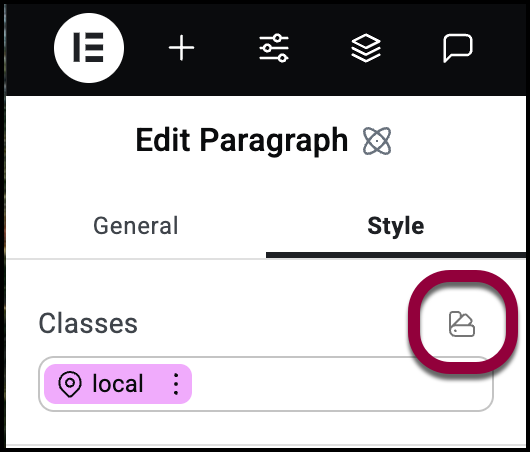
Access the class Manager by clicking the Class Manager icon. Learn more about using the Class Manager.

