When you register as an Elementor user, an Elementor dashboard is automatically created for you. You can manage and edit all your Elementor sites from the My Elementor dashboard.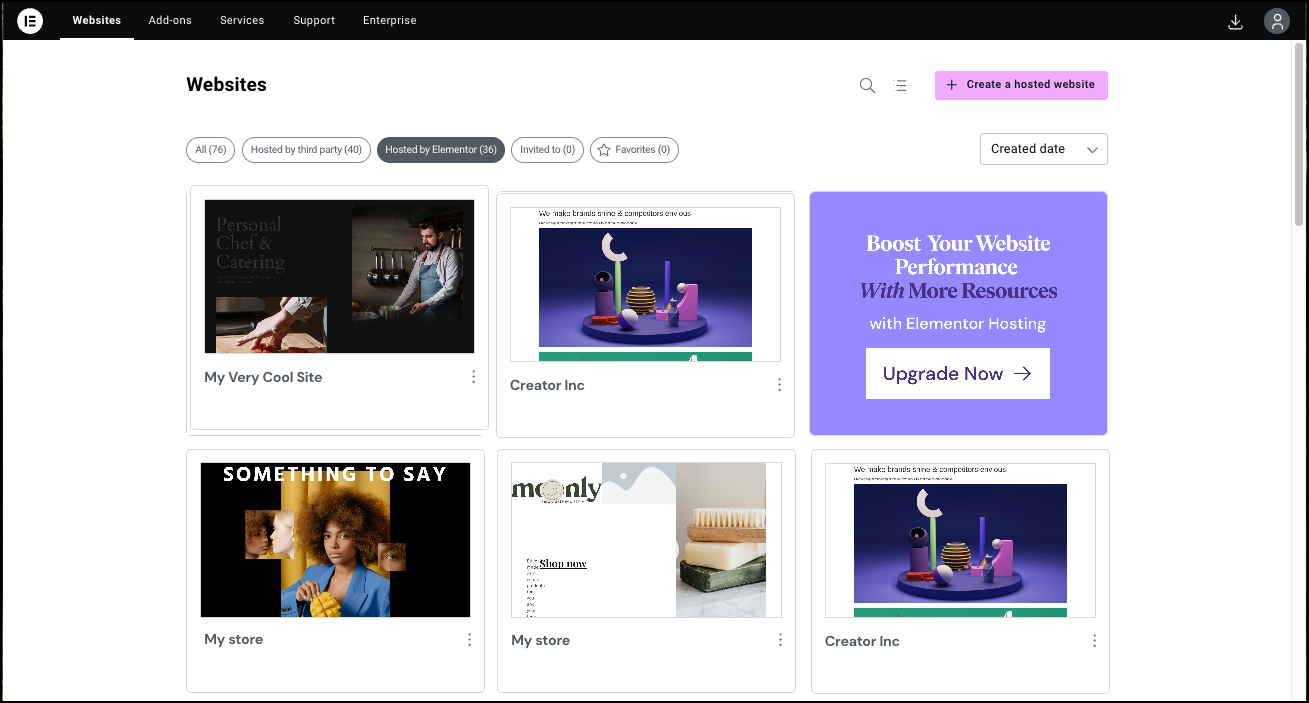
Note
Anyone working on your site must be made a team member in order to access the site from the My Elementor dashboard. See Add team members to your subscription for more information.
Note
The My Elementor dashboard lets you access both your Elementor Hosting websites and Elementor websites hosted by third parties.
My Elementor dashboard tabs
The My Elementor dashboard has several tabs on the top toolbar giving you quick access to various features:
Tab | Features |
|---|---|
Websites | Contains website cards giving you access to all your websites. Hover over a card to:
For Elementor Host sites only, click the ellipses
From this tab you can also create a new Elementor Hosting site and download a copy of Elementor Pro |
Add-ons | Links to other Elementor plugins and other useful add-ons |
Services | Get professional advice and training from members of Elementor’s support team. |
Support | Contains links to:
|
Enterprise | Learn more about custom services for enterprise customers. |
Download a copy of Elementor Pro (for Elementor Pro users only) | |
Account information including:
Log out: Log out of the current account. |

