The information that affects your entire site is called Site Settings. This includes:
- The site name: Usually your business’ name.
- The site logo: Usually your business’ logo.
- Your site’s colors: Most websites have a color palette, that is a set group of colors they use throughout their site. These are called global colors.
- Your site’s fonts: Most websites have a set group of colors they use. These are called global fonts.
Add your site information
To customize your site name:
- Go to WP Admin.
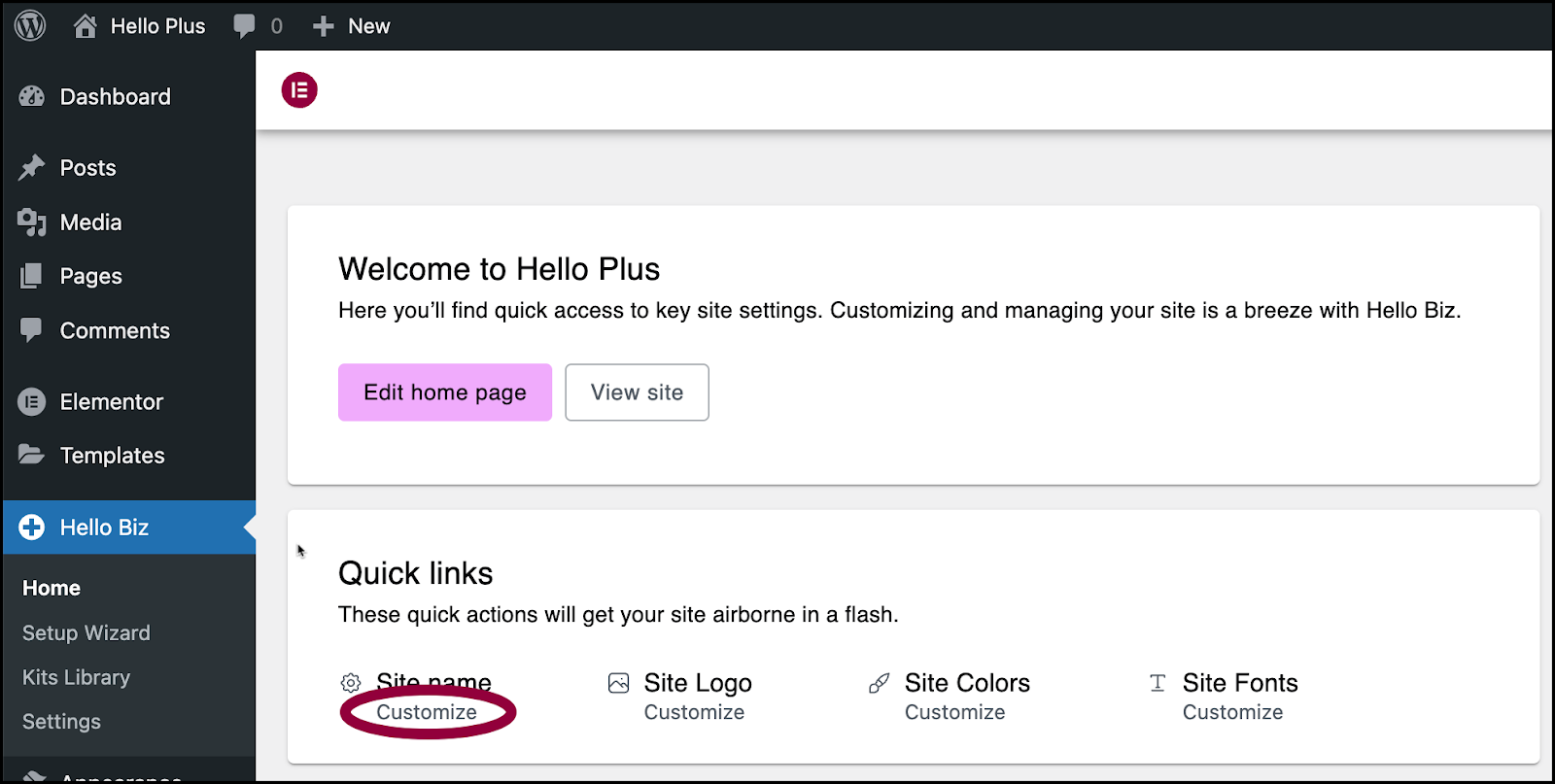
- Under Site Name, click Customize.
This opens the Site Settings panel.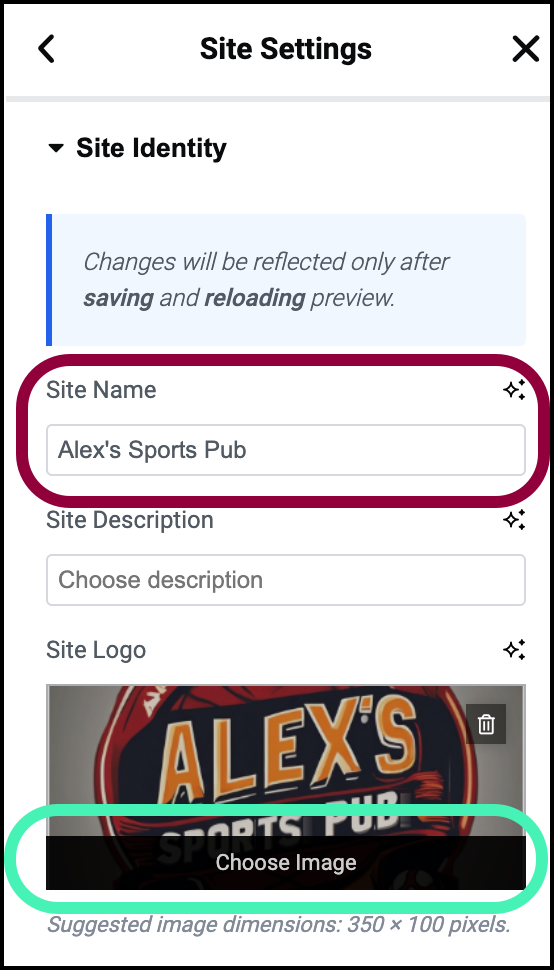
- In the Site Name text box, enter the site name
- Click the Site Logo field.
- Navigate to the image of your site logo and click Open.
The site displays your site name and logo.
Customize your global colors and fonts
It’s important to keep your site’s colors and fonts consistent. This helps your branding and makes your site more professional.
In order to keep this consistency, websites usually create a palette of colors and selection of fonts for use throughout their site. These are called global fonts and colors. While your theme kit comes with a set of global colors and fonts, you can easily customize them to suit your own brand.
To customize the global colors:
- Go to WP Admin.
- Navigate to Hello Biz.
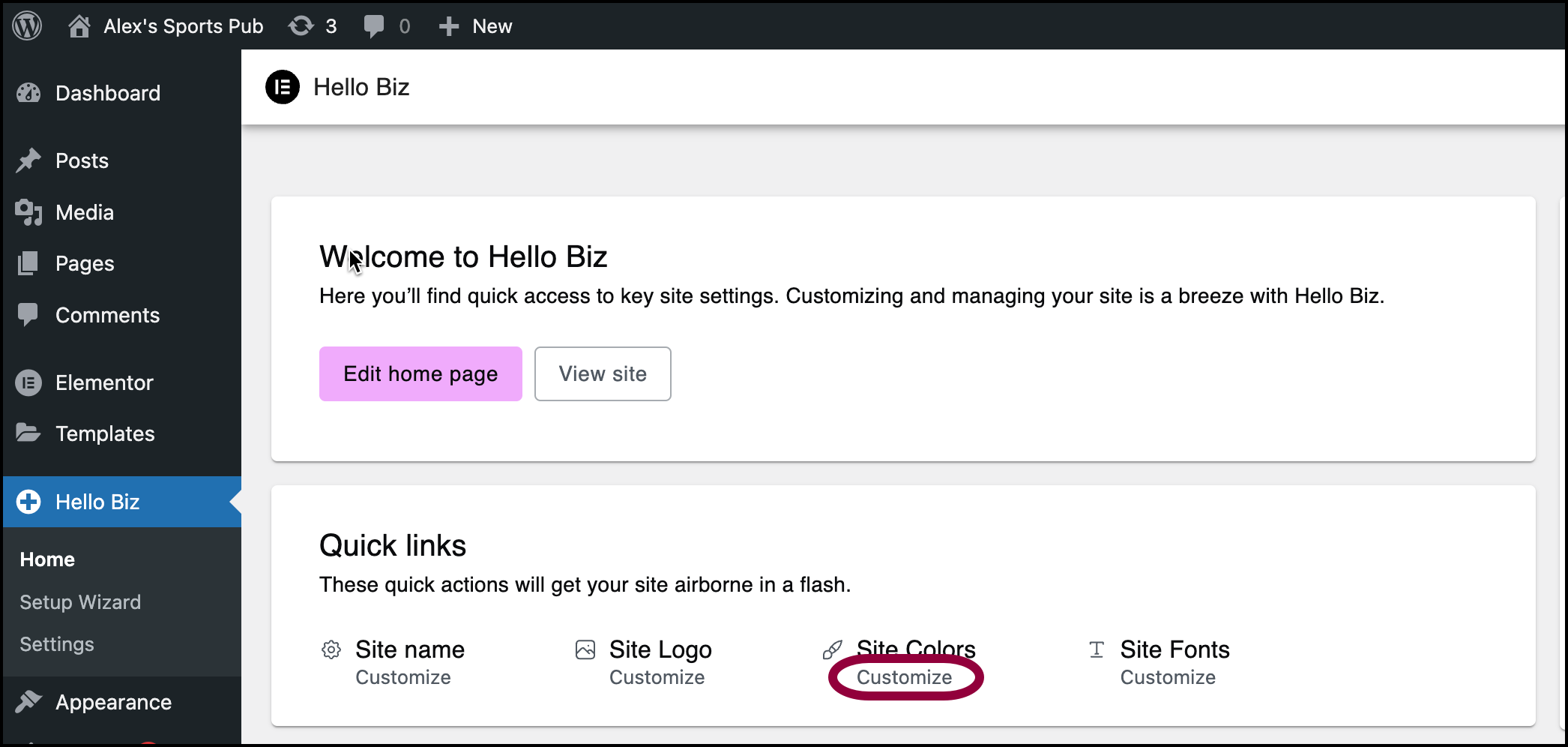
- In the right pane, under Site Colors, click Customize.
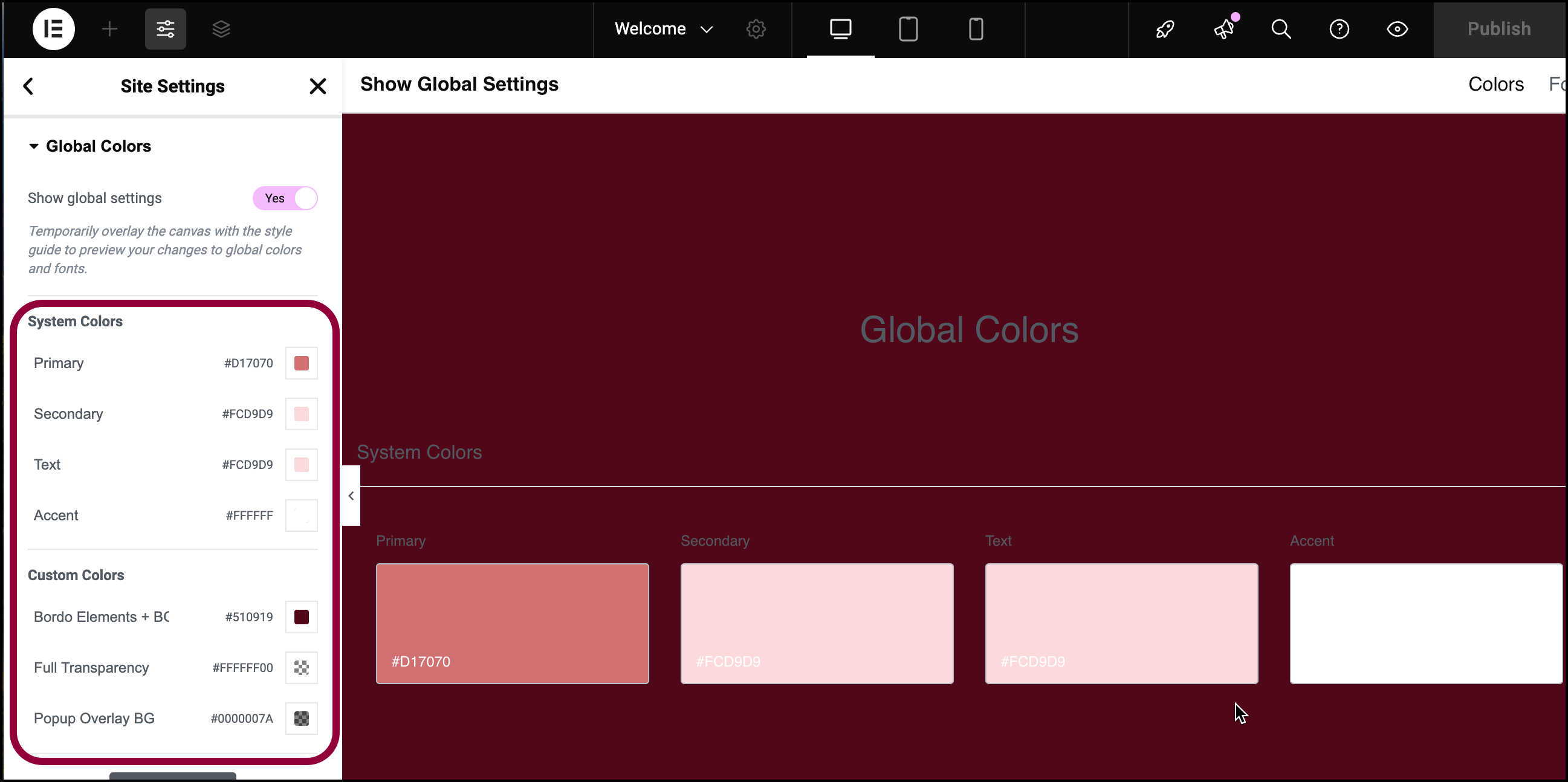
- In the panel, the list of global colors appears.
Examples of the colors appear on the canvas.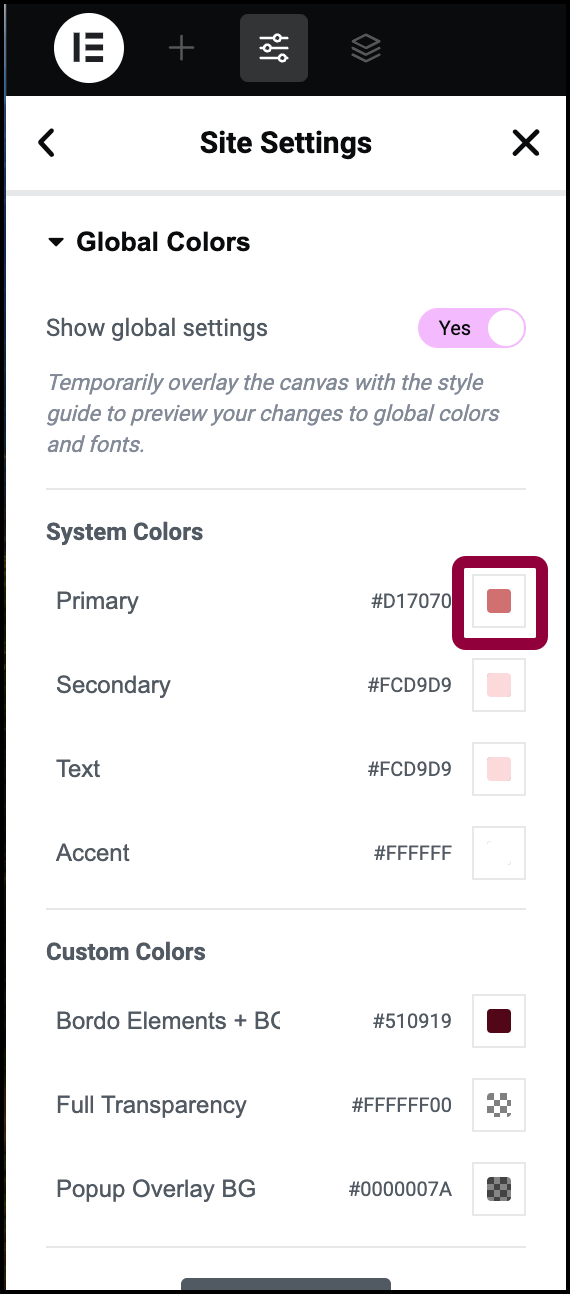
- To change a global color, click a color swatch.
The color picker appears. To learn more about selecting a color, see Pick a color.Primary, Secondary, Accent and Text global colors are system colors. You can change the colors associated with them but your site must always have a global Primary, Secondary, Accent and Text global color.
For a detailed look at global colors, see View and edit global colors.
To customize the global fonts:
- Go to WP Admin.
- Navigate to Hello Biz.
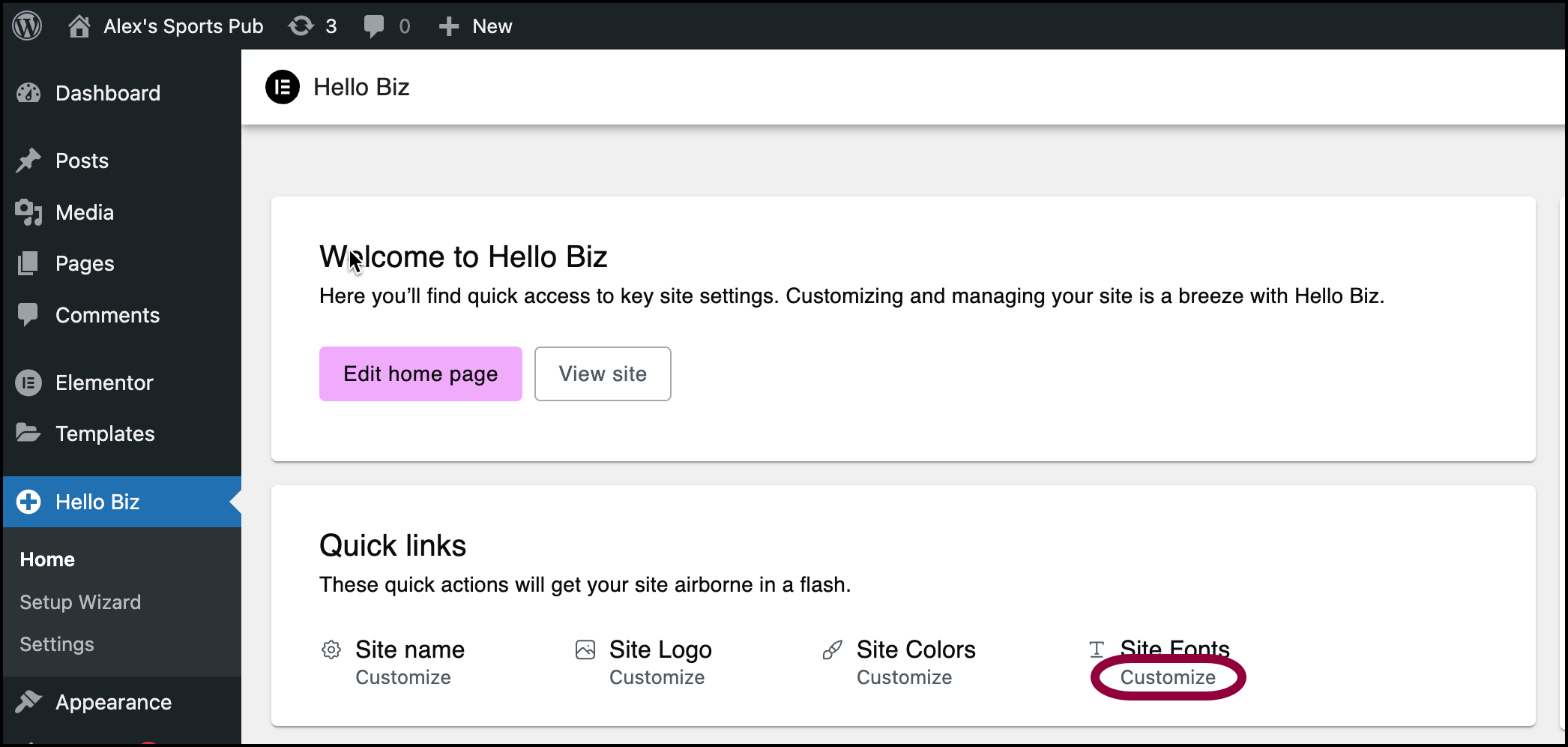
- In the right pane, under Site Fonts, click Customize.
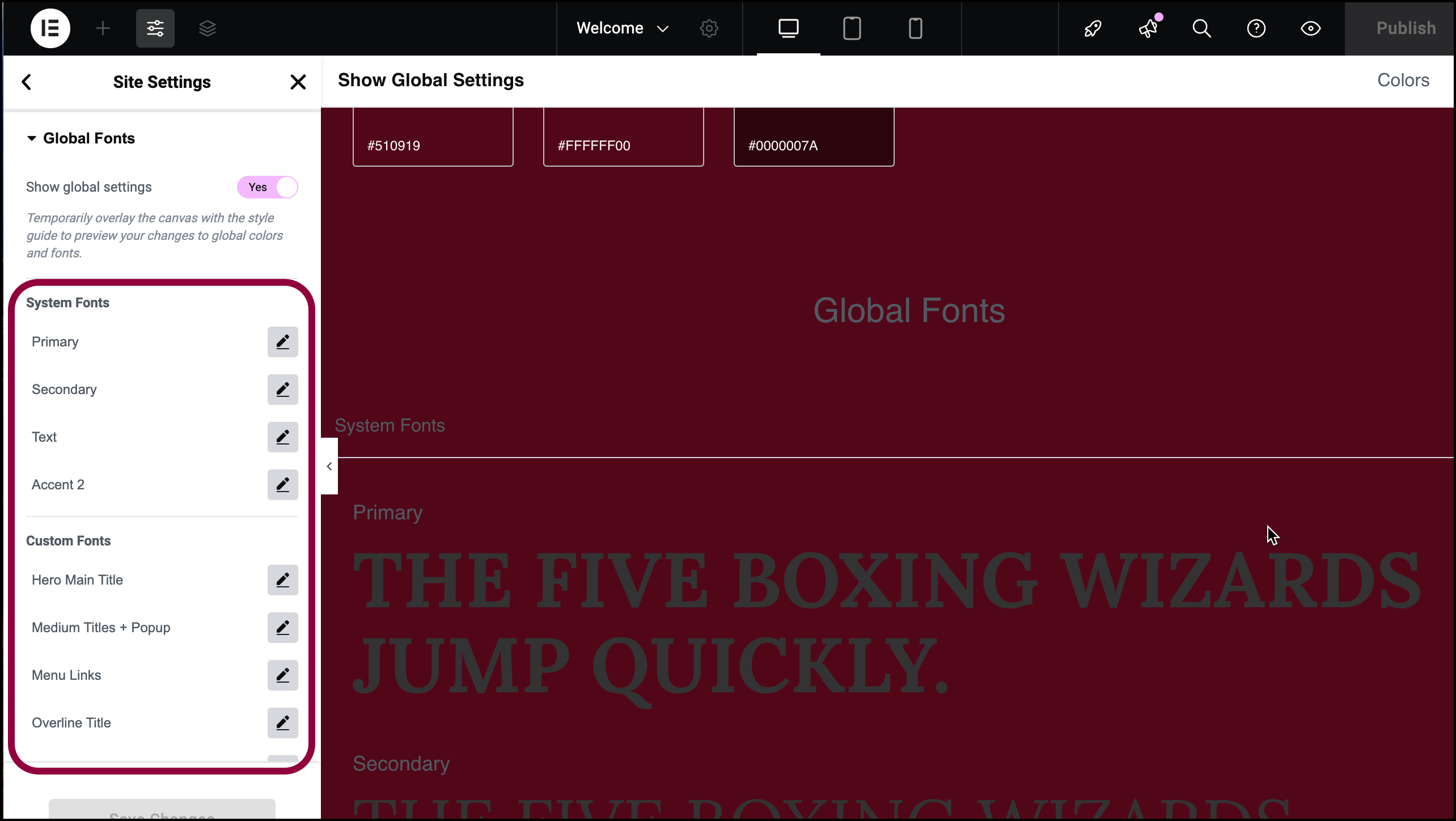
- In the panel, the list of global fonts appears.
Examples of these fonts appear on the canvas.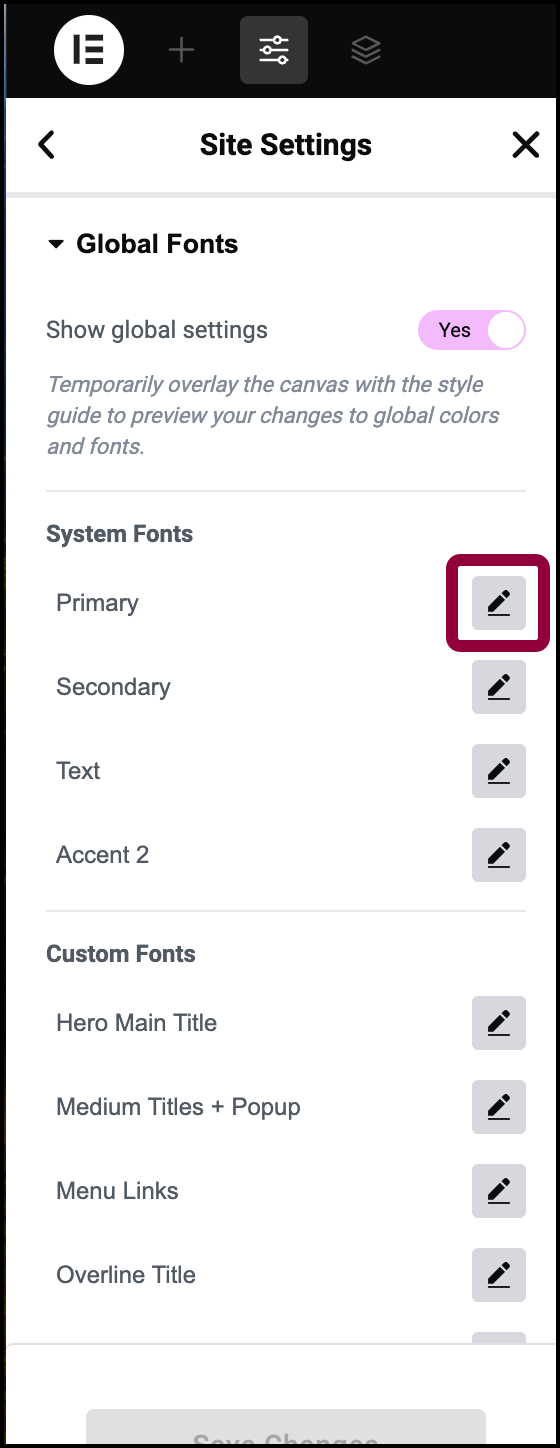
- To choose a different global font, click the pencil icon.

The Typography menu appears. To learn about the typography menu, see Typography.
Note
For a detailed look at global fonts, see View and edit global fonts.

