Where Angie Works
Angie can perform tasks across multiple areas of WordPress:
- Core WordPress: Site settings, users, media library, plugins, and themes
- Elementor: Edit pages, create and update globals, apply styles
- Gutenberg: Work with blocks and page layouts
- WooCommerce: manage products, categories, and store settings
- ACF (Advanced Custom Fields): create and edit custom fields, custom post types and custom posts
Tip: Not sure what Angie can do? Just enter the prompt: What can Angie do?”.
Sample Prompts
- “Change my site title to My Creative Studio”
- “Add a new user called Sarah with Editor role”
- “Create a contact page in Elementor with a form”
- “Upload this image to the media library and add alt text”
- “Add a new WooCommerce product called Blue T-Shirt with size options”
For more prompt ideas, see Improve website building with better prompts.
Best practices
- Start small: Give Angie a bite‑sized task first, then expand.
- Be specific: Explain what you want as clearly as you can and break complex work into clear, ordered subtasks.
- Provide context: Point Angie to the correct place. For example, if you want to edit a container in Elementor, select that container, if you want to edit a block in Gutenberg, select that block.
- Watch for needed clarifications: Angie may ask for missing details.
- Refresh: Some changes only appear after a page refresh.
- Create new chat for new goals: Open a fresh conversation when you switch topics to avoid misunderstanding in context.
Provide Context
Angie works best when given a clear context for action. Make sure you’re in the right interface or area before assigning a task. For example, if you want to change website settings, open the relevant settings page. If you want to edit a page in Elementor, ensure you’re inside the Elementor editor.
Checking the context in the chat panel
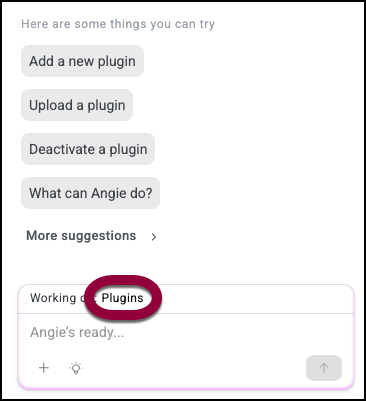
Before giving Angie instructions, confirm the context Angie is currently working in. The chat panel shows this at the top, indicating which area or element Angie is focusing on. If the context doesn’t match your intention, switch to the correct place first. In the example above, Angie is focussing on Plugins, if you wanted to create a custom post type you would be better off switching to ACF first.
Selections in Gutenberg & Elementor:
In both the Gutenberg editor and Elementor, you can give Angie even more precise context by selecting the specific container, widget, or block you want her to work on. This helps Angie understand exactly where to act. The clearer the selection, the more targeted and accurate Angie’s results will be.

