Templates are pre-designed pages and blocks that can be inserted into any page with just one click.
Add a template
To add a template to your page:
- Open a page in the Elementor Editor.
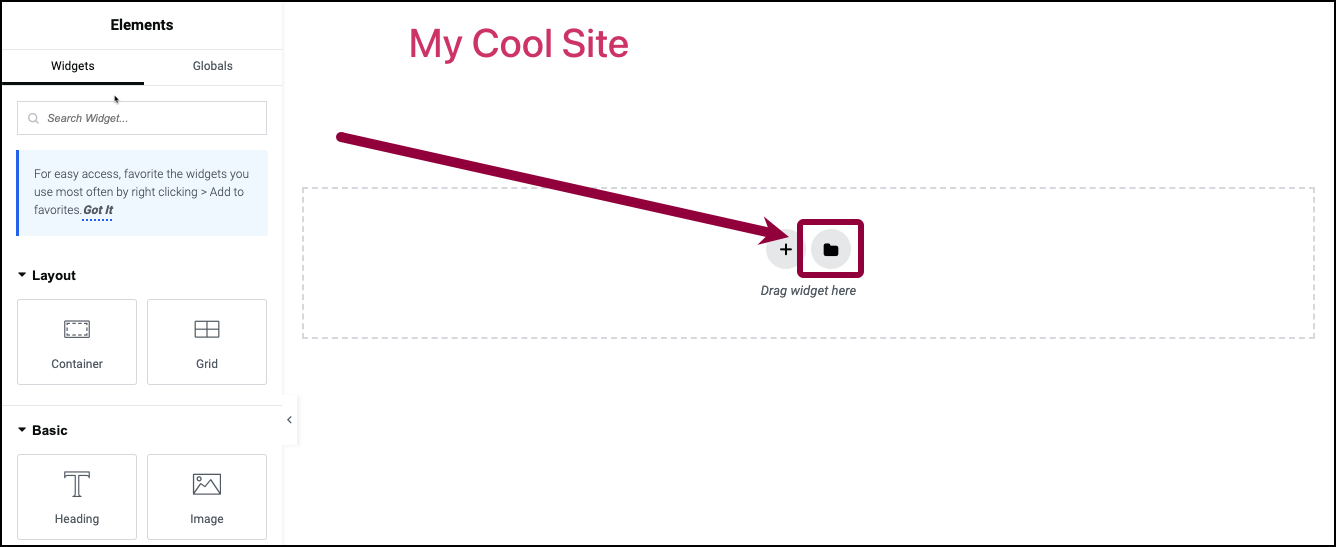
- One the canvas, click the folder icon.
The template library opens.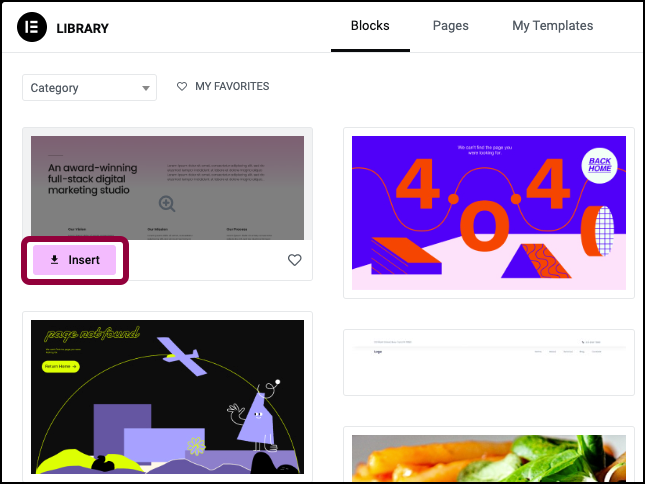
- To add a template from the Blocks or Pages sections, hover over the template you want to use and click Insert.
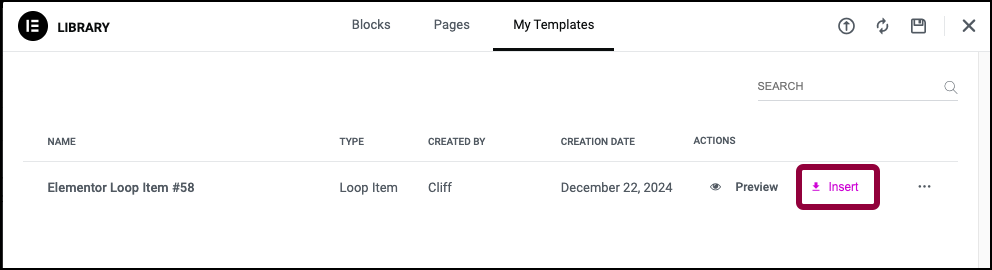
- To add a template from the My Templates section, click Insert. NoteIf you want a closer look at the template, you can click the thumbnail in the Template library and then click Insert.
The template is inserted in your page.
The Template library
The template library has three sections: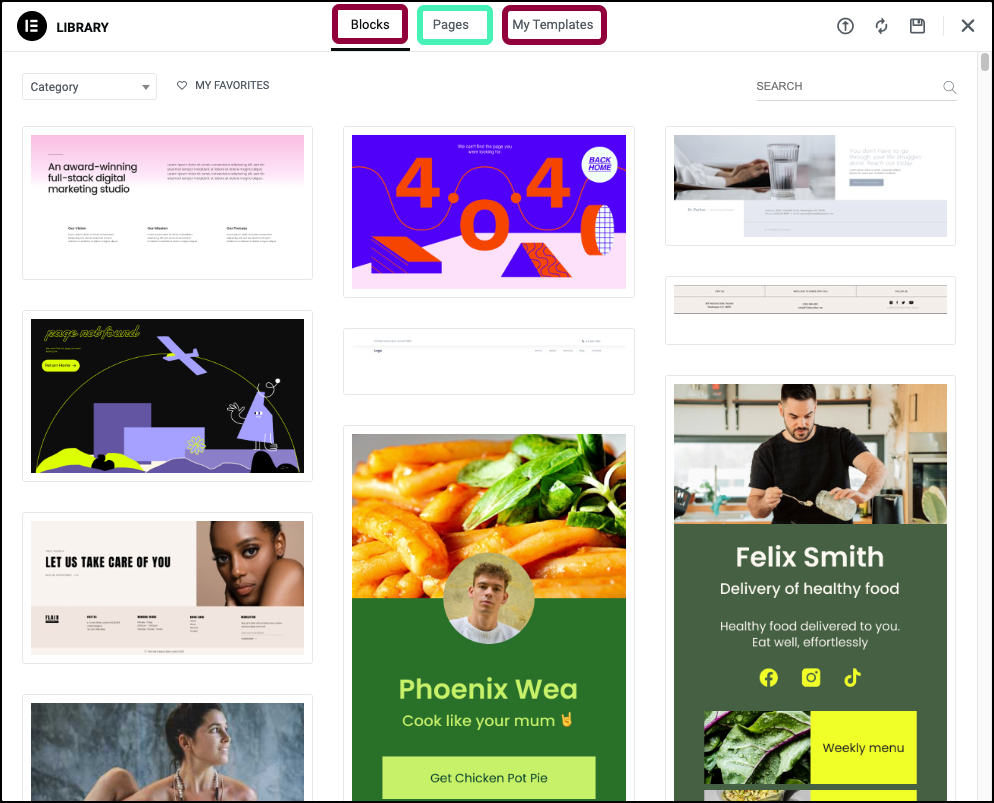
- Blocks: This section contains containers that can be used to build a page.
- Pages: This section contains full webpages.
- My Templates: Templates that you have created. These can be full pages, containers, or even json or zip files that were sent to you. For details, see Make a template from an existing page.
Searching and filtering templates
To help you find the template you need, there are several ways to search and filter the library:
- Use the Category dropdown to filter Blocks templates by type:
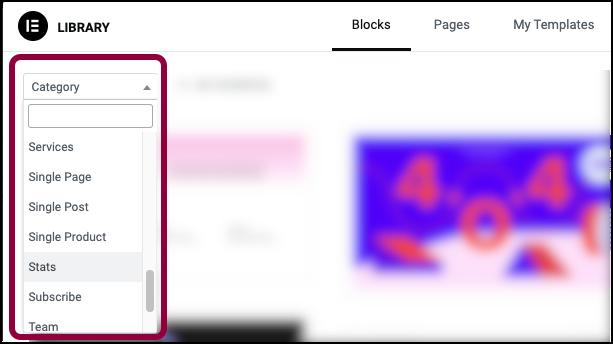
- You can hover over any Blocks or Pages template and click the heart icon to mark it as a favorite. You can then filter your favorite templates my clicking My Favorites.

- You can search for templates by name using the SEARCH box.

- In the Pages section you can filter templates by:
- New
- Trend
- Popular

Import templates
You can import new templates in either json or zip format into your template library.
To import templates:
- Open the Template library.
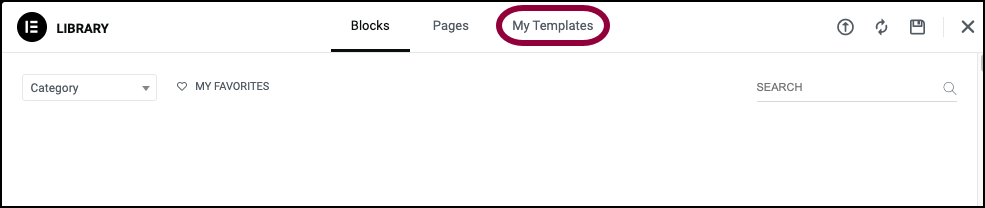
- Click My Templates.
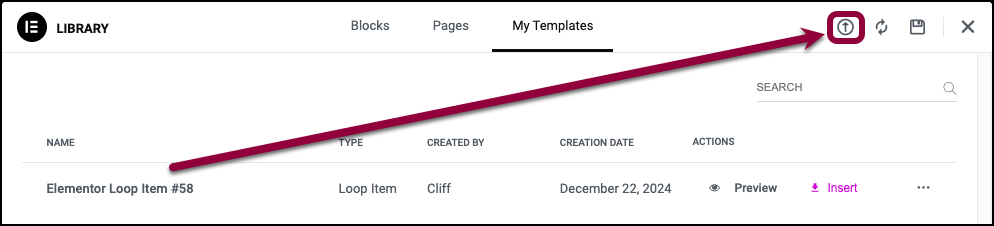
- Click the import icon
 .
.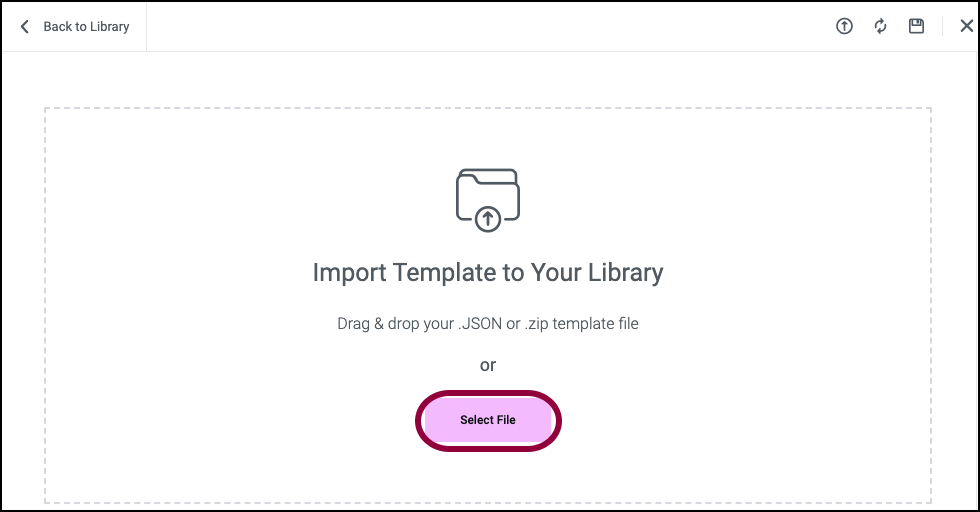
- Click Select File and navigate to the template you want to import.
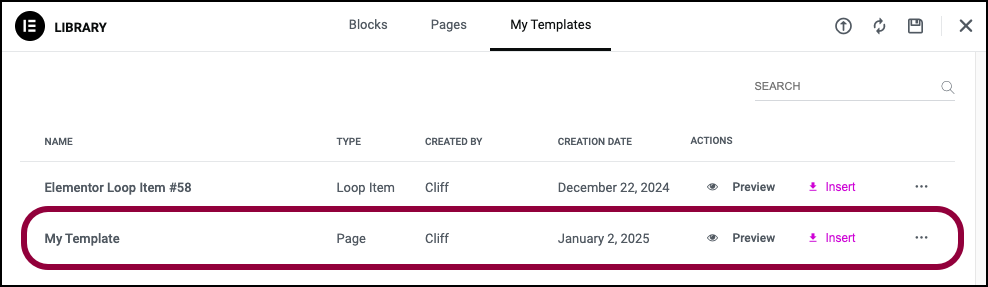
The template is added to your library.

