ActiveCampaign is an automated marketing tool and CRM. With this integration you can send form submissions to their system.
Note
Integrations are only available for plugin subscribers with Advanced plans (and above) and Elementor Hosting users with Business plans (and above) or Sell+ Pro plans (and above).
Enter your ActiveCampaign API key
Note
Before integrating your form with ActiveCampaign, you’ll need your ActiveCampaign API key and API URL. Refer to the ActiveCampaign website to get your API key.
- From WP Admin, navigate to Elementor>Settings.
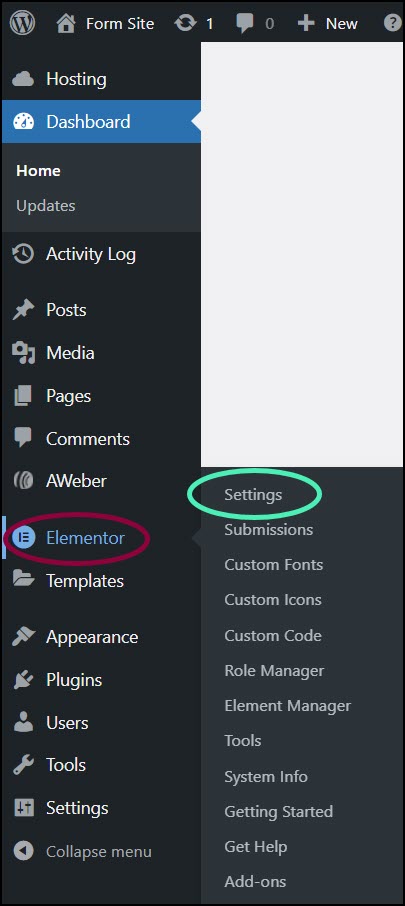
The Elementor Settings appear in the right pane.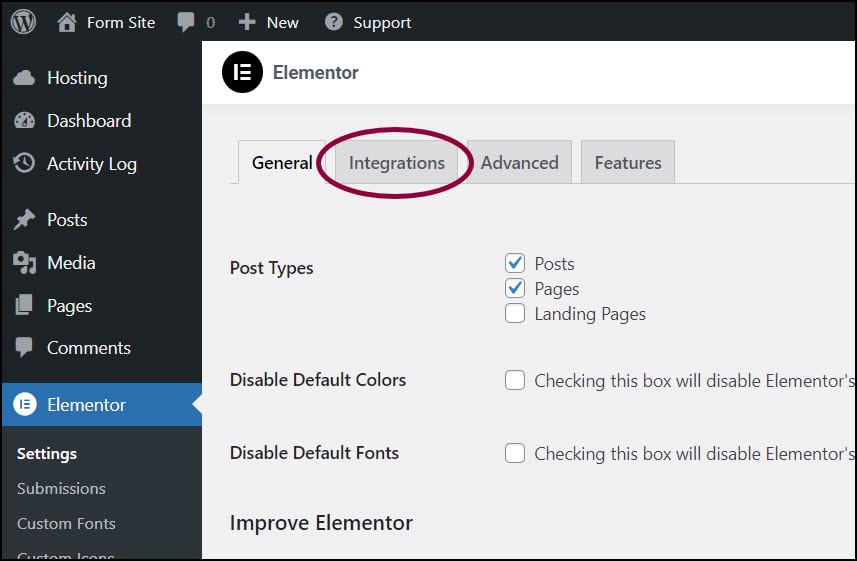
- Click the Integrations tab.
- Scroll down to the ActiveCampaign section.
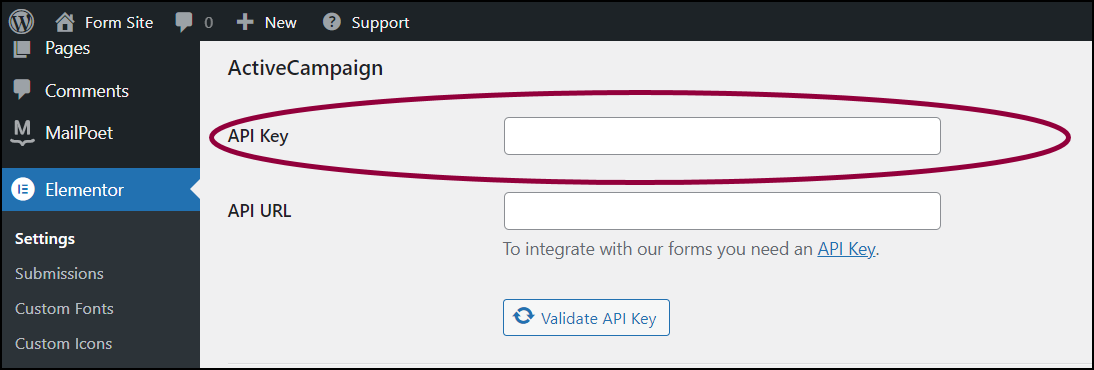
- In the text box, enter the ActiveCampaign API Key.
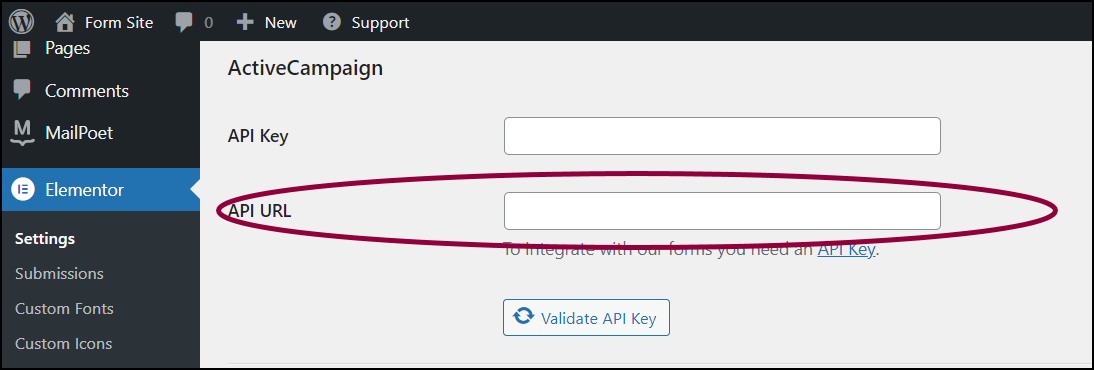
- In the text box, enter the ActiveCampaign API URL.
- Click Validate API Key.
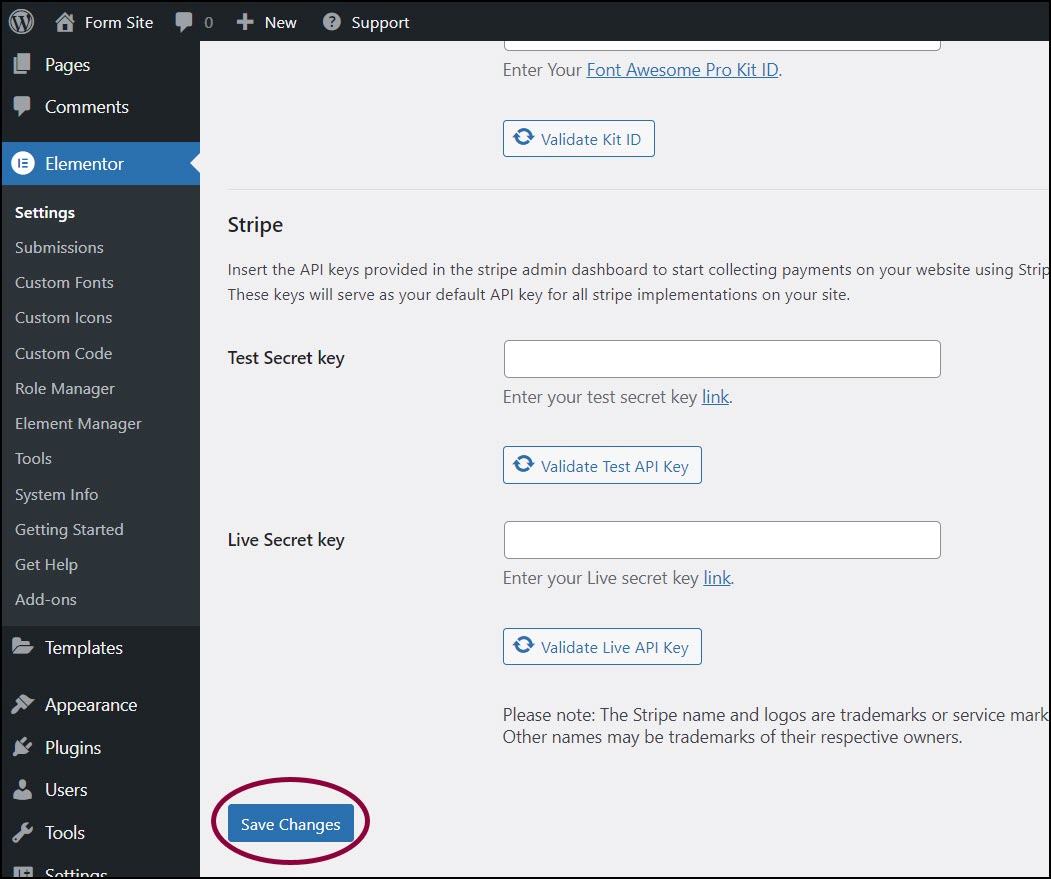
- Scroll to the bottom of the screens and click Save Changes.
Add ActiveCampaign to your form
- In the Elementor Editor, return to your form.
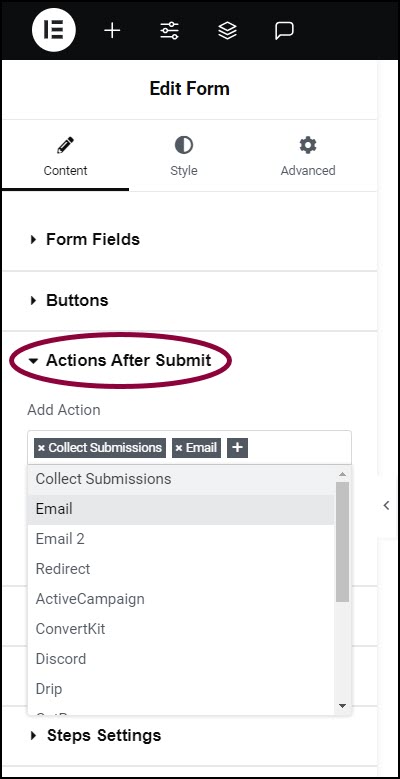
- In the panel, expand the Actions After Submit section.
- In the Add Action box, click the + sign.
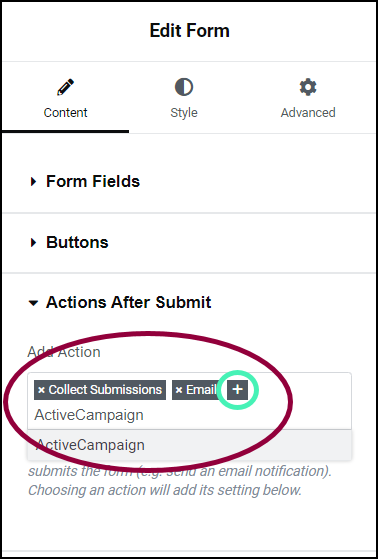
- In the text box enter ActiveCampaign and choose it from the dropdown menu.
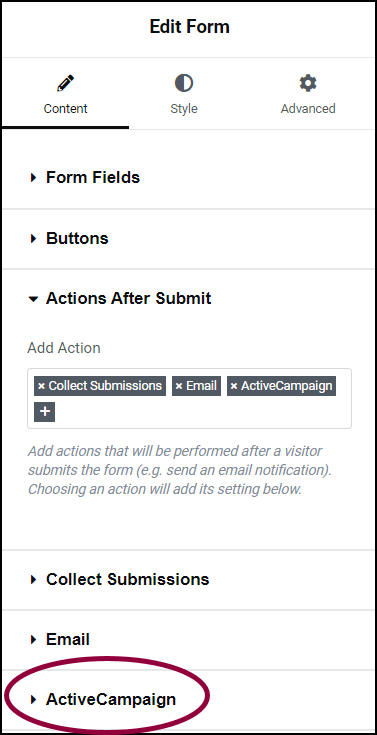
This adds a ActiveCampaign section to the panel. - In the panel, expand the ActiveCampaign section.
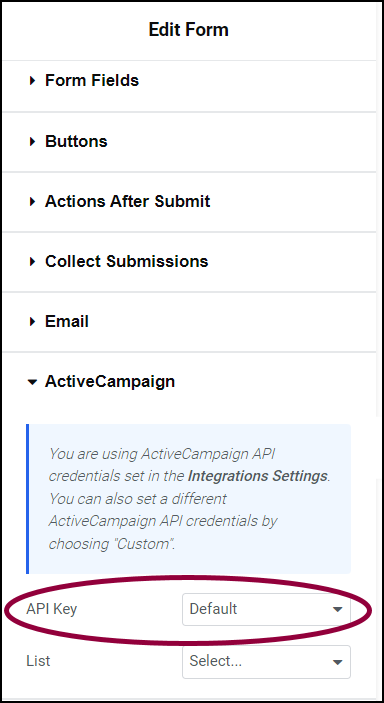
- Confirm the API key is set to Default. This will use the API key you entered via WP Admin. NoteYou have the option of entering a custom API key. This will allow you to assign specific forms to different campaigns.
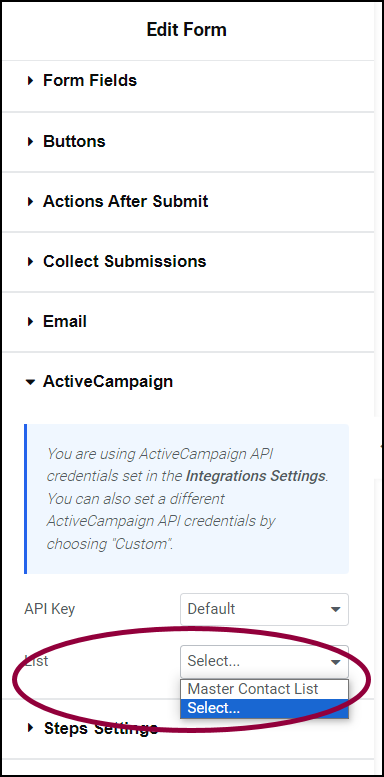
- Use the List dropdown menu to select the ActiveCampaign list you want to link the form to.
The Field Mapping section appears.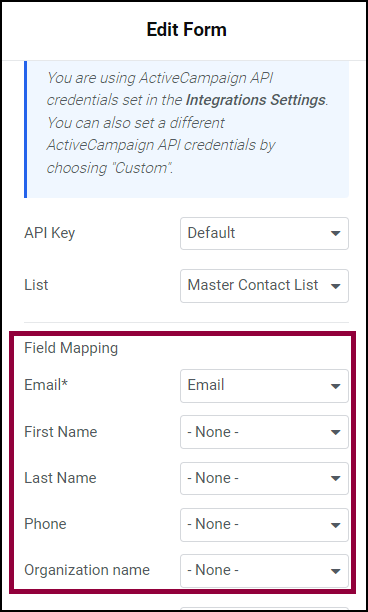
- Use the dropdown menus to map the ActiveCampaign fields to the form fields. In the example above, the ActiveCampaign Email field is mapped to the form email field.
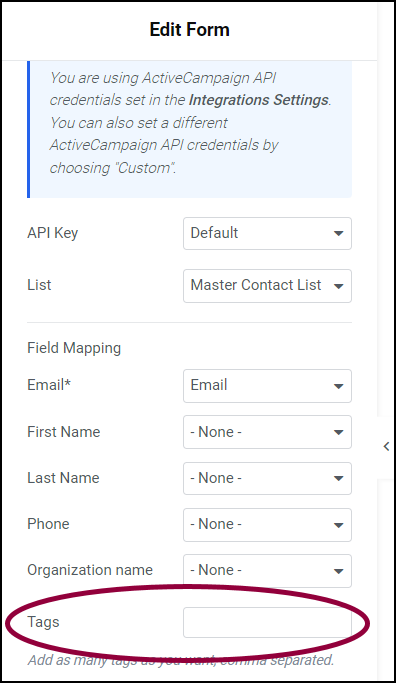
- (Optional) In the tags field, add ActiveCampaign tags to the form submissions. This will help you organize the results more efficiently.
Form submissions will be sent to your ActiveCampaign account.
Still need help creating the perfect form? Check out Elementor Premium Services for expert advice.

