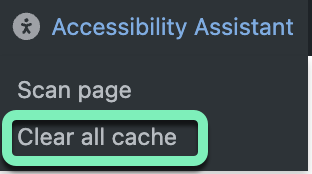The Audit Dashboard is the central hub for monitoring and improving your website’s accessibility. It gives you clear, actionable insights into the accessibility health of your site and helps you track your progress toward compliance.
To access the Audit Dashboard:
- In the WP dashboard, click on Ally.
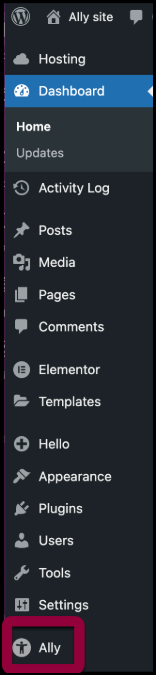
Ally will open in the right pane.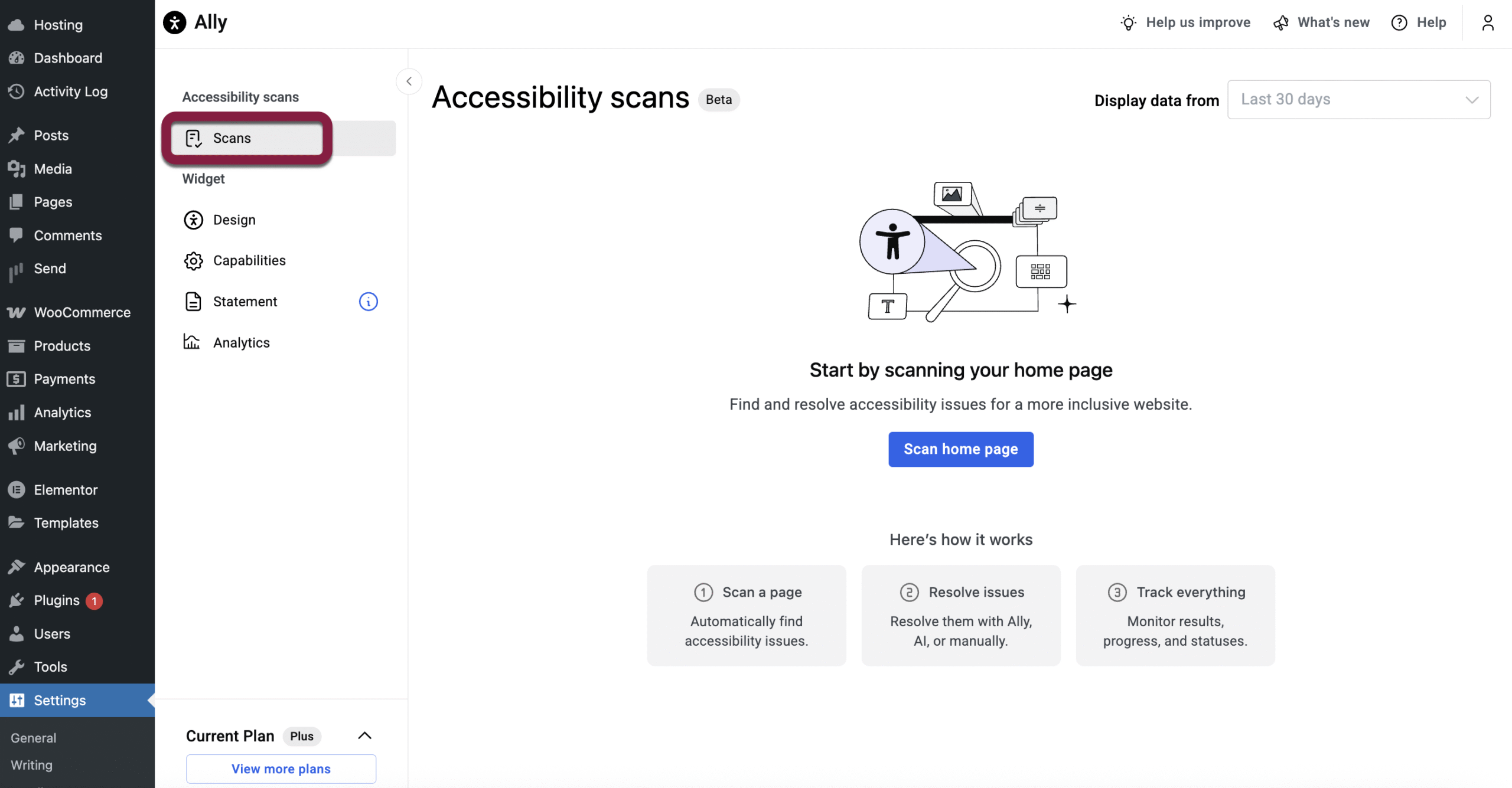
- Under Accessibility Assistant, to Scans.
Overview
The Audit Dashboard allows you to:
- Scan any page, post, or product for accessibility issues
- Track how many issues have been resolved site-wide
- Visualize progress per scanned page
- See resolution status by WCAG level (A, AA)
- Identify unresolved issues and take action
- Access your scan history for the last 60 days
Functionality Breakdown
First Scan
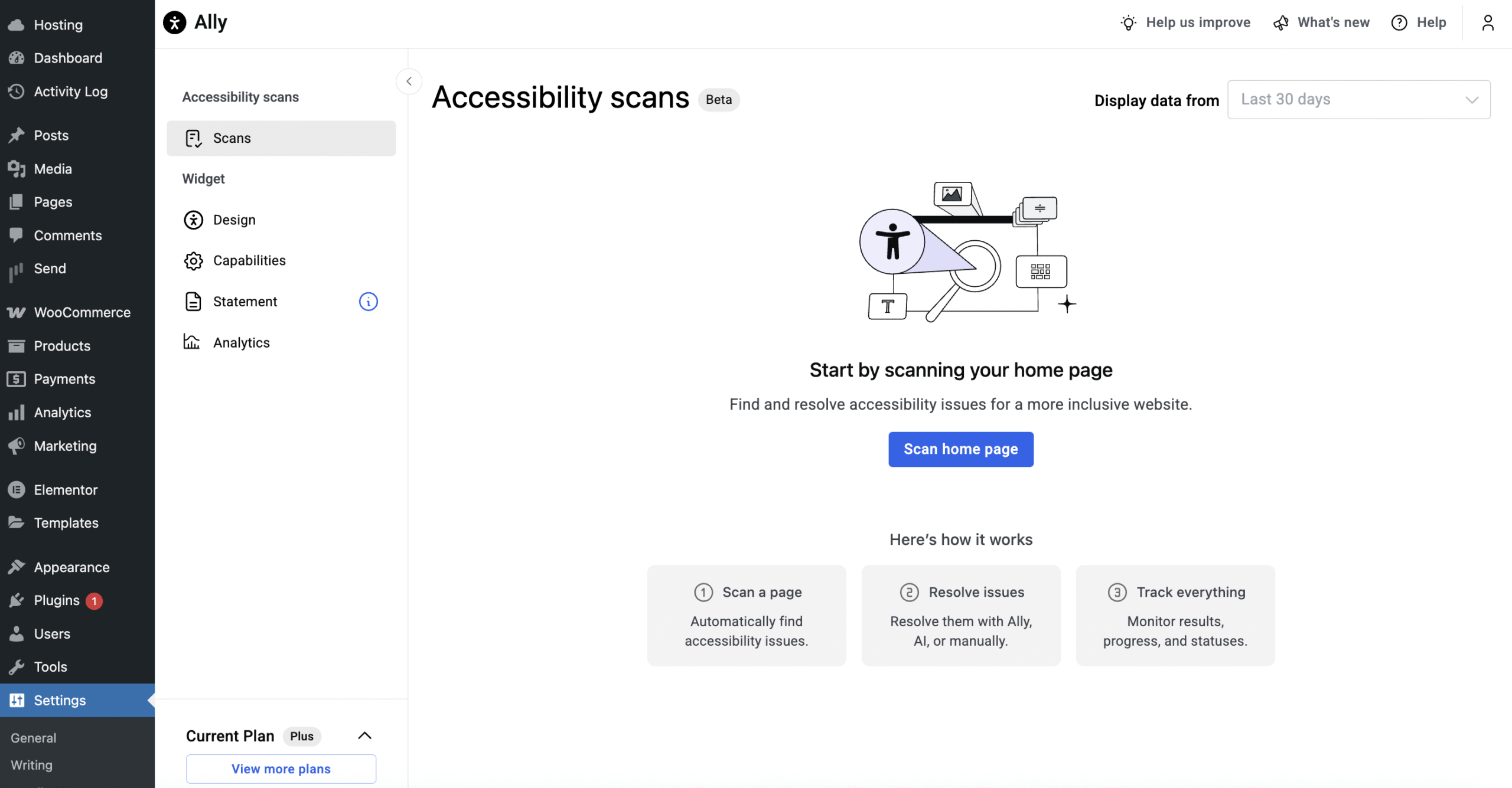
If you haven’t scanned any pages yet, the dashboard will prompt you to begin by scanning your homepage.
You’ll be guided through the 3 key steps:
- Scan a page
- Resolve issues
- Track progress
Clicking Scan Home Page opens the Accessibility Assistant and trigger a scan of your homepage.
Accessibility scans
Once you’ve started to scan pages, you can view your progress in the Accessibility scans section.![]()
This section includes:
- Total number of scanned URLs
- Number and percentage of issues resolved
- Resolved issues by WCAG-level breakdown (A, AA)
- A filter to view progress from the last 7, 30, or 60 days
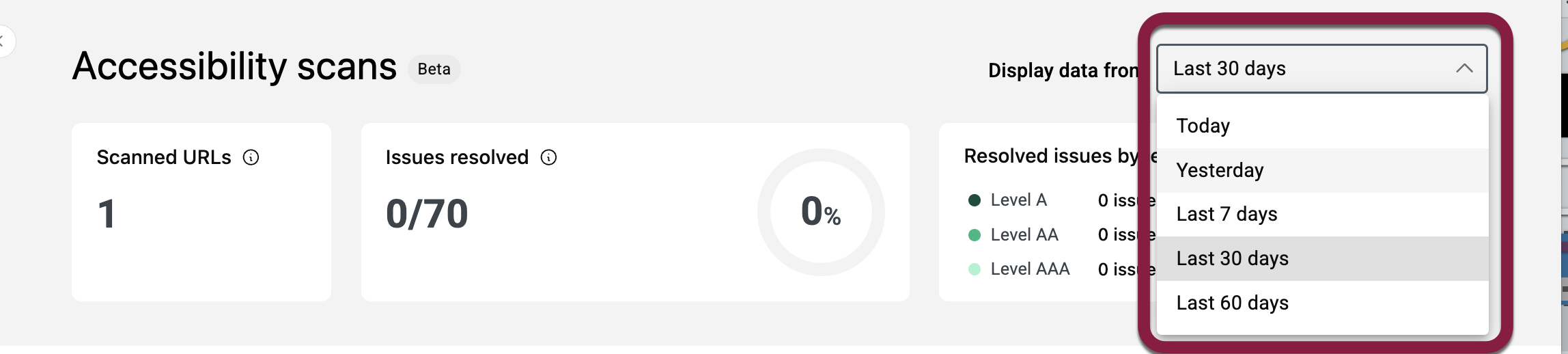
Scans and remediations are saved for up to 60 days to help you track your ongoing progress.
Scanned URLs
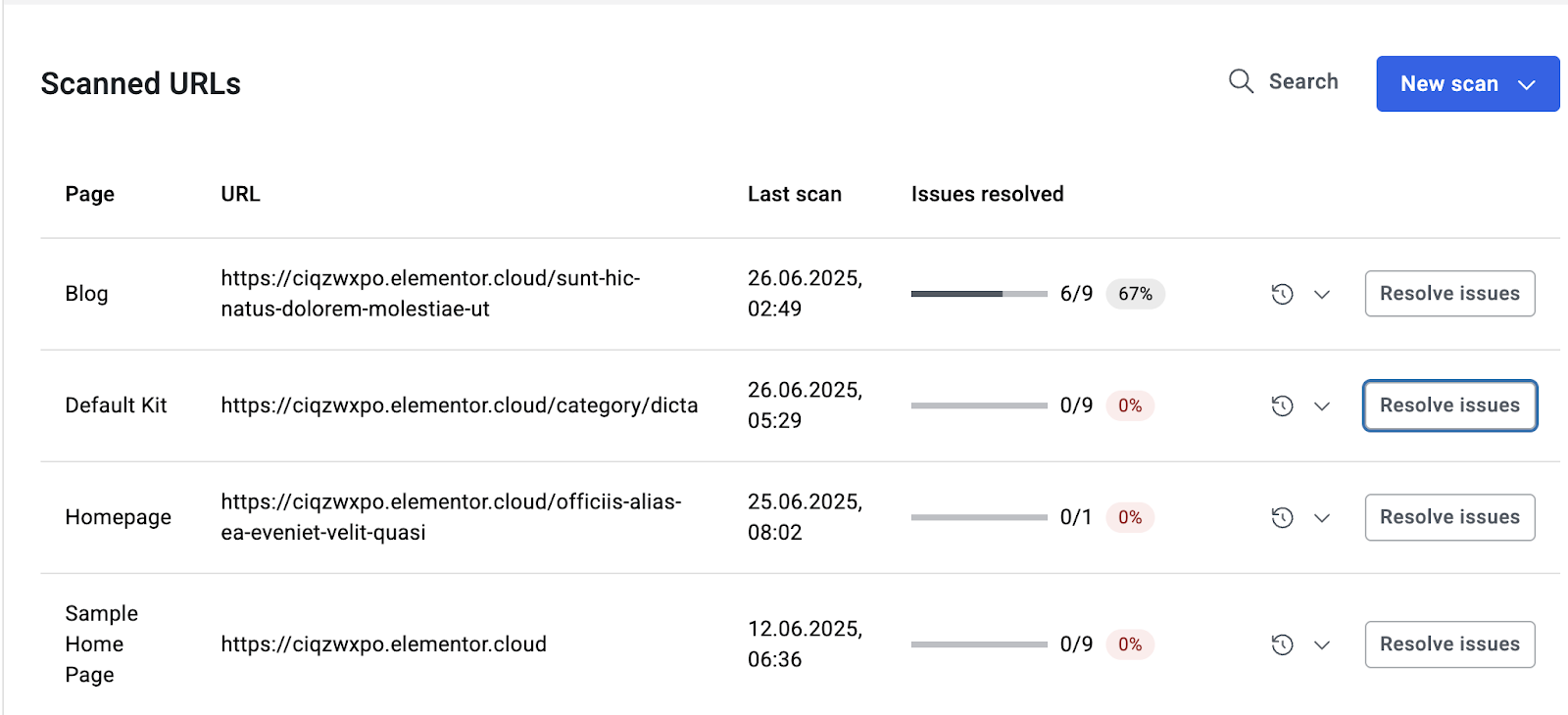
Scanned URLs shows each page in your history including:
- The page name
- The page URL
- Last scan: Shows you the date and time of the last scan for that URL
- Issues resolved: A progress bar showing how many issues are resolved (and percentage)
- Scan History: A view of the last 10 scans per URL, including remediation history for each URL.
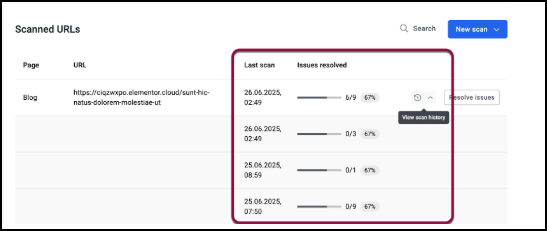
- Resolve issues: This opens the Accessibility Assistant for that URL so you can resolve remaining issues.
Other actions in the dashboard
Start a search
Click on the search bar to search by page or URL.
Start a new scan
Click New Scan and choose the content type you’d like to scan.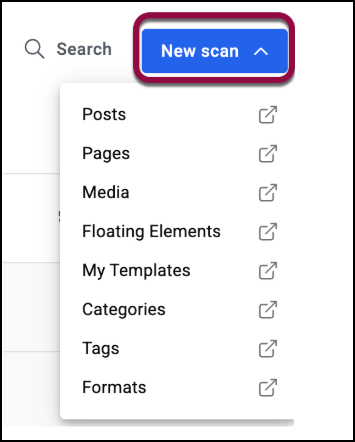
Clear cache
You can clear Ally’s cache from the Assistant panel and the WordPress header.
This improves troubleshooting and ensures fresh scan results.