The Accessibility Assistant makes it easy to find and fix accessibility issues on your Elementor site. This guide walks you through how to access the tool and scan any supported page, post, or template.
What You Can Scan
You can scan public post types and public taxonomies such as pages, posts, categories, tags, templates, floating elements, media, and formats.
Access the Accessibility Assistant
Option 1: From the Ally dashboard
- From WP Admin, navigate to Ally.

The Ally dashboard opens in the right window.
- If this is the first time your using Ally, click Scan home page to run your initial scan.

- If you’ve already condition your initial scan, click New scan.

- Select what you want to scan from the dropdown menu.
For this example we’ll scan Pages.
- You can now:
- Click Scan Now to scan a page.
- Click Review fixes to revisit a page you’ve already scanned and see what was done to correct issues or look at what else needs to be done.
The page or post opens with the Accessibility Assistant open on the right.
Option 2: From the Pages or Posts List
- Navigate to Pages > All Pages or Posts > All Posts.
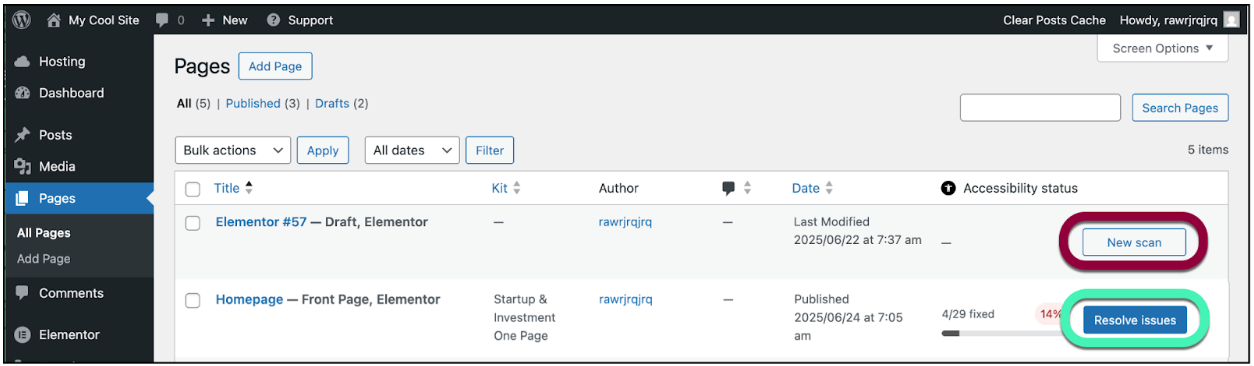
- Click either New Scan or Resolve Issues.
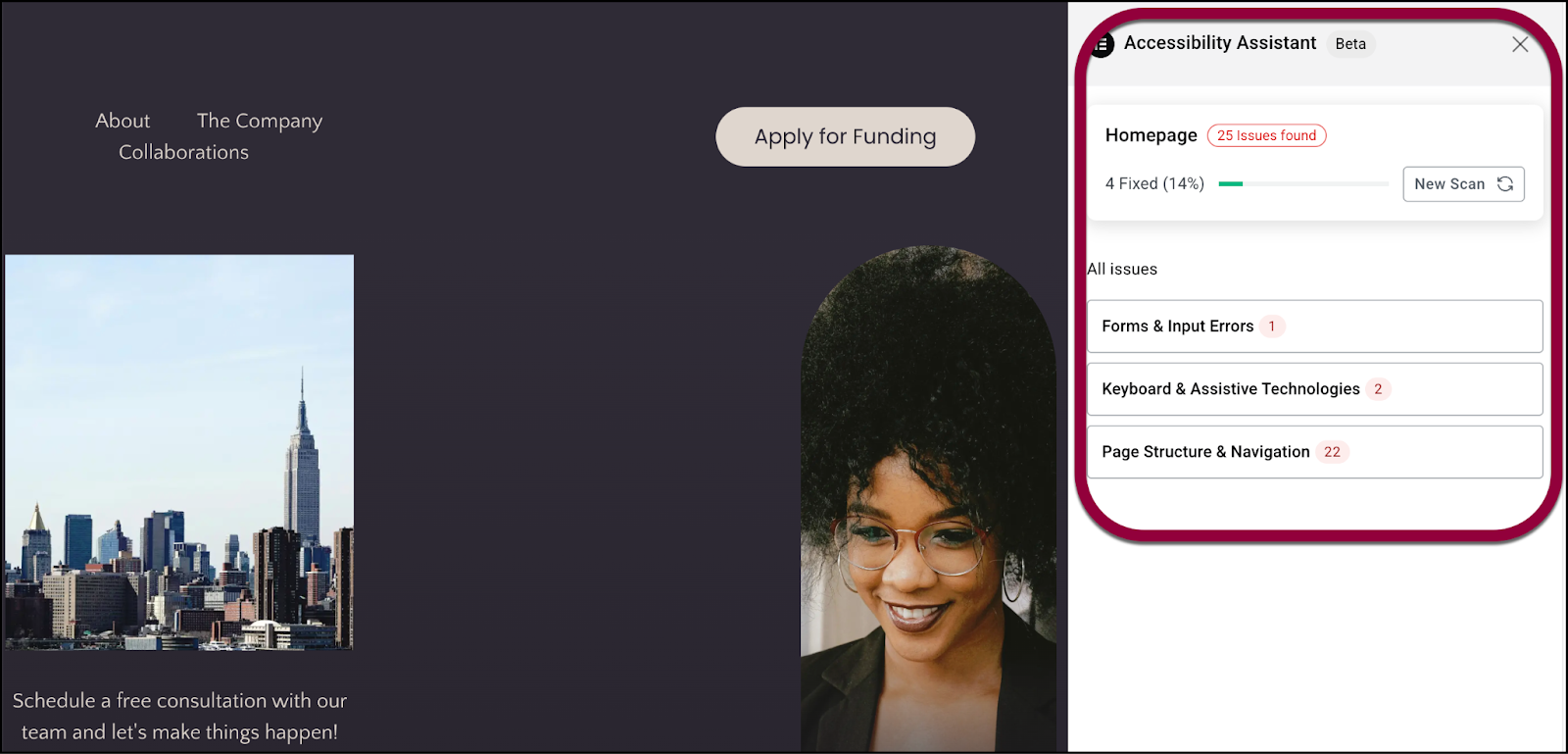
- The page or post opens with the Accessibility Assistant open on the right.
Option 3: From the WordPress Top Bar
- Go to a page while logged in to WordPress.
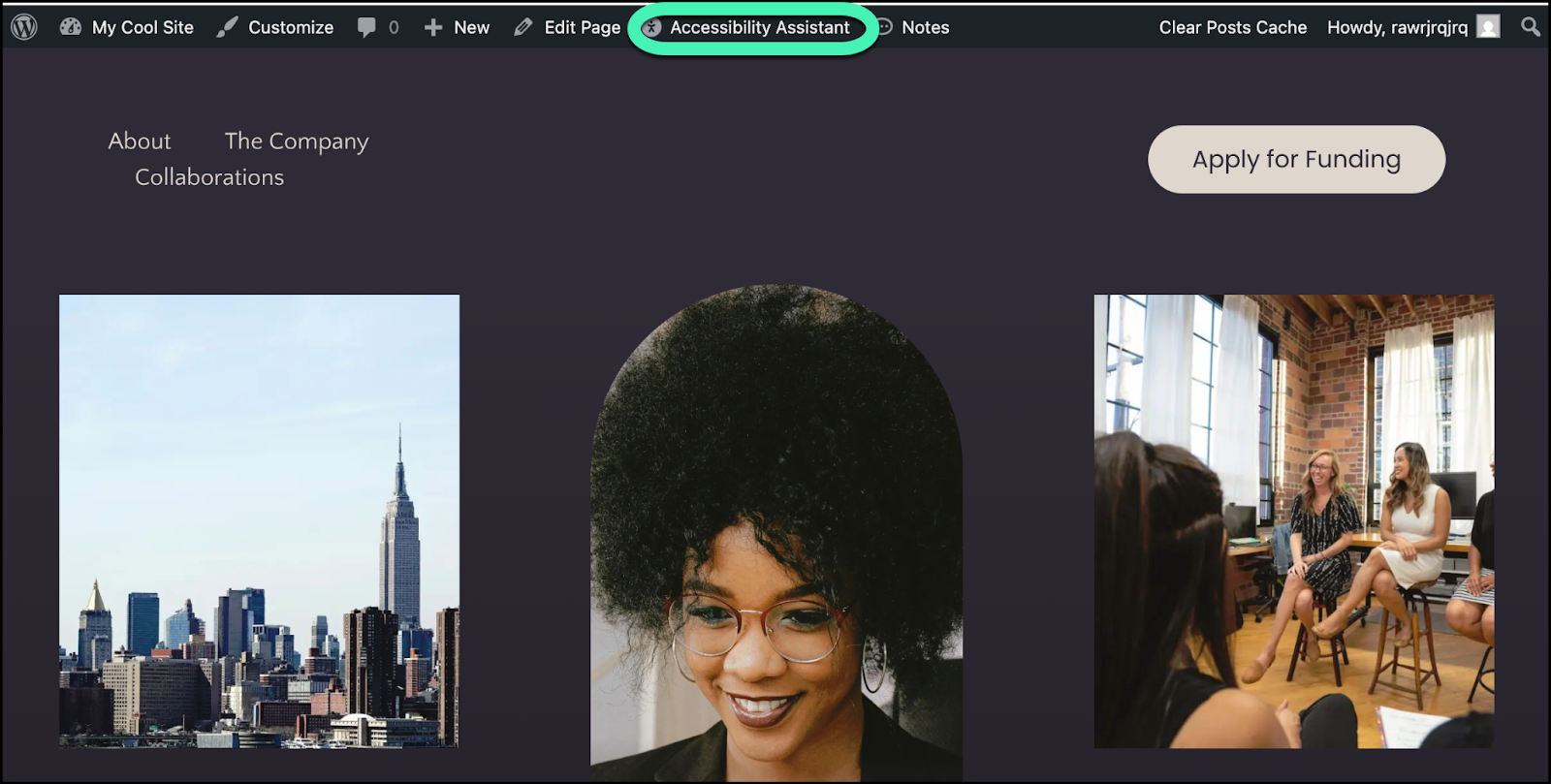
- Click the Accessibility Assistant icon in the top admin bar.
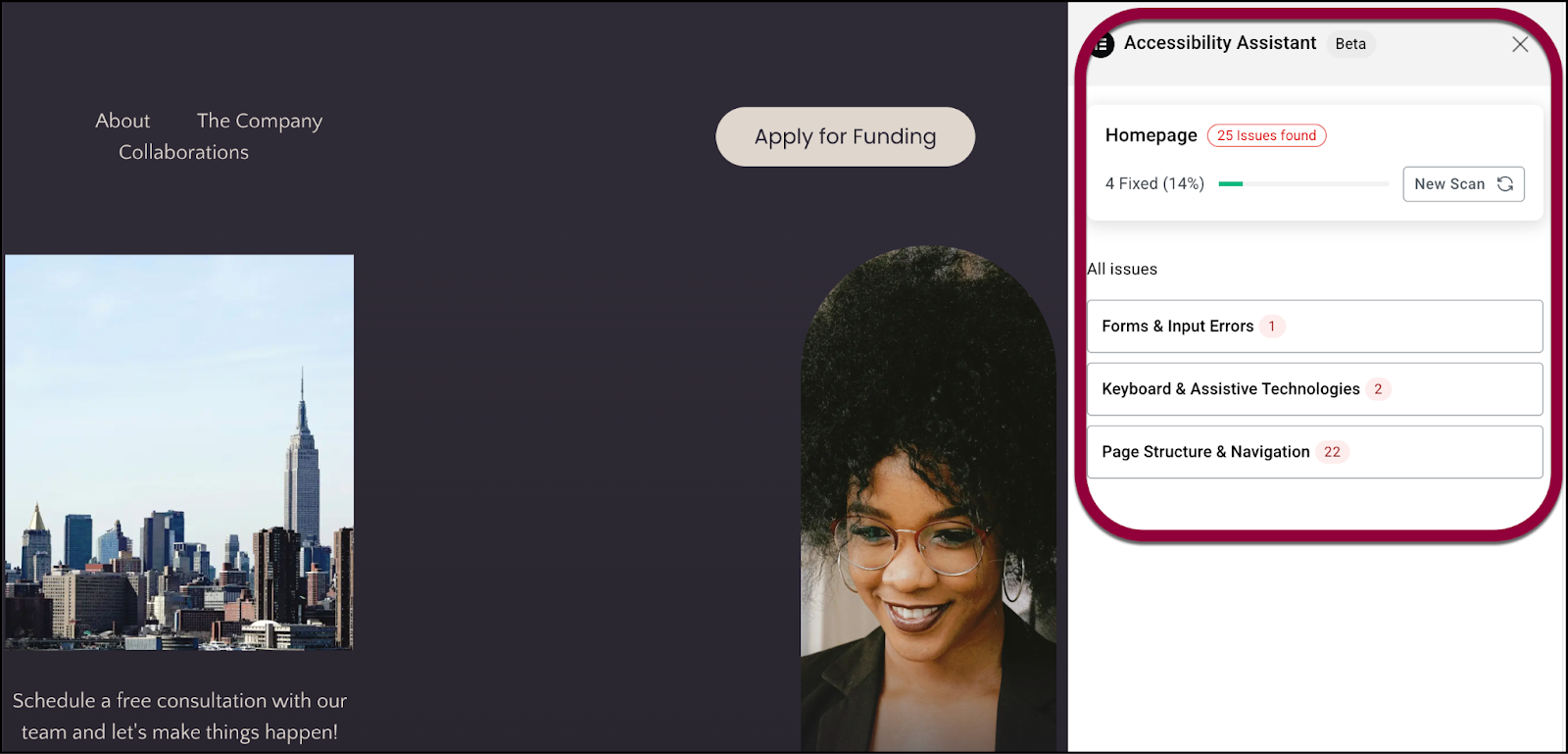
- The Accessibility Assistant panel opens on the right.
Correct Accessibility errors after your scan
After you scan a page, the Accessibility Assistant appears in a panel on the right side of the page.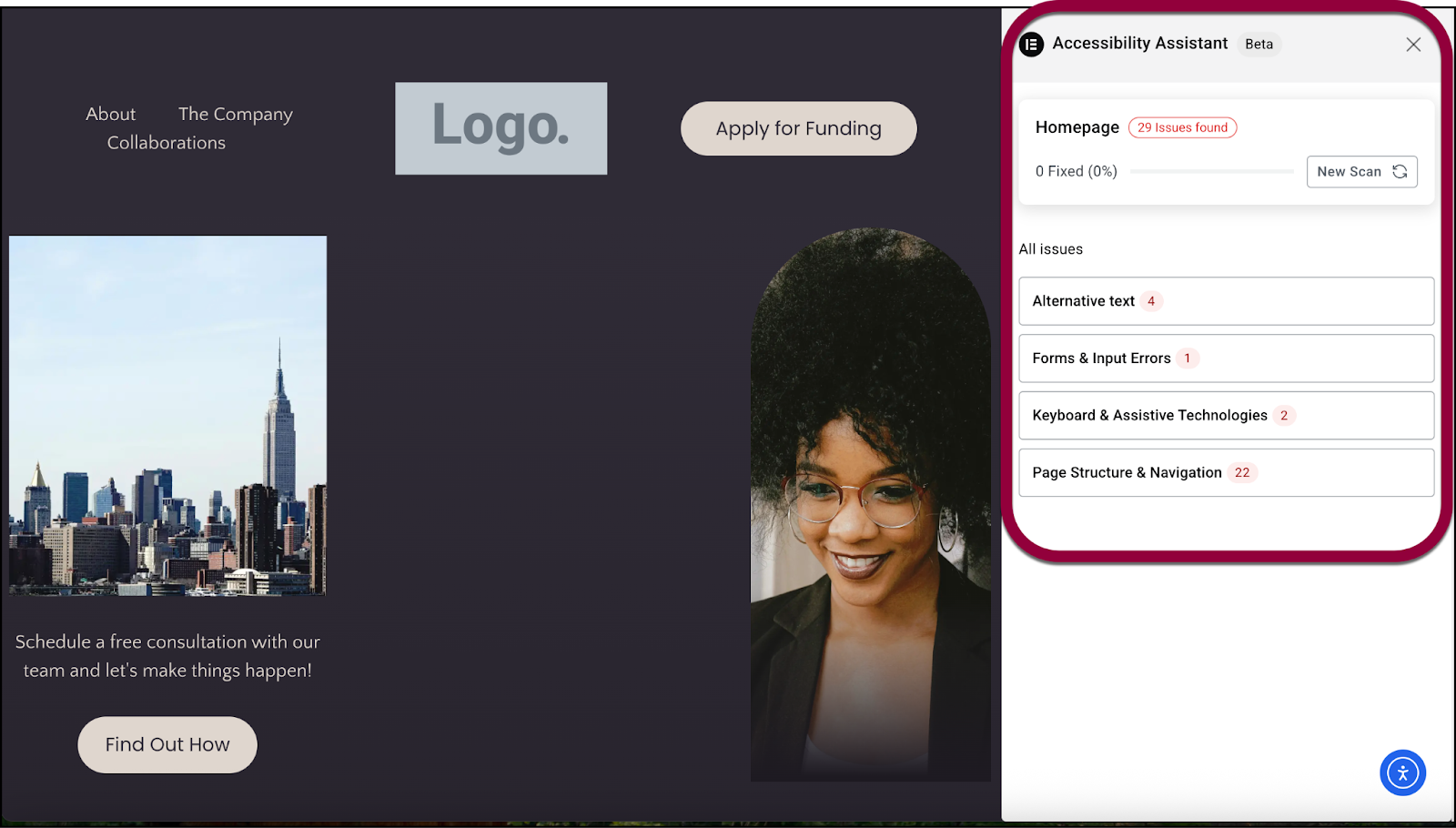
The panel displays the page’s accessibility issues. At the top of the panel there is a summary of all issues on the page and below, the issues divided into categories.
To correct the accessibility issues:
If you have a paid Ally subscription, you have the option to resolve issues using AI. See Correct Accessibility issues with AI below for details.
- Click a category in the panel.
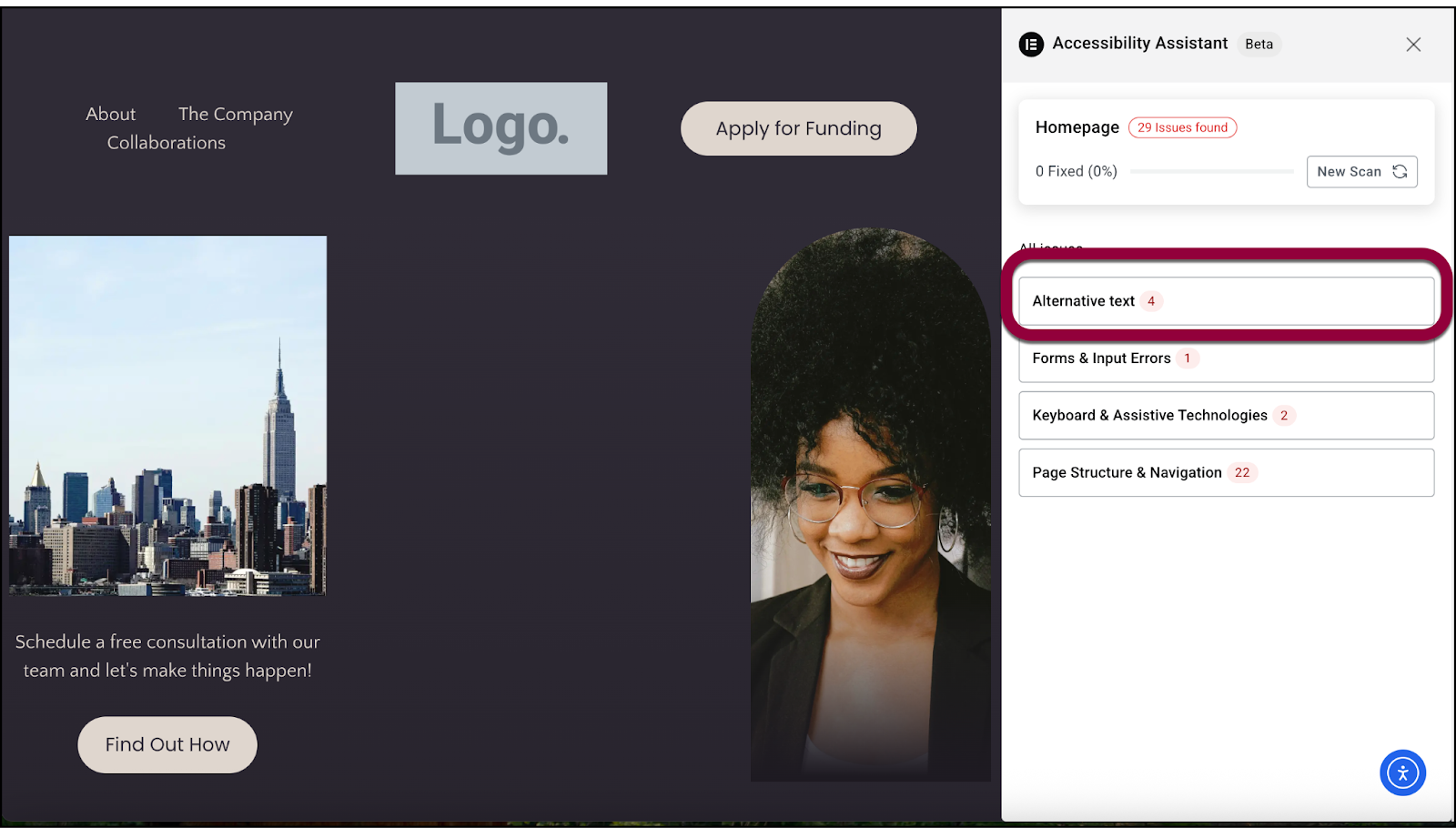
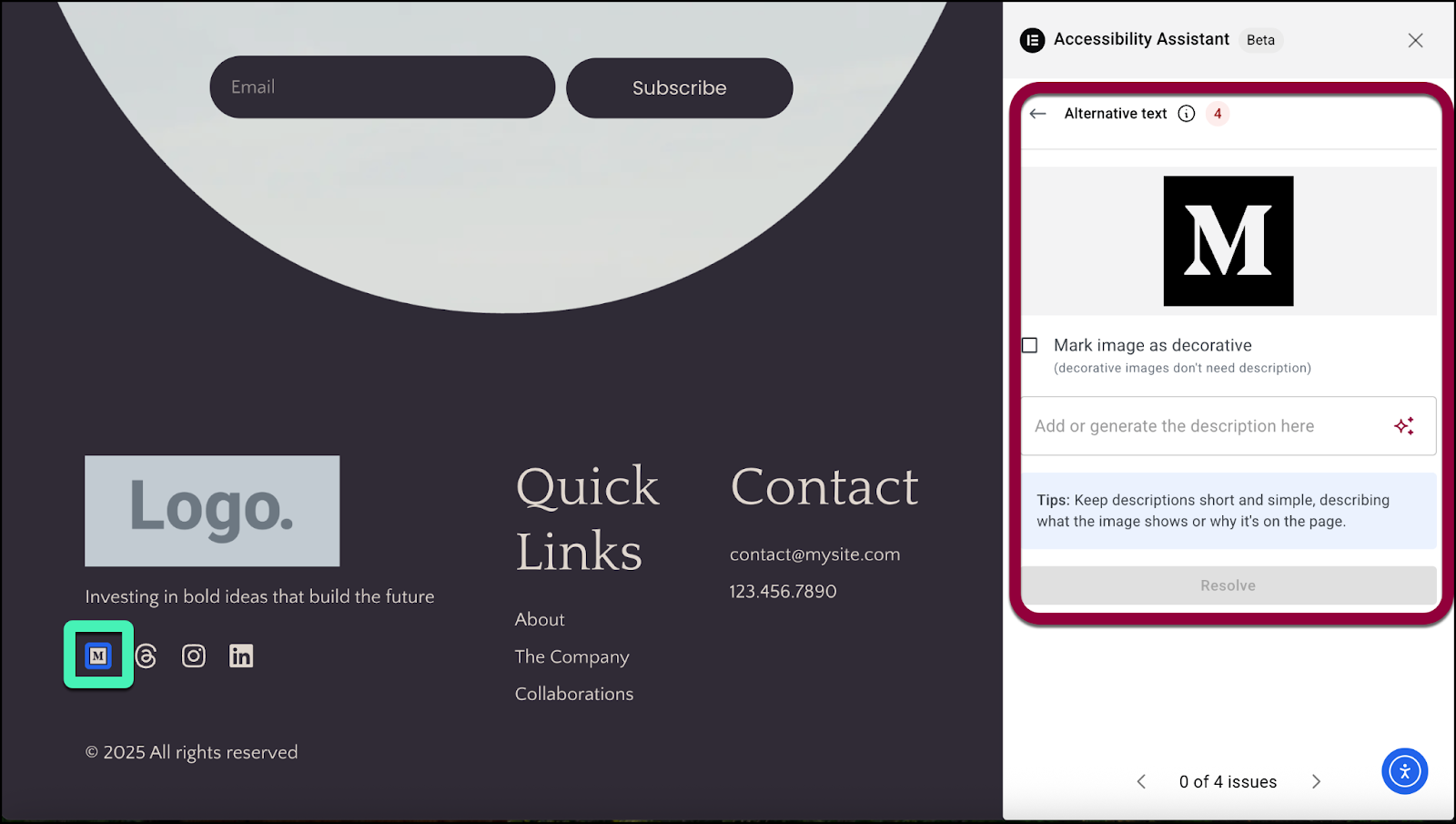
You are presented with one issue at a time. The issue is highlighted on screen (where appropriate) and suggestions for fixing the issue appear in the panel. - Correct the issue.NoteSome issues can be resolved quickly and easily using the Accessibility Assistant while others may require you to edit the page.
Example 1: Ally points out an image that does not have alt-text. Use the checkbox to mark the text as decorative or add alt-text.
Example 2: Ally points out a link that does not clearly indicate its purpose. You go back to your page and edit the link. - Click Resolve.
The next issue will open. Repeat this process until you’ve resolved all issues. - When you’ve resolved all the issues, click:
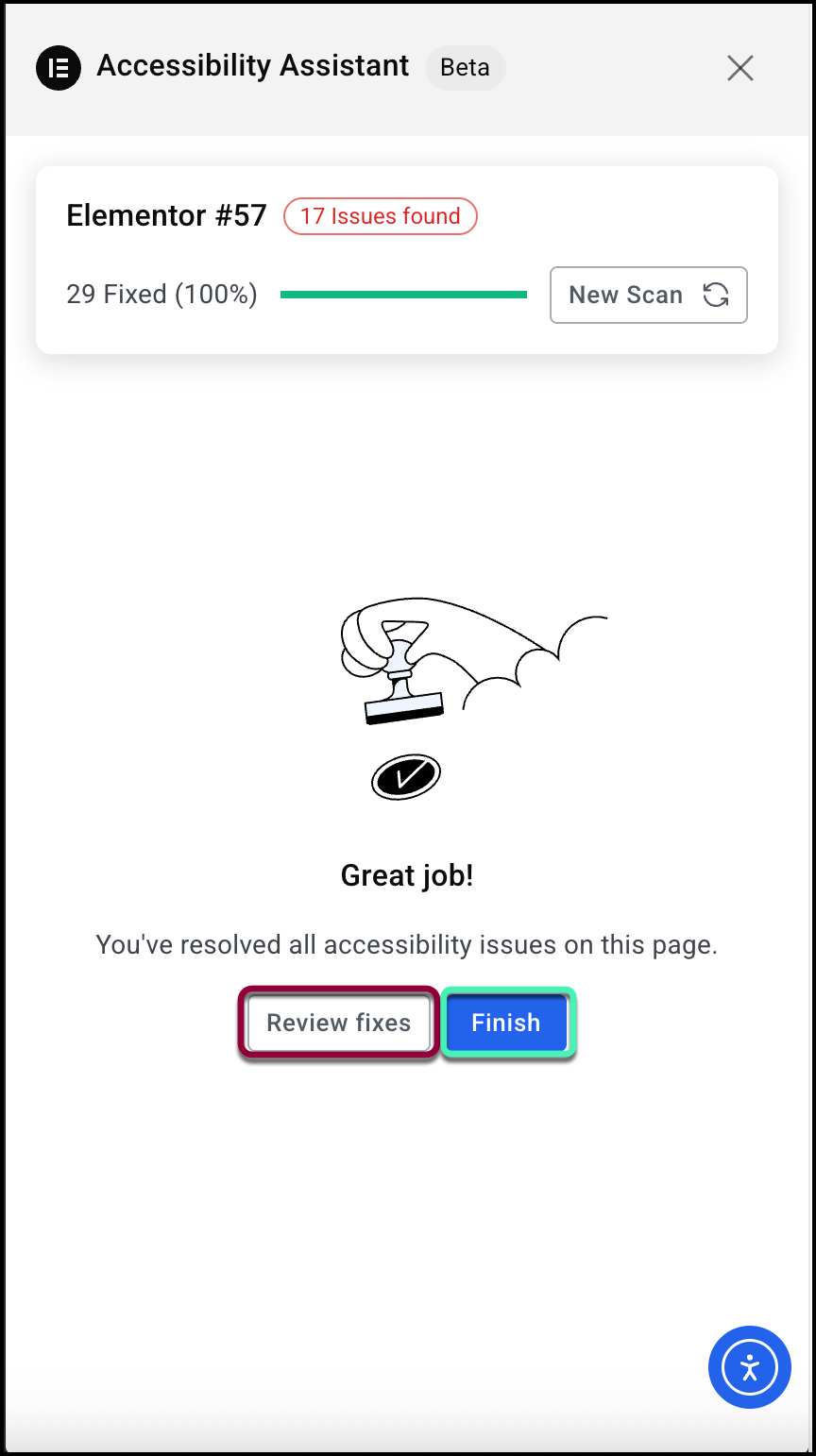
- Review fixes: Go over the work you’ve done to resolve issues.
- Finish: Close the Accessibility Assistant.
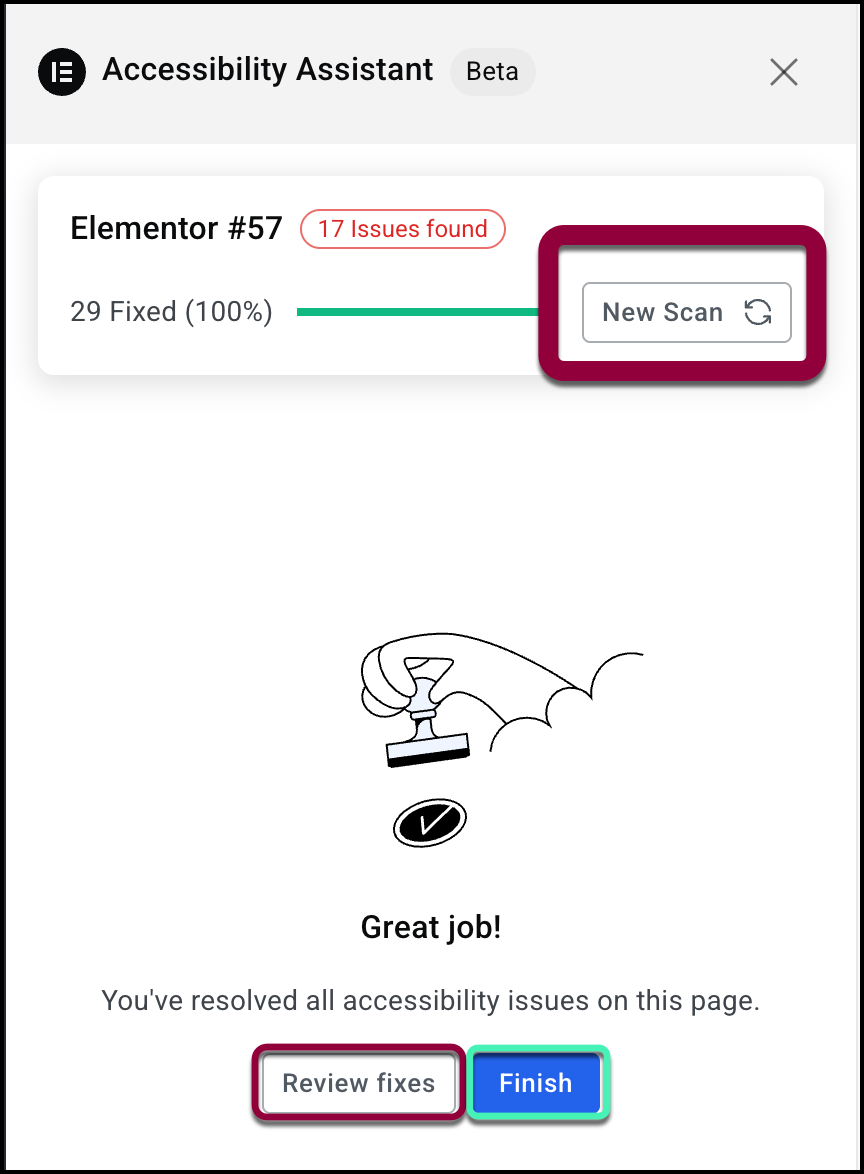
- Click New Scan at the top of the panel to check and make sure all issues are resolved. You can also rescan the page from your Accessibility Assistant dashboard.
Correct Accessibility issues with AI
If you’re a paid Ally subscriber you can leverage the power of AI to make your site accessible.
To correct issues with AI:
- Scan a page as described above.
- Open an issue as described above.
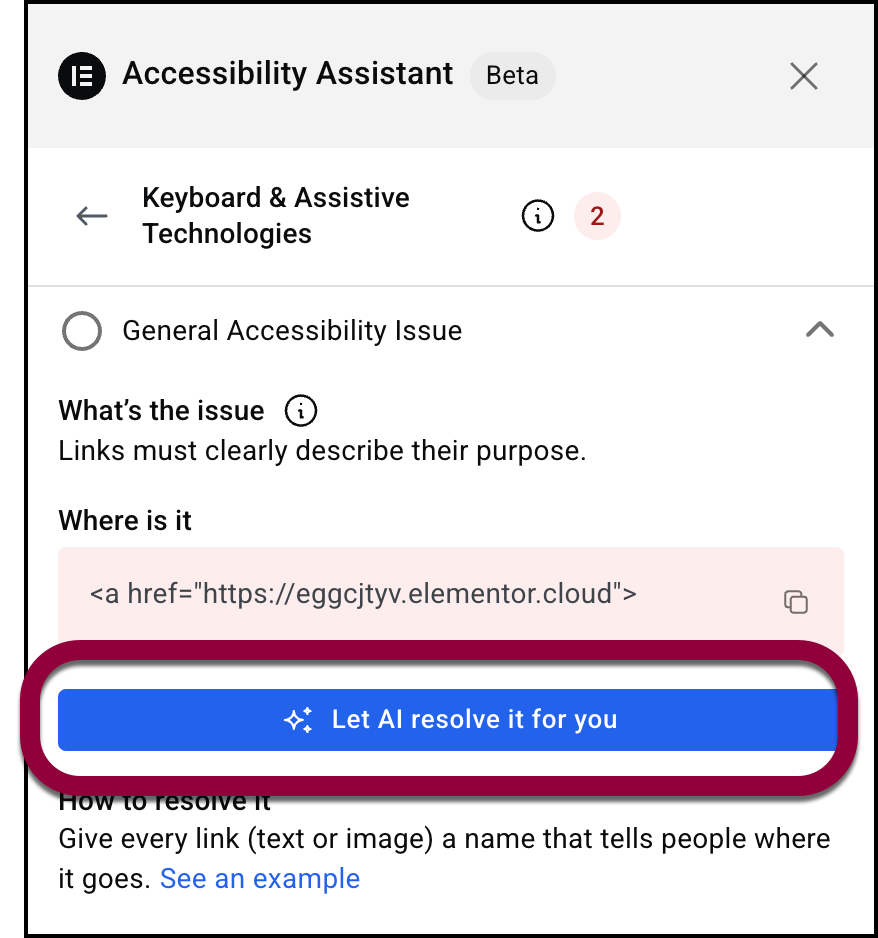
- When the issue opens, click Let AI resolve it for you.
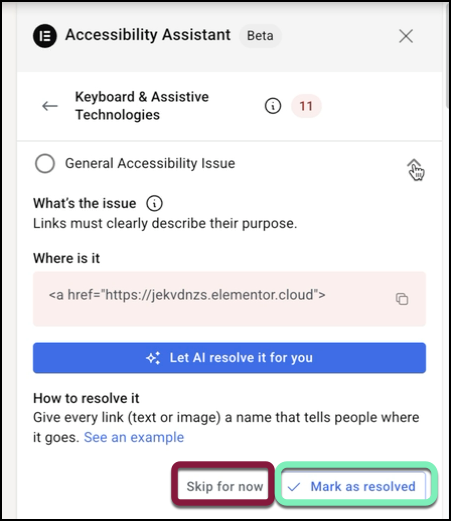
- If you don’t want or need to resolve the issue at this time:
- Skip for now: The issue will show up on future scans.
- Mark as resolved: If you’ve taken action to manually resolve the issues (for example, more clearly defining a link) select this to move on to the next issue.
The next issue will open. Repeat this process until you’ve resolved all issues.
- Click New Scan at the top of the panel to check and make sure all issues are resolved. You can also rescan the page from your Accessibility Assistant dashboard.NoteRescans of the same URL do not affect your quota.
Tracking your progress
While you are correcting accessibility issues on your page.
- Track: The progress bar updates as you resolve or mark issues. Rescan anytime; unlimited rescans on the same URL don’t affect your quota.
Rescanning a page
You can rescan the same page at any time — your quota is only affected by unique URLs scanned.
Need help fixing issues?
Check out Fix Accessibility issues.

