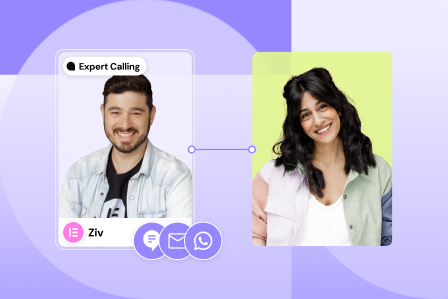Set and edit 4 predefined global typography styles (Primary, Secondary, Text, and Accent) or add new global text styles from Elementor’s Site Settings. From any Elementor page or post editor, click the hamburger menu in the upper left corner of the Widget Panel, then navigate to Site Settings > Design System > Global Fonts.
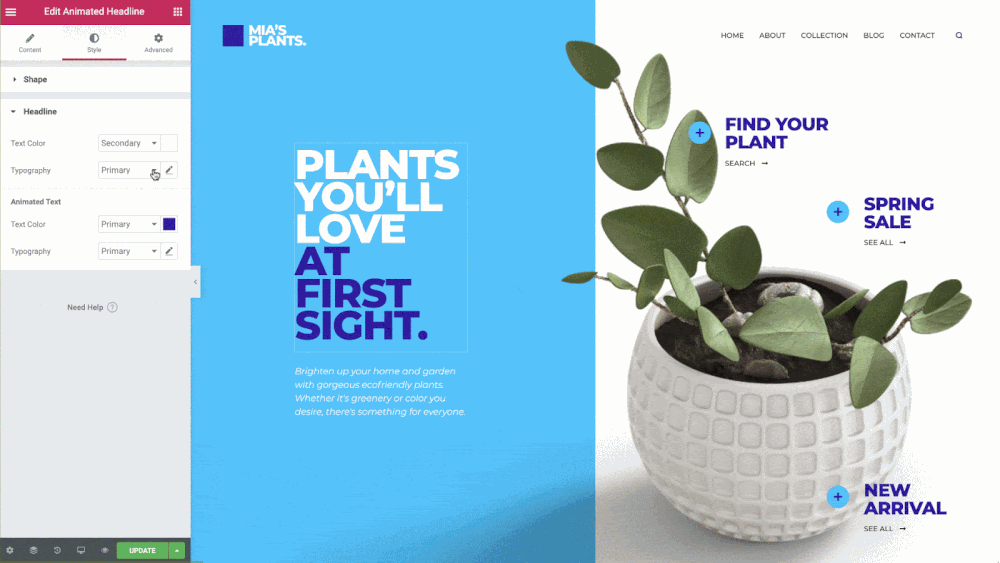
- Edit Global Font Style: Click the pencil icon to select typography options for any existing text style. The Style Names can also be changed. Click the name to change it. For example, you could change Primary to Main, Accent to Highlight, etc.
- Add Global Font Style: Click Add Style button to add a new custom text style
- Delete Global Font Style: Hover over the pencil icon for the text style and click the trash can icon that appears
- Reorder Global Font Style: Hover over the font, a directional arrow icon next to the pencil. Drag your font style to the desired order
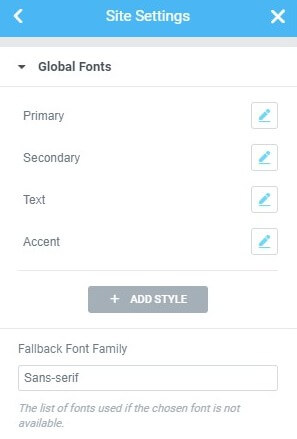
Note: By deleting a global font style, all of its instances will inherit their values from an unknown source, possibly your theme, or your browser, etc.