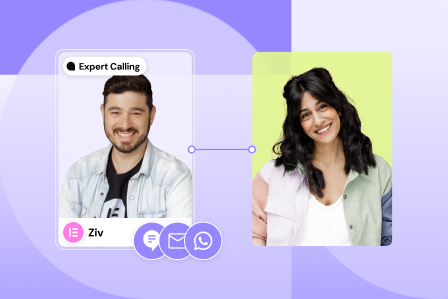The Single Page Template in the theme builder is the way to design the default look of each new page created. You may wish to display the page title and meta data, include a search bar, or use a sidebar on each new page created.
Important: The single page template is meant to apply a design to the page using the dynamic widgets and NOT to add content (image widget, text widgets, etc) directly to the template.
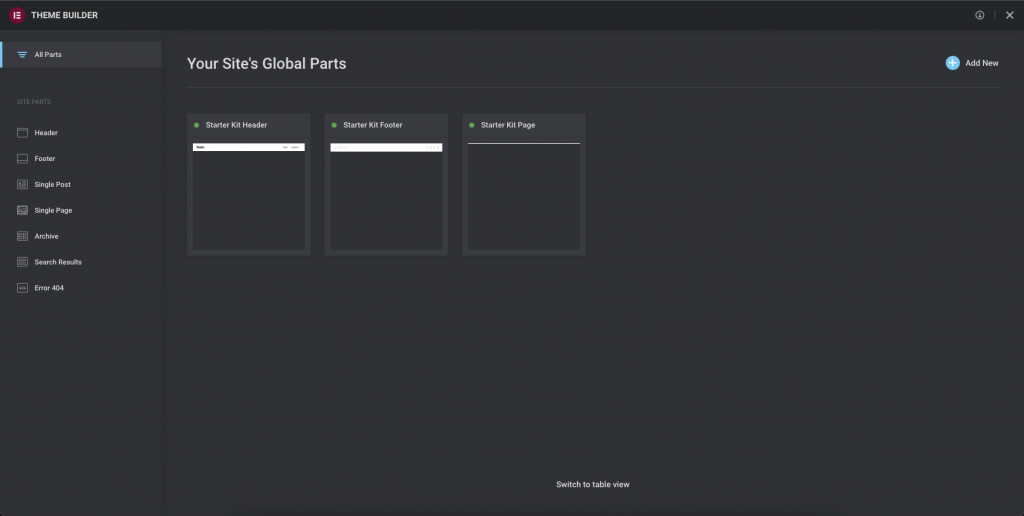
Editing the Single Page Template
Your Elementor hosted website comes with a Single Page Template by default. From the Dashboard, navigate to Templates > Theme Builder. Here you can select the Single Page Template and click the edit button.
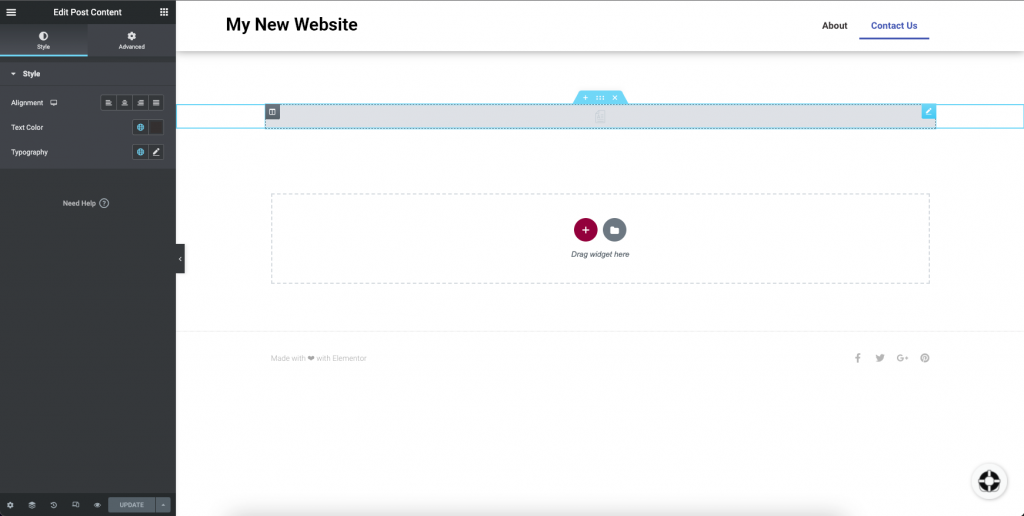
The Post Content Widget
All Single Page and Post Templates are required to have the Post Content widget in order to work. All WordPress and Elementor content created will reside in this region. You may add additional sections and widgets to the template as desired.
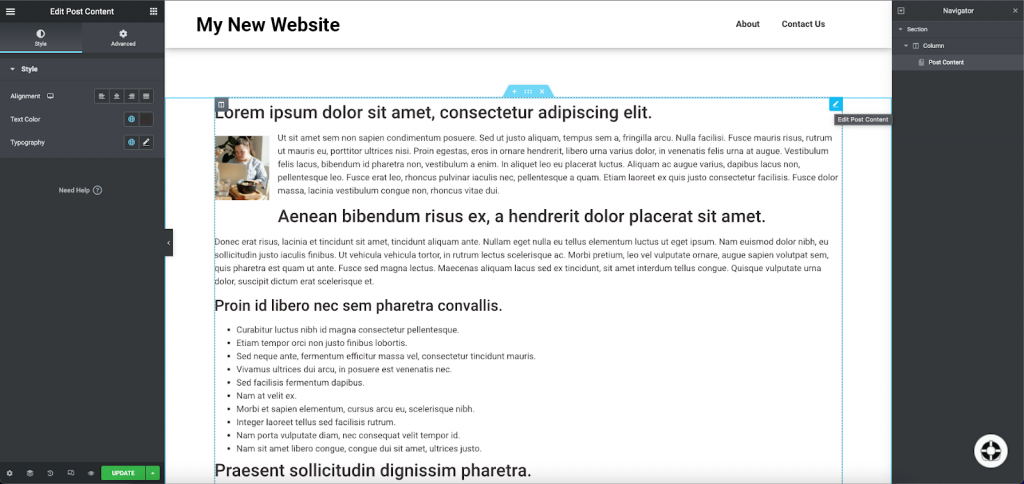
Preview Settings
When creating templates in the Theme Builder keep in mind the content will be populated dynamically on your website. To preview how a specific page will look with your template, click the eye icon located at the bottom of your editor panel.
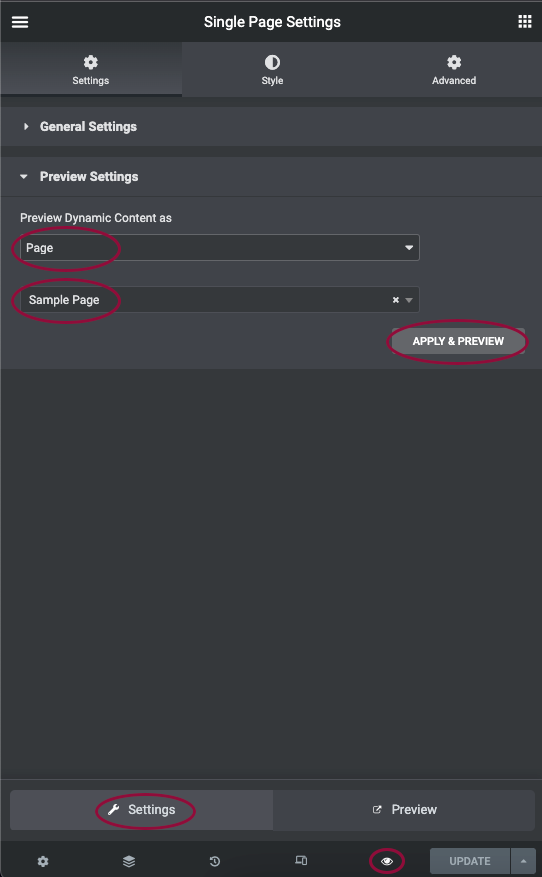
- Click the eye icon located beside the Update button
- Click the Settings button
- Select Page from the top selector field
- Choose a page to preview by clicking the selector field and typing a few letters of the page name
- Click the Apply & Preview button.
Template Conditions

Theme Builder templates use conditions to define where the template will be displayed. For our Single Page Template, we will include Pages + All. Then click the Save & Close button.
All pages on your website will now use this template as the new Default. If you wish a page on your website to not follow the defined template, choose Elementor Full Width, or Elementor Canvas from the page settings found by clicking the gear icon.