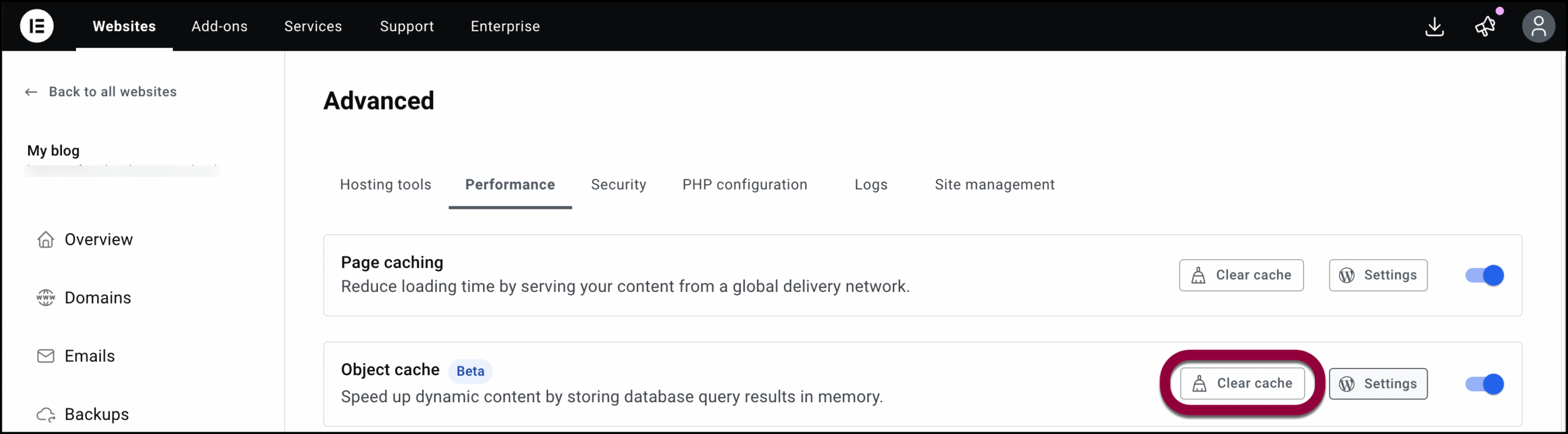Object caching stores the results of expensive or frequently used operations, such as database queries or API calls, in memory so they can be accessed quickly. Elementor Hosting sites. Elementor Hosting gives you the ability to enable object caching. Once the cache is enabled, a WordPress plugin will store common database queries reducing load on the database and improving response times.
Who should use object caching?
- High-Traffic sites
- eCommerce sites
- Heavy content sites
Who should avoid object caching?
- Sites with highly customized plugins or themes that may clash with Redis, which we use for object caching.
Activate or deactivate object caching
Object caching is inactive by default.
To activate object caching:
- Go to your My Elementor dashboard.
- Click on the website card of the site you want to edit.
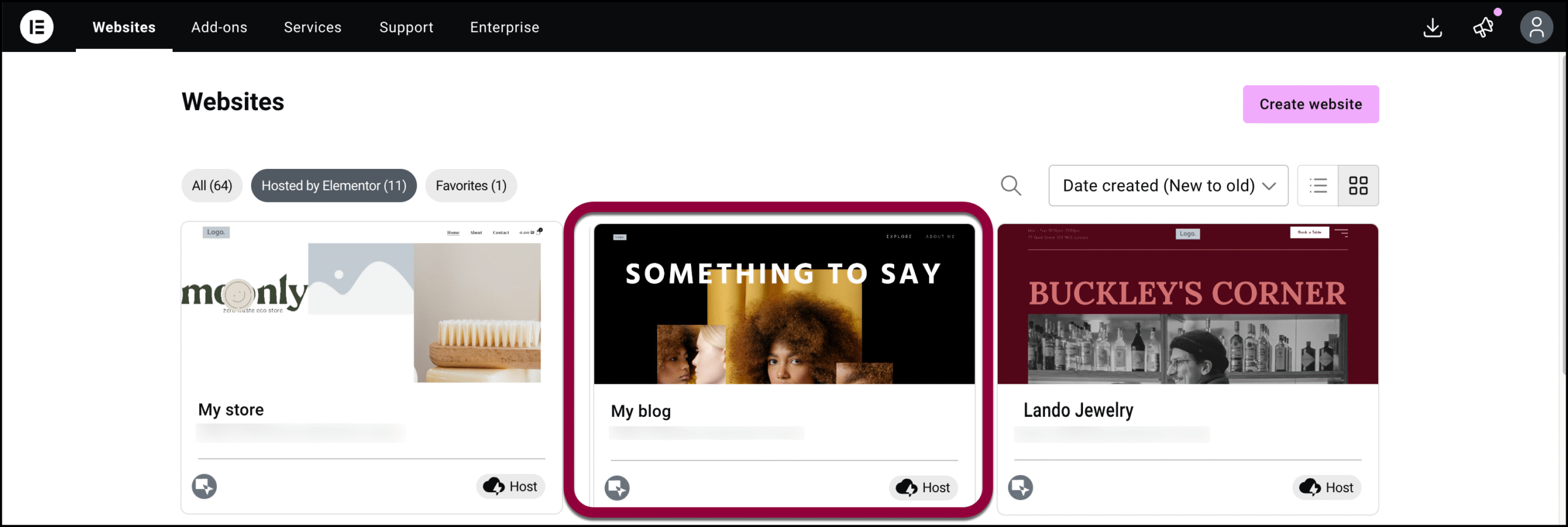
- In the left panel, click Advanced.
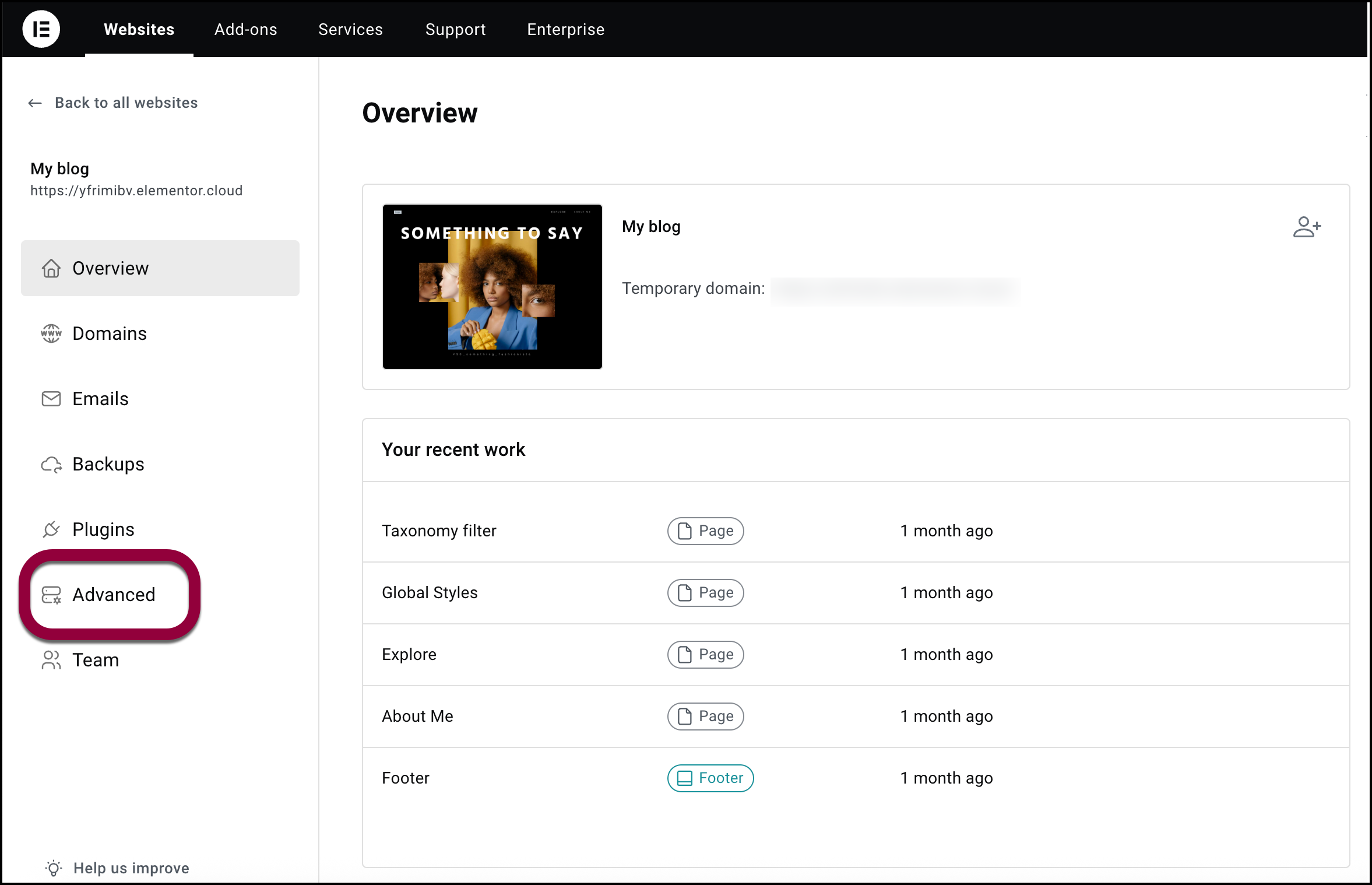
- Click the Performance tab.
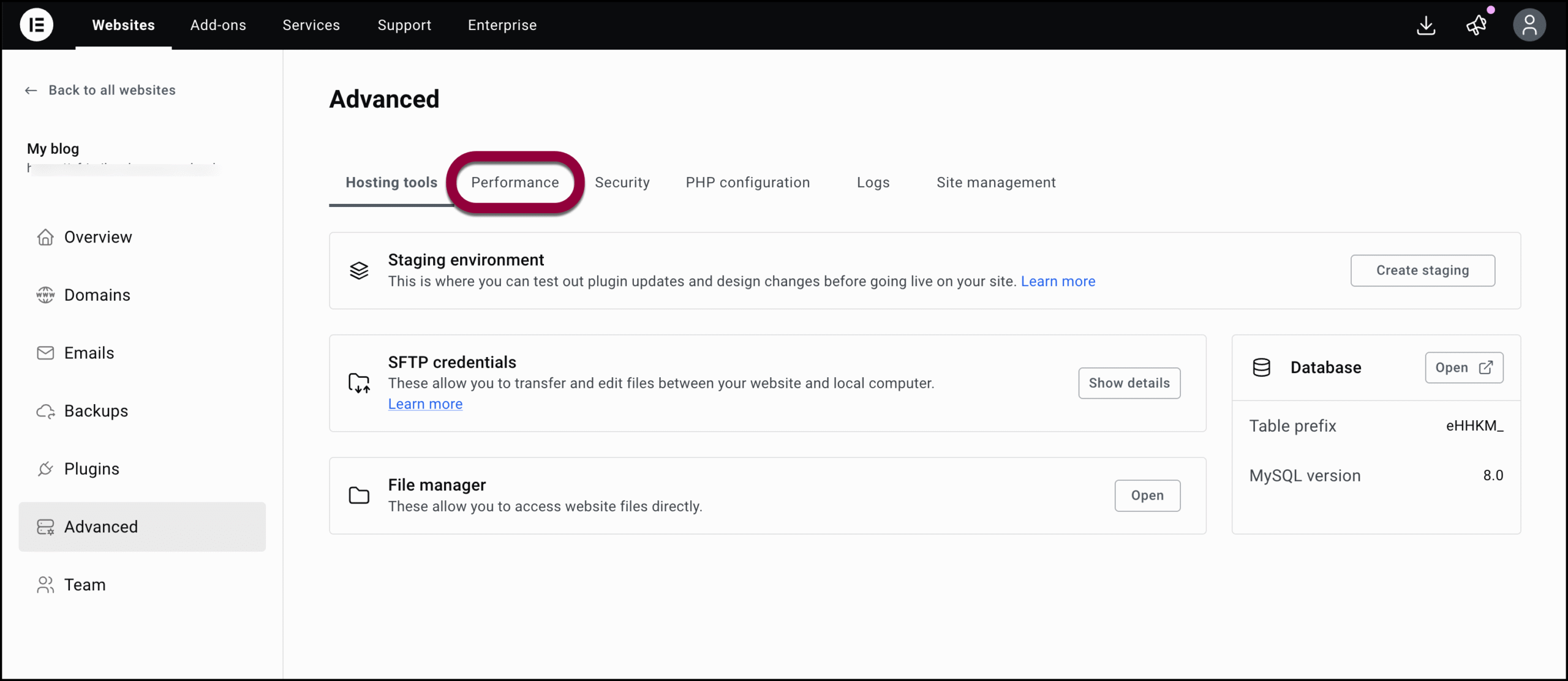
- Switch the toggle to active (or deactivate if you want to disable object caching).
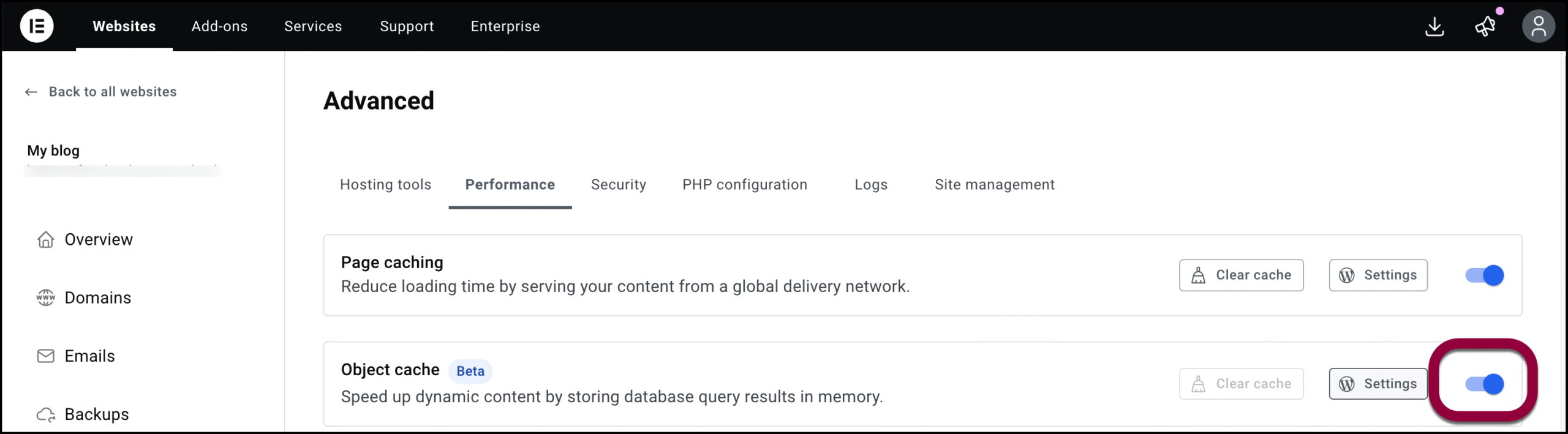
Access the object caching settings
Warning: Changing these settings can harm your site’s performance. We recommend that only experts or Elementor support agents alter these settings.
To access the settings:
- Go to your My Elementor dashboard.
- Click on the website card of the site you want to edit.
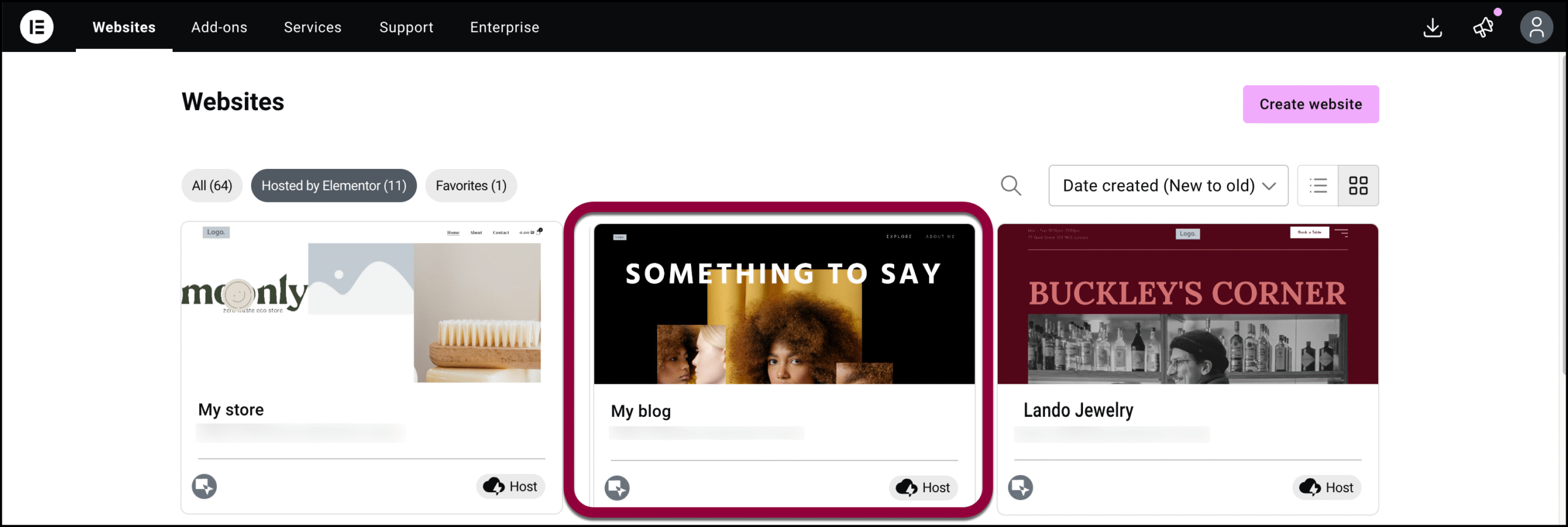
- In the left panel, click Advanced.
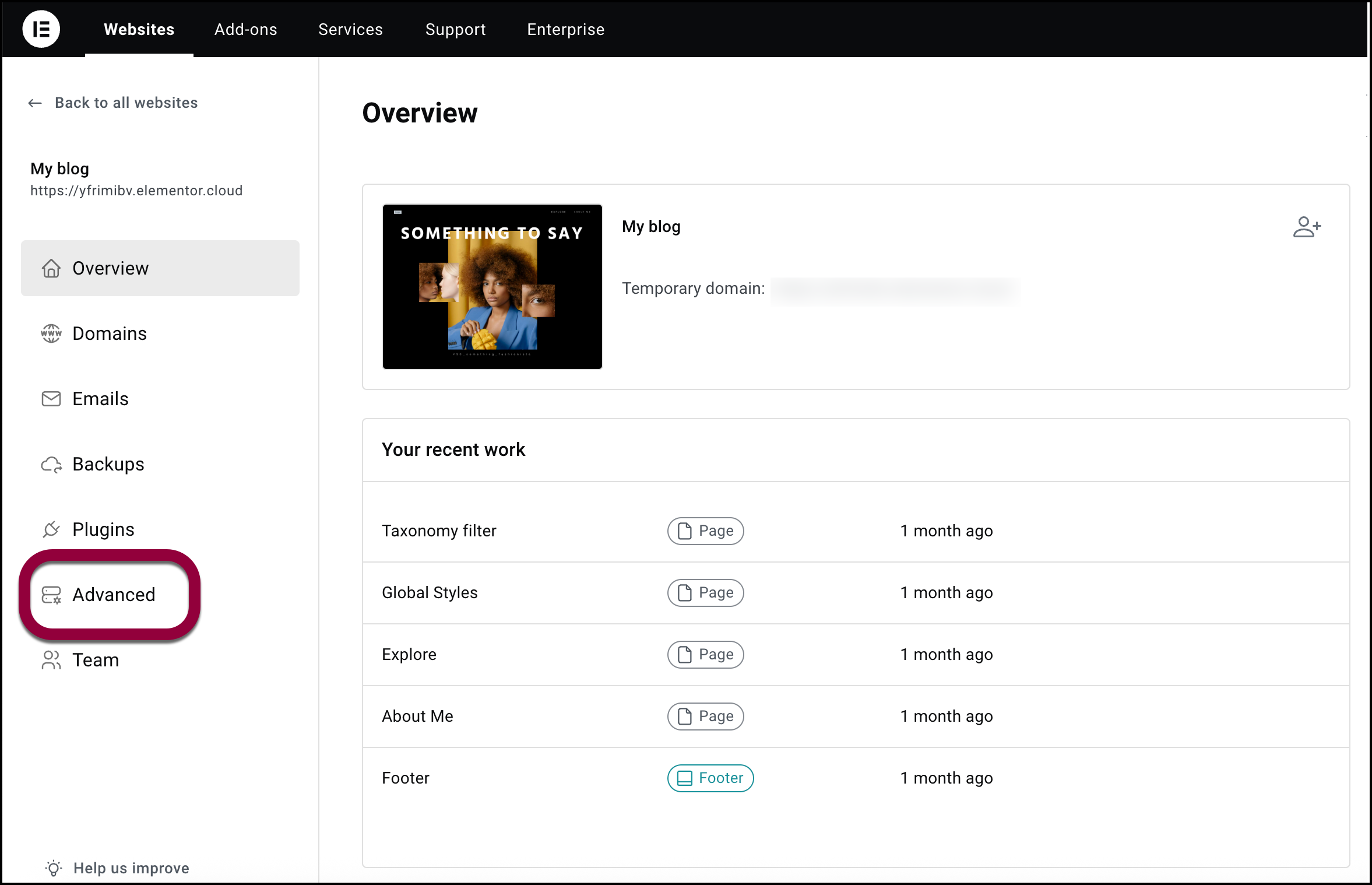
- Click the Performance tab.
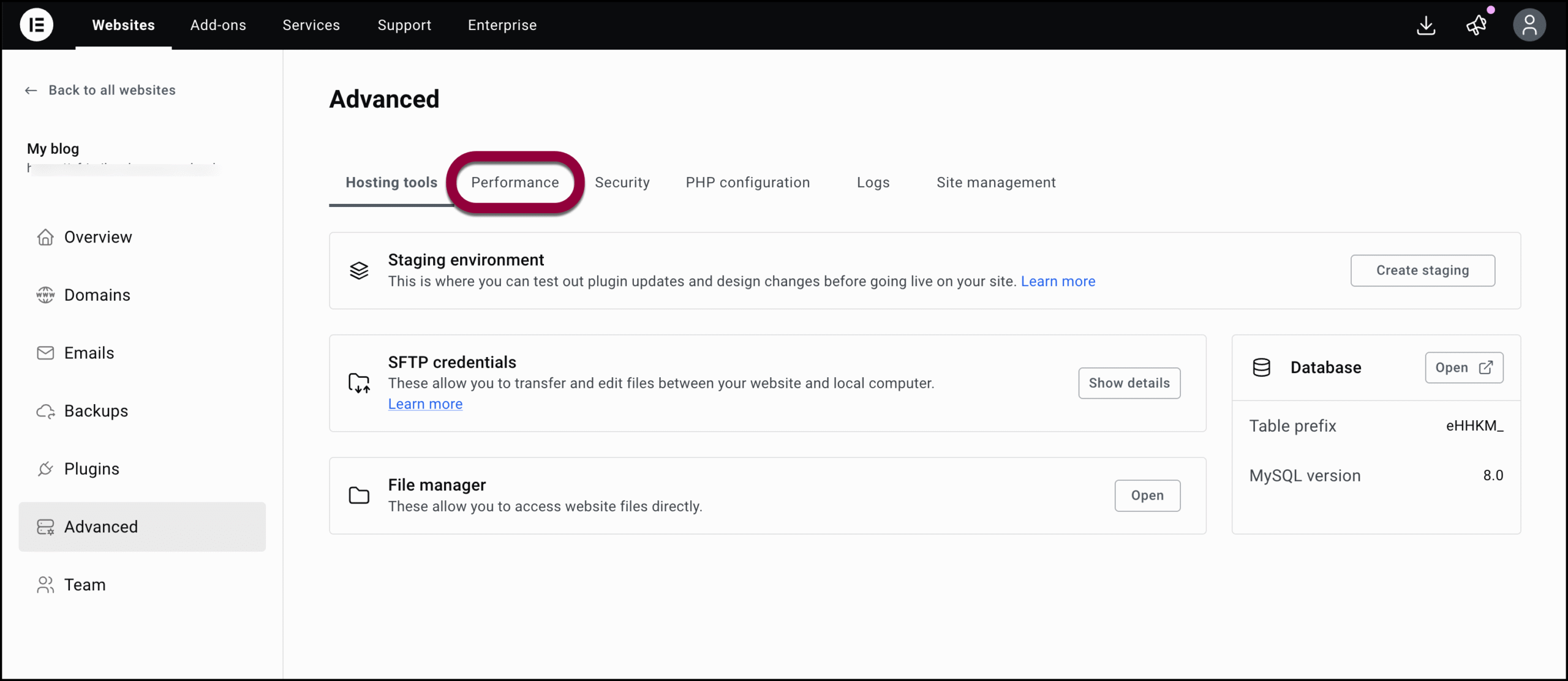
- Click the Settings button.
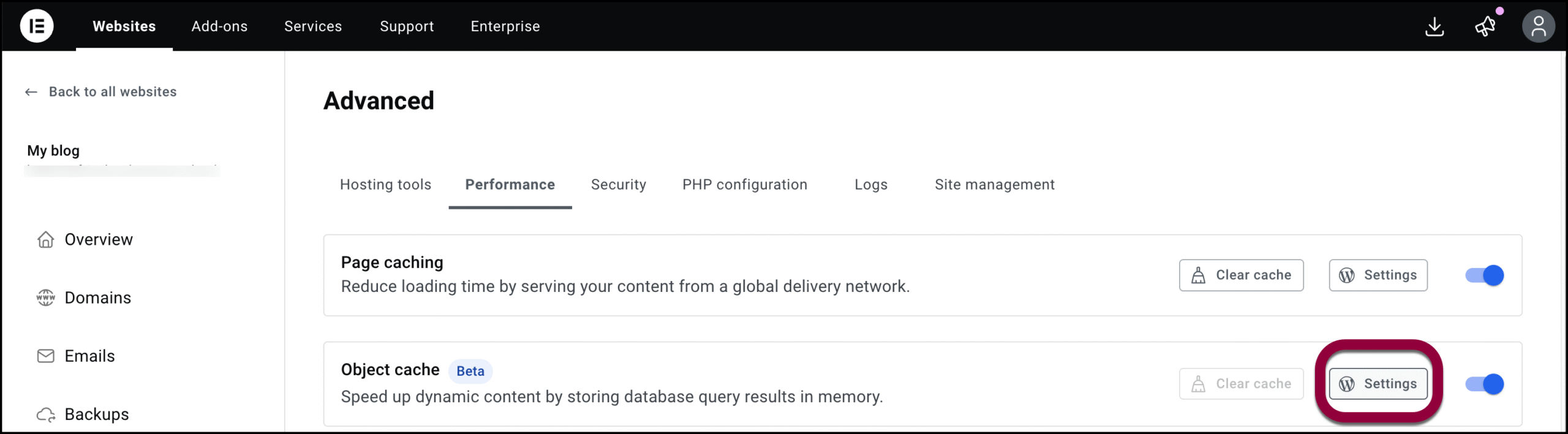
Delete the cache
There may be times when you need to clear the object cache to improve efficiency.
To delete the cache:
- Go to your My Elementor dashboard.
- Click on the website card of the site you want to edit.
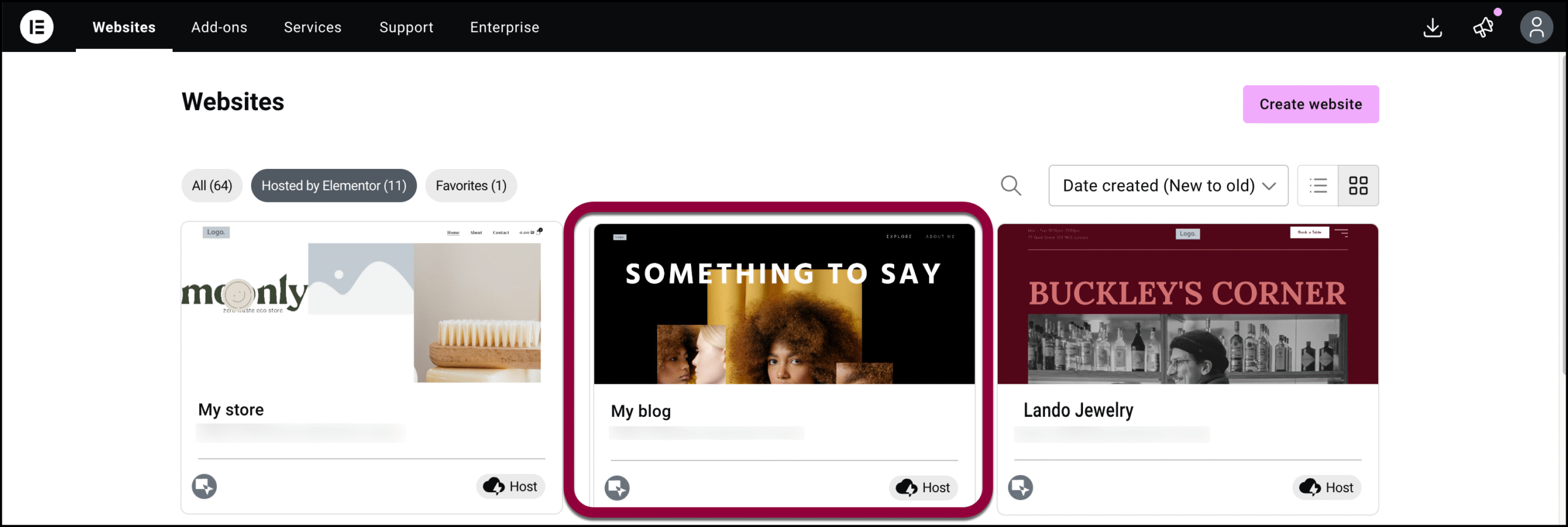
- In the left panel, click Advanced.
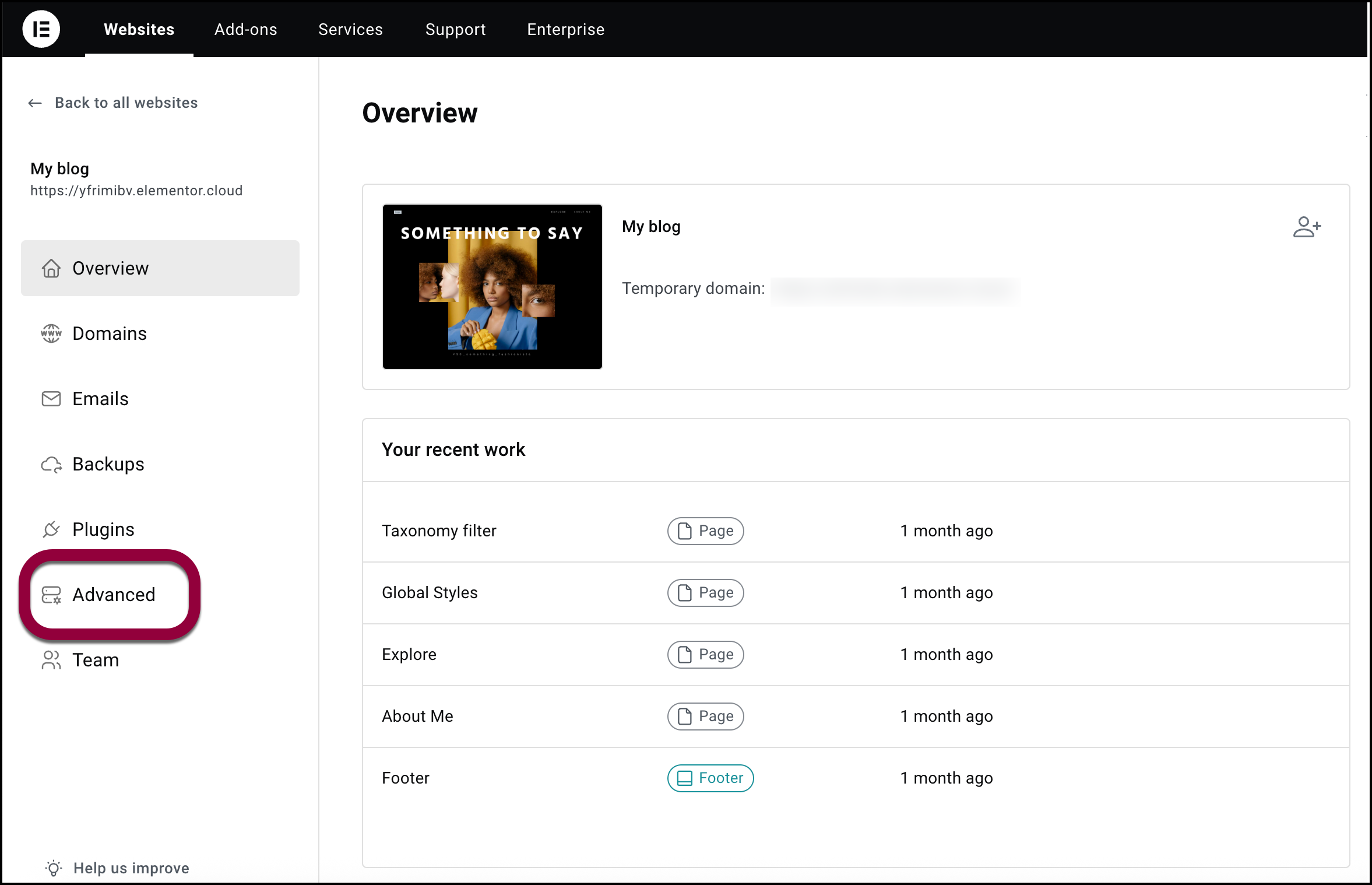
- Click the Performance tab.
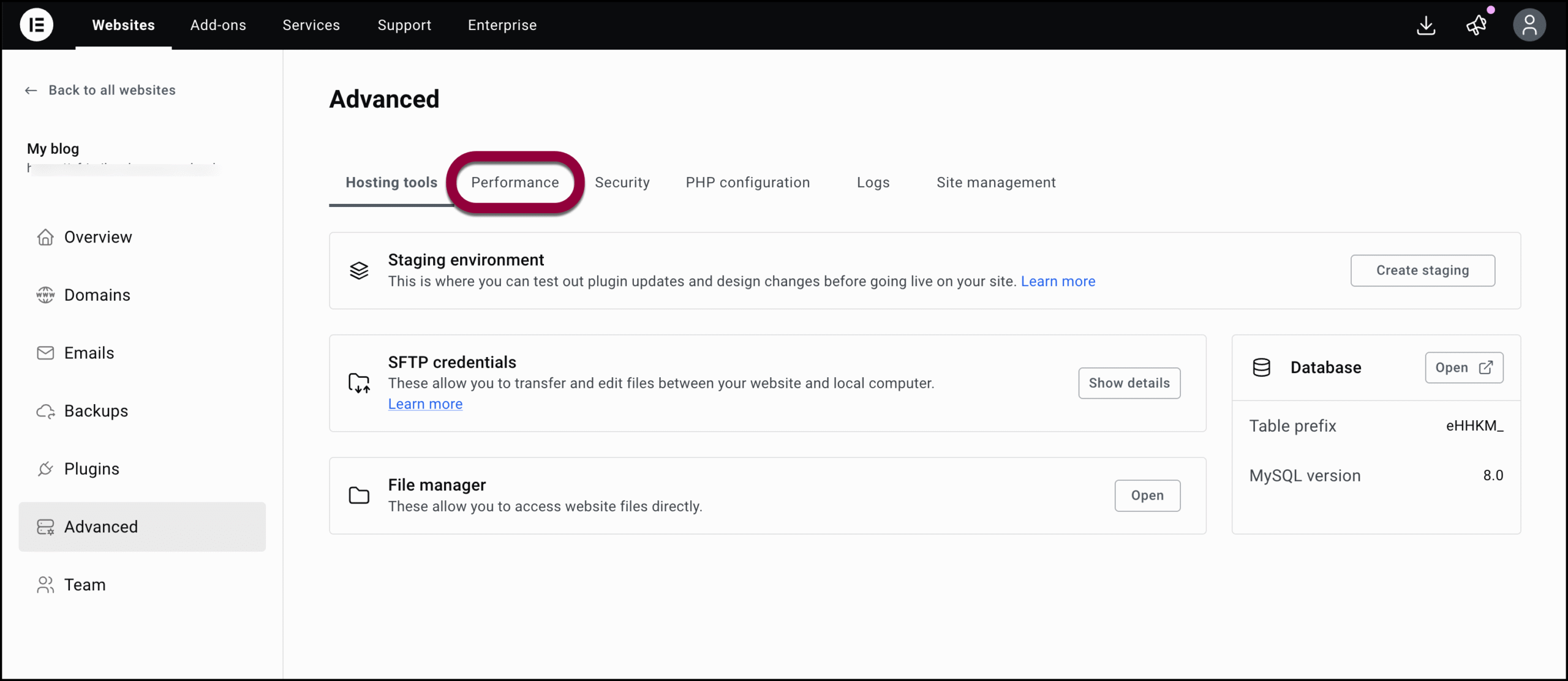
- Clear the Clear Cache button.