Table of Contents
This guide will break down what HTML is, how it works, and why it remains a vital skill for anyone interested in building for the web. We’ll explore its core components, its relationship with other web technologies, and how modern tools can streamline the process of working with it.
What is HTML?
HTML stands for HyperText Markup Language. It’s the standard language used to create and structure the content of a web page. Think of it as the skeleton of a website—it provides the fundamental framework that holds everything together.
- HyperText refers to the “links” that connect web pages to one another, making the web a navigable, interconnected network of information. When you click on a link, you’re using hypertext to jump from one document to another.
- Markup Language refers to the way HTML works. You use special “tags” to “mark up” your plain text content. These tags tell the web browser how to display the content, defining elements like headings, paragraphs, images, and lists.
Essentially, HTML is a set of instructions that a web browser (like Chrome, Firefox, or Safari) reads to render a webpage. Without it, the browser would just see a wall of unformatted text.
How Does HTML Work?
When you type a website address into your browser, you’re requesting an HTML file from a server. That server sends the file back to your browser, which then reads the HTML code from top to bottom. As it reads, the browser interprets the tags to understand the structure and content of the page.
For example, when the browser sees a <h1> tag, it knows to display the text inside it as a top-level heading. When it encounters an <img> tag, it knows to fetch and display an image file. This process of reading and interpreting the code is how a simple text document is transformed into a visually organized and interactive webpage.
This structured content is then arranged into a logical, tree-like structure known as the Document Object Model (DOM). The DOM represents the page’s hierarchy, with the main <html> element as the root and all other elements nested inside it as branches. This model is crucial because it allows other languages, like CSS and JavaScript, to interact with and modify the page’s content and structure.
The Basic Structure of an HTML Document
Every HTML document follows a standard structure to ensure browsers can interpret it correctly. This fundamental layout consists of a few essential tags that set up the page.
Here’s a look at the boilerplate for a basic HTML page:
HTML
<!DOCTYPE html>
<html>
<head>
<title>Page Title</title>
</head>
<body>
<h1>This is a Heading</h1>
<p>This is a paragraph.</p>
</body>
</html>
Let’s break down what each part does:
1. <!DOCTYPE html>
This declaration is the very first thing in your HTML document. It’s not an HTML tag itself, but an instruction that tells the browser which version of HTML the page is written in. For modern websites, <!DOCTYPE html> signals that the page uses HTML5, which is the current standard.
2. <html> Element
The <html> tag is the root element of the page. All other elements are nested inside this tag. It acts as the main container for the entire document.
3. <head> Element
The <head> element contains meta-information about the webpage—data that isn’t displayed directly on the page itself but is important for the browser and search engines. This includes things like:
- <title>: The text you place here appears in the browser tab and as the title in search engine results.
- <meta>: These tags provide metadata such as the character set, page description, keywords, and viewport settings for responsive design. For example, <meta charset=”UTF-8″> ensures the browser correctly displays a wide range of characters.
- <link>: This tag is used to link to external resources, most commonly CSS stylesheets that control the page’s visual appearance.
- <script>: This is used to embed or link to JavaScript files, which add interactivity to the site.
4. <body> Element
The <body> element contains all the visible content of the webpage—the text, images, videos, links, and everything else a user sees and interacts with. All your structural and content-related HTML tags will go inside the <body> tag.
When working with a website builder like Elementor, you don’t always have to write this structure from scratch. The Editor handles the creation of the basic HTML document, allowing you to focus on adding and styling content within the body. However, understanding this underlying structure is crucial for making more advanced customizations and for troubleshooting.
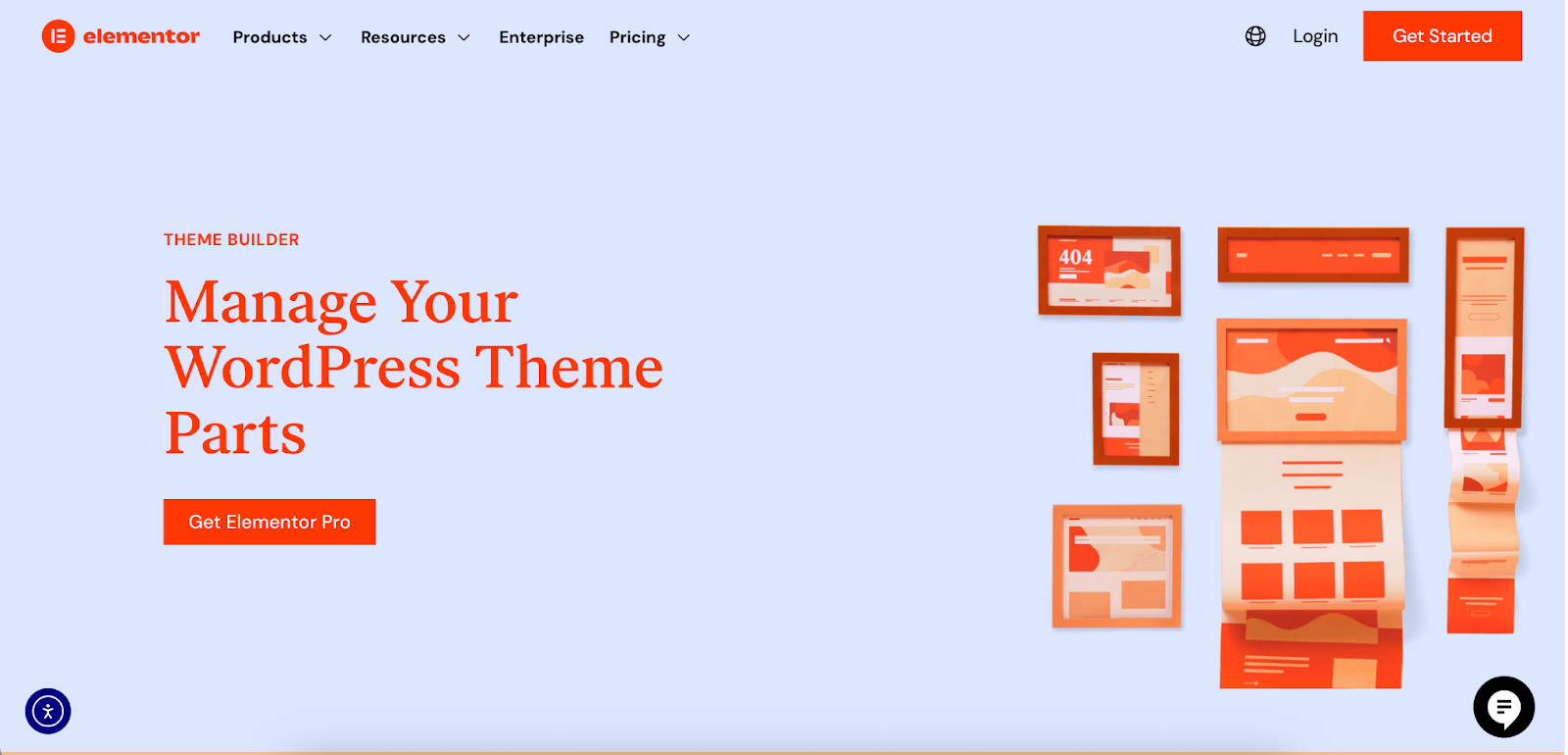
Elementor’s Theme Builder, for instance, gives you control over theme parts like the header and footer, which correspond to sections that are typically hardcoded in traditional theme files but are still part of this foundational HTML structure.
Core Components: Tags, Elements, and Attributes
To truly understand HTML, you need to be familiar with its three core components: tags, elements, and attributes. These work together to define the content and its properties.
HTML Tags
Tags are the keywords enclosed in angle brackets (< and >) that define how your content is formatted. Most tags come in pairs:
- An opening tag: <h1>
- A closing tag: </h1>
The closing tag is identical to the opening tag but includes a forward slash before the tag name. The content that the tag affects is placed between the opening and closing tags.
There are also empty tags (or void elements) that don’t have a closing tag because they don’t enclose any content. A common example is the image tag <img> or the line break tag <br>.
HTML Elements
An HTML element is the complete unit, consisting of the opening tag, the content, and the closing tag.
For example, this entire line is a single HTML element:
<p>This is a paragraph of text.</p>
Here, <p> is the opening tag, “This is a paragraph of text.” is the content, and </p> is the closing tag. Together, they form a paragraph element.
Common HTML Elements
Here are some of the most frequently used HTML tags you’ll encounter:
| Tag | Description |
| <h1>, <h2>, … <h6> | Defines headings, from the most important (h1) to the least important (h6). |
| <p> | Defines a paragraph. |
| <a> | Defines a hyperlink, used to link to other pages. The destination is specified in the href attribute. |
| <img> | Embeds an image. The image source is specified in the src attribute. |
| <ul> | Defines an unordered (bulleted) list. |
| <ol> | Defines an ordered (numbered) list. |
| <li> | Defines a list item within a <ul> or <ol>. |
| <div> | A generic container used to group content for styling or layout purposes. |
| <span> | A generic inline container used to style a small portion of text. |
Export to Sheets
HTML Attributes
Attributes provide additional information about an HTML element and are always included in the opening tag. They usually come in name/value pairs like name=”value”.
Let’s look at an example with the <a> (anchor) tag, which creates a link:
<a href=”https://www.example.com”>Visit our website</a>
In this case:
- href is the attribute name. It specifies the hyperlink’s destination.
- “https://www.example.com” is the attribute value.
Here are some common attributes:
- href: Specifies the URL for a link (<a> tag).
- src: Specifies the source file for an empty element like an image (<img>) or a script (<script>).
- alt: Provides alternative text for an image, which is displayed if the image cannot be loaded. It’s also crucial for screen readers and accessibility.
- id: Provides a unique identifier for an element on the page.
- class: Assigns one or more class names to an element, used to group elements for styling with CSS.
- style: Used to apply inline CSS styles directly to a single element.
In a platform like Elementor, you can often set these attributes through a user-friendly interface. For example, when you add an image widget, you can upload the image (setting the src), add alt text, and assign a CSS class without ever touching the code. This visual approach helps creators leverage the power of HTML attributes without needing to memorize the syntax.
Semantic HTML: Giving Meaning to Your Content
In the early days of the web, developers often used generic tags like <div> and <span> to structure pages. While this worked for layout, it didn’t provide any information about what the content was. A <div> could be a header, a footer, an article, or a sidebar—there was no way for a browser or a search engine to know.
Semantic HTML solves this problem by introducing tags that describe the meaning of the content they enclose. Using semantic tags makes your code easier to read, improves accessibility, and boosts your site’s SEO.
Why is Semantic HTML Important?
- Accessibility: Screen readers and other assistive technologies rely on semantic tags to understand the page structure and help users with visual impairments navigate the content. A screen reader can announce “heading level 1” for an <h1> tag or “navigation” for a <nav> element, providing crucial context.
- SEO: Search engines like Google use web crawlers to analyze the structure of your site. Semantic HTML helps these crawlers understand the hierarchy and importance of your content, which can lead to better rankings.
- Maintainability: A well-structured, semantic codebase is easier for developers (including your future self) to understand and maintain.
Common Semantic HTML5 Tags
HTML5 introduced a range of semantic elements designed to define the different parts of a webpage:
- <header>: Defines the header section of a page or a section. It typically contains branding, a logo, and navigation.
- <nav>: Defines a set of navigation links.
- <main>: Represents the main, dominant content of the <body>. There should only be one <main> element per page.
- <article>: Represents a self-contained piece of content that could be distributed independently, like a blog post, a news story, or a forum post.
- <section>: Represents a thematic grouping of content, typically with a heading. It’s a way to break up a long page into logical parts.
- <aside>: Represents content that is tangentially related to the content around it, such as a sidebar or a callout box.
- <footer>: Defines the footer for a document or section. It usually contains information like copyright notices, contact details, and links to related pages.
- <figure> and <figcaption>: Used to group media content (like an image or diagram) with a caption.
Using Elementor’s Theme Builder makes implementing semantic HTML straightforward. You can create and assign specific templates for your site’s header, footer, single posts (<article>), and archive pages. The builder automatically wraps these sections in the correct semantic tags (<header>, <footer>, etc.), ensuring your site is structured correctly without you having to write the code manually.
HTML, CSS, and JavaScript: The Trifecta of Web Development
While HTML provides the structure of a webpage, it doesn’t work in isolation. To create a modern, functional website, HTML is almost always used alongside two other core technologies: CSS and JavaScript.
1. CSS (Cascading Style Sheets)
CSS is the language used to style the visual presentation of a website. If HTML is the skeleton, CSS is the clothing. It controls everything related to aesthetics, including:
- Colors and backgrounds
- Fonts and typography
- Layout and positioning
- Animations and transitions
CSS works by selecting HTML elements (using selectors like tag names, classes, or IDs) and applying styling rules to them. You can write CSS in a separate .css file and link it to your HTML document, which is the recommended practice for keeping your code organized.
For example, to make all <h1> headings blue, you would write this CSS rule:
CSS
h1 {
color: blue;
}
Platforms like Elementor have powerful styling options built directly into the editor. When you adjust the color, font, or spacing of a widget, Elementor is generating the corresponding CSS code for you in the background. This allows you to design visually while still producing clean, standards-compliant code.
2. JavaScript (JS)
JavaScript is a programming language that adds interactivity and dynamic functionality to a website. If HTML is the skeleton and CSS is the clothing, JavaScript is the nervous system—it makes things happen.
With JavaScript, you can:
- Create interactive forms with real-time validation.
- Build image sliders, popups, and interactive maps.
- Fetch data from servers without reloading the page (a technique known as AJAX).
- Animate elements in response to user actions like scrolling or clicking.
JavaScript interacts with the HTML of a page through the Document Object Model (DOM). It can add, remove, or change HTML elements and attributes dynamically.
Tools like Elementor’s Popup Builder or its motion effects and interactions are powered by JavaScript. These features allow you to add complex interactivity to your site through a simple user interface, without needing to write any JS code yourself. For those who do want to add custom functionality, Elementor also provides ways to incorporate custom code.
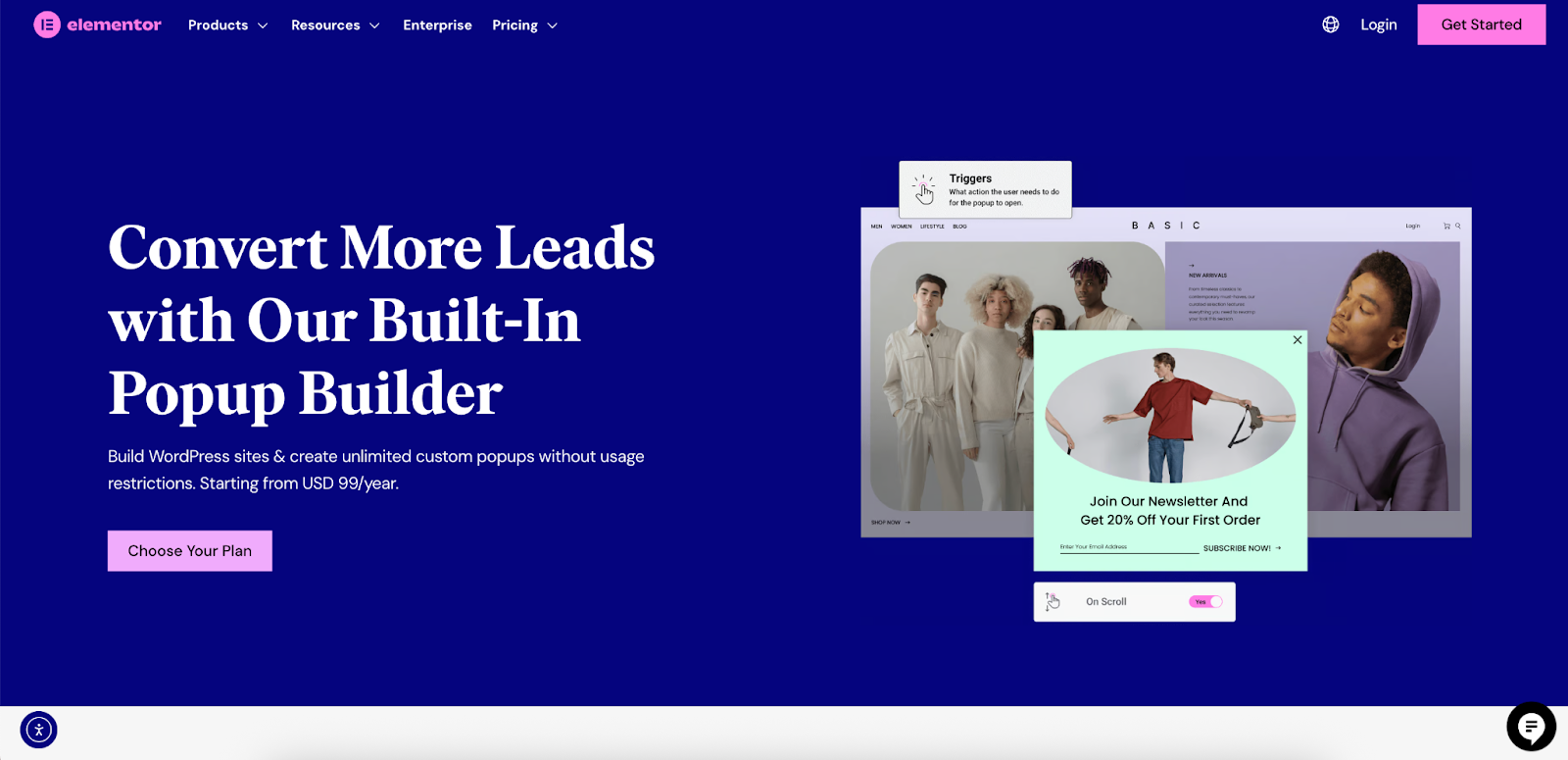
How They Work Together
- HTML creates the structure and adds the content.
- CSS styles that structure and content to make it visually appealing.
- JavaScript makes the page interactive and dynamic.
A webpage is like a house: HTML is the foundation and walls, CSS is the paint and furniture, and JavaScript is the electricity and plumbing that make it functional.
The Evolution of HTML
HTML has come a long way since its inception. Understanding its history provides context for why modern web standards are the way they are.
- HTML (1991): The first version was created by Tim Berners-Lee. It was a simple language with only 18 tags, primarily for sharing scientific documents.
- HTML 2.0 (1995): This was the first version to be standardized by the Internet Engineering Task Force (IETF). It introduced features that are still used today, like forms and image tags.
- HTML 3.2 (1997): This version, developed by the World Wide Web Consortium (W3C), added more powerful features like tables and greater control over visual styling.
- HTML 4.01 (1999): A significant cleanup of the language, this version deprecated many of the presentational tags (like <font>) in favor of using CSS for styling. This marked a crucial separation of structure (HTML) from presentation (CSS).
- XHTML (2000): An attempt to make HTML stricter and more consistent by reformulating it as an XML application. It was less forgiving of errors than HTML.
- HTML5 (2014): The current standard and a major evolution of the language. HTML5 introduced a wide range of new features, including the semantic tags (<header>, <article>, etc.), native support for video and audio (<video>, <audio>), and new form controls. It was designed to be more flexible and better suited for modern web applications.
Today, HTML is a living standard maintained by the Web Hypertext Application Technology Working Group (WHATWG), which means it is continuously updated and improved.
Conclusion
HTML is the fundamental building block of the web. While it may seem simple on the surface, its role in structuring content, ensuring accessibility, and providing a foundation for SEO is indispensable. Every web creator, from aspiring coders to those who prefer visual tools, benefits from understanding the principles of HTML.
Modern website builders like Elementor have revolutionized the way we create websites, abstracting away much of the need to write code by hand. They provide intuitive, drag-and-drop interfaces that allow you to build complex layouts and add sophisticated features with ease. Yet, even within these powerful platforms, HTML remains the backbone. The editor you use generates clean, structured HTML in the background, ensuring your site is fast, accessible, and search-engine friendly.
Whether you plan to dive deep into coding or use a visual builder to bring your ideas to life, a solid grasp of HTML will make you a more capable and confident web creator. It’s the first and most important step on the journey to mastering the art of building for the web.
Looking for fresh content?
By entering your email, you agree to receive Elementor emails, including marketing emails,
and agree to our Terms & Conditions and Privacy Policy.







