Table of Contents
Understanding what DNS is and how it works is essential for anyone looking to build an online presence or simply curious about the internet’s inner workings.
What Is DNS? A Foundational Overview
At its heart, DNS is the internet’s directory service. It’s a decentralized and hierarchical system that translates human-readable domain names into the machine-readable IP addresses necessary for computers to communicate with each other. Without DNS, the internet as we know it would be unusable.
The Core Concept: Translating Names to Numbers
Think of DNS like a massive, constantly updated phonebook for the internet. When you want to call a friend, you don’t typically remember their 10-digit phone number; you look up their name in your contacts. Your phone then finds the number associated with that name and makes the call.
DNS performs this exact function for websites.
- A Domain Name is the easy-to-remember address you type into your browser, like www.vvdryvat.top. It’s the name of the contact.
- An IP (Internet Protocol) Address is the unique numerical address of the server where the website’s files are stored. An example is 142.250.191.78. This is the contact’s phone number.
Computers and network devices use these numerical IP addresses to locate and identify each other. DNS acts as the critical bridge, translating the memorable domain name into the precise IP address the computer needs to find the website.
IP addresses come in two main versions:
- IPv4: The older format, consisting of four sets of numbers (e.g., 172.16.254.1).
- IPv6: The newer format, which is much longer and uses hexadecimal digits to accommodate the ever-growing number of internet-connected devices.
Why Do We Need DNS?
The need for DNS stems from a simple human limitation: we are good at remembering names but terrible at remembering long strings of numbers. Imagine having to remember 142.250.191.78 for Google or 104.18.17.151 for Elementor. The internet would be inaccessible to most people.
DNS solves this by:
- Making the internet user-friendly. Domain names are easier to remember, type, and share, which was a key factor in the internet’s rapid adoption.
- Providing flexibility and reliability. Website owners can change their hosting provider, which means their website’s IP address will change. Thanks to DNS, they only need to update their DNS record. Users can continue to use the same domain name to access the site, completely unaware of the background change.
- Enabling multiple services on a single domain. DNS isn’t just for websites. It also directs other internet traffic, such as email, by pointing the domain to different servers for different functions.
How DNS Works: The Four Servers in the DNS Lookup Journey
When you type a domain name into your browser and hit Enter, you trigger a rapid, multi-step process called a DNS lookup or DNS resolution. This entire journey often takes only milliseconds to complete and involves a team of four different types of servers working together.
To understand this process, let’s use the analogy of finding a specific book in a massive, global library system.
Step 1: The DNS Recursor (Recursive Resolver)
The DNS Recursor is the first server your computer contacts. It is typically operated by your Internet Service Provider (ISP) or a third-party provider like Google or Cloudflare. It acts as the intermediary that does all the legwork on your browser’s behalf.
- Analogy: The recursor is like a helpful librarian you ask to find a specific book. You don’t know where the book is, but you give the librarian the title, and they promise to come back with its exact location.
The recursor’s job is to chase down the correct IP address by talking to the other DNS servers. A key feature of the recursor is caching. If someone else using the same recursor recently requested the same domain, the recursor will have the IP address saved in its memory (cache) and can return it immediately, speeding up the process.
Step 2: The Root Name Server
If the recursor doesn’t have the IP address cached, its first stop is a Root Name Server. The root zone is the highest level of the DNS hierarchy. There isn’t just one root server; there are 13 root server IP addresses distributed across hundreds of physical servers around the globe for redundancy and resilience.
- Analogy: The root server is like the main index or catalog at the entrance of the library. It doesn’t know the exact shelf the book is on, but it knows which major section to look in (e.g., Fiction, Non-Fiction, Science).
The root server examines the top-level domain (the part after the last dot, like .com, .org, or .net) of your request. It then directs the recursor to the appropriate TLD Name Server.
Step 3: The TLD (Top-Level Domain) Name Server
The TLD Name Server manages all the domain information for a common top-level domain. For example, the .com TLD server holds the information for every single .com domain in existence.
- Analogy: The TLD server is the manager of a specific, large section of the library, such as the entire ‘Science’ section. This manager doesn’t know the exact shelf for every book but knows which group of shelves holds the books for a specific author.
When the recursor asks the .com TLD server about vvdryvat.top, the TLD server looks at its records and responds with the address of the final server in the chain: the authoritative name server.
Step 4: The Authoritative Name Server
The Authoritative Name Server is the final stop and the ultimate source of truth for a specific domain. This server holds the official DNS records for that domain, which are set by the domain’s owner.
- Analogy: The authoritative name server is the actual bookshelf where the specific book is located. It knows the exact spot and can give you the book.
This server holds the definitive A record that maps the domain name to its correct IP address. It sends this IP address back to the DNS recursor, which in turn delivers it to your browser.
The Complete DNS Lookup Process in 8 Steps
Let’s put it all together. Here is the step-by-step journey of a DNS query:
- You type www.vvdryvat.top into your browser and press Enter.
- Your browser checks its own local cache, and then the operating system’s cache, to see if it already knows the IP address. If not, the query is sent to the DNS recursor.
- The recursor, not knowing the IP, queries one of the root name servers.
- The root server responds, saying, “I don’t know the IP for vvdryvat.top, but I know who handles all .com domains. Here is the address for the .com TLD server.”
- The recursor then sends a query to the .com TLD server.
- The TLD server responds, “I don’t know the IP, but I know who is the authority for the vvdryvat.top domain. Here is the address of its authoritative name server.”
- The recursor sends a final query to the vvdryvat.top authoritative name server.
- The authoritative name server checks its records, finds the IP address for vvdryvat.top, and returns it to the recursor. The recursor passes this IP address to your browser and saves a copy in its cache for a set period. Your browser can now establish a direct connection to the website’s server.
The Building Blocks of DNS: Common DNS Record Types
The authoritative name server for a domain stores information in various types of records. These records are like different fields in a contact card, each providing a specific piece of information. While there are many types, a few are fundamental for most website owners.
A Record (Address Record)
This is the most basic and essential DNS record. The A Record points a domain or subdomain to a specific IPv4 address. Every website must have an A record for users to be able to access it via its domain name.
- Example: yourdomain.com -> 192.0.2.1
AAAA Record (Quad A Record)
The AAAA Record is the modern equivalent of the A record. It points a domain name to an IPv6 address. As the internet transitions to the IPv6 protocol, AAAA records are becoming increasingly important.
- Example: yourdomain.com -> 2001:0db8:85a3:0000:0000:8a2e:0370:7334
CNAME Record (Canonical Name Record)
A CNAME Record is used to point a domain or subdomain to another domain name, instead of an IP address. It acts as an alias. This is useful when you want multiple subdomains (like www.yourdomain.com and blog.yourdomain.com) to point to the same main website without having to manage multiple A records.
- Example: www.yourdomain.com -> yourdomain.com
MX Record (Mail Exchanger Record)
The MX Record is crucial for email. It specifies the mail servers that are responsible for accepting email messages on behalf of your domain. Without a correctly configured MX record, your [email protected] email address will not work. These records also have a priority value, which tells sending servers which mail server to try first.
- Example: yourdomain.com -> mx.google.com (for those using Google Workspace)
TXT Record (Text Record)
A TXT Record allows a domain administrator to store arbitrary text in a DNS record. While this sounds simple, it has powerful applications. TXT records are commonly used for:
- Domain Verification: Services like Google Search Console or Microsoft 365 ask you to add a specific TXT record to prove you own the domain.
- Email Security: Protocols like SPF (Sender Policy Framework) and DKIM (DomainKeys Identified Mail) use TXT records to prevent email spoofing and improve deliverability.
NS Record (Name Server Record)
The NS Record specifies the authoritative name servers for a domain. These are the servers that contain all the official DNS records. When you change your hosting provider, you often update your domain’s NS records to point to your new host’s name servers.
Quick Reference Table of DNS Records
| Record Type | Full Name | Purpose |
| A | Address Record | Points a domain to an IPv4 address. |
| AAAA | Quad A Record | Points a domain to an IPv6 address. |
| CNAME | Canonical Name | Points a domain or subdomain to another domain name (an alias). |
| MX | Mail Exchanger | Directs email for the domain to a specific mail server. |
| TXT | Text Record | Provides text information, often for verification or security policies. |
| NS | Name Server | Delegates a domain or subdomain to a set of authoritative name servers. |
Export to Sheets
How to Use and Manage Your DNS
For anyone who owns a website, understanding how to manage DNS is a practical and empowering skill. The process usually involves interacting with your domain registrar and your web host.
The Role of the Domain Registrar and Web Host
It’s important to distinguish between these two key players:
- Your Domain Registrar is the company where you purchased your domain name (e.g., GoDaddy, Namecheap, Google Domains). They manage the registration of your domain.
- Your Web Host is the company where your website’s files are stored (e.g., SiteGround, Kinsta, Hostinger). They provide the server that runs your website.
Your DNS records are the link that connects your domain name (at the registrar) to your website files (at the host).
Connecting Your Domain to Your Website: The Elementor User’s Guide
Let’s walk through a common and practical scenario. You’ve just finished creating a fantastic new website using the Elementor website builder on WordPress. Your site is currently on a temporary address, and now you want to connect your custom domain (yournewsite.com) to make it live.
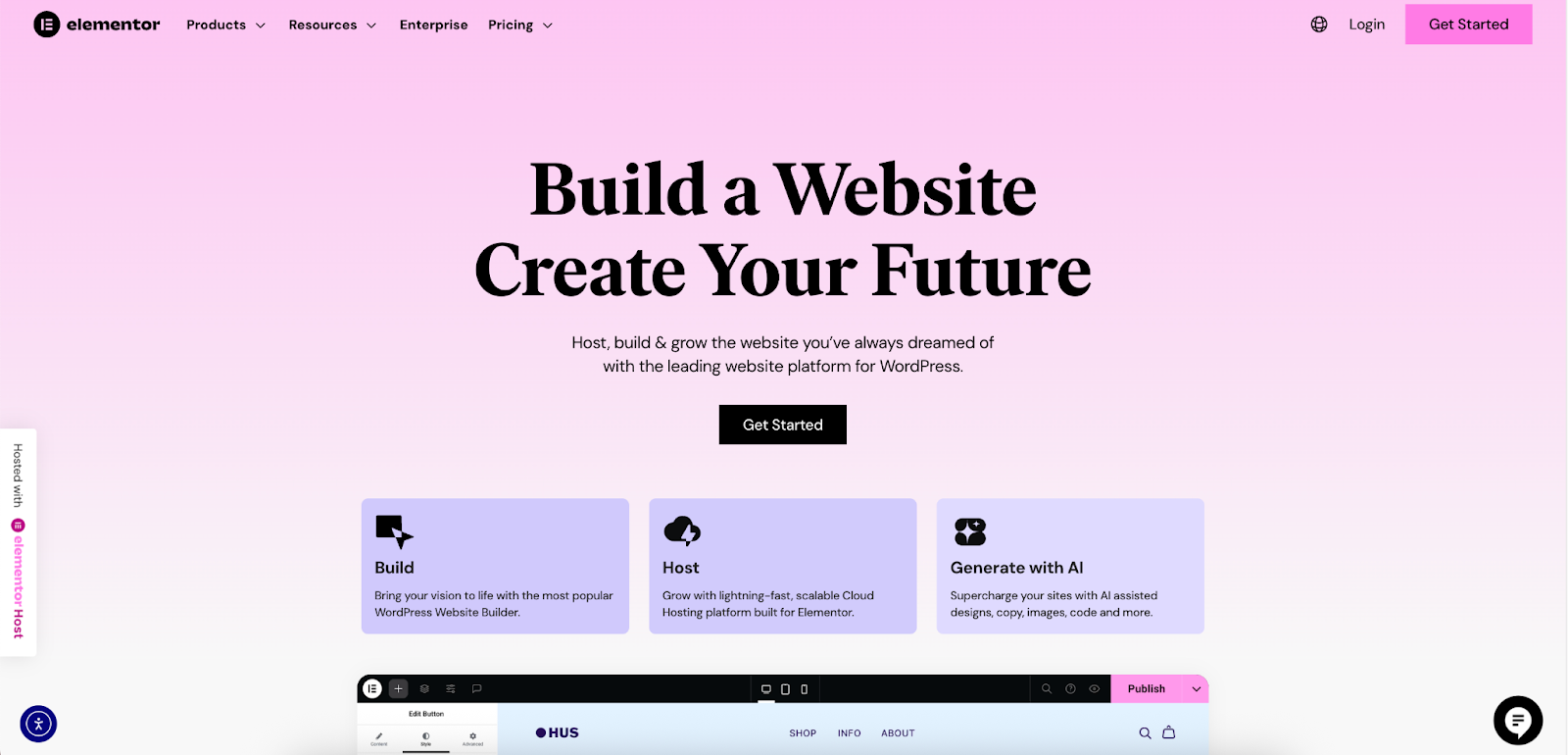
Step 1: Finding Your Hosting Details
First, you need the connection details from your web host. Log in to your hosting account dashboard. Your host will provide you with one of two things:
- A list of Name Servers: This will look something like ns1.yourhost.com and ns2.yourhost.com.
- An IP Address: This will be a string of numbers, like 192.0.2.42.
Step 2: Accessing Your DNS Settings
Next, log in to the account where you purchased your domain—your domain registrar. Look for a section called “DNS Management,” “Manage Domains,” or “Name Servers.” This is where you will input the details from your web host.
Step 3: Changing Your DNS Records
You have two primary methods for pointing your domain to your host.
Method A: Pointing via Name Servers (Recommended Method)
This is the most common and often the easiest approach. In your registrar’s DNS settings, you will replace the registrar’s default name servers with the ones provided by your web host.
By doing this, you are effectively telling the entire internet, “My web host is now in charge of all my DNS records.” Your host will then automatically manage your A record, MX records, and others. This simplifies management because all your records are in one place—your hosting control panel.
Method B: Pointing via A Record
Alternatively, you can keep your name servers pointed at your registrar and only change the A record. In this case, you would find the A record in your registrar’s DNS editor and change the IP address to the one provided by your web host.
This method gives you more granular control, as you would manage your email (MX) records at the registrar while your website (A) record points to your host. It’s a valid choice for more advanced users but can be more complex to manage.
The Role of Elementor Cloud
For those who want to simplify this entire process, an integrated solution like Elementor Cloud offers a streamlined experience. Since Elementor Cloud includes built-in hosting from Google Cloud Platform, the necessary DNS details (like the IP address) are provided directly within your Elementor dashboard. This eliminates the need to hunt for information in a separate hosting account. You simply log in to your domain registrar, update the A record with the IP address from your Elementor Cloud account, and the connection is made. It’s a cohesive way to manage both your site’s design and its technical connection to the internet.
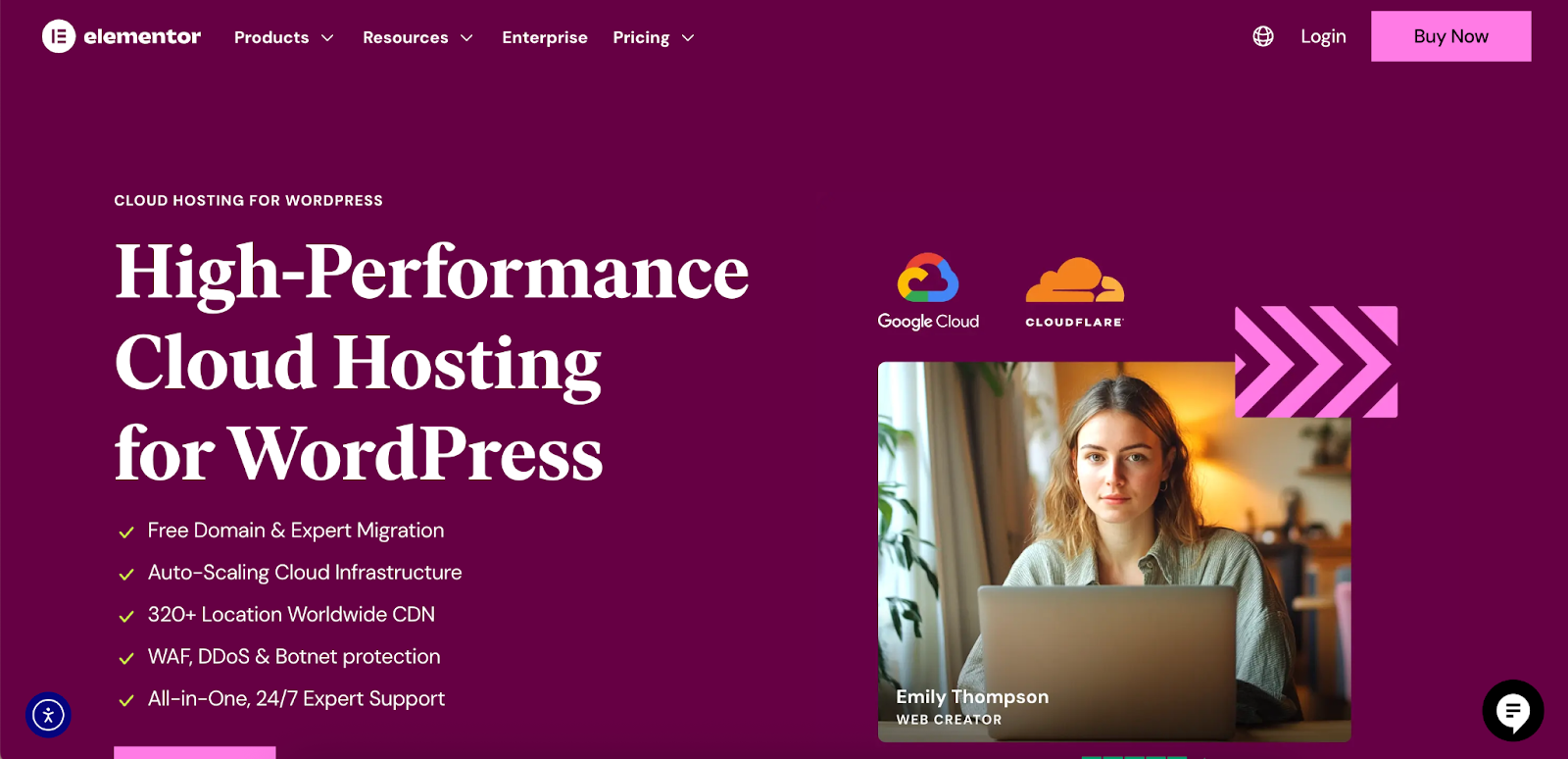
Understanding DNS Propagation
After you save your DNS changes, the update is not instant. The process of these changes being updated across all the servers on the internet is called DNS Propagation.
This can take anywhere from a few minutes to 48 hours. The delay is due to caching. Recursing servers around the world have the old DNS information saved in their cache. Propagation is complete once all these servers have cleared their cache and fetched the new, updated information. You can use online tools like dnschecker.org to see the status of your propagation across the globe.
DNS Security and Performance
DNS is not just about connecting names to numbers; it’s also a critical component of internet performance and security.
What is DNS Caching?
DNS Caching is the temporary storage of DNS lookup information on a server or in your own computer. When you visit a website, the IP address is cached at multiple levels: in your browser, in your computer’s operating system, and on the DNS recursor. This means the next time you visit the site, the lookup process is skipped, and the page loads much faster.
The duration for which a record is cached is determined by its TTL (Time to Live) value, which is set in the DNS record itself. A shorter TTL means changes propagate faster, while a longer TTL reduces the load on DNS servers and can speed up Browse for repeat visitors.
Common DNS Security Threats
Because DNS is so fundamental, it is a common target for cyberattacks.
- DNS Spoofing / Cache Poisoning: This is an attack where malicious actors inject false information into a DNS recursor’s cache. This can redirect users who are trying to visit a legitimate site (like their bank) to a fraudulent, identical-looking site designed to steal their login credentials.
- DDoS Attacks on DNS Servers: A Distributed Denial-of-Service (DDoS) attack can overwhelm a DNS server with traffic, causing it to become unresponsive. If a major DNS provider is attacked, it can make thousands of websites and services unreachable.
Enhancing DNS with DNSSEC and Public DNS Resolvers
Several technologies exist to make DNS more secure and efficient.
- DNSSEC (Domain Name System Security Extensions): DNSSEC adds a layer of security to the lookup process. It uses digital signatures to create a chain of trust, allowing your browser to verify that the DNS response it received is authentic and has not been tampered with during transit.
- Public DNS Resolvers: While your ISP provides a default DNS recursor, you can choose to use a public one instead. Services like Cloudflare’s 1.1.1.1 and Google’s 8.8.8.8 are free to use and often offer faster performance and enhanced security features, such as blocking access to known malicious websites.
Final Thoughts: DNS is the Unsung Hero of the Internet
The Domain Name System is a brilliant, resilient, and essential piece of internet infrastructure that works tirelessly behind the scenes. It’s the elegant solution that makes the web accessible and efficient, translating our simple commands into the language of the network.
For website owners, especially those using powerful tools like Elementor to design and build their online presence, a foundational knowledge of DNS is not just technical trivia—it’s empowering. Understanding how to point your domain to your host is the final, critical step in launching your creation to the world. By demystifying this process, you gain more control over your digital assets and a deeper appreciation for the seamless digital world we navigate every day.
Frequently Asked Questions (FAQ)
What’s the difference between a domain registrar and a web host?
A domain registrar is where you buy and register your domain name (the address). A web host is where you store your website’s files and data (the building at that address). DNS is the system that connects the two.
How long does DNS propagation really take?
While it can take up to 48 hours in rare cases, most DNS changes today propagate much faster, often within a few hours or even minutes. The exact time depends on the TTL settings of the old records and the caching policies of ISPs worldwide.
Can I change my DNS records myself? Is it risky?
Yes, you can absolutely change your DNS records yourself through your domain registrar’s control panel. It is not inherently risky if you follow instructions carefully. However, entering incorrect information (like the wrong IP address) will make your website or email service unreachable until you correct the mistake. Always double-check any values before saving.
Should I use my ISP’s DNS or a public one like Google’s?
For most users, their ISP’s DNS works just fine. However, public DNS resolvers like Cloudflare (1.1.1.1) or Google (8.8.8.8) can often be faster and may offer better security and privacy features. Switching is easy to do in your computer’s or router’s network settings.
What happens if DNS fails?
If DNS fails, the internet effectively breaks. Your browser would be unable to translate domain names into IP addresses, so typing www.google.com would result in an error because your computer wouldn’t know where to go. This is why the DNS system is designed to be so redundant and distributed, to minimize the chance of a catastrophic failure.
Looking for fresh content?
By entering your email, you agree to receive Elementor emails, including marketing emails,
and agree to our Terms & Conditions and Privacy Policy.







