Table of Contents
Understanding when to use SVG and when to use PNG can elevate your website from good to great. This choice affects everything from the sharpness of your logo on a 4K display to how quickly your pages load for a user on a mobile connection. For web creators, mastering these formats is not just a technical skill but a core component of building professional, high-performing websites.
This guide will provide an in-depth comparison of SVG and PNG, exploring their underlying structures, key differences, and practical applications. We will also delve into how you can effectively manage and optimize these image types within your WordPress workflow using tools like Elementor, ensuring your final product is both beautiful and efficient.
What is SVG? The Power of Vector Graphics
SVG stands for Scalable Vector Graphics. Unlike other image formats that use a grid of pixels, SVGs are built on XML code. This code defines shapes, paths, lines, and colors through mathematical equations. Think of it as a set of instructions that tells the browser how to draw an image, rather than providing a static, pixel-by-pixel map.
This vector-based approach is what gives SVGs their “scalable” superpower. Because the image is drawn from code each time it’s loaded, it can be resized to any dimension—from a tiny favicon to a massive billboard—without any loss of quality. The image remains perfectly crisp and clear, with no pixelation.
Core Advantages of SVG for Web Creators
For web professionals, the benefits of using SVGs in the right context are substantial. They offer a combination of performance, flexibility, and control that is unmatched by other formats.
Infinite Scalability without Quality Loss
The most celebrated feature of SVG is its resolution independence. A PNG or JPEG image has a fixed number of pixels. When you enlarge it beyond its original dimensions, the browser has to guess at the new pixels, resulting in a blurry or jagged appearance.
An SVG, however, simply recalculates its mathematical points to fit the new size. This means your logos, icons, and user interface elements will look sharp and professional on any screen, from a small smartphone to a large retina display. This is crucial for creating responsive designs that adapt flawlessly to a multitude of devices.
Smaller File Sizes and Faster Loading Times
In most cases, especially for graphics like logos, icons, and simple illustrations, SVGs have a significantly smaller file size than their PNG counterparts. The XML code required to draw a simple shape is far more compact than the data needed to map out every single pixel in a raster image.
Smaller file sizes lead directly to faster page loading times. Website performance is a critical factor for both user experience and SEO. Studies consistently show that even a one-second delay in page load time can lead to a significant drop in conversion rates. By using lightweight SVGs, you contribute to a faster, more enjoyable experience for your visitors. For instance, for a simple icon, an SVG might be only a few kilobytes, whereas the equivalent PNG could be 5-10 times larger.
SEO and Accessibility Benefits
Because SVGs are XML-based text files, their content can be read and indexed by search engines. You can embed keywords, descriptions, and links directly within the SVG code, which can provide a slight SEO advantage. When used inline in your HTML, the SVG’s text becomes part of the page’s Document Object Model (DOM), making it crawlable.
From an accessibility standpoint, SVGs are also superior. You can include <title> and <desc> tags within the XML to provide information for screen readers, making your graphics accessible to users with visual impairments. This is a significant improvement over the standard alt text used for PNGs, as it allows for more descriptive and structured information.
Styling and Animation with CSS & JavaScript
SVGs are not just static images; they are interactive documents. Since they are part of the DOM, you can manipulate them with CSS and JavaScript. This opens up a world of creative possibilities. You can change colors on hover, create dynamic animations, and make your UI elements respond to user interactions. This level of control is impossible with a static format like PNG.
Limitations of SVG
Despite their many advantages, SVGs are not the right choice for every situation. Their primary limitation lies in their handling of complex, detailed imagery.
Complexity with Photorealistic Detail
SVGs are ideal for images with defined lines and solid colors, like logos and illustrations. However, they are not suited for photorealistic images. A photograph contains millions of nuanced color gradients and textures. Attempting to replicate this with vector paths would result in an incredibly complex and massive XML file, defeating the file-size advantage and becoming very difficult for browsers to render. For photographs, raster formats like JPEG or WebP are far more efficient.
Browser and Email Client Compatibility
While all modern web browsers have excellent support for SVG, some very old legacy browsers (like Internet Explorer 8 and earlier) may not render them correctly. This is less of a concern for most websites today but is something to be aware of if you need to support extremely outdated technology. Additionally, support for SVGs in email clients can be inconsistent, making PNG a safer choice for email marketing campaigns.
What is PNG? The Standard for Raster Transparency
PNG stands for Portable Network Graphics. It is a raster image format, which means it is composed of a fixed grid of pixels, much like a mosaic. Each pixel has a defined color, and together they form the complete image. PNG was originally developed as a more powerful successor to the GIF format.
One of its defining features is its use of lossless compression. This means that when a PNG is saved, no image data is lost. The image quality remains identical to the original, no matter how many times you save the file. This is in contrast to a format like JPEG, which uses lossy compression and discards some data to achieve smaller file sizes.
Core Advantages of PNG
PNGs are a workhorse format for web creators, offering a reliable solution for many common visual needs, particularly when transparency is required.
High-Quality, Lossless Compression
The primary advantage of PNG is its ability to retain full image quality. The lossless compression algorithm cleverly finds patterns in the image data to reduce file size without discarding any details. This makes it the perfect format for images where clarity and sharpness are paramount, such as detailed graphics, screenshots with text, or images with sharp lines.
Superior Transparency Support
This is where PNG truly shines. PNG supports an alpha channel, which allows for varying levels of transparency. You can have parts of your image that are fully opaque, fully transparent, or somewhere in between (semi-transparent). This allows for soft edges, drop shadows, and seamless blending of an image onto different colored backgrounds.
While GIFs also support transparency, it’s a binary choice—a pixel is either fully transparent or fully opaque. This leads to jagged, unprofessional edges. SVGs can also be transparent, but PNGs are often the simpler choice for complex raster images that need to be placed on a varied background.
Ideal for Detailed Graphics and Screenshots
When you need to display an image with fine details, sharp lines, and text, PNG is an excellent choice. Think of a screenshot of a software interface or a complex diagram. The lossless compression ensures that every detail remains crisp and legible, without the compression artifacts that can sometimes appear in JPEG images.
Limitations of PNG
The high quality and flexibility of PNGs come with a significant trade-off: file size. This is the main drawback that web creators must consider.
Larger File Sizes
The lossless compression and alpha channel support mean that PNG files are often significantly larger than their SVG or even JPEG counterparts. An image with many colors and details saved as a PNG can easily become several hundred kilobytes or even megabytes. Large image files are one of the primary causes of slow-loading websites. This makes it crucial to optimize PNGs before uploading them to your site.
Not Scalable – The Pixelation Problem
As a raster format, PNGs suffer from the same scalability issue as JPEGs. They have a fixed resolution. If you try to display a 200×200 pixel PNG at 400×400 pixels, it will become blurry and pixelated. This makes them less than ideal for responsive design elements like logos and icons that need to adapt to different screen sizes. You would need to create multiple versions of the same image for different resolutions, which is inefficient.
No Animation Support
Unlike the GIF format, PNG does not support animation. While an extension called APNG (Animated Portable Network Graphics) exists, its browser support is not as universal as GIF or CSS/JavaScript-based SVG animations, making it an unreliable choice for web animations.
SVG vs. PNG: A Direct Comparison for Web Creators
To make the choice clearer, let’s place the two formats side-by-side and compare their key attributes from the perspective of a professional website builder.
| Feature | SVG (Scalable Vector Graphics) | PNG (Portable Network Graphics) |
| File Type | Vector (XML code-based) | Raster (Pixel-based) |
| Scalability | Infinitely scalable without any quality loss. Perfect for responsive design. | Not scalable. Loses quality and becomes pixelated when enlarged. |
| Best Use Cases | Logos, icons, simple illustrations, UI elements, animated graphics. | Detailed graphics, images requiring complex transparency, screenshots. |
| File Size | Generally much smaller for simple graphics. | Can be very large, especially for high-resolution images. |
| Transparency | Supports full transparency. | Supports full alpha channel transparency (including semi-transparency). |
| Animation | Can be animated and manipulated with CSS and JavaScript. | Does not support animation. |
| SEO | Good. Text-based format is crawlable by search engines. | Moderate. Relies on alt text for SEO context. |
| Accessibility | Excellent. Can include <title> and <desc> tags for screen readers. | Good. Relies on descriptive alt text. |
Export to Sheets
Choosing the Right Format: Practical Scenarios
Theory is helpful, but the real test comes when applying this knowledge to a live project. Let’s walk through some common web design scenarios to solidify your understanding of when to choose SVG and when to choose PNG.
For Your Logo: Why SVG is the Professional Choice
Winner: SVG
Your logo is the cornerstone of your brand’s visual identity. It needs to look perfect everywhere—from the corner of your website header to a social media profile picture to a printed business card. This is precisely what SVG was made for.
Using an SVG for your logo ensures that it remains razor-sharp on every device and at every size. It will load quickly due to its small file size and can even be animated for a touch of modern flair. A PNG logo, by contrast, would require you to create multiple sizes to avoid pixelation on high-resolution screens, adding unnecessary weight and complexity to your site.
For Icons and UI Elements: The Efficiency of SVG
Winner: SVG
Icons for navigation, social media links, or feature lists are perfect candidates for SVG. They are typically simple, single-color graphics that need to scale with the user’s text size or browser window. An entire set of icons can be stored in a single, tiny SVG sprite file, which is incredibly efficient for performance.
Furthermore, using SVGs for icons gives you the ability to style them with CSS. You can easily change their color, size, and hover effects directly in your stylesheet or within the Elementor Editor, without needing to create new image files. This makes site-wide design updates faster and more manageable.
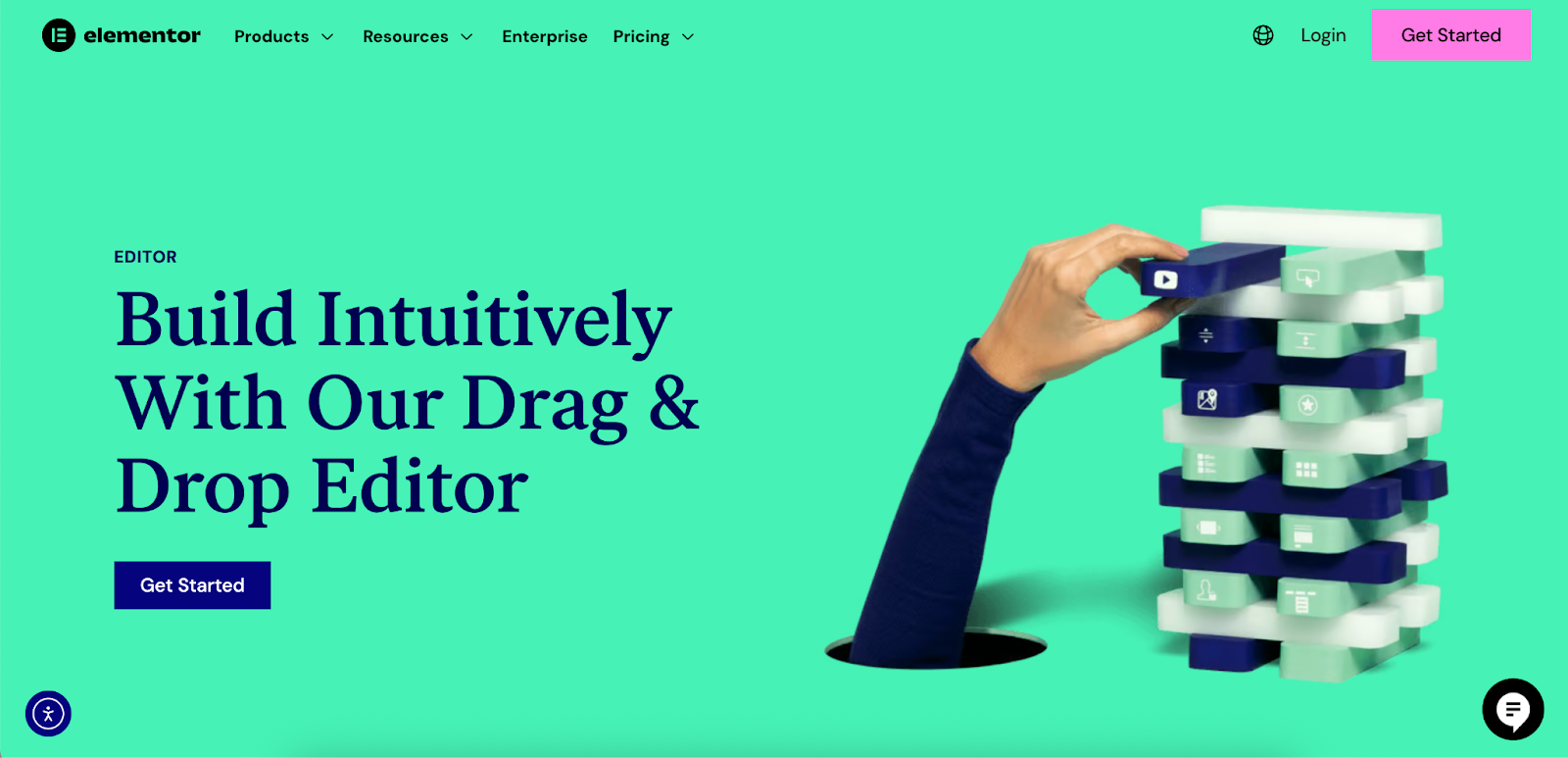
For Complex Illustrations with Flat Colors: When to Use SVG
Winner: SVG
If you have a custom illustration for your website that consists of clear lines and areas of solid color, SVG is often the best choice. As long as the illustration doesn’t have the complexity of a photograph, it can be saved as an SVG to reap the benefits of scalability and smaller file size. This is common for informational graphics, diagrams, and stylized hero section artwork.
For High-Detail Images with Transparency: The PNG Advantage
Winner: PNG
Imagine you have a product photo where you’ve removed the background. You want to place this product on different colored backgrounds across your site. This is the ideal use case for a PNG. The alpha channel transparency will ensure the product has smooth, clean edges and blends perfectly.
An SVG would be incapable of capturing the photorealistic detail of the product, and a JPEG cannot handle transparency. Here, the larger file size of the PNG is a necessary trade-off to achieve the required visual effect. The key is to optimize the PNG as much as possible to mitigate the performance impact.
For Website Banners and Hero Images: A Mixed Approach
Winner: It Depends
For large hero images that feature photography, a highly optimized raster format like JPEG or a next-gen format like WebP is usually the best choice. They provide the best balance of image quality and file size for photographic content.
However, you can get creative by combining formats. For example, your hero section could have a photographic background (JPEG/WebP) with text and a call-to-action button, and then have a scalable SVG illustration or logo overlaid on top. This hybrid approach allows you to use the most efficient format for each part of the design.
Using SVG and PNG in WordPress with Elementor
Elementor provides a robust and user-friendly environment for working with both SVG and PNG files, giving you the tools to implement them correctly and optimize their performance.
How to Safely Enable and Upload SVGs in Elementor
By default, WordPress does not allow the upload of SVG files due to potential security risks. Because SVGs are XML files, they can potentially be used to inject malicious code. Elementor addresses this by providing a feature to enable SVG uploads while running them through a sanitation process.
Here’s how to do it safely:
- In your WordPress dashboard, navigate to Elementor > Settings.
- Click on the Advanced tab.
- Find the Enable Unfiltered File Uploads option and set it to Enable.
- Save your changes.
When you first upload an SVG file through the Elementor editor, a warning will appear explaining the risks. Elementor’s sanitizer will then clean the file, removing any potentially harmful code before adding it to your media library. It is always recommended to only upload SVGs from trusted and reputable sources.
Best Widgets for Placing Images in Elementor
Elementor offers several widgets that are perfect for incorporating your SVG and PNG images into your designs.
Using the Image Widget
The standard Image Widget is the most straightforward way to add both PNG and SVG files to your page. Simply drag the widget to your desired location, click “Choose Image,” and upload your file. You can then use the widget’s controls to adjust alignment, size, opacity, and more.
Using the Icon Widget for SVGs
For icons, the Icon Widget is often a better choice. It allows you to upload your own custom SVG icon. The advantage here is that you gain access to specific styling controls within the widget, such as changing the icon’s color on hover, which Elementor makes incredibly simple. This is far more efficient than creating two separate image files for a hover effect.
Using the HTML Widget for Inline SVG Control
For advanced users who want maximum control, the HTML Widget allows you to paste your SVG’s XML code directly into the page. This is known as “inline SVG.” The benefit of this method is that every part of the SVG becomes an element on the page that you can target with CSS or JavaScript, allowing for complex animations and interactions.
Styling Your Images in Elementor
Elementor’s style controls work seamlessly with both image formats. For PNGs, you can adjust settings like border radius, box shadow, and CSS filters. For SVGs, in addition to these, you can often control the fill color directly from a widget like the Icon Widget, allowing you to match your icons perfectly to your brand palette without ever leaving the editor.
Performance First: Optimizing Images with Elementor
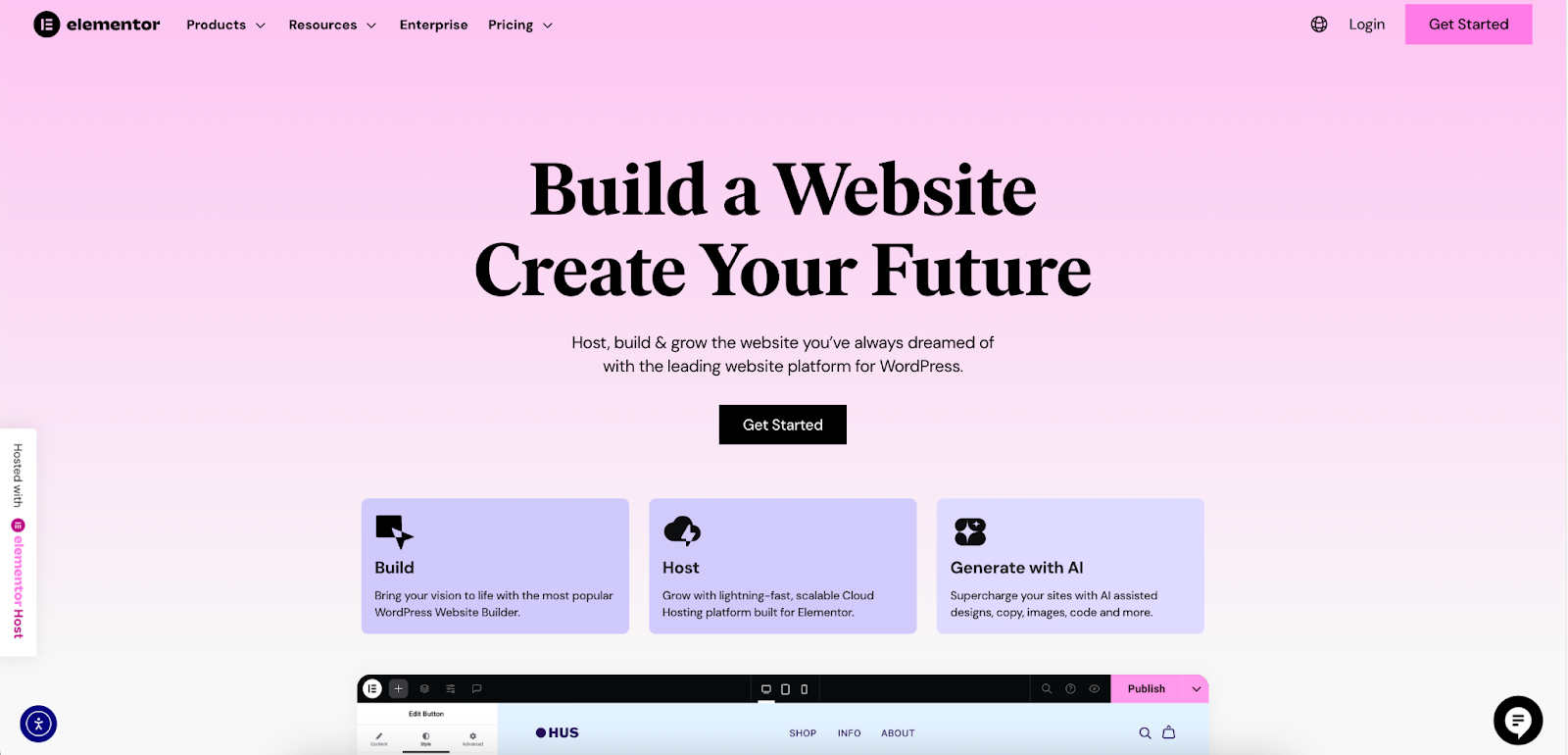
No matter which format you choose, image optimization is non-negotiable for a professional website. Unoptimized images are the leading cause of slow page load times.
The Impact of Image Optimization on Core Web Vitals
Google’s Core Web Vitals are a set of metrics that measure a website’s user experience, focusing on loading performance (Largest Contentful Paint), interactivity (First Input Delay), and visual stability (Cumulative Layout Shift). Large, unoptimized images negatively impact the Largest Contentful Paint, signaling to Google that your site provides a poor user experience, which can harm your search rankings. A fast-loading site, on the other hand, is rewarded with better visibility and keeps users more engaged.
Introducing the Image Optimizer by Elementor
To tackle this challenge directly, Elementor offers the Image Optimizer plugin. This powerful tool automates the process of compressing your images, converting them to next-gen formats, and resizing them, all within your WordPress environment. It integrates directly with your media library to make your entire site faster.
A Step-by-Step Guide to Using the Image Optimizer
Optimizing a library of PNGs or other images is a straightforward process with this tool.
- Install and Activate: First, install the Image Optimizer plugin from the WordPress repository and connect it to your Elementor account.
- Configure Settings: Navigate to Media > Image Optimizer. Here you can configure the global settings for optimization.
- Choose Your Compression Level: You can select between Lossless and Lossy compression.
- Lossless: Reduces file size without any reduction in visual quality. This is a safe but more conservative option.
- Lossy: Provides the maximum compression for the smallest possible file sizes by removing some data that is generally imperceptible to the human eye. This offers the best performance benefit.
- Convert to Next-Gen Formats: The plugin can automatically convert your uploaded images to WebP or AVIF. These modern formats offer significantly better compression than PNG and JPEG, leading to even faster load times. The plugin also provides fallback versions for browsers that don’t support these formats.
- Bulk Optimization: For your existing media library, you can use the Bulk Optimization feature to compress all your images at once. The plugin works in the background, so you don’t have to keep the window open. You can also optimize images individually if you prefer.
By using a tool like the Image Optimizer, you can confidently use high-quality PNGs where needed, knowing that their file size will be reduced to a minimum, protecting your site’s performance. The plugin can reduce image file sizes by an average of 60% and has been shown to improve load times by up to 40% in some cases.
SVG and PNG: A Powerful Duo for Modern Web Design
The debate of SVG vs. PNG is not about finding a single winner. It’s about understanding that they are different tools for different jobs. A professional web creator knows how to leverage the strengths of each to build websites that are both visually stunning and technically sound.
- Choose SVG for your logos, icons, and simple illustrations. Its scalability, small file size, and styling flexibility make it the undisputed champion for these tasks.
- Choose PNG for complex graphics, screenshots, and any raster image that requires a transparent background with soft edges. Its lossless quality and alpha transparency are perfect for these scenarios.
Ultimately, your goal is to create the best possible experience for your users. This means sharp, clear visuals that load in an instant. By making intelligent choices about your image formats and utilizing the powerful tools available within the Elementor ecosystem—from the versatile widgets to the essential Image Optimizer plugin—you have everything you need to achieve that goal and build truly professional websites.
Looking for fresh content?
By entering your email, you agree to receive Elementor emails, including marketing emails,
and agree to our Terms & Conditions and Privacy Policy.







