Table of Contents
This guide will walk you through the fundamental principles of responsive web design, complete with code samples and practical examples. We’ll explore core concepts like fluid grids, flexible layouts, and media queries, and show you how to apply them to create websites that look and function beautifully everywhere. For those who prefer a more visual approach to building websites, we’ll also touch on how tools like Elementor can simplify the process, allowing you to build fully responsive sites without writing a single line of code.
What is Responsive Web Design?
Responsive web design is a web development approach that creates dynamic changes to the appearance of a website, depending on the screen size and orientation of the device being used to view it. The practice consists of a mix of flexible grids and layouts, images, and an intelligent use of CSS media queries. As the user switches from their laptop to their tablet or phone, the website automatically switches to accommodate for resolution, image size, and scripting abilities.
The primary goal of responsive design is to build a single website that works seamlessly on all devices, eliminating the need to create separate mobile or tablet versions. This not only saves time and resources but also provides a consistent brand experience for your users, no matter how they access your site.
Why is Responsive Design So Important?
The importance of responsive design has grown exponentially as mobile device usage has skyrocketed. A significant portion of web traffic now comes from smartphones and tablets.
Here are a few key statistics that highlight its importance:
- Mobile Traffic Dominance: Mobile devices generate about half of all web traffic globally. A non-responsive site can alienate a huge segment of your potential audience.
- SEO and Google’s Ranking Factor: Google uses mobile-first indexing, which means it predominantly uses the mobile version of the content for indexing and ranking. A responsive website is crucial for strong SEO performance.
- Improved User Experience (UX): A responsive website provides a much better user experience. Websites that are easy to navigate and read on any device tend to have lower bounce rates, higher engagement levels, and better conversion rates. Statistics show that a positive user experience can significantly increase conversion rates.
- Cost and Time Efficiency: Maintaining a single, responsive site is far more efficient than managing separate desktop and mobile sites. Updates, maintenance, and analytics are all streamlined into one platform.
In short, a responsive website is no longer a luxury; it’s a fundamental requirement for any modern digital presence.
The Core Pillars of Responsive Web Design
Responsive design is built on three foundational technical pillars. Understanding how these components work together is the first step toward mastering the craft of building adaptable websites.
1. Fluid Grids: The Flexible Foundation
The concept of a fluid grid is the bedrock of responsive design. Instead of using fixed-width layouts measured in pixels (px), which are rigid and don’t adapt, fluid grids use relative units like percentages (%). This allows the layout to stretch or shrink proportionally based on the size of the user’s screen or browser window.
Think of it like a piece of stretchy fabric versus a solid wooden board. The fabric can adapt its shape, while the board remains rigid.
How Fluid Grids Work
In a traditional fixed-width design, you might define a container like this:
CSS
.container {
width: 960px;
margin: 0 auto;
}
This container will always be 960 pixels wide, which looks great on a standard desktop but will cause horizontal scrolling on a smaller screen.
In a fluid grid system, you define widths in percentages:
CSS
.container {
width: 90%;
max-width: 1200px; /* An upper limit to prevent it from becoming too wide on large screens */
margin: 0 auto;
}
Now, the container will always take up 90% of the available screen width, providing a much more “fluid” experience. The max-width property is a common best practice to ensure the content remains readable on very large displays.
To calculate the percentage for a specific element, you use a simple formula:
target ÷ context = result
For example, if you have a main content area that should be 600px wide within a 960px container, the calculation is 600 ÷ 960 = 0.625. So, you’d set its width to 62.5%.
2. Flexible Layouts: Arranging Content with Flexbox and CSS Grid
While fluid grids provide the overall flexible structure, you still need a way to arrange the items within that structure. This is where modern CSS layout modules like Flexbox and CSS Grid come into play. They provide powerful and efficient ways to create complex layouts that were once difficult to achieve.
CSS Flexbox (The Flexible Box Layout Module)
Flexbox is designed for laying out elements in a single dimension—either as a row or a column. It excels at distributing space and aligning items within a container, even when their size is unknown or dynamic.
When to use Flexbox:
- Navigation menus
- Aligning items within a card component (e.g., an image, title, and button)
- Creating rows of items that should space themselves out evenly
- Centering elements both horizontally and vertically
Here’s a simple example of a navigation bar using Flexbox:
HTML:
HTML
<nav class=”main-nav”>
<a href=”#”>Home</a>
<a href=”#”>About</a>
<a href=”#”>Services</a>
<a href=”#”>Contact</a>
</nav>
CSS:
CSS
.main-nav {
display: flex;
justify-content: space-around; /* Distributes items evenly with space around them */
align-items: center; /* Vertically centers the items */
background-color: #333;
padding: 1rem;
}
.main-nav a {
color: white;
text-decoration: none;
}
On a mobile device, you could use a media query to stack these items vertically by changing the flex-direction to column.
CSS Grid Layout
CSS Grid is designed for two-dimensional layouts, meaning it can handle both rows and columns simultaneously. This makes it incredibly powerful for creating complex, grid-based page structures that were traditionally built using cumbersome tables or floats.
When to use CSS Grid:
- Overall page layouts (header, footer, sidebar, main content)
- Complex, asymmetrical layouts
- Image galleries
- Forms with aligned labels and inputs
Here is a basic page layout created with CSS Grid:
HTML:
HTML
<div class=”grid-container”>
<header>Header</header>
<main>Main Content</main>
<aside>Sidebar</aside>
<footer>Footer</footer>
</div>
CSS:
CSS
.grid-container {
display: grid;
grid-template-columns: 3fr 1fr; /* Two columns: main content is 3 times wider than the sidebar */
grid-template-areas:
“header header”
“main sidebar”
“footer footer”;
gap: 10px; /* Adds space between grid items */
}
header { grid-area: header; }
main { grid-area: main; }
aside { grid-area: sidebar; }
footer { grid-area: footer; }
This code creates a clear, two-dimensional structure that can be easily redefined for different screen sizes using media queries.
Flexbox vs. Grid: Which One Should You Use?
It’s not a matter of “Grid vs. Flexbox,” but rather “Grid and Flexbox.” They are designed to work together. A common and effective pattern is to use CSS Grid for the overall page structure and Flexbox for the components within that structure.
3. Media Queries: The Responsive Trigger
Media queries are the “magic” behind responsive design. They are a feature in CSS that allows you to apply styles only when certain conditions are met, such as the screen width, orientation (portrait or landscape), or resolution of a device.
This is how you adapt your fluid and flexible layout for different contexts. For example, you can change the font size, hide an element, or completely rearrange the layout when the screen width falls below a certain point.
The Syntax of a Media Query
A media query consists of a media type (like screen or print) and one or more media feature expressions.
Here’s the basic structure:
CSS
@media screen and (max-width: 768px) {
/* CSS rules to apply when the screen width is 768px or less */
.sidebar {
display: none; /* Hide the sidebar on smaller screens */
}
.main-content {
width: 100%; /* Make the main content take up the full width */
}
}
In this example, once the browser viewport is 768 pixels wide or narrower, the sidebar disappears, and the main content area expands to fill the space.
What are Breakpoints?
The specific points at which your design adapts are called breakpoints. Choosing the right breakpoints is crucial. Instead of designing for specific devices (e.g., “iPhone breakpoint,” “iPad breakpoint”), the modern best practice is to let your content determine the breakpoints.
Start with your design on a small screen and then expand the browser window. When the layout starts to look awkward or “breaks,” that’s where you should add a breakpoint.
Commonly used breakpoints often correspond to general device categories:
- Mobile: 320px – 480px
- Tablet: 481px – 768px
- Laptops/Small Desktops: 769px – 1024px
- Large Desktops: 1025px and up
These are just guidelines. The most effective breakpoints are those tailored to your specific design and content.
The Mobile-First vs. Desktop-First Approach
When you start a responsive design project, you have two primary strategies for how you approach your CSS: mobile-first or desktop-first.
Desktop-First (Graceful Degradation)
In a desktop-first approach, you design for a large desktop screen first and then use max-width media queries to adjust the layout for smaller screens. You start with a complex layout and progressively “degrade” it by removing or rearranging elements for tablets and phones.
Example:
CSS
/* — Base Desktop Styles — */
.container {
width: 1200px;
display: flex;
}
.main {
width: 70%;
}
.sidebar {
width: 30%;
}
/* — Tablet Styles — */
@media (max-width: 1024px) {
.container { width: 90%; }
}
/* — Mobile Styles — */
@media (max-width: 768px) {
.container { flex-direction: column; }
.main, .sidebar { width: 100%; }
}
Mobile-First (Progressive Enhancement)
The mobile-first approach, now considered the industry best practice, flips this on its head. You start by designing for the smallest screen (a mobile phone) and then use min-width media queries to add more features and complexity as the screen size increases. This is called progressive enhancement.
Example:
CSS
/* — Base Mobile Styles — */
.container {
width: 100%;
flex-direction: column;
}
.main, .sidebar {
width: 100%;
}
/* — Tablet Styles — */
@media (min-width: 768px) {
.container { width: 90%; }
}
/* — Desktop Styles — */
@media (min-width: 1024px) {
.container {
width: 1200px;
flex-direction: row;
}
.main { width: 70%; }
.sidebar { width: 30%; }
}
Why is Mobile-First Better?
- Prioritizes Content: It forces you to focus on the most essential content and functionality first, as you have limited space. This often leads to a cleaner, more focused user experience.
- Performance: Mobile devices often have slower internet connections. A mobile-first approach loads only the necessary CSS for small screens, making the initial page load faster. Desktop users get the additional styles, but they typically have the bandwidth to handle it.
- Future-Proof: The web is increasingly mobile. Designing for mobile first ensures you’re catering to the largest and fastest-growing user base.
Building Responsively with Elementor
Writing CSS from scratch gives you ultimate control, but it can be time-consuming and requires technical expertise. For web creators who want to build professional, responsive websites visually, a tool like Elementor is an invaluable asset.
Elementor is a drag-and-drop website builder that integrates deeply with WordPress. It provides a powerful and intuitive interface for designing websites while automatically handling much of the underlying responsive code.
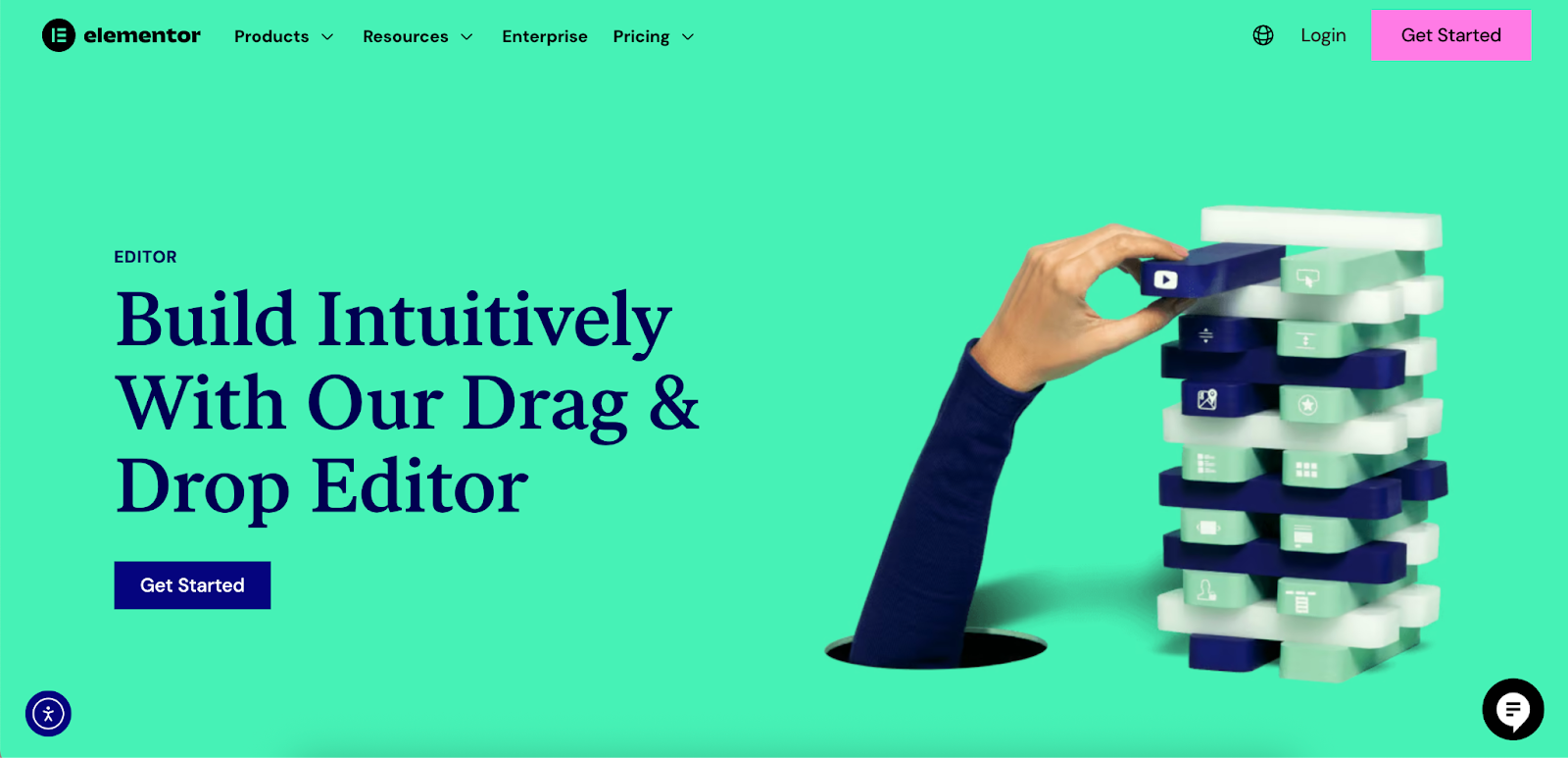
How Elementor Simplifies Responsive Design
Elementor’s editor allows you to switch between Desktop, Tablet, and Mobile views with a single click. This lets you see exactly how your design will look on different devices and make adjustments on the fly.
Here are some of the key responsive features you can control directly in Elementor:
- Responsive Column and Section Settings: You can change column widths, reorder columns, and adjust padding and margins specifically for each device. For example, a three-column layout on a desktop can instantly become a single-column layout on mobile.
- Hiding and Showing Elements: You can choose to hide entire sections, columns, or individual widgets on certain devices. This is perfect for decluttering mobile views or showing device-specific content (e.g., a “Call Us” button that only appears on mobile).
- Responsive Typography: You can set different font sizes, line heights, and letter spacing for headings and text on desktop, tablet, and mobile, ensuring optimal readability everywhere.
- Breakpoint Control: Elementor comes with default breakpoints, but it also allows you to customize these values to perfectly match your design’s needs.
- Flexible Containers: With Elementor’s Flexbox Containers, you can visually control the direction, alignment, and distribution of elements, creating sophisticated layouts without needing to write display: flex; code yourself.
Using a tool like Elementor empowers you to apply all the principles of responsive design—fluid grids, flexible layouts, and media query-based adjustments—through a user-friendly, visual interface. It accelerates the development process and makes responsive web design accessible to everyone, regardless of their coding ability.
Practical Responsive Techniques
Beyond the three core pillars, several other techniques are essential for creating a truly polished responsive experience.
Responsive Images
Images are often the heaviest assets on a webpage and can significantly slow down load times, especially on mobile. Serving massive desktop-sized images to mobile users is inefficient and wastes data.
The solution is to use responsive images, which involves providing the browser with multiple versions of an image at different resolutions. The browser then automatically selects the most appropriate version based on the user’s screen size and resolution.
The <img> tag’s srcset and sizes attributes are the modern way to achieve this.
HTML:
HTML
<img srcset=”image-small.jpg 480w,
image-medium.jpg 800w,
image-large.jpg 1200w”
sizes=”(max-width: 600px) 480px,
(max-width: 1000px) 800px,
1200px”
src=”image-large.jpg”
alt=”A descriptive alt text for the image.”>
- srcset: Provides a comma-separated list of image files and their intrinsic widths (in w units).
- sizes: Tells the browser how wide the image will be at different viewport widths. This helps it pick the right image from the srcset list before it has even downloaded the CSS.
The <picture> element offers even more control, allowing you to serve entirely different image formats (like the modern, efficient WebP format) or different art-directed crops for various screen sizes.
Responsive Typography
Readability is paramount. What looks good on a large desktop monitor can be illegible on a small phone screen. Responsive typography ensures your text is comfortable to read on any device.
- Relative Font Sizes: Use relative units like rem or em for font sizes instead of fixed px values. A rem unit is relative to the root <html> element’s font size, making it easy to scale all typography on a page by simply changing one value.
Viewport Units (vw): For headings, you can use viewport width (vw) units to make the font size scale fluidly with the browser window size. A common technique is to use the CSS clamp() function to set a minimum and maximum size, preventing text from becoming too small or too large.
CSS
h1 {
font-size: clamp(2rem, 5vw, 4rem);
}
- Line Length and Line Height: The ideal line length for readability is between 45 and 75 characters. On smaller screens, you’ll have fewer characters per line. Adjust the line-height at different breakpoints to maintain a comfortable reading rhythm.
Testing Your Responsive Design
Building a responsive site is only half the battle; you must also test it thoroughly to ensure it works as expected. Never assume your design will look right on a device you haven’t tested.
Here are the primary methods for testing:
- Resizing the Browser: The simplest and quickest test. Just drag the edge of your browser window to make it narrower and wider. Watch for when the layout breaks or becomes awkward—these are your potential breakpoints.
- Browser Developer Tools: All modern browsers (Chrome, Firefox, Edge, Safari) come with built-in developer tools that include a “Responsive Design Mode” or “Device Mode.” This allows you to simulate your website on various popular devices, with presets for iPhones, iPads, Samsung Galaxy phones, and more. You can also simulate different network speeds and touch interactions. 3. Real Device Testing: While emulators are good, nothing beats testing on actual physical devices. Emulators can’t perfectly replicate the nuances of different hardware, operating systems, and browsers. If possible, test on a range of popular iOS and Android devices.
- Cross-Browser Testing Tools: Services like BrowserStack or LambdaTest allow you to test your website on thousands of real browsers and devices in the cloud. This is essential for ensuring compatibility across less common devices or older browser versions that you might not own.
When testing, pay attention to:
- Layout: Does the content reflow correctly? Are there any overlapping elements or horizontal scrollbars?
- Navigation: Is the menu easy to use? Are links and buttons large enough to be tapped easily on a touchscreen (a minimum size of 44×44 pixels is a good rule of thumb)?
- Readability: Is the text legible? Is the line height comfortable?
- Performance: How quickly does the site load on a simulated 3G connection?
- Functionality: Do all forms, buttons, and interactive elements work as expected?
Conclusion
Responsive web design is the modern standard for building websites. By embracing its core principles—fluid grids, flexible layouts with Flexbox and Grid, and strategic media queries—you can create a single, unified website that delivers an excellent user experience to every visitor, regardless of their device.
Starting with a mobile-first approach forces you to prioritize what’s most important, leading to cleaner, faster, and more effective designs. And for those looking to accelerate their workflow and build visually, tools like Elementor provide a powerful platform to implement all these responsive techniques without needing to dive deep into code.
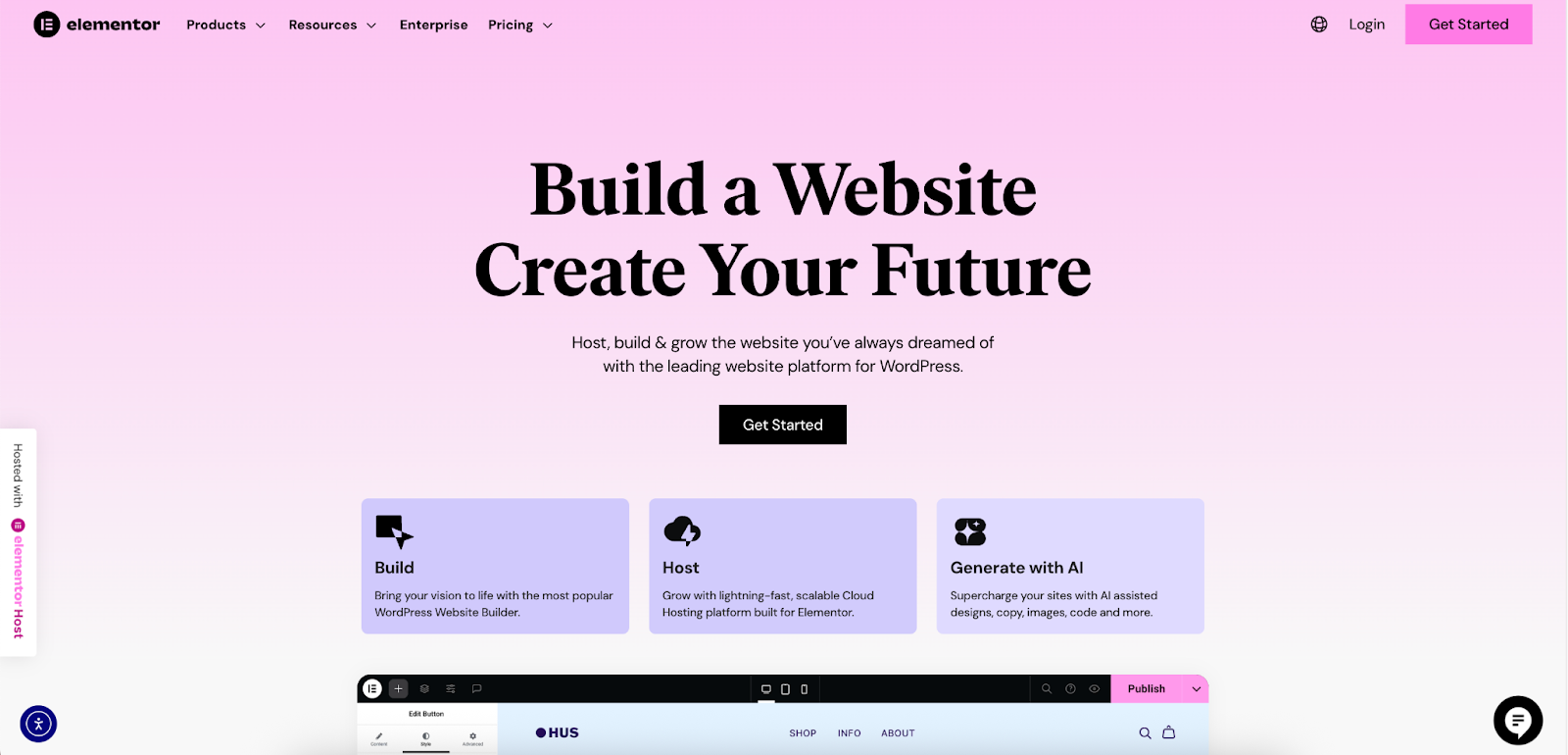
The web is a diverse and ever-changing ecosystem of devices. By mastering responsive design, you ensure your creations are not only beautiful but also accessible, usable, and effective for everyone, everywhere.
Looking for fresh content?
By entering your email, you agree to receive Elementor emails, including marketing emails,
and agree to our Terms & Conditions and Privacy Policy.







