Table of Contents
Yet, a simple question often causes a moment of hesitation: what’s the difference between JPG and JPEG?
If you’ve ever found yourself pausing before saving an image, wondering which extension is the “right” one, you’re not alone. This confusion is common among web creators, marketers, and even seasoned photographers. The proliferation of devices, platforms, and software has made the landscape of file formats seem more complex than ever. Struggling to achieve professional results without deep technical knowledge is a common frustration, and uncertainty over something as basic as a file extension can feel like a frustrating barrier.
The short answer is surprisingly straightforward: there is no difference between the JPG and JPEG formats. They are functionally identical. The real story behind why two names exist for the same thing is a fascinating glimpse into the history of computing and a practical lesson for modern web design.
This guide will demystify the JPG vs. JPEG debate once and for all. We’ll go beyond the simple answer to explore the technical foundations of the format, its critical impact on website performance, and how to optimize these images to create stunning, fast-loading websites that captivate your audience and deliver professional results.
The Verdict: Why JPG and JPEG Are Exactly the Same
Let’s clear this up from the start. JPG and JPEG refer to the exact same image file format. An image saved as my-photo.jpg is identical in every way to one saved as my-photo.jpeg. You can even rename the file extension from one to the other without any issue; the image will still open and display correctly.
The acronym itself, JPEG, stands for Joint Photographic Experts Group. This was the name of the committee formed in the late 1980s by the International Organization for Standardization (ISO) and the International Telecommunication Union (ITU). Their mission was to create a universal standard for compressing full-color and grayscale continuous-tone images, like photographs. The digital photography revolution was on the horizon, but uncompressed image files were massive, making them nearly impossible to store or transmit with the technology of the day. The JPEG standard, officially established in 1992, was their groundbreaking solution.
A Quick Trip into Operating System History
So if the official name is JPEG, where did “JPG” come from? The answer lies in the limitations of early operating systems.
The world of personal computing in the early 1990s was dominated by Microsoft’s MS-DOS and its early Windows versions. These systems were built on a file architecture known as the FAT (File Allocation Table) system. This architecture imposed a strict naming convention for files, commonly referred to as the 8.3 filename limit. This meant a file’s name could have a maximum of eight characters, followed by a period and a three-character extension (e.g., DOCUMENT.TXT).
Under this rule, the four-letter .jpeg extension was invalid. To comply, the creators had to shorten it. They simply dropped the “E,” and .jpg was born.
Meanwhile, operating systems like Apple’s Macintosh and Unix-based systems did not have the same three-character limitation. Users on these platforms could, and often did, use the full .jpeg extension.
As technology progressed, Microsoft released Windows 95, which introduced support for long filenames and eliminated the 8.3 restriction. From that point on, both .jpg and .jpeg became equally valid on all major operating systems. However, decades of habit and a desire for universal compatibility meant that .jpg had become the de facto standard. Most image-editing software, digital cameras, and web platforms still default to saving with the .jpg extension to this day.
Today, the choice between them is purely cosmetic. They are two different names for the same powerful and essential image format.
How JPEG Compression Works: The Magic Behind the File Size
The reason JPEG became the global standard for photographs is its brilliant use of lossy compression. This technique is the secret to its ability to drastically reduce file size while preserving a high degree of visual quality. Understanding this process is key to becoming a more effective web creator, as it empowers you to make informed decisions about image optimization.
Lossy vs. Lossless Compression Explained
Before diving into the specifics of JPEG, it’s important to understand the two main types of image compression:
- Lossless Compression: This method reduces file size without discarding any of the original image data. It works by identifying and eliminating statistical redundancy. Think of it like a ZIP file for images. When you open the image, the algorithm perfectly reconstructs the original data, pixel for pixel. Formats like PNG and GIF use lossless compression. The advantage is perfect quality preservation. The disadvantage is that the file size reduction is often modest, especially for complex images like photos.
- Lossy Compression: This method achieves much greater file size reduction by permanently discarding some of the original data. The key is that it’s designed to remove information that the human eye is least likely to notice. When you save an image with lossy compression, that data is gone forever. This is the method used by JPEG.
JPEG’s lossy algorithm is a masterclass in perceptual psychology. It leverages known limitations of human vision to make intelligent decisions about what data to keep and what to throw away.
The Technical Steps of JPEG Compression
The process is highly sophisticated but can be broken down into a few key stages.
1. Color Space Transformation
The first step is to transform the image from the standard RGB (Red, Green, Blue) color space to a model called YCbCr. An RGB image stores the red, green, and blue values for every single pixel. YCbCr, however, separates the image data into three components:
- Y: The luma component, representing the brightness (light/dark) of each pixel.
- Cb: The blue-difference chrominance, representing the color information along a blue-to-yellow spectrum.
- Cr: The red-difference chrominance, representing the color information along a red-to-green spectrum.
This conversion is critical because the human eye is far more sensitive to changes in brightness (luma) than it is to changes in color (chroma). You can test this yourself: if you see a black-and-white photo, you can still easily recognize all the shapes and details. But if you only saw the color information without the brightness, the image would be an abstract, unrecognizable blur. The JPEG algorithm exploits this fact.
2. Chroma Subsampling
With the brightness and color information separated, the algorithm performs a clever trick called chroma subsampling. Since our eyes are less sensitive to color variations, the algorithm reduces the resolution of the two chroma channels (Cb and Cr) while keeping the luma channel (Y) at full resolution.
Imagine a 2×2 block of four pixels. In the original image, you’d have four distinct brightness values and four distinct color values. With chroma subsampling, the algorithm might take the average color of those four pixels and apply that single color to the entire block, while still keeping all four individual brightness values. This process can reduce the amount of color data by 50% or more with virtually no perceptible loss in quality for most photographic images.
3. Discrete Cosine Transform (DCT)
Next, the image is broken down into 8×8 pixel blocks. Each block is subjected to a mathematical process called the Discrete Cosine Transform (DCT). The DCT doesn’t change the pixels themselves; instead, it converts the spatial information (the arrangement of pixels) into frequency information.
Think of it this way: the DCT analyzes each block and represents it as a combination of various frequencies, ranging from low frequencies (representing broad strokes, smooth gradients, and general color areas) to high frequencies (representing sharp edges, fine textures, and noise). This separates the “important” structural parts of the image from the “less important” fine details.
4. Quantization: The Heart of Compression
This is the primary stage where data is permanently lost and where the magic of compression truly happens. After the DCT, each 8×8 block is now represented by a grid of frequency coefficients. The algorithm then applies a quantization table to this grid.
In simple terms, quantization is a process of rounding. It aggressively simplifies the high-frequency coefficients (the fine details) while being much more gentle with the low-frequency coefficients (the core structure). When you choose a “quality” setting in your image editor (e.g., “80” or “High”), you are essentially selecting which quantization table to use.
- A high-quality setting (like 90) uses a table that does very little rounding, preserving most of the detail but resulting in a larger file.
- A lower-quality setting (like 50) uses a table that aggressively rounds off the high-frequency data, resulting in a much smaller file but potentially introducing visible distortions known as compression artifacts. These can look like blockiness, blurring, or “mosquito noise” around sharp edges.
5. Encoding
In the final step, the quantized coefficients are arranged and further compressed using a lossless algorithm (like Huffman or arithmetic encoding). This final pass squeezes out any remaining redundancy before creating the final JPG file.
The Role of JPG/JPEG in Modern Web Design
JPG’s unique ability to handle complex color information while remaining lightweight makes it the workhorse of the modern web. For web creators, knowing when and how to deploy it is fundamental to building sites that are both beautiful and performant.
When to Use JPG/JPEG
As a rule of thumb, JPEG is the best choice for any image that is photographic in nature or contains complex color gradients.
- Photographs: This is JPEG’s primary purpose. For product photos on an eCommerce site, hero images on a landing page, author headshots on a blog, or a gallery in a portfolio, JPEG provides the best compression ratio for images with millions of colors.
- Complex Illustrations: If you have detailed digital paintings or illustrations with smooth shading and complex color transitions, JPEG will handle them more efficiently than lossless formats like PNG.
- Large Background Images: A full-screen background image can create a powerful, immersive experience, but it can also be a major performance bottleneck. Using a well-optimized JPEG allows you to achieve this visual impact without drastically slowing down your page load time.
When Not to Use JPG/JPEG
Despite its versatility, JPEG is not the right tool for every job. Its lossy compression algorithm is specifically tailored for continuous-tone images, and it performs poorly on graphics with sharp lines and solid colors.
- Images with Text or Sharp Lines: The compression algorithm struggles with sharp edges, often creating blurry or jagged artifacts around them. This makes it a poor choice for logos, line art, diagrams, or screenshots that contain text. For these, a lossless format like PNG or a vector format like SVG will produce a much crisper result.
- Images Requiring Transparency: The JPEG standard does not support an alpha channel, which means it cannot handle transparency. If you need an image with a transparent background (for example, a logo that needs to sit on top of a colored background or another image), you must use a format that supports it, such as PNG, GIF, WebP, or AVIF.
- Simple Graphics with Limited Colors: For graphics like icons or simple logos with large areas of flat, solid color, PNG is often a better choice. It can sometimes produce a smaller file size than a JPG for these types of images, and it will always render them more sharply.
Progressive vs. Baseline JPEGs: Optimizing User Experience
When you save a JPEG in most advanced image editors, you’ll be presented with an option to save it as either a “Baseline” or “Progressive” JPEG. This choice doesn’t change the final quality of the image, but it dramatically affects how it loads in a user’s web browser, which can have a major impact on perceived performance.
- Baseline JPEG: This is the traditional method. The image data is stored sequentially from top to bottom. When a browser loads a baseline JPEG, it renders the image in passes, painting it line by line from the top. On a slower connection, the user will see a blank space that slowly fills with the image, a process that can feel slow and disjointed.
- Progressive JPEG: This method stores the image data in a series of “scans” of increasing detail. When a browser loads a progressive JPEG, it first downloads a very low-quality, pixelated version of the entire image almost instantly. Then, as more data arrives, it fills in the details over several passes, progressively sharpening the image until it reaches its full quality.
For web design, Progressive JPEGs are almost always the superior choice. The reason comes down to user experience. Seeing a blurry placeholder for the entire image immediately gives the user context and makes the page feel like it’s loading faster. Staring at a blank box while a baseline image slowly paints itself down the screen creates uncertainty and can increase the user’s perception of slowness, even if the total load time is the same. As a bonus, progressive JPEGs are often slightly smaller in file size than their baseline counterparts.
Why Image Optimization Is Crucial for Your Website
In modern web design, speed is not a feature; it’s a foundation. Large, unoptimized images are the single biggest contributor to slow-loading websites. This isn’t just a minor technical issue; it has a direct, measurable, and often severe impact on your site’s ability to attract, retain, and convert visitors.
According to Google, the probability of a user bouncing (leaving after viewing only one page) increases by 32% as page load time goes from 1 to 3 seconds. By the time it reaches 5 seconds, the probability of a bounce increases by 90%. Think about that: a delay of just a few seconds can cost you the vast majority of your potential audience.
The Impact on SEO and Core Web Vitals
Search engines have long used page speed as a ranking factor, and this emphasis has only grown stronger. Google’s Core Web Vitals (CWV) are a set of specific metrics designed to measure the real-world user experience of a webpage, and they are a confirmed ranking signal. Oversized JPEGs directly and negatively impact the most important CWV metric:
- Largest Contentful Paint (LCP): This measures how long it takes for the largest image or text block within the viewport to become visible. In most cases, the LCP element is a hero image or a main banner—almost always a JPEG. A large, unoptimized JPEG will result in a poor LCP score, signaling to Google that your page provides a slow experience.
A site bogged down by heavy images will struggle to rank in search results, making it harder for new customers to find you.
The Business Case for Optimization
The consequences of poor performance extend directly to your bottom line. A study by Portent found that website conversion rates drop by an average of 4.42% with each additional second of load time between seconds 0-5. For an eCommerce site, that translates directly to lost sales. For a lead generation site, it means fewer sign-ups.
This is why image optimization is a core competency for any professional web creator. By systematically reducing the file size of your JPEGs, you can:
- Improve Page Load Speed: Create a faster, more enjoyable experience for your visitors.
- Boost SEO Rankings: Improve your Core Web Vitals scores and increase your visibility in search results.
- Increase Conversion Rates: Keep users engaged and guide them toward your call-to-action.
- Reduce Bounce Rates: Prevent users from abandoning your site out of frustration.
- Save on Hosting and CDN Costs: Reduce bandwidth consumption, which can lower your operational expenses.
Finding the Sweet Spot: Quality vs. File Size
The art of JPEG optimization is in finding the perfect equilibrium between visual quality and file size. Over-compressing an image will lead to noticeable artifacts that make your site look unprofessional. Under-compressing it will leave you with a bloated file that kills your performance.
There is no universal “best” setting. The ideal compression level depends entirely on the image’s content and its function on the page.
- For High-Impact Visuals (Hero Images, Banners): These images are the centerpiece of your design. Quality is critical. A compression level in the 75-85% range is usually a safe bet, providing a great balance of sharp detail and significant file size reduction.
- For Content and In-Body Images: For images within a blog post or on a product page, you can often be slightly more aggressive. A quality setting of 65-75% frequently works well, as these images are viewed in a different context.
- For Background or Less Prominent Images: If an image has a color overlay or is purely decorative, you can push the compression further. A setting between 50-65% can be perfectly acceptable.
- For Small Thumbnails: For gallery thumbnails or other small images, fine detail is less important. You can often compress these down to 50-60% without any noticeable degradation.
The most effective strategy is to test and compare. Save versions of your image at different quality levels and view them at the actual size they will appear on your website. What looks terribly pixelated at full screen might look perfectly fine when displayed in a 300px-wide column.
How to Optimize JPG/JPEG Images for Your WordPress Site
Optimizing your JPEG images doesn’t have to be a daunting, manual chore. By establishing a smart workflow that combines pre-upload preparation with powerful automation tools, you can ensure every image on your site is lean, fast, and visually stunning.
Manual Optimization: The Pre-Upload Workflow
For web creators who desire maximum control over every asset, performing optimization in a dedicated image editor before uploading to WordPress is a time-tested strategy.
- Resize to the Correct Dimensions: This is the most important step. Never upload a full-resolution image from a camera or stock photo site directly to WordPress. Determine the maximum display size the image will need on your site. For example, if your blog’s content area is 800px wide, there’s no reason to upload an image that is 4000px wide. Resize it to the exact dimensions needed first. This single action provides the largest file size reduction.
- Utilize “Save for Web”: Tools like Adobe Photoshop have a “Save for Web (Legacy)” feature that is invaluable for this process. It provides a split-screen preview, showing you the original alongside the compressed version, and gives you a real-time estimate of the final file size as you adjust the quality slider. This allows you to visually identify the point of diminishing returns where further compression starts to visibly degrade the image.
- Choose Progressive Scan: As discussed, always select the “Progressive” or “Optimized” checkbox when exporting JPEGs for the web. This will improve the perceived loading experience for your users.
- Strip EXIF Metadata: Digital photos contain a lot of extra information (camera model, shutter speed, GPS location, etc.) called EXIF data. While useful for photographers, this data adds unnecessary weight to the file. Most “Save for Web” functions strip this automatically, but if not, ensure it’s removed.
While this manual approach offers unparalleled precision, it is undeniably time-consuming and can be impractical for websites with large numbers of images or for teams where multiple people are uploading content.
Streamlining Optimization with WordPress Plugins
For the vast majority of web creators, an automated solution is a more efficient and scalable approach. WordPress plugins can take over the entire optimization process, working in the background to compress images as they are uploaded, saving you countless hours and ensuring no unoptimized image slips through the cracks.
While many plugins are available, an integrated solution built by a team you already trust for web creation offers a more cohesive experience. For creators building with Elementor, or anyone on WordPress looking for a reliable solution, the Image Optimizer by Elementor plugin is an effortless way to manage site performance.
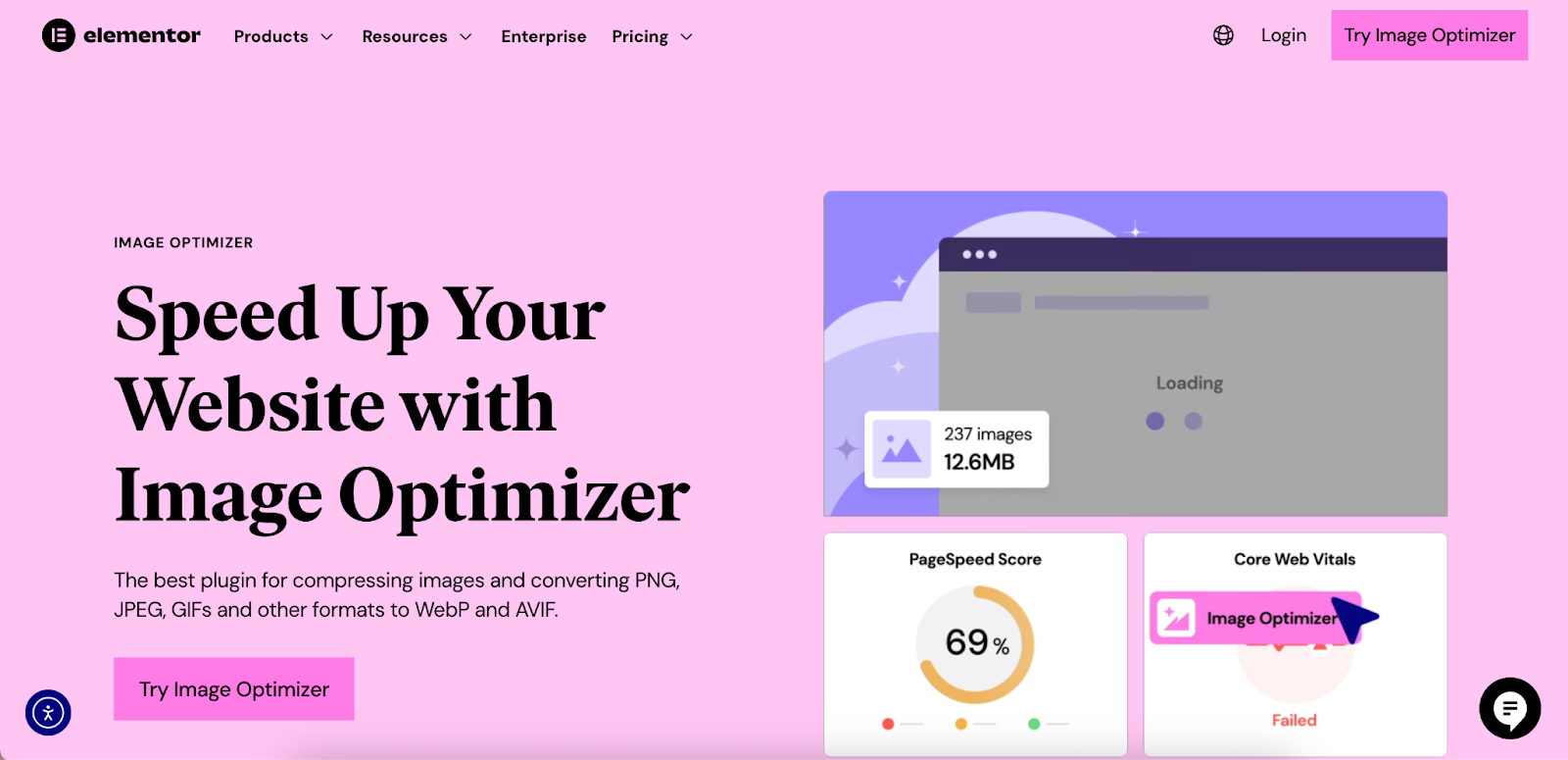
This plugin isn’t just for Elementor sites; it’s designed to bring powerful, automated optimization to any WordPress website. It seamlessly integrates with the native WordPress media library, addressing the core challenges of manual work without complicating your workflow.
Key capabilities of the Image Optimizer include:
- Effortless Automatic Optimization: Set your preferred compression level once, and the plugin automatically optimizes every new image you upload. This “set it and forget it” approach ensures your site stays fast without any ongoing effort.
- Bulk Optimization for Existing Libraries: With a single click, you can scan and optimize every existing image in your media library, providing an immediate performance boost to your entire site.
- Flexible Compression Levels: Choose between lossy and lossless compression methods to find the perfect balance of file size and quality that meets your standards.
- Next-Gen Format Conversion: The plugin can automatically convert your JPEGs into modern, high-efficiency formats like WebP and AVIF. These formats provide superior compression (often 25-50% smaller than an equivalent JPEG) at even higher quality and are now supported by all modern browsers. This is one of the most impactful performance upgrades you can make to your site.
- Full Control with Backup & Restore: The plugin stores a backup of your original images, so if you ever feel an image has been over-compressed, you can restore the original with one click.
- Automatic Resizing: Prevent users from uploading massive images by setting maximum dimensions. The plugin will automatically resize oversized images upon upload.
By automating this critical but often tedious task, the Image Optimizer helps you focus on what you do best: creating incredible websites. As one user noted, “Image Optimizer works brilliantly and is so quick and easy to set up.
It compresses images beautifully without sacrificing quality, which means our clients’ pages load faster and their visitors stay happy.” This is the kind of reliable, background support that empowers professional web creators to deliver exceptional results.
JPG vs. Other Web Image Formats: A Quick Comparison
While JPEG is a formidable workhorse, it’s just one tool in a web creator’s toolkit. Knowing when to use other formats is essential for achieving professional-grade results across all types of visual content.
Here’s a simple table to guide your decisions:
| Format | Full Name | Best For | Key Features & Considerations |
| JPG/JPEG | Joint Photographic Experts Group | Photographs, complex images with gradients, realistic visuals. | Lossy compression makes it ideal for reducing file size on complex images. Does not support transparency. Quality is adjustable. |
| PNG | Portable Network Graphics | Logos, icons, text-based graphics, images needing transparency. | Lossless compression preserves every detail, ensuring sharp lines and text. Supports full alpha transparency. Can result in very large files for photographs. |
| GIF | Graphics Interchange Format | Simple animations, very basic graphics. | Best known for short, looping animations. Supports basic transparency but is limited to a palette of only 256 colors, making it unsuitable for photos. |
| SVG | Scalable Vector Graphics | Logos, icons, charts, and simple illustrations that need to be sharp at any size. | Vector-based, not pixel-based. It’s defined by code (XML) and scales infinitely without losing quality. Typically has a very small file size. |
| WebP | Web Picture Format | A modern, versatile replacement for JPG, PNG, and GIF. | Developed by Google. Offers superior lossy and lossless compression (files are often 25-35% smaller than their JPG/PNG counterparts at similar quality). Supports both transparency and animation. |
| AVIF | AV1 Image File Format | A next-generation format offering the highest level of compression. | Provides even better compression than WebP (often 30-50% smaller than an equivalent JPEG). Royalty-free and gaining rapid support across all major browsers. |
The future of web imagery clearly lies with next-gen formats like WebP and AVIF. They offer the best of all worlds: smaller file sizes, higher quality, and versatile features. The primary barrier to adoption in the past was browser support, but that is no longer a major concern. Using a tool like the Image Optimizer by Elementor to automatically convert your uploads is the most practical way to embrace this future.
The plugin can serve WebP or AVIF versions to browsers that support them, while providing the original JPEG as a fallback for older browsers, ensuring perfect compatibility and maximum performance for every visitor.
Conclusion: Mastering the Web’s Most Essential Image Format
The debate between JPG vs. JPEG is, in the end, a historical curiosity—a footnote in the story of how our digital world was built. The two extensions are identical, a relic of a time when technology had limitations that we have long since surpassed.
What remains critically important for today’s web creators is a deep understanding of the format itself. The JPEG standard was a revolutionary technology that made the visual web possible. Its sophisticated approach to compression allows us to fill our websites with rich, vibrant photography without bringing servers to their knees.
For you, the creator, mastering JPEG optimization is a fundamental skill. It is the bridge between a beautiful design and a high-performing website. It’s the key to satisfying the demands of modern users and the algorithms of search engines. By thoughtfully resizing your images, finding the right balance between quality and file size, and leveraging the power of automated tools like the Image Optimizer by Elementor, you take direct control over your site’s performance.
So, the next time you export a photograph, you can do so with confidence, knowing that the choice between .jpg and .jpeg is irrelevant. Instead, you can focus your energy and expertise where they truly matter: on optimizing that image to be as light and fast as possible, ensuring that your creative vision is delivered to your audience instantly and flawlessly.
Looking for fresh content?
By entering your email, you agree to receive Elementor emails, including marketing emails,
and agree to our Terms & Conditions and Privacy Policy.







