Table of Contents
As Web Creators, we’re constantly looking for ways to streamline our workflows and maintain consistency across projects. Until now, one of the biggest challenges has been reusing templates across multiple sites.
With the previous workflow, you had to:
- Rebuild the same elements from scratch repeatedly for each new site
- Maintain separate template folder for each project on your local or cloud storage
- Use cumbersome export/import processes
- Search through different sites and pages to find elements, and then copy-paste between sites
These limitations made it difficult to be consistent or reuse components across multiple websites – until now.
Your Templates, available everywhere
With Elementor version 3.29, we’re excited to introduce Cloud Templates – a powerful new Pro feature that transforms how you work across multiple sites.
Unlike Site Templates (previously known as “My Templates”) that are confined to a single website, Cloud Templates allow you to build a design library that’s accessible from any site connected to your Elementor Pro account.
This game-changing feature accelerates your workflow by allowing you to save and reuse sections, containers, full pages, and other design elements along with their complete content and styles.
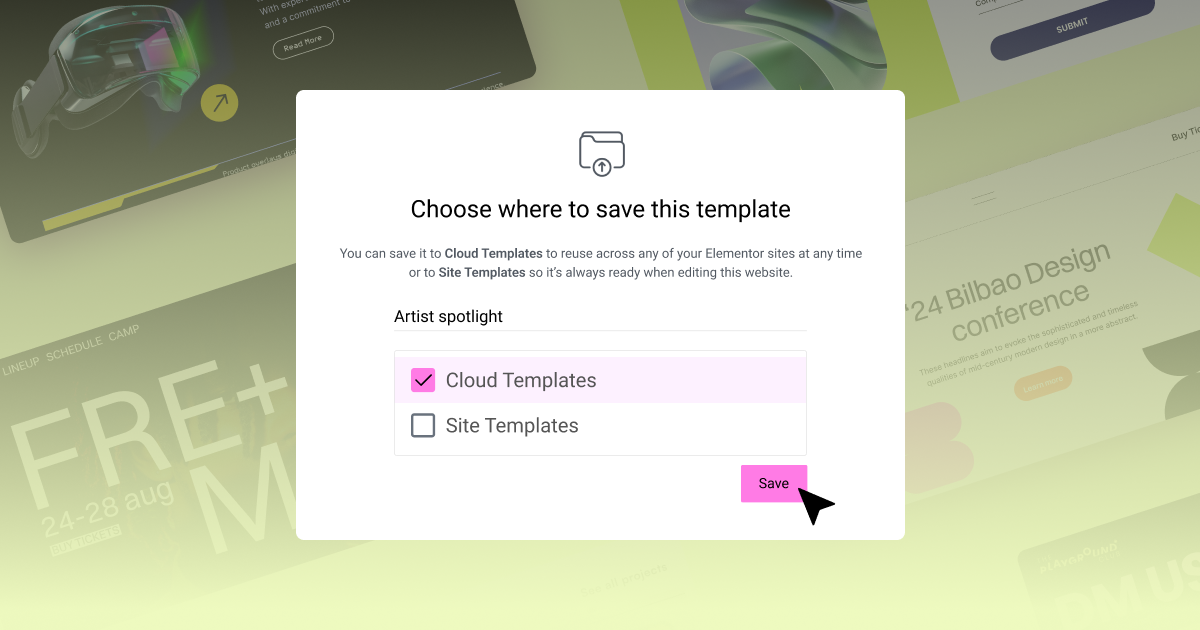
Cloud Templates in action
For agencies: You’ve perfected a stunning hero section for one client, but a week later, another client needs something similar. Instead of rebuilding from scratch or hunting through old projects, you simply access your Cloud Templates library and deploy that hero section instantly. You can now focus on new projects rather than recreating the same foundational elements.
For multi-site brands: You’ve previously built a perfect product showcase section for the main company site, but now you need the same structure for other product-specific sites. Instead of rebuilding or trying to remember how you structured that section, you pull it from your Cloud Templates library, adjust the content, and maintain perfect brand consistency across all sites.
For everyone: Whether you’re a freelancer juggling five client projects or a growing agency building your reputation, Cloud Templates grows with you. Start by saving that perfect contact form you spent hours perfecting. Add the testimonial section that converts like crazy. Before you know it, you’ve built a library of your greatest hits—organized in folders, ready to deploy.
In the cloud with just a few clicks
Saving elements to your Cloud Templates library is seamless:
- Right-click any element (section, container, etc.) or use the dropdown menu near the Publish button
- Select “Save as a template”
- Choose “Cloud Templates” as the destination (instead of “Site Templates” which stores it locally)
- Name your template and save
That’s it! Your template is now accessible on any site connected to your Elementor Pro account.

When working on another site, simply:
- Open the Template Library by clicking the folder icon
- Navigate to the Templates tab
- Select “Cloud Templates” on the top left
- Find your template
- Click to insert it into your page
Elementor automatically downloads and inserts the template with its styles and content intact. No more rebuilding or complex import processes!
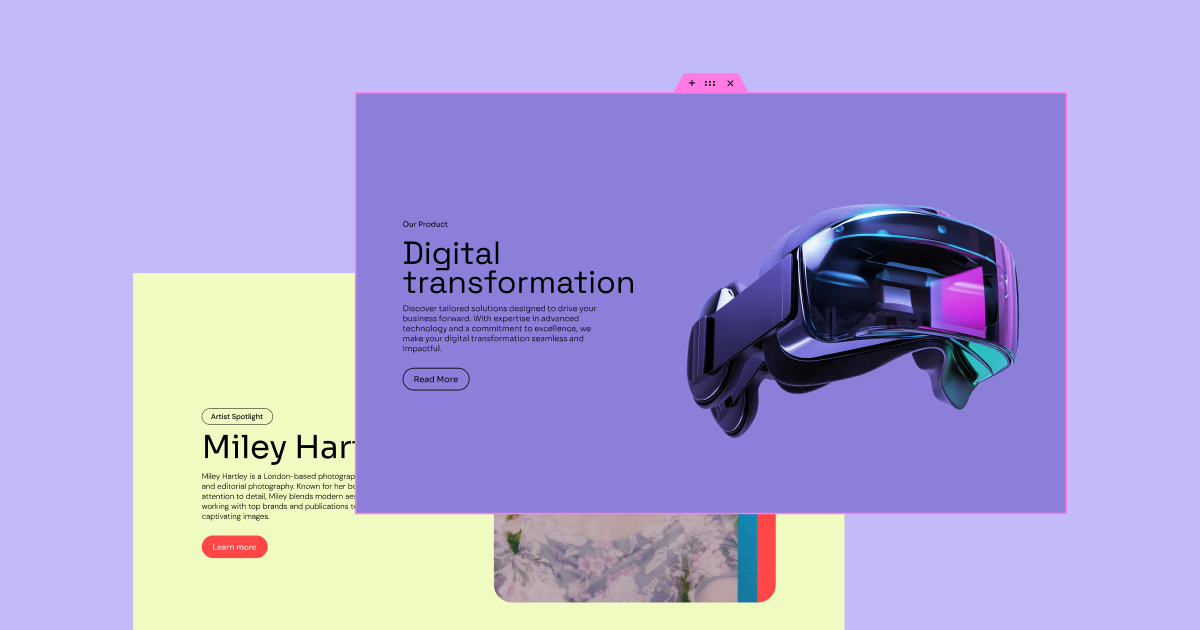
Control your collection
As your template collection grows, staying organized becomes essential. Cloud Templates includes useful organization features:
- Folder Management: Create custom folders to categorize templates by client, project type, or section type (Headers, Footers, Forms, etc.)
- Rename & Delete: Easily rename templates for clarity or delete those you no longer need
- Bulk Actions: Select multiple templates at once to delete, move, or copy between folders, or even between local to cloud
- List & Grid Views: Switch between detailed list view and visual grid view with thumbnails for easier browsing

Grow your library
Already have a collection of Site Templates you’d like to bring to the cloud? No problem!
Cloud Templates integrates smoothly with your existing workflow, allowing for effortless transition from Site Templates to Cloud Templates:
- Navigate to your Site Templates library
- Select the templates you want to migrate (you can now select in bulk!)
- Move or copy them to your Cloud Templates library
You can also import templates or zip files from your computer or cloud storage directly to the Cloud Library, making it easy to quickly build up your collection.
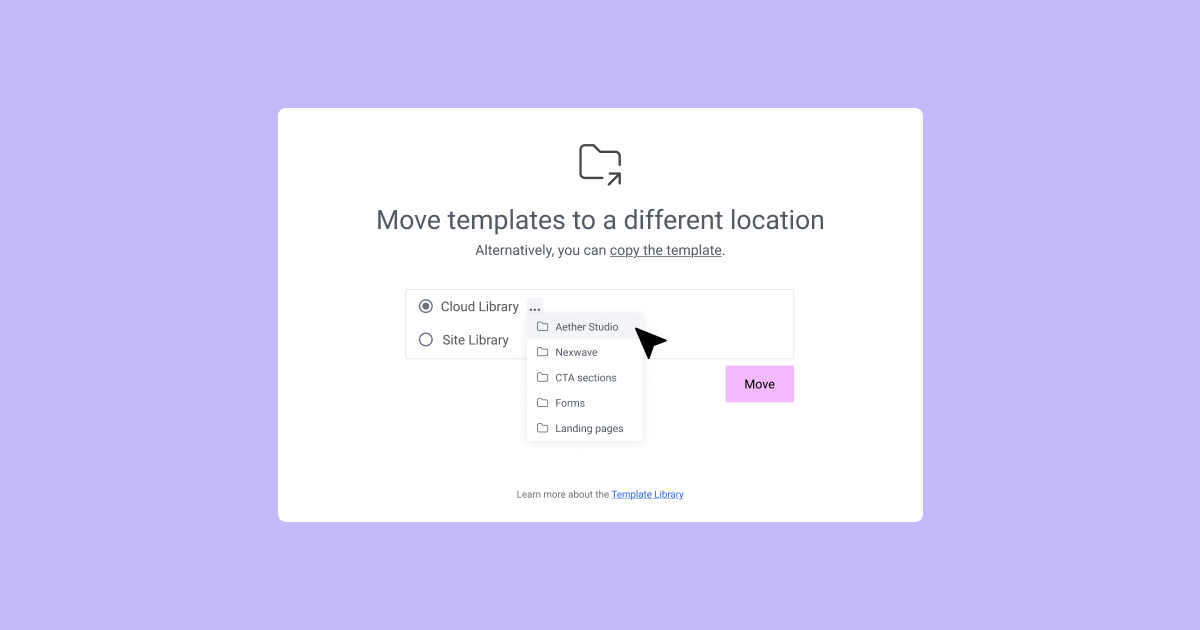
Start building your Cloud Templates library today
Cloud Templates give you the power to create once, insert anywhere, and organize everything – making your workflow more efficient while maintaining consistency across your projects.
Ready to transform how you work across multiple sites? Update to the latest version today and start building your personal design library!
Have you tried Cloud Templates yet? We’d love to hear how it’s changing your workflow in the comments below.
Looking for fresh content?
By entering your email, you agree to receive Elementor emails, including marketing emails,
and agree to our Terms & Conditions and Privacy Policy.







