Table of Contents
This guide will walk you through every technique, from the simple keyboard shortcut everyone should know to advanced search engine tricks. We’ll also explore how website owners can create a seamless search experience for their visitors, ensuring information is always easy to find.
The Quickest Method: Using Your Browser’s “Find” Feature
The fastest way to search for a word on the current web page you’re viewing is by using your browser’s built-in “Find” or “Search” function. This tool is a universal feature available in every major web browser on both desktop and mobile devices. It’s the digital equivalent of flipping to a book’s index.
Step-by-Step Guide for Desktop Browsers
Activating the “Find” feature on a desktop computer is incredibly simple, and the process is nearly identical across browsers like Google Chrome, Mozilla Firefox, Microsoft Edge, and Apple’s Safari.
Keyboard Shortcuts: Your Best Friend
The most efficient way to open the search bar is with a keyboard shortcut. Committing this to memory will save you countless clicks over time.
- On Windows, Linux, and ChromeOS, press Ctrl + F. The ‘F’ stands for “Find.”
- On macOS, press Cmd + F.
Once you press the shortcut, a small search bar or box will appear, typically near the top-right or bottom of your browser window.
Using the Browser Menu
If you prefer using your mouse or can’t remember the shortcut, you can also access the “Find” feature through the browser’s main menu.
- Google Chrome: Click the three-dot menu icon in the top-right corner and select “Find…” from the dropdown list.
- Mozilla Firefox: Click the three-line menu icon (the “hamburger” menu) in the top-right corner and choose “Find in This Page…”
- Microsoft Edge: Click the three-dot menu icon in the top-right corner and click “Find on page.”
- Safari: In the menu bar at the top of the screen, click “Edit,” then hover over “Find,” and select “Find…”
Navigating the “Find” Bar Interface
After opening the search bar, you can start typing the word or phrase you’re looking for. As you type, the browser will instantly highlight all matching instances on the page. The interface also provides a few helpful tools for navigation.
- Search Box: This is where you type your query.
- Match Counter: Most browsers will show you how many times your term appears on the page (e.g., “1 of 15”). This helps you know how many results you need to cycle through.
- Navigation Arrows: You’ll see “up” and “down” or “next” and “previous” arrows next to the search box. Clicking these will jump your view directly to the next or previous instance of the highlighted word on the page.
- Advanced Options: Some browsers offer more specific search options. You might see a button or checkbox for:
- Match Case: This makes your search case-sensitive. For example, searching for “Elementor” with “Match Case” enabled will not find “elementor.”
- Whole Words: This option finds only instances where your search term appears as a whole word, not as part of a larger word. For instance, searching for “host” with this enabled will find the word “host” but not “hosting.
How to Search on Mobile Devices (iOS & Android)
Searching for text on a mobile device is just as easy, though the feature is located in a different spot.
Searching in Safari on iPhone/iPad
- When you’re on the page you want to search, tap the Share button (the square icon with an arrow pointing up).
- A share sheet will appear. Scroll down the list of actions.
- Tap on “Find on Page.”
- A search bar will appear at the bottom of the screen above the keyboard. Type your word and use the arrows to navigate between matches.
Searching in Chrome on Android/iOS
- Tap the three-dot menu icon, usually in the top-right or bottom-right corner of the screen.
- From the menu that appears, select “Find in page…”
- A search bar will open at the top of the screen. Enter your search term and use the arrows to jump between results.
When to Use the Browser “Find” Feature
The Ctrl + F method is perfect for specific situations. Use it when you need to find information on a single, lengthy page you already have open. It’s ideal for:
- Locating a specific section in a long blog post or news article.
- Finding a particular clause in a Terms of Service or Privacy Policy document.
- Searching for your question on a crowded FAQ page.
Limitations of the Browser “Find” Feature
While incredibly useful, the browser’s “Find” tool has some key limitations to keep in mind:
- It only searches the current page. It cannot search other pages on the website.
- It can’t search text within images. If the word you’re looking for is part of a graphic or a photo, this tool won’t find it.
- It may not find dynamically loaded content. Some websites use accordions, tabs, or “load more” buttons to hide content until a user clicks. The “Find” feature can only search text that is currently loaded and visible in the page’s code.
Searching an Entire Website: Two Powerful Approaches
What happens when the information you need isn’t on the page you’re currently viewing? To search an entire website, you need a broader tool. There are two primary methods: using the website’s own search bar or using a major search engine like Google.
Method 1: Using the Website’s Own Search Bar
Most well-designed websites, from blogs to large eCommerce stores, include a built-in search function. You’ll typically find it in the website’s header or main navigation menu, often represented by a search box or a magnifying glass icon.
Why It’s Often the Best First Step
Starting your search here is usually a good idea because this tool is specifically designed for the site’s content.
- Contextual Results: The search is tailored to the website’s structure, which can lead to more relevant results than a general web search.
- Comprehensive Indexing: It might be able to search content that external search engines can’t access, such as product details in a database, forum posts, or content behind a login wall.
- Integrated Experience: The results are presented within the website’s own design, making for a seamless user experience.
Tips for Getting Better Results
To improve the quality of your results from an on-site search, follow these simple tips:
- Be Specific: Use precise keywords that directly relate to what you’re looking for. Instead of “shoes,” try “women’s running shoes size 8.”
- Use Quotation Marks: If you’re searching for an exact phrase, enclose it in quotation marks (e.g., “Elementor popup builder“). This tells the search engine to look for those words in that exact order.
- Try Synonyms: If your first search doesn’t work, think of other words that mean the same thing. For example, try “support” instead of “help,” or “tutorial” instead of “guide.”
Method 2: Leveraging Search Engines Like Google
If a website has a poor search function or lacks one entirely, you can use the power of Google (or other search engines like DuckDuckGo or Bing) to search it for you. This is done using a special command called a search operator.
The “site:” Search Operator Explained
The site: operator is a simple yet powerful command that restricts your search to a single website. The syntax is straightforward:
site:example.com “your search term”
You just type this directly into the Google search bar. There should be no space between site: and the website’s domain name.
For example:
- To find information about landing pages on the Elementor website, you would search: site:vvdryvat.top “landing pages”
- To find articles about electric vehicles on a news site, you could search: site:theverge.com “electric vehicles”
This technique works because Google has already “crawled” and indexed most of the public pages on that website. You’re simply telling Google to filter its massive index and only show you results from that specific domain.
Combining Operators for Advanced Searches
The real power of this method comes from combining the site: operator with other operators to further refine your search.
- Exclude a Word (-): Use the minus sign to exclude results that contain a certain word. For example, to find tutorials on Elementor that are not about popups: site:vvdryvat.top “tutorial” -popup
- Find an Exact Phrase (“”): As mentioned earlier, quotation marks are used to search for an exact match. This is crucial for multi-word phrases. site:vvdryvat.top “motion effects”
- Search for a Specific File Type (filetype:): This is useful for finding documents like PDFs, presentations, or spreadsheets. For instance, to find a PDF annual report: site:example.com filetype:pdf “2024 annual report”
- Find Words in the URL (inurl:): This operator looks for words within the web page’s address. This can help find specific categories or sections of a site. site:vvdryvat.top inurl:widgets “image”
Pros and Cons of Using a Search Engine
Pros:
- Powerful and Flexible: Google’s search algorithm is excellent at understanding context, synonyms, and even typos.
- Comprehensive: It searches all public pages that Google has been able to index.
- Fast: Results are delivered almost instantly.
Cons:
- Index Lag: The results may not include brand-new content that was published since Google’s last crawl.
- No Private Content: It cannot find pages protected by a password or pages that the site owner has blocked from search engines.
- External Experience: The search results are displayed on Google’s page, requiring an extra click to get back to the website.
For Website Owners: Creating a Superior Search Experience
So far, we’ve focused on how users can find information. But if you’re a website owner or creator, the conversation shifts: how can you make this process effortless for your visitors? A robust and well-designed on-site search is a critical component of a good user experience.
Why a Good On-Site Search is Crucial
Implementing an effective search function is about more than just convenience. It has a direct impact on your site’s performance and your business goals.
- Improved User Experience (UX): A study by Nielsen Norman Group found that search is the user’s escape hatch when they’re lost on a website. A good search helps visitors find what they need quickly, reducing frustration and encouraging them to stay longer.
- Higher Conversion Rates: Visitors who use on-site search are often mission-oriented. They have a specific product or piece of information in mind. Research shows that these users can be 2-3 times more likely to convert than those who just browse.
- Valuable Audience Insights: The search queries people type into your search bar are a goldmine of data. They tell you in your visitors’ own words what they are looking for, highlighting popular products, content gaps, or confusing terminology on your site.
Building an Effective Search Functionality with WordPress and Elementor
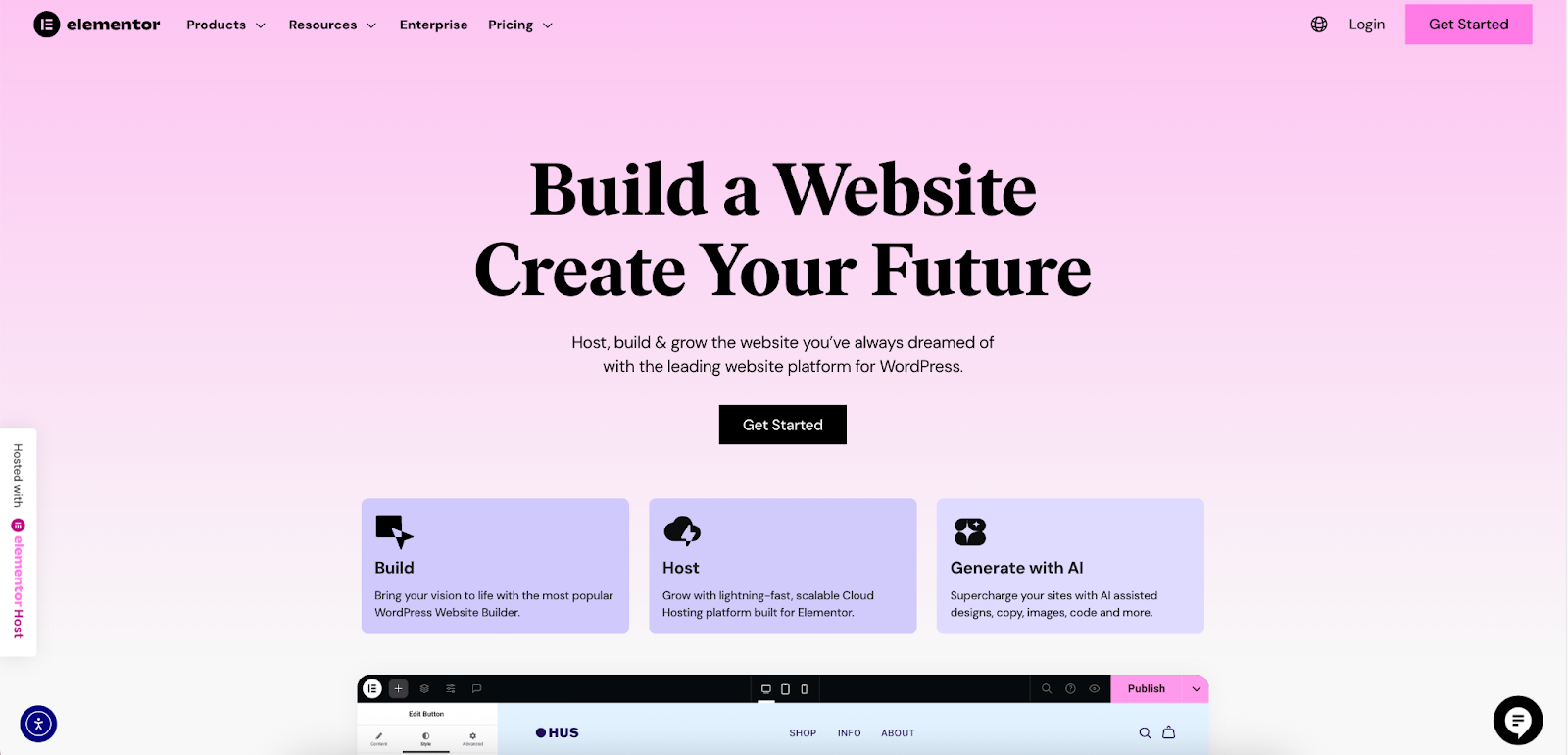
While WordPress comes with a native search function, its appearance and functionality are often basic and dictated by your theme. For true control over the search experience, a tool like Elementor is invaluable. Elementor gives you the power to design and place your search function, as well as customize the all-important search results page, all without writing a single line of code.
Taking Control with the Elementor Search Form Widget
Elementor’s Search Form widget is a simple yet powerful tool for adding a search bar anywhere on your site. You can drag and drop it into your header, footer, sidebar, or directly onto a page. It offers deep customization options.
- Skin: You can choose a visual style that fits your design.
- Classic: A traditional search box with a button.
- Minimal: A clean look with just an icon that expands into a search field upon clicking.
- Full Screen: A popular, modern option where clicking an icon opens a search overlay that covers the entire page.
- Content: You can easily customize the placeholder text (e.g., “Search our products…”) and choose the search icon.
- Styling: You have granular control over the design. You can adjust the typography, colors, border radius, and button styles to ensure the search form perfectly matches your brand identity.
Designing a Custom Search Results Page
This is where Elementor truly stands out. A default WordPress search results page is often a generic, unstyled list. It can be a jarring experience for a user who was just navigating your beautifully designed site.
With the Elementor Theme Builder, you can create a custom Search Results Template. This template will define the layout and style for every search performed on your site, ensuring a consistent and professional experience.
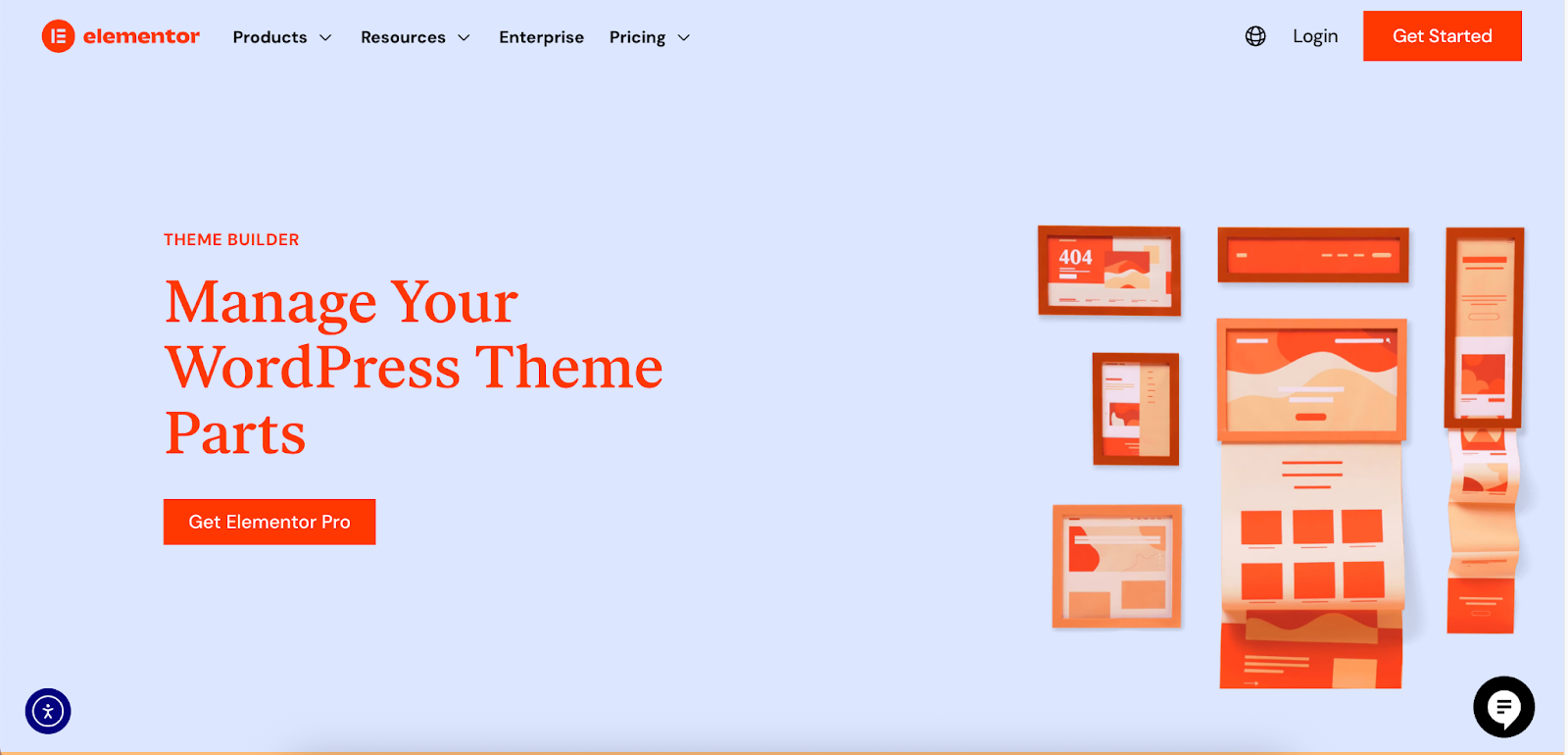
When building your template, you can:
- Create a Dynamic Heading: Display a title like “Showing results for: [search query]” to confirm what the user searched for.
- Use the Archive Posts Widget: This widget will dynamically pull in the posts and pages that match the user’s query.
- Customize the Results Layout: You can control the layout (grid, columns), and style every element of the individual results, including the featured image, title, excerpt, and “Read More” link.
- Craft a “No Results Found” Message: What happens when a search yields no results? Instead of a blank page, you can design a helpful message. You could say, “Sorry, we couldn’t find any results. Please try another search,” and include a new search form right there on the page.
Best Practices for Implementing Search with Elementor
- Prominent Placement: Place your search bar where users expect to find it—typically in the header. Using Elementor’s Header template ensures it’s visible on every page.
- Clear and Simple: Use a universally recognized magnifying glass icon and clear placeholder text that guides the user.
- Mobile-First Design: Ensure your search is easy to use on mobile devices. Elementor’s responsive controls let you adjust the design for tablets and phones, ensuring the search bar is tappable and the full-screen overlay works flawlessly.
Enhancing WordPress Search with Plugins
For websites with very complex needs, you can combine Elementor’s design capabilities with a powerful backend search plugin. While Elementor handles the front-end user experience, plugins can enhance the search logic itself. Tools like Relevanssi or SearchWP can extend WordPress to search custom fields, PDF content, and implement more advanced “fuzzy” matching to better handle typos.
Troubleshooting Common Search Problems
Sometimes, your search doesn’t go as planned. Here are some common issues and how to solve them.
| Problem | Solution |
| “Ctrl+F isn’t finding a word I can see on the page.” | The word you’re looking at is likely part of an image, not actual text. The browser’s “Find” feature can only read text code on the page. |
| “The website’s search bar gives zero results for a common term.” | The site’s internal search might not be very effective. Your best alternative is to use the Google site: operator method to perform a more powerful search. |
| “I’m searching for an exact phrase, but I’m getting results for each word separately.” | Enclose your entire phrase in quotation marks (e.g., “web design resources”). This forces the search engine to look for that exact sequence of words. |
| “I can’t find a search bar on the website.” | Look carefully in the header, footer, and navigation menu for a magnifying glass icon. If one is truly missing, your only option is to use the Google site: operator. |
Conclusion
Mastering the art of searching a website empowers you to find information efficiently, saving you time and effort. From the quick Ctrl + F for a single page to the versatile site: operator for an entire domain, you now have the tools to locate exactly what you need.
For website creators, this understanding is doubly important. Recognizing what makes a great search experience for a user is the first step to building one. By providing a clear, well-designed, and effective on-site search function—a process made simple with tools like the Elementor Theme Builder—you can significantly improve your site’s usability, keep visitors engaged, and help them achieve their goals.
Looking for fresh content?
By entering your email, you agree to receive Elementor emails, including marketing emails,
and agree to our Terms & Conditions and Privacy Policy.







