Table of Contents
Why Pin a Website to Your Taskbar? The Productivity Benefits Unpacked
At its core, pinning a website is about efficiency. It’s a strategic move to reduce friction between you and the digital tools you rely on most. But the benefits go much deeper than just saving a few clicks. Let’s explore the key advantages of integrating this habit into your workflow.
Instant Access and Streamlined Workflow
The most immediate benefit is speed. Instead of opening your browser, clicking a bookmark or typing a URL, and then loading the page, you have a single-click entry point. This is especially powerful for websites you access dozens of times a day, like your email, project management board, or company intranet.
Think about the concept of context switching, the process of moving from one unrelated task to another. Research has shown that even brief mental shifts can cost as much as 40% of someone’s productive time. By pinning your core work applications, you create a stable, predictable workflow that minimizes these disruptive switches and keeps you in a state of flow.
De-cluttering Your Browser Tabs
Are you familiar with “tab overload”? It’s the modern digital condition of having so many browser tabs open that you can’t even read the titles anymore. This visual clutter contributes to mental clutter, making it difficult to find what you need and focus on the task at hand. A 2019 study by Carnegie Mellon University highlighted how multiple, concurrent tasks—often represented by browser tabs—can lead to decreased performance and increased stress.
When you pin a website, especially using features that open it in its own window, you pull that site out of the tab chaos. It gets its own dedicated space on your taskbar and in your Alt-Tab (or Command-Tab) cycle, treating it like the distinct application it is. This helps you:
- Isolate important tasks: Keep your email or a critical document separate from your general web browsing.
- Quickly find what you need: Your pinned sites are always in the same place, easy to spot.
- Reduce browser memory usage: While the site still uses resources, managing it as a separate instance can sometimes feel more organized and less taxing on your main browser window.
Creating an “App-Like” Experience
Modern web technology, particularly Progressive Web Apps (PWAs), allows websites to behave almost identically to desktop applications. When you pin a PWA-enabled site, you aren’t just creating a shortcut; you’re “installing” a lightweight version of the site onto your system.
This app-like experience means the website opens in its own clean, minimalist window without the browser’s address bar, bookmarks, or extensions. This creates a more immersive and focused environment. You interact with the website as a tool, not just another tab among many.
Enhanced Focus and Organization
By curating which websites earn a spot on your taskbar, you are making a conscious decision about your priorities. Your taskbar becomes a launchpad for your most important digital activities. You can mentally and physically organize your digital workspace.
For example, you might group your communication tools (Slack, Gmail) on the left, your work-in-progress tools (Google Docs, a project board) in the middle, and your creative platforms on the right. This system of organization reduces the mental energy required to start a task, as your brain already knows where to go.
The Step-by-Step Guide: Pinning Websites on Windows
The process for pinning a website on a Windows PC can vary slightly depending on the browser you use. Chromium-based browsers like Google Chrome and Microsoft Edge offer the most integrated, app-like experience, while other browsers have simpler, effective methods as well.
Using Google Chrome
Google Chrome offers a powerful “Create Shortcut” feature that lets you decide if you want the website to open in its own dedicated window, which is key for that app-like feel.
The “Create Shortcut” Method
- Navigate to the Website: Open Google Chrome and go to the full URL of the website you want to pin. For example, https://mail.google.com.
- Open the Chrome Menu: Click the three vertical dots in the top-right corner of the browser window to open the main menu.
- Find “More tools”: Hover your cursor over the “More tools” option in the dropdown menu.
- Select “Create shortcut”: A side menu will appear. Click on “Create shortcut…”. 5. Configure Your Shortcut: A small dialog box will pop up. Here you can:
- Name the shortcut: Give it a clear, concise name (e.g., “Gmail” or “Work Calendar”).
- Choose how it opens: This is the most important step. Check the box that says “Open as window.” This is what will make the website launch in its own frame without the browser’s UI.
- Create the Shortcut: Click the “Create” button.
Pinning the App to the Taskbar
Once you click “Create,” Chrome will automatically launch the website in its new, dedicated window, and an icon for it will appear on your taskbar.
- Right-click the new icon on your taskbar while the app window is open.
- Select “Pin to taskbar” from the context menu.
That’s it! Now, even after you close the window, the icon will remain on your taskbar for one-click access.
Using Microsoft Edge
As a fellow Chromium browser, Microsoft Edge has a similar—and perhaps even more straightforward—process for creating web apps.
The “Install this site as an app” Method
Microsoft Edge leans heavily into the Progressive Web App (PWA) concept, and its “Install” feature is designed for this.
- Navigate to the Website: Open Edge and go to the site you wish to pin.
- Look for the “Install” Icon (Optional): For sites that are optimized as PWAs (like Spotify or Twitter), you may see a small icon that looks like a screen with a downward arrow appear directly in the address bar. If you see it, you can simply click it and follow the prompts.
- Use the Menu if the Icon Isn’t There: If you don’t see the install icon, click the three horizontal dots in the top-right corner to open the menu.
- Select “Apps”: Hover over the “Apps” menu item.
- Click “Install this site as an app”: A dialog box will appear, asking you to name the app. 6. Name and Install: Give your new web app a name and click “Install.”
- Pin to Taskbar: Edge will immediately launch the site in its own window and give you a prompt with several options. Check the box for “Pin to taskbar” and click “Allow.”
Using Mozilla Firefox and Other Browsers
Firefox doesn’t have a built-in “install as app” feature like Chrome and Edge. However, you can still pin any website to the taskbar using a classic drag-and-drop shortcut method.
The Drag-and-Drop Method
- Resize Your Browser Window: Make sure your Firefox window isn’t maximized, so you can see your desktop behind it.
- Click and Drag the URL: Go to the website you want to pin. Click and hold the small lock or globe icon to the left of the URL in the address bar.
- Drop it on the Desktop: Drag this icon from the address bar and drop it onto your desktop. This will create a standard internet shortcut file.
- Pin the Shortcut to the Taskbar: Right-click the new shortcut icon on your desktop and drag it over to an empty spot on your taskbar. Release the mouse button, and the shortcut will be pinned.
Note: This method will typically open the website in a new tab in a standard Firefox window, rather than in its own dedicated, app-like window.
Pinning Websites on macOS: Adding to Your Dock
For Mac users, the taskbar’s equivalent is the Dock. The process of adding a website is just as simple and offers similar productivity boosts.
Using Google Chrome on Mac
The process on Chrome for macOS is nearly identical to the Windows version.
- Open the Website in Google Chrome.
- Click the three-dot menu > More tools > Create shortcut….
- Name the shortcut and ensure “Open as window” is checked. Click “Create.”
- This action creates a small application file in your ~/Applications/Chrome Apps folder. It should also open the app immediately.
- When the app is running, its icon will appear in your Dock. Right-click (or Control-click) the icon in the Dock.
- Hover over “Options” and select “Keep in Dock.”
Using Safari on Mac
Safari has made this process incredibly streamlined, especially in recent versions of macOS.
The Drag-and-Drop to Dock Method
This is the quickest way to create a simple link in your Dock.
- Open the Website in Safari.
- Click and hold the small icon (or favicon) to the left of the URL in the address bar.
- Drag the icon directly down to the right side of your Dock, in the area separated by a faint line (this area is for files, folders, and websites).
- Release the mouse button. The website’s icon will now stay in your Dock. Clicking it will open the site in Safari.
Creating a Web App with “Add to Dock”
Starting with macOS Sonoma, Safari introduced a feature that mimics the “install as app” functionality of other browsers.
- Navigate to the Website you want to add.
- Click the “Share” button in the Safari toolbar (the square with an upward arrow).
- Select “Add to Dock” from the share menu.
- A dialog box will appear, allowing you to customize the name and icon of the web app.
- Click “Add.” This creates a true web app in your Applications folder and places it in your Dock. When you click it, it opens in a clean, dedicated window, just like on Windows.
Beyond the Basics: Advanced Tips and Customization
Once you’ve mastered the art of pinning, you can take things a step further to create a more personalized and powerful setup.
Customizing Pinned Website Icons and Names
Sometimes, a website’s default icon (favicon) might be low-resolution, or you may want to use a custom icon for better organization.
- On Windows:
- Right-click the pinned icon on your taskbar.
- In the menu that appears, right-click the name of the shortcut again and choose “Properties.”
- In the “Shortcut” tab, click the “Change Icon…” button.
- You can choose from system icons or click “Browse…” to locate your own .ico file.
- On macOS:
- Find the web app file in your Applications or Chrome Apps folder.
- Find an image you want to use online and copy it (Edit > Copy).
- Right-click the web app and select “Get Info.”
- In the top-left of the “Get Info” window, you’ll see a small version of the app’s icon. Click it once (it will get a blue highlight).
- Press Command + V to paste your copied image as the new icon.
Understanding Progressive Web Apps (PWAs)
As mentioned earlier, PWAs are the technology that powers the best “pinned website” experiences. A PWA is a website built with modern web capabilities to deliver an experience similar to a native app. Key features include:
- Installable: They can be “installed” on your home screen or taskbar.
- App-like Interface: They often launch in a dedicated window and have a custom UI.
- Offline Capability: Some PWAs can work even when you’re offline.
- Push Notifications: They can send you notifications, just like a regular app.
You’re likely already using PWAs without realizing it. Popular examples include Twitter (X.com), Spotify’s Web Player, Pinterest, and Google Maps. When you pin these sites, you are unlocking their full potential as desktop-class applications.
Essential Websites for Web Creators and Professionals to Pin
The true power of pinning comes from curating a set of tools that accelerate your specific workflow. For web creators, designers, and digital professionals, the taskbar can become a command center.
Your Project Management Hub
Whether you use Asana, Trello, Jira, or Notion, pinning your primary project board gives you an instant overview of your tasks and priorities. You can quickly add a new to-do item or check a deadline without getting lost in your browser.
Your Communication Central
Email and team chat are the lifeblood of modern work. Pinning Gmail, Outlook, Slack, or Microsoft Teams is a must. This separates your communications from the rest of your browsing, allowing you to respond to messages quickly and then return to your deep work.
Your Creative Workspace: The Website Backend
For website developers, designers, and content managers, every second counts. Pinning your website’s backend or editor directly to your taskbar removes friction and gets you into your creative flow faster. Imagine you need to make a quick text update, tweak a design, or check on your latest blog post’s performance. Instead of opening a browser, finding your bookmark, and logging in, you can click a single icon on your taskbar.
Pinning Your Elementor Editor
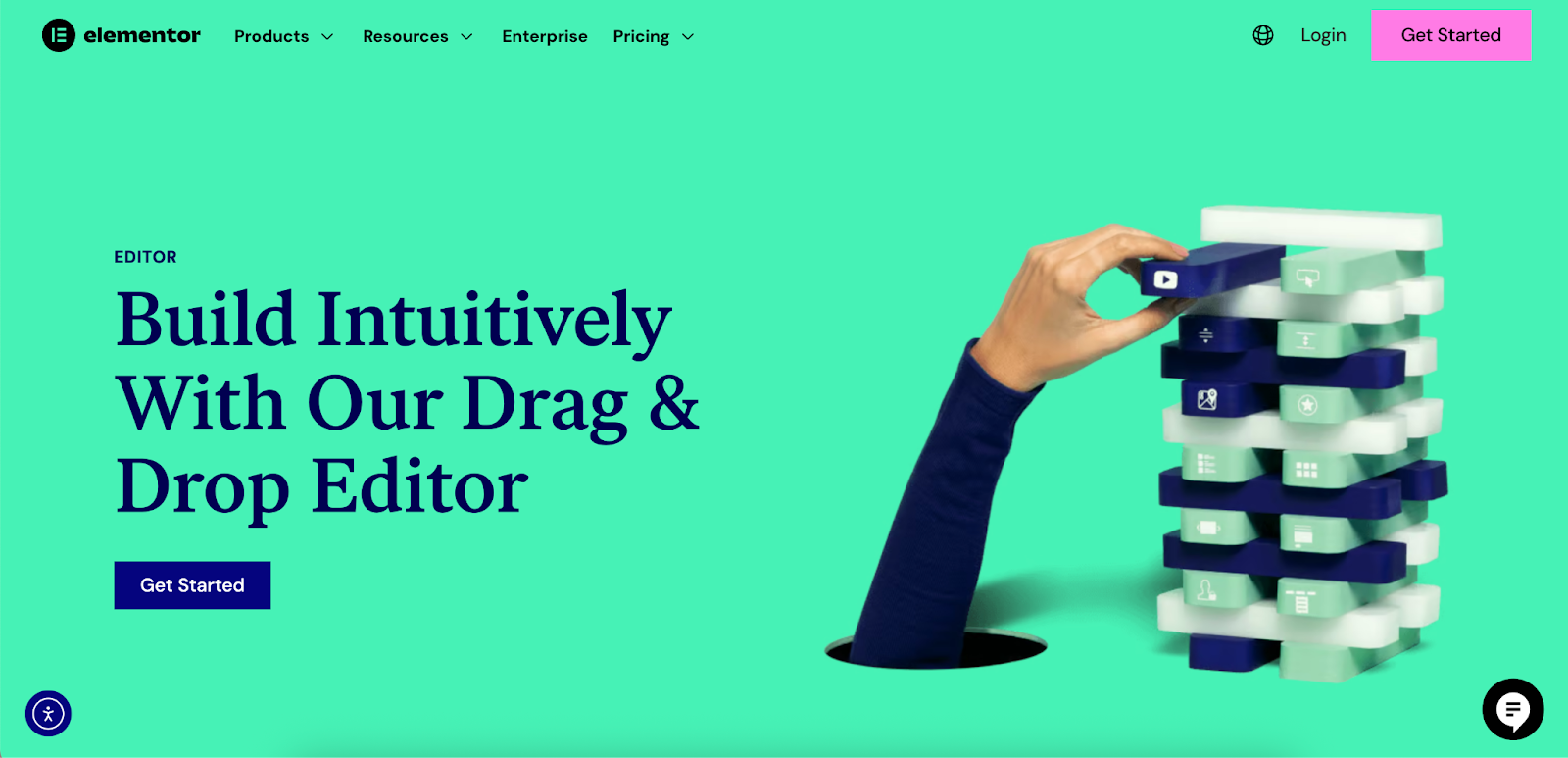
Users of powerful website builders like Elementor can take this a step further. Elementor provides a comprehensive design and editing environment directly within WordPress. By pinning the direct URL to your Elementor dashboard or a frequently edited page, you essentially create a dedicated portal to your web creation toolkit.
Benefits of pinning your Elementor workspace:
- Immediate Access: Jump right into the visual editor without navigating through the WordPress admin panel.
- Focused Editing Sessions: Using the “Open as window” feature in Chrome or Edge launches Elementor in its own dedicated window, free from the distraction of other browser tabs. This helps you focus solely on design and content.
- Streamlined Client Work: If you manage multiple client sites, you can pin each site’s Elementor login or dashboard, perhaps even customizing the icons for easy identification.
Creating a fast, responsive site is key to a good user experience, and it also makes for a great “pinned app” experience. Tools like Elementor are designed to build performant websites that load quickly, which enhances the feeling of a native app when you launch it from your taskbar. By pinning this powerful editor, you’re not just creating a shortcut; you’re building a more efficient and focused environment for web creation.
Troubleshooting Common Issues When Pinning Websites
Sometimes things don’t go exactly as planned. Here are solutions to a few common hiccups you might encounter.
The Pinned Icon is Just the Browser Icon
This usually happens for one of two reasons: the website doesn’t have a high-quality favicon, or you used a method (like Firefox’s drag-and-drop) that only creates a generic shortcut.
- Solution: Try using the “Create Shortcut” (Chrome) or “Install App” (Edge) method, as this does a better job of grabbing the site’s intended icon. If that still doesn’t work, you can manually change the icon using the steps in the customization section above.
“Open as window” Option is Missing
This feature is specific to Chromium-based browsers like Google Chrome and Microsoft Edge. If you’re using Firefox, Safari (on older macOS versions), or another browser, you won’t see this option.
The Pinned Site Opens in a Regular Browser Tab
This means the shortcut was created without the “Open as window” setting enabled.
- Solution: Unpin the current shortcut from your taskbar, delete the shortcut from your desktop or app folder, and then recreate it, making sure to check the “Open as window” box during the setup process.
The Pinned Website Asks Me to Log In Every Time
This is usually a cookie issue, not a problem with the shortcut itself.
- Solution: The next time you log into the website, make sure you check any box that says “Keep me logged in,” “Remember me,” or “Trust this device.” Also, check your browser’s privacy settings to ensure you are not automatically clearing cookies for that site every time you close the browser.
Conclusion: Integrate Your Web into Your Desktop
Pinning your most-used websites to the taskbar is more than just a neat trick—it’s a fundamental step toward building a more organized, efficient, and focused digital workspace. By treating your key web destinations as first-class applications, you reduce clutter, save time, and create a workflow that is tailored to your exact needs.
This simple habit bridges the gap between the web and your desktop, transforming passive browsing into active, intentional work. Try pinning your top three most-used websites today and experience firsthand how this small change can make a big difference in your daily productivity.
Looking for fresh content?
By entering your email, you agree to receive Elementor emails, including marketing emails,
and agree to our Terms & Conditions and Privacy Policy.







