Table of Contents
This versatility makes SVGs an indispensable asset for modern web creators. They are the perfect format for logos, icons, interactive charts, and detailed illustrations that need to look crisp and professional across every device. As a text-based format, their file sizes are often significantly smaller than their pixel-based counterparts, which contributes to faster website loading times—a critical factor for both user experience and search engine optimization (SEO).
If you’re ready to harness the power of this versatile format but are unsure where to start, you’re in the right place. This comprehensive guide will explore the three primary methods for opening SVG files, catering to different needs from simple viewing to complex editing and code manipulation.
1. How To Open an SVG File in a Web Browser
The most direct and accessible way to view an SVG file is with a standard web browser. Because SVGs are a native web format, all modern browsers—including Google Chrome, Mozilla Firefox, Microsoft Edge, and Apple’s Safari—can render them without requiring any plugins or special software. This method is ideal for anyone who needs to quickly check an image or present a graphic without the need for editing tools.
The Process: Simple and Universal
The procedure for opening an SVG in a browser is consistent across different platforms.
- Drag and Drop: The simplest approach is to open a new browser window or tab and drag your SVG file directly from your computer’s file explorer (like Windows Explorer or macOS Finder) into the browser window. The browser will immediately interpret the XML code and display the rendered graphic.
- Right-Click and “Open With”: Alternatively, you can navigate to your SVG file, right-click on it to open the context menu, hover over the “Open with” option, and select your preferred browser from the list of available applications.
Using Developer Tools to Inspect SVGs
While the browser provides a view-only experience by default, its built-in developer tools offer a deeper look into the SVG’s structure. This can be particularly useful for web developers and designers who want to understand how an SVG is constructed without opening a separate editor.
How to Inspect an SVG in Google Chrome:
- Open your SVG file in Chrome using one of the methods described above.
- Right-click anywhere on the image and select “Inspect” from the context menu. This will open the Chrome DevTools panel.
- In the “Elements” tab of the DevTools panel, you will see the entire XML markup of the SVG file. You can expand the <svg> tag to explore its constituent parts, such as <path>, <circle>, and <g> (group) elements.
- As you hover over different elements in the code, the corresponding part of the image will be highlighted in the browser window. This allows you to visually connect the code to the final graphic. You can even make temporary edits to the code (like changing a fill color) within the DevTools to see the effect in real-time.
Pros and Cons of Using a Web Browser
Pros:
- Universal Accessibility: Every modern computer and smartphone has a web browser, making this method universally available.
- No Additional Software Needed: You don’t need to purchase or install any specialized graphics software.
- Instant Viewing: It’s the fastest way to see what an SVG file looks like.
- Accurate Rendering: It shows you exactly how the SVG will appear on a live website, which is useful for testing.
Cons:
- View-Only: You cannot make permanent edits to the SVG file. Any changes made in the developer tools are temporary and will be lost upon refresh.
- Limited Functionality: You can’t interact with the image’s layers, paths, or anchor points for design purposes.
This method is perfect for a quick preview, but for any form of modification, you will need a more powerful tool.
2. How To Open and Edit an SVG File in a Graphics Editor
When your goal is to modify an SVG—whether it’s changing colors, adjusting shapes, or combining it with other design elements—a dedicated vector graphics editor is the essential tool. These applications are built specifically for creating and manipulating vector-based images, providing you with precise control over every component of the SVG file.
Using Adobe Illustrator (The Industry Standard)
Adobe Illustrator is widely regarded as the leading professional software for vector graphics. It offers a vast and sophisticated toolset for creating everything from simple icons to complex illustrations.
Step-by-Step Instructions:
- Launch Adobe Illustrator: Open the application on your computer.
- Open Your File: Navigate to the menu bar and select File > Open. Locate the SVG file on your computer, select it, and click the “Open” button. Illustrator will import the file and display it on the artboard.
- Editing in Illustrator: Once opened, the SVG is fully editable. You can use the Selection Tool (V) to select entire objects or the Direct Selection Tool (A) to select and modify individual anchor points and paths. You can change colors using the Swatches or Color panel, add text, apply effects, and much more. The Layers panel is particularly useful for understanding and organizing the different components of a complex SVG.
- Exporting Your Edited SVG: Saving your work correctly is crucial for web use.
- Save As: For simple saves, you can use File > Save As and choose the SVG format. This will open the SVG Options dialog box.
- Export for Screens: A more robust method for web optimization is File > Export > Export for Screens. This panel allows you to export multiple assets at once and provides more control over the output settings. In the format settings, you can click the gear icon to access advanced SVG options, such as how to style (CSS Properties vs. Presentation Attributes), how much decimal precision to retain, and whether to embed images or link to them. Lowering the decimal precision can help reduce file size without a noticeable impact on quality.
Using Inkscape (A Powerful Free Alternative)
For those who need professional-grade vector editing capabilities without the subscription cost of Adobe Illustrator, Inkscape is an outstanding open-source solution. It is a feature-rich application that is fully capable of creating and editing complex SVG files.
Step-by-Step Instructions:
- Launch Inkscape: Open the Inkscape program.
- Open the SVG: Go to File > Open and select your SVG file from your computer.
- Editing with Inkscape Tools: Inkscape offers a comprehensive suite of tools. The “Edit paths by nodes” tool (F2) is equivalent to Illustrator’s Direct Selection Tool, allowing you to manipulate the nodes and curves of your shapes with precision. You can manage colors, gradients, and strokes using the “Fill and Stroke” panel (Ctrl+Shift+F). Inkscape is a native SVG editor, so it handles the format exceptionally well.
- Saving the File: To save your work, simply use File > Save or File > Save As. Since SVG is Inkscape’s native format, the process is straightforward.
Other Notable Graphics Editors
- Figma: This browser-based, collaborative design tool has become incredibly popular for UI/UX design. Figma handles SVGs with ease, allowing you to import them, edit their properties, and export optimized SVG code. Its collaborative nature makes it ideal for teams working on web projects.
- Sketch: A macOS-exclusive vector editor, Sketch is another favorite among UI/UX designers. It has robust SVG import and export capabilities, with a focus on creating clean, efficient code suitable for web development.
Why SVGs are Perfect for Elementor Websites
For web creators using a powerful website builder like Elementor, understanding how to work with SVGs opens up a world of design possibilities. Elementor is designed to give you complete creative control, and SVGs are a perfect match for this philosophy.
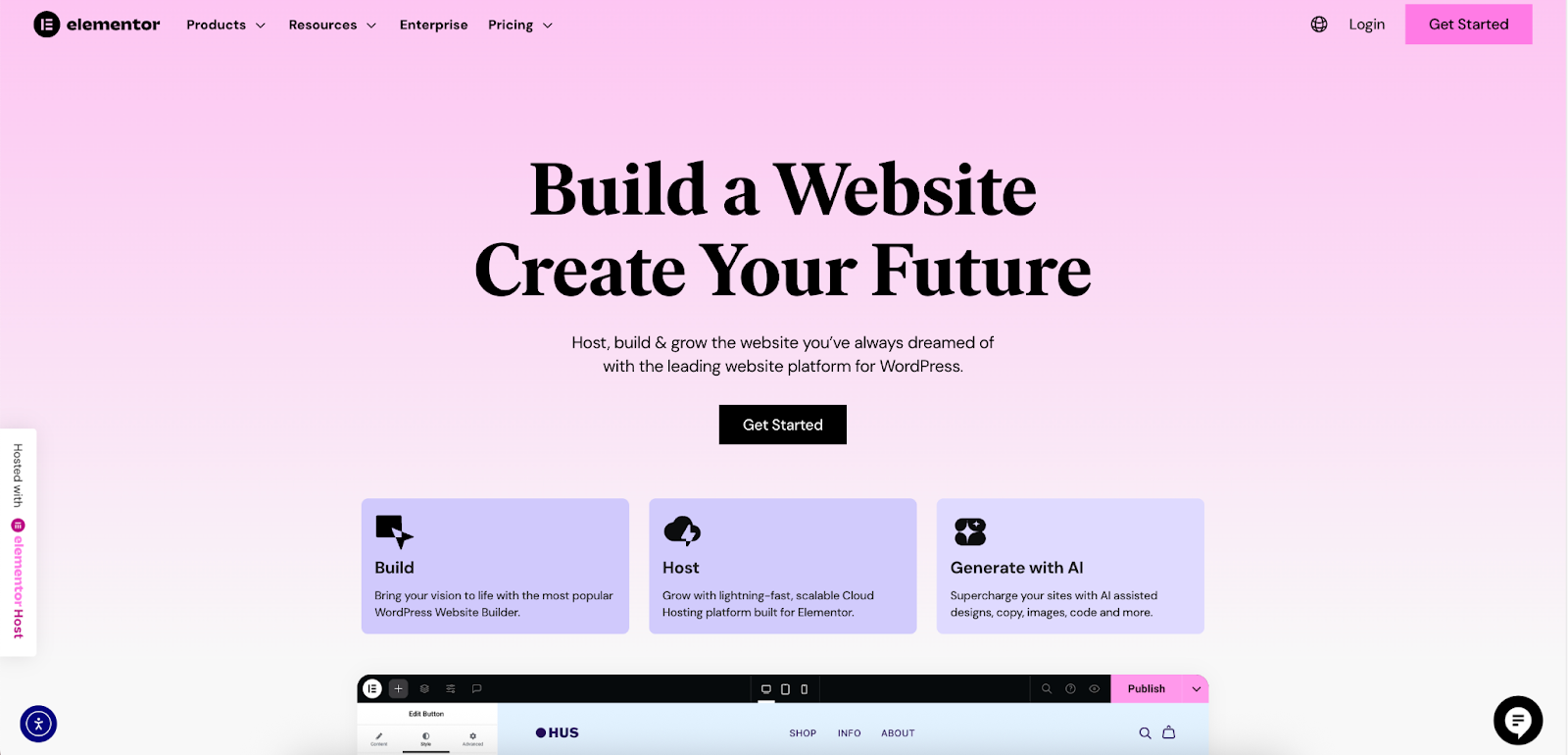
Here’s how you can leverage SVGs in your Elementor projects:
- Pixel-Perfect Logos and Icons: Upload your company logo as an SVG to ensure it looks perfectly sharp on all devices, from small mobile screens to large retina displays. With Elementor’s widgets, like the Icon Widget and Icon List Widget, you can use custom SVG icons. This allows you to maintain brand consistency and use unique iconography. You can even control the color and size of these SVGs directly within the Elementor editor.
- Engaging Animations: SVGs are the foundation of many web animations. Elementor’s Lottie Widget allows you to easily embed lightweight, scalable JSON-based animations, which are often created from SVG assets in Adobe After Effects. This lets you add sophisticated motion graphics to your site that load quickly and look great everywhere.
- Creative Backgrounds and Shape Dividers: Use SVGs to create custom backgrounds, patterns, or unique shape dividers between sections. Elementor’s design capabilities allow you to use SVGs as background images or even as masks to create visually interesting layouts that break out of the standard grid.
- Performance Optimization: Websites built with Elementor benefit from its focus on performance. SVGs, with their typically small file sizes, align perfectly with this goal. Using SVGs for icons and simple graphics instead of PNGs or JPEGs can significantly reduce your page weight and improve loading times.
3. How To Open an SVG File in a Text Editor
The third method for opening an SVG file taps into its core identity: it is a text file. By opening an SVG in a text or code editor, you can view and directly manipulate the XML markup that generates the image. This approach is favored by web developers and anyone looking to optimize code, add custom functionality, or gain a granular understanding of an SVG’s structure.
Anatomy of an SVG File
When you open an SVG in a text editor, you won’t see a picture. Instead, you’ll see lines of code. Here’s a breakdown of a simple example:
XML
<svg width=”100″ height=”100″ xmlns=”http://www.w3.org/2000/svg”>
<circle cx=”50″ cy=”50″ r=”40″ stroke=”black” stroke-width=”3″ fill=”red” />
</svg>
- <svg>: This is the root element that declares the file as an SVG. It often contains attributes like width, height, and viewBox (which defines the coordinate system) and the XML namespace (xmlns).
- <circle>: This is a shape element. In this case, it draws a circle.
- Attributes (cx, cy, r, fill): These define the properties of the shape. cx and cy set the x/y coordinates of the center, r sets the radius, and fill sets the interior color.
Other common elements include <rect> (rectangle), <line>, <polygon>, and the incredibly versatile <path> element, which can draw any complex shape imaginable.
Using a Code Editor like Visual Studio Code
While you can use a basic text editor like Notepad, a dedicated code editor like Visual Studio Code (VS Code) provides a much better experience with features like syntax highlighting, which colors different parts of the code to make it more readable.
Step-by-Step Instructions:
- Launch Your Code Editor: Open VS Code or another preferred editor.
- Open the SVG File: Go to File > Open File and select your SVG.
- View and Edit the Code: The editor will display the SVG’s XML markup. Now you can make direct changes. For instance, you could change the fill=”red” to fill=”blue” to alter the circle’s color.
- Save Your Changes: Press Ctrl+S (or Cmd+S on Mac) to save the file. When you next open this SVG in a web browser, your changes will be reflected.
Many code editors, including VS Code, have extensions that enhance the experience. The “SVG Preview” extension for VS Code, for example, opens a live preview of your SVG in a separate panel right next to the code, so you can see the results of your edits instantly.
Why Edit SVG Code Manually?
Directly editing the code offers several advantages:
- Optimization: Graphics editors often add extra, unnecessary code (like metadata, comments, and hidden layers) that increases file size. By manually editing the code, you can strip out this bloat to create a highly optimized, lean file that loads faster. You can also reduce the precision of numerical values (e.g., from 14.23587 to 14.24) to further trim the file size.
- Adding CSS and Interactivity: You can embed <style> tags within your SVG to define CSS rules or add inline styles directly to elements. This makes it easy to create hover effects or other simple interactions. For more complex functionality, you can even embed <script> tags with JavaScript.
- Accessibility: You can add ARIA attributes and elements like <title> and <desc> (description) directly into the code to make your SVGs more accessible to users with screen readers.
For web creators using Elementor, this level of control is powerful. You can create a custom-styled SVG icon and then add a specific CSS class to its code. Then, using Elementor’s Custom CSS feature, you can apply unique animations or transformations that are tied to user interactions on the page, creating a dynamic and professional website.
Conclusion: Choosing the Right Method for Your Task
The “best” way to open an SVG file is entirely dependent on your objective. Each of the three methods serves a distinct purpose, and knowing which one to use will streamline your workflow and unlock the full potential of this powerful image format.
Here’s a summary to help you decide:
| Method | Best For | Editing Capability | Key Advantage |
| Web Browser | Quick viewing and testing how an SVG will render on a live website. | None (View-only). | Universal, instant, and requires no special software. |
| Graphics Editor | Creating new SVGs or making visual edits like changing shapes, colors, and composition. | Full visual editing of paths, colors, and layers. | Intuitive, visual workflow with powerful design tools. |
| Text/Code Editor | Optimizing file size, adding custom CSS or JavaScript, and making precise code-level adjustments. | Full control over the underlying XML code. | Maximum control, optimization potential, and ability to add interactivity. |
Ultimately, a proficient web creator will likely use all three methods at different stages of a project. You might start by creating a graphic in Adobe Illustrator, then open it in a text editor to clean up the code and add a CSS class. Finally, view it in a browser to ensure it displays perfectly before uploading it to your Elementor website.
By mastering how to open, edit, and optimize SVG files, you equip yourself with the skills to create websites that are not only visually stunning but also fast, responsive, and accessible—hallmarks of a truly professional online presence.
Looking for fresh content?
By entering your email, you agree to receive Elementor emails, including marketing emails,
and agree to our Terms & Conditions and Privacy Policy.







