Table of Contents
This guide provides a deep dive into making links clickable. We’ll start with the foundational HTML, explore how to implement links within WordPress and other platforms, and cover the best practices that turn a simple link into a powerful tool for user engagement, SEO, and conversions.
The Foundation: Understanding the Anatomy of a Clickable Link
Before you can effectively create links, it’s helpful to understand what they are and how they work. At their core, links are simple yet powerful instructions that tell a web browser where to go next.
What Is a Hyperlink?
A hyperlink, or simply a “link,” is a reference to data that the user can follow by clicking or tapping. This data is most often another web page, but it can also be an image, a document, or a specific section within the same page. The text or image that is clicked to follow the link is known as anchor text or an anchor element.
The Core Component: The HTML <a> Tag
Every clickable link on the web is built with the HTML <a> tag, which stands for “anchor.” This tag wraps around the content you want to make clickable and uses specific attributes to define its destination and behavior.
The basic structure looks like this: <a href=”https://www.example.com”>This is the clickable text</a>
Let’s break down its essential parts:
The href Attribute: The Destination
The href (hypertext reference) attribute is the most crucial part of the link. It specifies the URL—the destination address—where the user will be taken after clicking. The URL must be enclosed in quotation marks.
Anchor Text: The Clickable Part
The content between the opening <a> tag and the closing </a> tag is what becomes the visible, clickable element on the page. This is most often text, but it can also be an image or other HTML element.
The target Attribute: Controlling Browser Behavior
The target attribute determines where the linked document will open.
- target=”_self”: This is the default behavior. The link will open in the same browser tab or window.
- target=”_blank”: This is one of the most common attributes. It instructs the browser to open the link in a new tab, which is useful for linking to external sites without navigating users away from your own.
The rel Attribute: Defining the Relationship
The rel (relationship) attribute describes the relationship between the current page and the linked page. This is important for security and SEO.
- rel=”noopener”: When using target=”_blank”, this attribute prevents the new page from accessing the original page’s window object, which is a critical security measure. Modern browsers often add this automatically.
- rel=”noreferrer”: This prevents the browser from sending the referring webpage’s address to the new page.
- rel=”nofollow”: This tells search engines not to pass any link authority (or “link juice”) to the destination URL. It’s often used for sponsored links, user-generated content, or links you don’t fully endorse.
Why Making Links Clickable Is Crucial for Your Website
Creating links is more than a technical task; it’s a strategic one. Well-placed, functional links are fundamental to a website’s success, influencing everything from user satisfaction to search engine rankings.
Enhancing User Experience (UX) and Navigation
At the most basic level, links make your website navigable. They form the primary method for users to move between pages, discover content, and find what they’re looking for. A logical linking structure creates an intuitive user journey, reducing frustration and encouraging visitors to explore more of your site. Without clear, clickable links, users would be trapped on a single page.
Boosting Your SEO Strategy
Search engines like Google rely on links to discover, index, and rank web pages. In fact, 68% of online experiences begin with a search engine, making SEO a critical component of online visibility.
- The Power of Internal Linking: Internal links connect pages within your own website. A strong internal linking strategy helps search engines understand your site’s architecture, establishes a hierarchy of information, and spreads link equity across your pages.
- The Authority of External Linking: External links point from your site to other websites. Linking to credible, authoritative sources can increase the trustworthiness of your content in the eyes of both users and search engines.
- Why Anchor Text Matters to Google: The anchor text you use provides context to search engines about the linked page’s content. Using descriptive anchor text (e.g., “Elementor’s guide to popups”) is far more effective for SEO than generic text (e.g., “click here”).
Driving Conversions and Marketing Goals
In marketing, links are calls to action (CTAs). Whether you want a user to “Buy Now,” “Download the Guide,” or “Contact Us,” you need a clickable link to make that action possible. Buttons, which are essentially styled links, are a cornerstone of conversion-focused design. By making these actions prominent and clickable, you guide users down the sales funnel.
Improving Web Accessibility
For users who rely on screen readers and other assistive technologies, well-structured links are essential. Descriptive anchor text clearly communicates the link’s destination, allowing these users to navigate with confidence. Vague anchor text forces them to search for context, creating a frustrating experience.
How to Make a Link Clickable in WordPress
WordPress is the world’s most popular content management system, and it provides straightforward tools for creating clickable links without needing to write HTML manually.
Using the Gutenberg Block Editor
The default WordPress editor, Gutenberg, uses a block-based system. Adding links is an intuitive process.
Linking Text
- Highlight the Text: In any text-based block (like a Paragraph or Heading), use your cursor to select the words you want to turn into a link.
- Click the Link Icon: A small toolbar will appear above the highlighted text. Click the link icon (which looks like a chain link).
- Enter the URL: A small box will pop up. Paste or type the destination URL into this box.
- Set Options: You can click the toggle to have the link open in a new tab.
- Apply: Press Enter or click the apply arrow to create the link. The highlighted text will now be a clickable hyperlink.
Linking Images
- Select the Image block you want to make clickable.
- In the toolbar above the image, click the link icon.
- Paste the destination URL and press Apply. Now, when a user clicks the image, they will be taken to the specified URL.
Adding a Link to a Button Block
- Add a Button block to your page.
- Type your call-to-action text directly into the button.
- Click the link icon in the toolbar that appears and enter your destination URL.
Using the Classic Editor
For those who prefer the older WordPress editor:
- Highlight the text you want to link.
- Click the “Insert/edit link” icon in the main toolbar.
- A popup will appear. Paste your URL into the field.
- Click the gear icon for more options, such as opening the link in a new tab.
- Click “Add Link.”
Gaining Full Creative Control: Making Links Clickable with Elementor
While the default WordPress editor is functional, it offers limited design flexibility. For web creators who need to build professional, custom websites, a tool like Elementor provides complete control over every aspect of a link, from its appearance to its behavior.
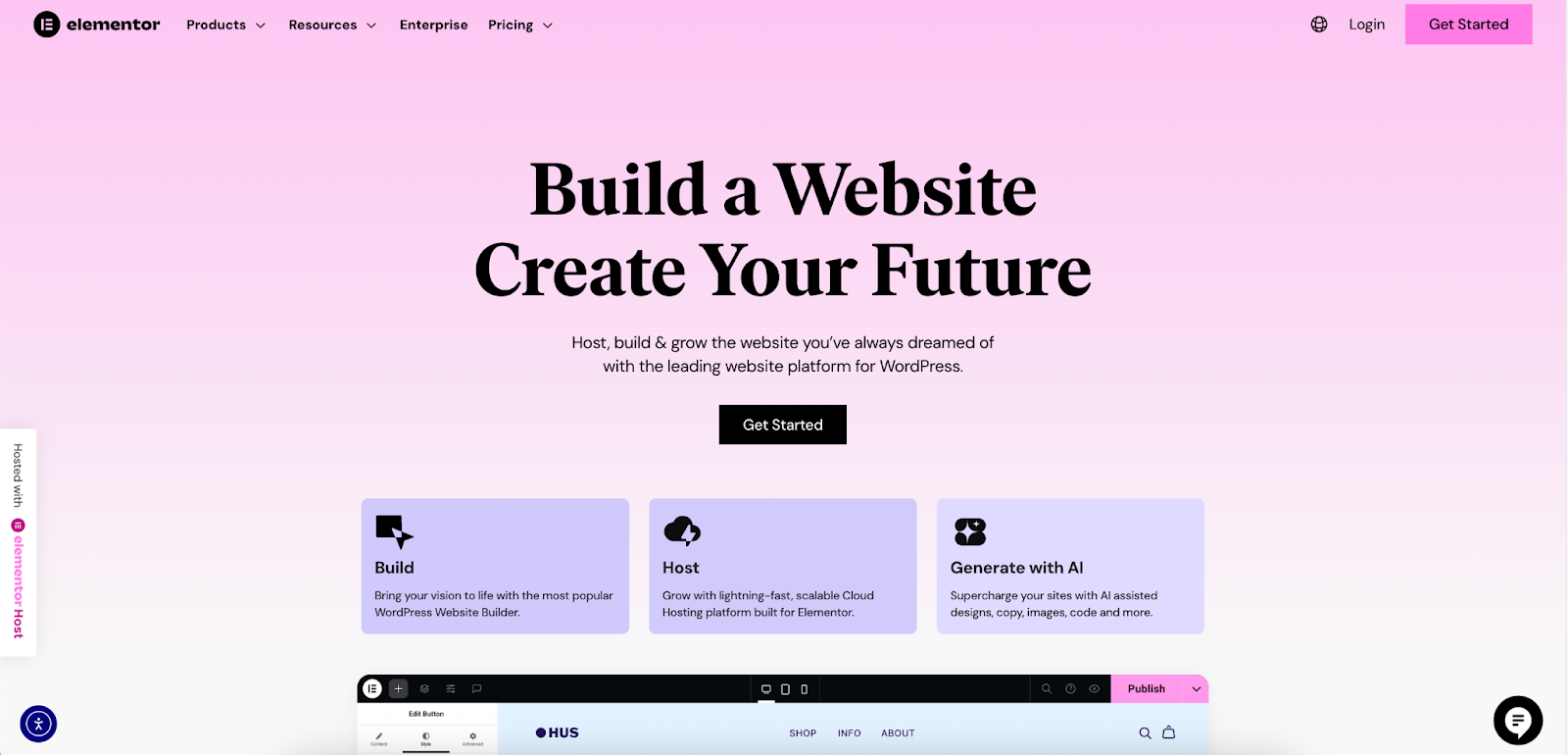
Why Use a Website Builder for Links?
Using a visual, drag-and-drop editor allows you to create and style links without writing a single line of code. This is ideal for achieving a custom look and feel that aligns with your brand. With Elementor, you can control the typography, color, hover effects, and spacing of any link on your page, ensuring a polished and professional result.
Step-by-Step: Adding Links to Any Elementor Widget
Elementor’s interface is consistent across its 118+ widgets, making the process of adding links straightforward.
The Text Editor Widget
- Drag the Text Editor widget onto your page.
- Type your content.
- Highlight the text you want to link.
- In the editor toolbar that appears, click the link icon.
- Paste your URL into the field and click the blue Apply button.
The Button Widget
The Button widget is designed specifically for creating powerful, clickable calls to action.
- Drag the Button widget to your desired section.
- In the widget’s settings panel on the left, find the Link field.
- Enter your destination URL.
- Click the gear icon next to the Link field for advanced options, such as opening in a new tab or adding a nofollow attribute.
- Navigate to the Style tab to customize the button’s appearance, including typography, colors for both the normal and hover states, and padding.
The Image and Image Box Widgets
- Add an Image or Image Box widget to your layout.
- In the Content tab of the widget’s settings, find the Link dropdown.
- Select “Custom URL.”
- A field will appear where you can paste your destination URL.
Linking Icons and Social Icons
For the Icon, Icon Box, and Social Icons widgets, the process is identical. Each icon has a dedicated Link field in its settings where you can enter a URL.
Advanced Linking Techniques in Elementor
Elementor Pro unlocks even more powerful linking capabilities that are essential for dynamic and sophisticated websites.
- Dynamic Linking: This feature lets you pull a URL from a custom field. For example, you can create a real estate listings page where a “More Info” button for each property dynamically links to a unique URL stored in a custom field for that listing. This is a game-changer for building content-driven websites.
- Creating Anchor Links for Smooth Scrolling: You can create one-page websites with smooth navigation by linking a button or menu item to a specific section on the page. Simply give a section a CSS ID (e.g., “contact”) in its Advanced settings, and then set your button’s link to “#contact.
- Using Popups as Link Destinations: With Elementor’s Popup Builder, you can trigger a popup to appear when a user clicks a link, button, or image. This is perfect for subscription forms, login modals, or promotional offers.
- Full Control Over Link Styling: Elementor’s global styling options allow you to define the default look of your links site-wide, ensuring consistency. You can then override these settings on a widget-by-widget basis for complete creative control.
Making Links Clickable Beyond Your Website
The need to create clickable links extends far beyond your own website. Here’s how to do it in other common digital environments.
In Email Clients (Gmail & Outlook)
Most modern email clients have a user-friendly interface for adding hyperlinks.
- Compose your email and type out the text for your link.
- Highlight the text.
- Click the link icon in the formatting toolbar (usually at the bottom of the compose window).
- A box will appear where you can paste the URL.
- Click OK or Apply.
On Social Media Platforms
Each platform has its own rules for clickable links.
- Instagram: Clickable links are restricted. You can place one in your bio and add “link stickers” to your Stories. Links in post captions or comments are not clickable.
- Facebook: You can paste a URL directly into a post, and Facebook will automatically generate a clickable preview. You can also add links to your Page information and in ads.
- YouTube: Clickable links can be placed in the video description and in pinned comments.
- LinkedIn: You can add clickable links to posts and within articles published on the platform.
In Digital Documents
Creating links in documents is useful for sharing resources or creating interactive reports.
- Google Docs & Microsoft Word: The process is nearly identical in both. Highlight the text you want to link, right-click (or use the toolbar), select “Link,” and paste your URL.
- Creating Clickable Links in PDFs: When you save a document with hyperlinks from Word or Google Docs as a PDF, the links will typically remain clickable. You can also use tools like Adobe Acrobat to add or edit links directly within a PDF file.
Best Practices for Creating Effective Clickable Links
A clickable link is only as good as its execution. Following these best practices will ensure your links are effective, user-friendly, and SEO-friendly.
Write Descriptive and Action-Oriented Anchor Text
Good anchor text tells the user exactly what to expect when they click.
- Avoid: “Click Here,” “Read More,” “Link”
- Good: “View Our 2025 Pricing Plans,” “Download the Free Ebook,” “Learn About Our SEO Services”
Descriptive text benefits both user experience and search engine optimization by providing clear context.
Ensure Links are Visually Distinct
A user should be able to identify a link without having to hover over it. The standard convention is blue, underlined text, but as long as your links clearly stand out from the surrounding text (using a different color, weight, or style), users will recognize them. Also, be sure that your link’s hover state provides clear visual feedback, such as a color change or underline appearing.
Know When to Open Links in a New Tab
A common question is when to use target=”_blank”. A good rule of thumb is:
- Internal Links: Open in the same tab to maintain a smooth navigational flow within your site.
- External Links: Open in a new tab to prevent users from navigating away from your website.
- Links to Documents: Links to PDFs or other files should open in a new tab so the user doesn’t lose their place on your site.
Regularly Check for Broken Links
Broken links (links that lead to a 404 error page) create a poor user experience and can harm your SEO. Use a broken link checker tool periodically to find and fix them.
Optimize for Mobile Users
On touch devices, links need to be easy to tap. Ensure there is enough space around a link to prevent accidental clicks on adjacent elements. This is known as creating a sufficient “tap target.”
Troubleshooting: Why Isn’t My Link Clickable?
Sometimes, a link just doesn’t work. Here are some of the most common reasons why your link might not be clickable and how to fix them.
Common HTML and Syntax Errors
- Missing href Attribute: The <a> tag is useless without the href attribute. Double-check that it’s there.
- Incorrect URL: A simple typo in the URL is a frequent culprit. Make sure you’ve included the full protocol (e.g., https://).
- Missing Quotation Marks: The URL in the href attribute must be enclosed in quotation marks (e.g., href=”https://example.com”).
Issues with Caching or Plugins
Sometimes, an aggressive caching plugin can interfere with how your page is rendered. Try clearing your website’s cache and your browser’s cache to see if that resolves the issue. A conflicting plugin (especially a JavaScript-heavy one) could also be the cause.
Platform-Specific Restrictions
As mentioned earlier, some platforms like Instagram intentionally limit where you can place clickable links. If your link isn’t working in a social media post, it’s likely a platform rule, not a technical error on your part.
CSS Conflicts
In rare cases, your website’s CSS (Cascading Style Sheets) might be overriding the link’s behavior. For example, a CSS rule could be placing another transparent element on top of your link, preventing it from being clicked. Using your browser’s developer tools can help you inspect the element and diagnose such styling conflicts.
The Power of a Well-Placed Click
Mastering the art and science of creating clickable links is essential for building an effective online presence. From the basic HTML that underpins the web to the advanced capabilities of a professional website builder, every link you create is an opportunity to guide, inform, and convert your audience.
By focusing on user experience, adhering to best practices, and utilizing powerful tools that provide full control, you can ensure that every click on your site is a meaningful step in the user’s journey. Tools like
Elementor empowers you to move beyond basic functionality, offering a platform where you can design every interaction with precision and creativity, turning simple links into a core part of your professional web creation workflow.
Looking for fresh content?
By entering your email, you agree to receive Elementor emails, including marketing emails,
and agree to our Terms & Conditions and Privacy Policy.







