Table of Contents
The principle is simple: by serving static assets like images, CSS, and JavaScript from a separate domain or subdomain that doesn’t send HTTP cookies, you can create a more efficient browsing experience. This optimization trims down the size of each request, resulting in a snappier, more responsive website.
This guide will provide a comprehensive walkthrough of what cookieless domains are, why they are essential for your website’s speed, and detailed, step-by-step methods to resolve this warning. We’ll give special attention to implementing these solutions on a WordPress site, particularly for those built with the powerful Elementor editor.
Understanding the “Serve Static Content From a Cookieless Domain” Warning
Before diving into the fixes, it’s essential to build a solid understanding of the core concepts. Grasping what static content and cookies are, and how their interaction impacts your site’s performance, will make the solutions much clearer.
What Is Static Content?
In the context of a website, content can be divided into two categories: static and dynamic.
Static content, or static assets, comprises the files on your website that do not change from user to user. These files are delivered to every visitor in the same state unless a developer manually updates them. Think of them as the foundational building blocks of your site’s presentation and functionality.
Key examples of static content include:
- Images: Files like JPEGs, PNGs, SVGs, and GIFs that make up the visual elements of your site.
- CSS (Cascading Style Sheets) Files: These are the stylesheets that control your website’s layout, colors, fonts, and overall visual design. When you design a page in Elementor, much of the styling is saved into CSS files.
- JavaScript (JS) Files: These scripts add interactive features, such as sliders, popups, animations, and other dynamic effects.
- Font Files: Web fonts (e.g., WOFF, WOFF2) used to render text in the specific typefaces you’ve chosen.
- Other Media: Video files, audio clips, and documents like PDFs.
When a user visits your website, their browser requests and downloads all these static files from your server to render the page as you intended. Because these files don’t change frequently, they are ideal candidates for caching—a process where the browser or an intermediary server stores a copy to speed up future visits.
Dynamic content, in contrast, is generated on-the-fly based on user interaction or other variables. Examples include a personalized greeting like “Welcome back, John!”, the items in a shopping cart, or a list of recent posts from a database. This type of content is unique to a user or a specific moment in time and relies on server-side processing.
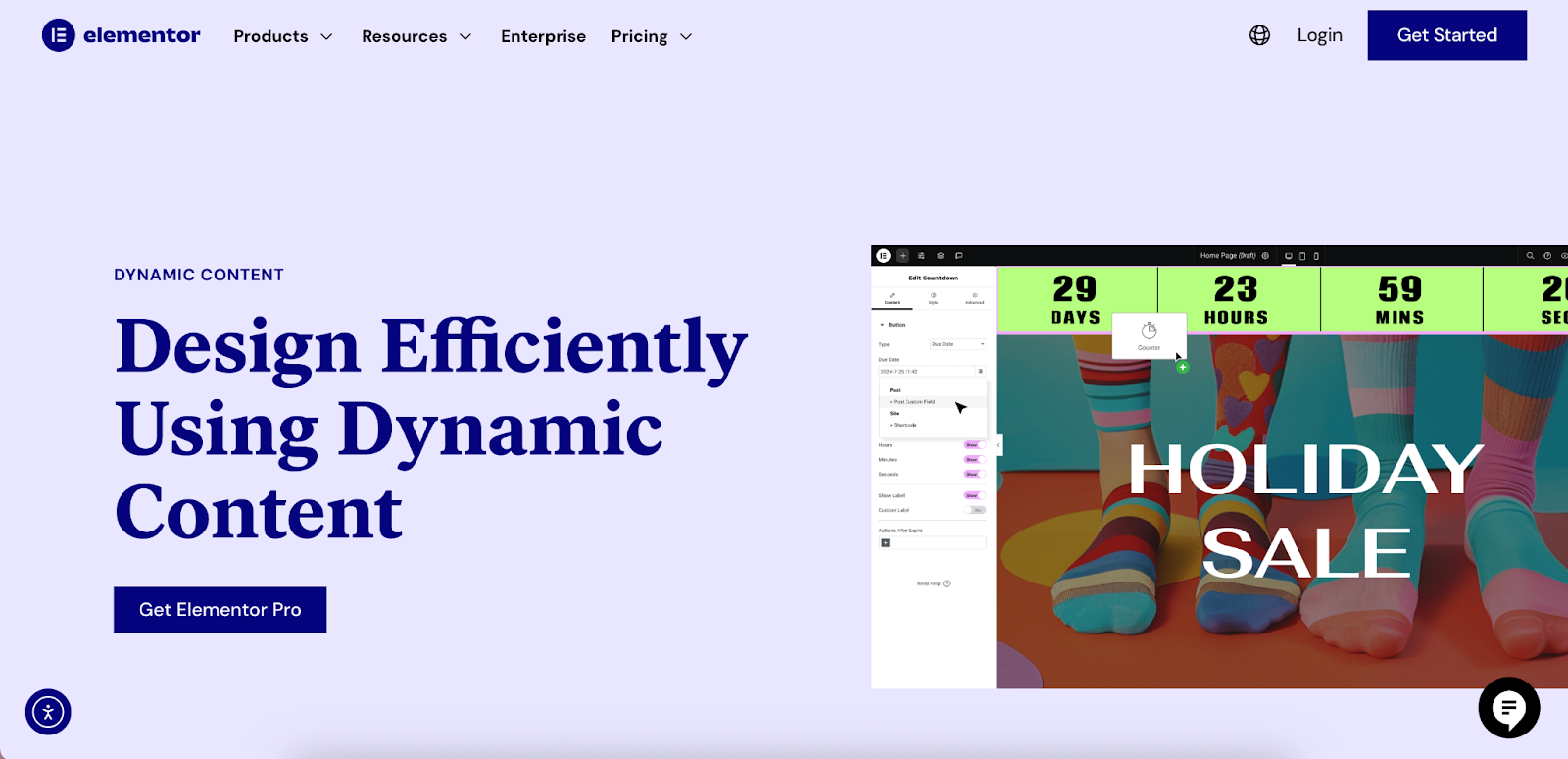
What Are HTTP Cookies?
HTTP cookies are small text files that a server sends to a user’s web browser. The browser stores these pieces of data and sends them back to the same server with every subsequent request. This mechanism allows a website to remember information and maintain a stateful session over the otherwise stateless HTTP protocol.
Cookies are fundamental to the modern web experience and serve several critical purposes:
- Session Management: This is the most common use. Cookies help a website recognize a user as they navigate from page to page. They are the reason you stay logged into your account without having to enter your password on every single page.
- Personalization: Websites use cookies to remember user preferences, such as language, currency, location, or recently viewed items, to provide a tailored experience.
- Tracking and Analytics: Cookies are used to monitor user behavior, such as which pages are visited, how long a user stays on the site, and what links they click. This data is invaluable for analytics and understanding user engagement.
- Advertising: Third-party cookies, in particular, are used by ad networks to track users across different websites to serve them targeted advertisements.
For a typical WordPress site, cookies are essential for managing user login sessions for administrators, editors, and customers, as well as for remembering information for users who leave comments.
Why Is Serving Static Content from a Cookieless Domain Important?
The problem at the heart of the “serve static content from a cookieless domain” warning lies in how browsers handle requests. When a browser requests any file from your website’s domain—whether it’s the main HTML document or a tiny icon—it diligently sends along all the cookies associated with that domain in the HTTP request header.
Static files like images, CSS, and JavaScript, however, have no use for this information. The server doesn’t need to know if a user is logged in or what their language preference is to deliver a simple JPEG file. This transmission of unnecessary cookie data with every request for a static asset introduces digital “weight” that slows down your website.
Here’s why this is a problem:
- Increased Network Overhead: Each cookie adds to the size of the HTTP request header. While an individual cookie is small, a typical website can have several. The cumulative effect across dozens or even hundreds of static files on a single page load can add up to a significant amount of wasted bandwidth.
- Slower Load Times: Larger request sizes mean more data has to travel over the network, which increases latency and slows down the time it takes for the browser to receive and render the asset.
- Wasted Server Resources: Your server has to process these larger headers, which consumes a small but measurable amount of CPU and memory for no reason.
By moving your static content to a separate, “cookieless” domain or subdomain, you create a clean pipeline for these assets. When the browser requests a file from static.yourdomain.com, it won’t send the cookies associated with www.yourdomain.com. This simple separation prevents the browser from sending unnecessary data, resulting in smaller request headers, reduced network latency, and ultimately, faster page load times. A faster website leads to a better user experience, lower bounce rates, improved engagement, and can positively influence your SEO rankings.
How to Fix the “Serve Static Content From a Cookieless Domain” Warning
There are two primary methods to resolve this performance warning. The most common and often recommended approach is to use a Content Delivery Network (CDN). The second, more manual approach is to set up a separate subdomain on your own server to host your static files. We will explore both options in detail.
Method 1: Using a Content Delivery Network (CDN)
A Content Delivery Network (CDN) is a geographically distributed network of proxy servers. Its primary job is to cache your website’s static content in data centers located around the world. When a user visits your site, the CDN delivers these assets from the server closest to them, which drastically reduces latency and speeds up delivery.
For the issue at hand, a key benefit of a CDN is that it effectively creates a cookieless domain for you. Most modern CDNs are configured by default to strip cookies from requests for cached static assets, solving the problem efficiently. Using a CDN is often the most straightforward and powerful solution, as it tackles both latency and the cookieless domain issue in one go.
Step 1: Choose a CDN Provider
Several excellent CDN providers are available, catering to different needs and budgets.
- Cloudflare: A hugely popular service that offers a comprehensive free plan, making it an ideal starting point for most website owners. It bundles top-tier security features (like DDoS protection and a Web Application Firewall) with its performance enhancements.
- Elementor Hosting: For those seeking an all-in-one managed solution, Elementor Hosting is an excellent choice. It’s built on the best cloud infrastructure from Google Cloud and includes Cloudflare Enterprise CDN with every plan, ensuring top-tier performance and security right out of the box.
- StackPath (formerly MaxCDN): A premium CDN known for its high performance, reliability, and developer-friendly features.
- KeyCDN: Another popular choice offering a simple interface and a transparent pay-as-you-go pricing model.
For this guide, we’ll focus on the manual setup process using Cloudflare’s free plan, as it’s a common and highly effective choice for WordPress and Elementor users.
Step 2: Set Up a Cloudflare Account and Add Your Website
- Create an Account: Navigate to the Cloudflare website and sign up. You’ll only need an email address and a password.
- Add Your Site: Once registered, click the “Add a Site” button and enter your website’s root domain name (e.g., yourdomain.com).
- Select a Plan: Cloudflare will present its pricing plans. Select the Free plan to start. It provides all the necessary features to resolve the cookieless domain warning and significantly boost your site’s performance and security.
- Review DNS Records: Cloudflare will perform a quick scan of your domain’s existing DNS records and display them. Review the list to ensure all your essential records (especially the A record for your root domain and any CNAME for www) are present. Ensure the cloud icon next to these primary records is orange. This orange cloud signifies that traffic for that record will be proxied through Cloudflare’s network.
- Update Your Nameservers: This is the most critical step of the setup. Cloudflare will provide you with two new nameservers. You must log in to your domain registrar (the service where you purchased your domain, such as GoDaddy, Namecheap, or Google Domains) and find the DNS or nameserver management section. Replace your existing nameservers with the two provided by Cloudflare.
The change can take anywhere from a few minutes to 24 hours to propagate across the internet, though it’s often much faster. Cloudflare will monitor the change and notify you via email once your site is officially active on its network.
Step 3: Configure Cloudflare for Optimal Performance
Once your site is active on Cloudflare, the CDN automatically begins caching and serving your static content. However, to ensure cookies are handled perfectly and to maximize performance, you can configure a few settings. Using a Page Rule is a powerful way to do this.
- Navigate to Page Rules: In your Cloudflare dashboard, go to the Rules > Page Rules tab.
- Create a Page Rule: Click “Create Page Rule.” The free plan includes three page rules, which is sufficient for this purpose.
- Define the URL Pattern: You need to tell Cloudflare which parts of your site this rule should apply to. Since WordPress stores most static assets in the wp-content and wp-includes directories, you can create a rule that targets these. Use a URL pattern with wildcards, like this: *yourdomain.com/wp-content/*
- Add the Settings: Now, add the settings you want to apply to this pattern.
- Cache Level: Set this to “Cache Everything.” This is an aggressive setting that instructs Cloudflare to cache all files matching the pattern, not just the default static types.
- Edge Cache TTL: Set a long cache duration, such as “a month.” This tells Cloudflare’s edge servers to store the files for a month before checking your origin server for an updated version, maximizing cache hit ratio.
- Save and Deploy: Save the rule. You can create a second, similar rule for the *yourdomain.com/wp-includes/* directory if you wish.
By setting this up, Cloudflare will aggressively cache your static files and serve them from its edge network. Because these assets are served by Cloudflare’s proxy servers, they will be stripped of the origin cookies set by your main domain, effectively solving the warning.
How Elementor Works with CDNs
Websites built with Elementor are perfectly suited for CDNs. Elementor is designed with performance in mind, generating optimized CSS and JavaScript files for your designs. These assets are standard static files that CDNs can easily cache and deliver. Elementor’s features, like improved asset loading and the ability to use dynamic content, work in concert with a CDN to create a fast, fluid user experience.
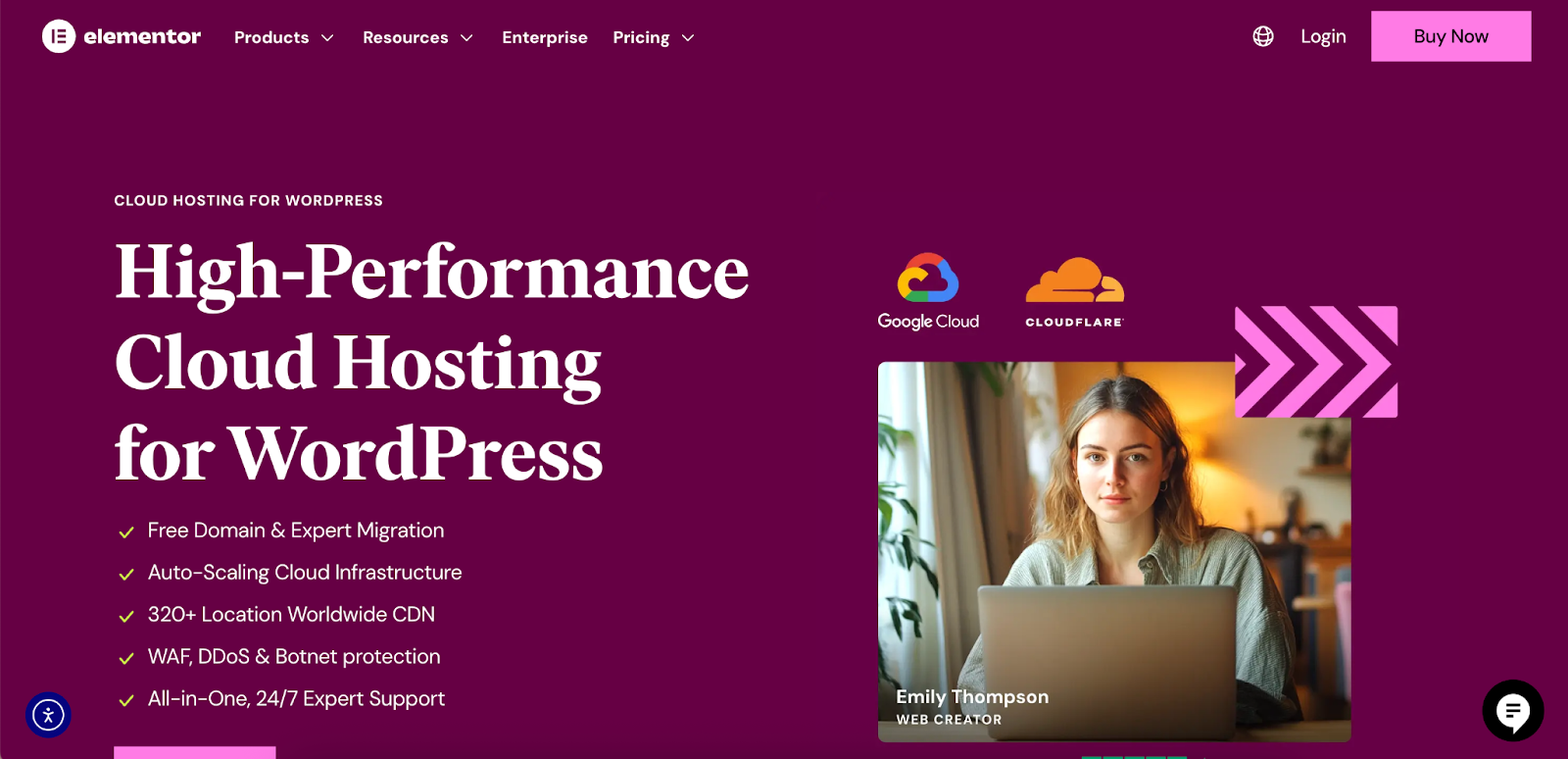
As mentioned, Elementor Hosting provides a fully integrated solution by including a Cloudflare Enterprise CDN with every plan. This removes any setup guesswork and provides users with premium features like auto-scaling cloud hosting, enterprise-grade security, and all-in-one support from experts who understand both the builder and the hosting infrastructure.
Method 2: Setting Up a Cookieless Subdomain (Manual Approach)
If you prefer not to use a CDN or want more direct control, you can create a cookieless subdomain manually. This method involves creating a new subdomain (e.g., static.yourdomain.com), ensuring it doesn’t set cookies, and then reconfiguring WordPress to load your static assets from it.
This approach is more technical and requires comfort with DNS management and editing WordPress core files.
Step 1: Create a Subdomain and Point It Correctly
First, you need to create a subdomain via your hosting control panel (e.g., cPanel, Plesk).
- Log in to your hosting control panel.
- Navigate to the “Subdomains” or “Domains” section.
- Create a new subdomain. Common names are static or assets. For this guide, we’ll use static.yourdomain.com.
- Set the Document Root: This is a vital step. You must point the document root of this new subdomain to your main WordPress installation’s wp-content directory. The path will typically be public_html/wp-content. This allows the subdomain to access your theme files, plugins, and media library uploads without duplicating them.
Step 2: Configure DNS for the Subdomain
Next, you need to add a DNS record to make the subdomain accessible on the internet.
- Go to your DNS management zone (this could be at your domain registrar, hosting provider, or in Cloudflare if you use it for DNS).
- Create a new DNS record. You have two common options:
- A Record: Point the subdomain directly to your server’s IP address.
- Type: A
- Name/Host: static
- Value/Points to: Your server’s IP address.
- CNAME Record: Point the subdomain to your main domain. This can be easier to manage if your server’s IP address changes.
- Type: CNAME
- Name/Host: static
- Value/Points to: yourdomain.com
- A Record: Point the subdomain directly to your server’s IP address.
Important: If you are using Cloudflare for DNS, ensure the cloud icon for this new subdomain record is grey (DNS Only). This is crucial because you want to bypass the Cloudflare proxy and manage the cookie behavior directly on your server for this subdomain.
Step 3: Configure WordPress to Use the Subdomain
Now you must tell WordPress to serve your static files from this new subdomain. The standard way to do this is by editing your wp-config.php file.
- Access your website’s files using an FTP client or your hosting provider’s File Manager.
- Find the wp-config.php file in the root directory of your WordPress installation.
- Back up the file before making any changes.
- Add the following lines of code to the file, just before the /* That’s all, stop editing! Happy publishing. */ line:
PHP
define(‘WP_CONTENT_URL’, ‘https://static.yourdomain.com’);
define(‘COOKIE_DOMAIN’, ‘www.yourdomain.com’);
- WP_CONTENT_URL: This constant rewrites the URL for all content in the wp-content directory to use your new subdomain. Replace https://static.yourdomain.com with your actual subdomain URL. Use https if you have an SSL certificate installed for the subdomain.
- COOKIE_DOMAIN: This line explicitly tells WordPress to only set cookies for your main www domain. This prevents cookies from being set on the static subdomain, making it cookieless. If your site does not use www, set it to yourdomain.com.
After saving the file, you will need to update existing URLs in your database that still point to the old wp-content path. Use a plugin like “Better Search Replace” to find all instances of yourdomain.com/wp-content and replace them with static.yourdomain.com. Always perform a backup before running a database search and replace.
Step 4: Prevent the Subdomain from Setting Cookies (Server-Level)
For extra assurance, you can add rules to your server configuration to explicitly unset cookie headers for static files.
For Apache servers, add the following to your root .htaccess file:
Apache
<IfModule mod_headers.c>
<FilesMatch “\.(css|js|jpg|jpeg|png|gif|svg|woff|woff2)$”>
Header unset Cookie
Header unset Set-Cookie
</FilesMatch>
</IfModule>
For Nginx servers, add the following to your server block configuration file:
Nginx
location ~* \.(css|js|jpe?g|png|gif|svg|woff2?)$ {
add_header Set-Cookie “”;
expires max;
}
These snippets instruct the server to strip any cookie-related headers from responses for common static file types.
Verifying the Fix and Troubleshooting
After implementing either the CDN or the subdomain method, you must verify that the fix is working as expected.
How to Verify
- Clear All Caches: Thoroughly purge your website’s caching plugin, your CDN cache (if applicable), and your local browser cache. This ensures you are testing the latest version of your site.
- Use Browser Developer Tools:
- Open your website in a new incognito or private browser window.
- Right-click anywhere on the page and select “Inspect” to open the Developer Tools.
- Go to the “Network” tab. You may need to refresh the page to see the requests populate.
- Filter the requests to see just images or CSS files. Click on one of these static assets.
- In the “Headers” panel for that request, scroll down to the “Request Headers” section. You should see that there is no “Cookie” header being sent with the request for that asset. The URL for the asset should also reflect your new CDN or subdomain path.
- Re-run a Speed Test: Go back to GTmetrix or PageSpeed Insights and analyze your site again. The “Serve static content from a cookieless domain” warning should now be resolved, and you should see an improvement in your performance score.
Common Troubleshooting Steps
- Mixed Content Errors: If some assets are loading over http on an https site, it will cause errors. Ensure all your URLs (in wp-config.php and your database) are using https.
- CORS Policy Errors: If fonts or certain scripts fail to load, you may have a Cross-Origin Resource Sharing (CORS) issue. This happens because the browser sees the assets coming from a different domain (static.yourdomain.com) than the main page (www.yourdomain.com). You can fix this by adding a CORS header to your .htaccess (for Apache) or Nginx config.
Apache (.htaccess):
Apache
<IfModule mod_headers.c>
<FilesMatch “\.(ttf|ttc|otf|eot|woff|woff2|font.css|css|js)$”>
Header set Access-Control-Allow-Origin “*”
</FilesMatch>
</IfModule>
- 404 Not Found Errors: If assets are not loading, double-check that your subdomain’s document root is pointed correctly to the wp-content directory and that your DNS records have fully propagated.
Conclusion: A Faster Website for a Better User Experience
Addressing the “Serve static content from a cookieless domain” warning is a powerful and concrete step toward building a high-performing website. By eliminating the unnecessary weight of cookies from requests for static assets, you reduce network overhead, decrease latency, and enable your pages to load noticeably faster.
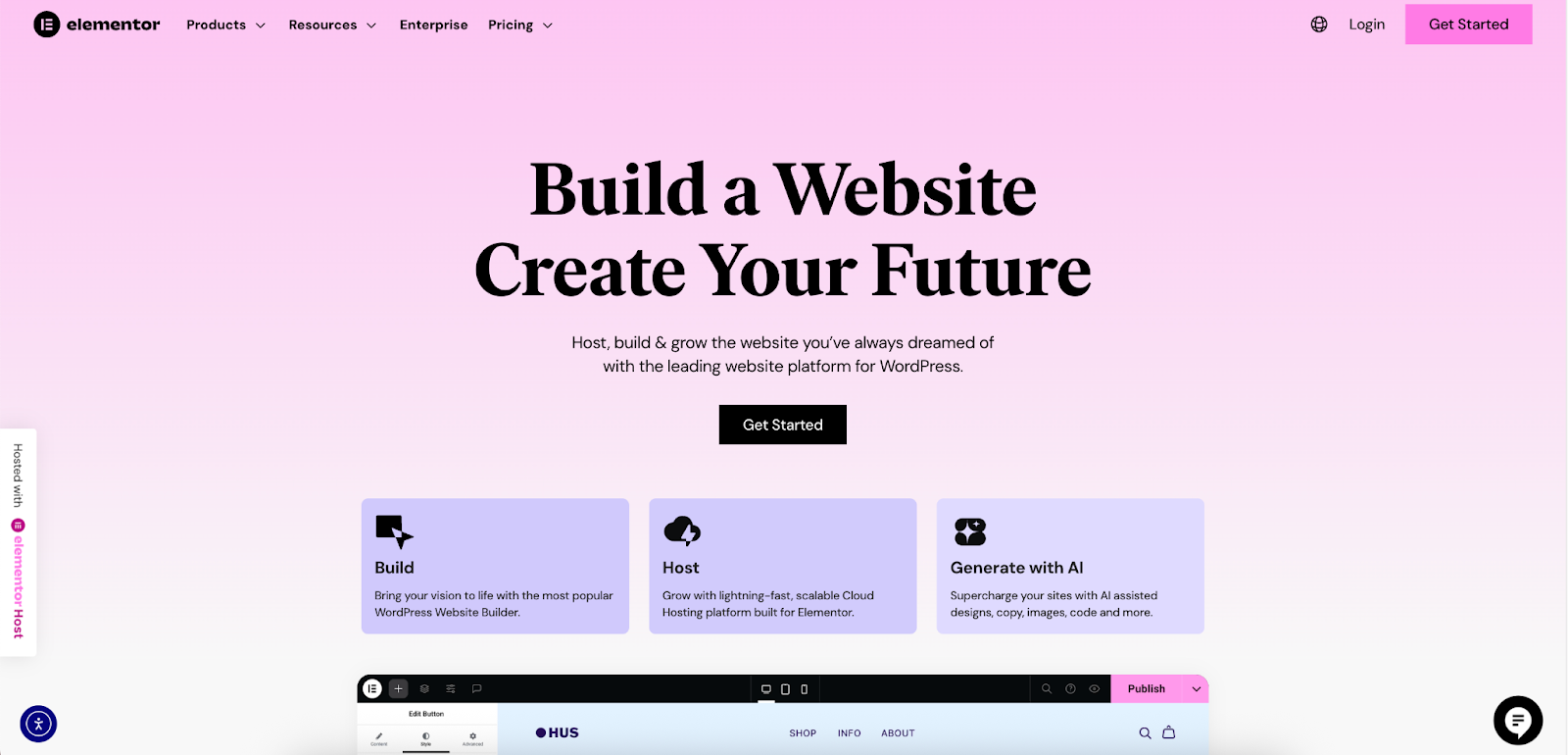
For the vast majority of users, especially professional web creators using Elementor to build sophisticated, media-rich websites, implementing a CDN like Cloudflare is the most effective and hassle-free solution. It not only solves the cookieless domain issue but also delivers a suite of other critical performance and security benefits with minimal effort. For those who need an even more streamlined experience, Elementor Hosting offers a fully integrated solution with a world-class CDN built-in, allowing you to focus on creating without worrying about the underlying technical configurations.
Ultimately, this optimization is about more than just satisfying a speed test. It’s about enhancing the experience for every visitor to your site. A faster, more efficient website leads to higher engagement, better conversions, and a stronger, more professional online presence.
Looking for fresh content?
By entering your email, you agree to receive Elementor emails, including marketing emails,
and agree to our Terms & Conditions and Privacy Policy.







