Table of Contents
This guide will walk you through why and how to customize your WooCommerce emails. We’ll explore different methods, from manual tweaks to powerful plugins, helping you find the right approach for your store.
Understanding the Role of Transactional Emails in eCommerce
Transactional emails are the automated messages your WooCommerce store sends in response to specific customer actions. Think about order confirmations, shipping notifications, and password resets. While they might seem purely functional, these emails are a core part of the customer journey.
Customers not only expect these emails—they open them frequently. Unlike promotional campaigns, transactional emails have incredibly high open rates because they contain information the customer is actively waiting for. This built-in engagement makes them a prime opportunity to do more than just deliver basic information.
What Are Default WooCommerce Emails?
Out of the box, WooCommerce provides a set of standard email templates to handle essential communications. These emails cover the entire order process, from the moment a customer places an order until it’s completed, and also handle account-related messages.
Here’s a quick rundown of the emails WooCommerce sends by default:
- New order: An email sent to the store admin when a new order is placed.
- Cancelled order: Notifies the admin that an order has been cancelled.
- Failed order: Informs the admin that an order has failed.
- Order on-hold: Sent to the customer, containing order details after it’s placed.
- Processing order: Sent to the customer after payment, confirming the order is being processed.
- Completed order: Sent to the customer once the order is fulfilled and complete.
- Refunded order: Informs the customer that their order has been refunded.
- Customer note: Sent when a store admin adds a note to an order.
- Reset password: Helps a customer reset their account password.
- New account: Welcomes a new customer after they create an account.
Each of these templates can be managed from your WordPress dashboard under WooCommerce > Settings > Emails. From there, you can enable or disable specific emails, change the recipients, and make minor text and color adjustments using the built-in options.
The Limitations of Standard WooCommerce Emails
While the default templates get the job done, they have significant limitations, especially for businesses focused on building a strong brand identity.
- Limited Visual Customization: The default customizer is quite basic. You can change header images, footer text, and some base colors, but that’s about it. Achieving a look that truly matches your website’s branding is difficult without diving into code. The generic, table-based layout can feel dated and fails to capture your unique brand personality.
- Static and Impersonal Content: The default emails use standard text and placeholders (like the customer’s name and order details). They lack the ability to include dynamic, personalized content that can enhance the customer experience. You can’t easily add product recommendations based on a customer’s purchase or include personalized messages that make the customer feel valued.
- No Easy Way to Add Marketing Elements: Want to add a coupon code for a future purchase? Or maybe showcase your latest blog posts? The default templates don’t offer a simple way to incorporate marketing components. Adding these elements requires custom coding, which can be complex and time-consuming for many store owners.
- Lack of Advanced Automation and Logic: The standard emails are triggered by specific order statuses. There’s no built-in functionality for creating more sophisticated automation flows, such as an abandoned cart reminder or a post-purchase follow-up series. These advanced strategies are crucial for driving repeat business and recovering lost sales.
In short, the default emails are a starting point. They ensure your customers receive the necessary information, but they don’t help you build relationships or maximize revenue. To do that, you need to move beyond the basics and embrace customization.
Why Should You Customize Your WooCommerce Emails?
Investing time in customizing your WooCommerce emails pays off in several important ways. It’s not just about making things look pretty; it’s a strategic move that directly impacts your brand perception, customer loyalty, and even your bottom line. Let’s break down the key benefits.
Reinforce Your Brand Identity
Your brand is more than just your logo. It’s the entire experience you create for your customers. When your emails have the same look and feel as your website—using the same colors, fonts, and tone of voice—you create a cohesive and professional brand experience. This consistency builds trust and makes your brand more memorable. A generic email, on the other hand, can feel disconnected and may even cause a customer to question its legitimacy.
Improve the Customer Experience
Customized emails allow you to provide more value to your customers. You can include helpful information that goes beyond simple order details. For example:
- Product care instructions: If someone buys a delicate item, include tips on how to care for it.
- Links to helpful resources: Share blog posts or video tutorials related to their purchase.
- Contact information and support links: Make it easy for customers to get help if they need it.
When you anticipate your customers’ needs and provide useful information, you show them that you care about their experience even after they’ve made a purchase. This thoughtfulness can turn a one-time buyer into a loyal fan.
Increase Sales and Customer Lifetime Value
Customized emails are a fantastic channel for driving additional revenue. Because they have such high open rates, they are the perfect place to include marketing messages that encourage repeat purchases.
Here are a few ways you can use customized emails to boost sales:
- Personalized Product Recommendations: Suggest related products based on what the customer just bought. Did they buy a coffee maker? Recommend your best-selling coffee beans.
- Exclusive Discount Codes: Include a coupon for their next purchase as a thank you. This simple gesture can significantly increase the chances of them coming back.
- Promote Your Loyalty Program: If you have a loyalty program, your transactional emails are a great place to remind customers about it and show them how many points they’ve earned.
By incorporating these elements, you transform a standard transactional email into a powerful marketing tool that drives customer retention and increases lifetime value.
Gather Valuable Feedback
You can also use your customized emails to gather feedback from your customers. The “Order Completed” email is an ideal place to ask for a product review. Since the experience is still fresh in the customer’s mind, they are more likely to share their thoughts. Positive reviews provide powerful social proof that can influence future customers.
Customizing your WooCommerce emails allows you to take control of a critical part of the customer journey. It’s an opportunity to strengthen your brand, delight your customers, and grow your business.
Methods for Customizing WooCommerce Emails
Now that you understand the “why,” let’s get into the “how.” There are a few different ways to customize your WooCommerce emails, each with its own level of complexity and flexibility. You can choose the method that best fits your technical skills and business needs.
1. Using the Default WooCommerce Settings
The simplest way to start customizing is by using the built-in options in WooCommerce. This method doesn’t require any coding and is a good first step for making basic changes.
To access these settings, navigate to WooCommerce > Settings in your WordPress dashboard and click on the Emails tab. Here, you’ll see a list of all the transactional emails.
At the bottom of this page, you’ll find the “Email sender options” and “Email template” settings. Here you can:
- Add a Header Image: Upload your logo to appear at the top of every email.
- Change the Footer Text: Customize the text that appears at the bottom of your emails. This is a great place to add your store’s tagline or a link to your social media profiles.
- Adjust Colors: You can change the base color, background color, and body text color to better match your brand’s palette.
While these options are limited, they can make a noticeable difference and are a great place to start.
2. Overriding Email Templates via Your Theme
For more advanced visual changes, you can override the default WooCommerce email templates. This method requires a bit more technical comfort but gives you full control over the HTML structure and content of your emails.
Here’s the general process:
- Create a woocommerce folder in your theme’s directory. If you’re using a child theme (which is highly recommended), you’ll create this folder there. This ensures your changes won’t be lost when you update your main theme.
- Copy the template file. Navigate to the WooCommerce plugin folder (/wp-content/plugins/woocommerce/templates/emails/) and find the template file you want to edit (e.g., customer-completed-order.php). Copy this file.
- Paste the file into your theme. Paste the copied file into the new folder you created in your theme: yourtheme/woocommerce/emails/.
- Edit the template file. Now you can open the copied file and edit the HTML and PHP directly. You can add new text, images, or change the layout.
This method gives you a lot of power, but it has its downsides. You’ll need to be comfortable with HTML and PHP. Also, email HTML is notoriously tricky due to the different ways email clients render it. What looks good in one client might look broken in another.
3. Using Hooks and Filters
If you only need to add extra content to your emails rather than completely redesigning them, using hooks and filters can be a more efficient approach. WooCommerce provides a number of action hooks that allow you to insert custom content at various points within the email templates.
For example, you could use the woocommerce_email_order_meta hook to add custom fields to the order details section. This requires adding code to your theme’s functions.php file or a custom plugin.
While this is a cleaner method than overriding entire templates for small changes, it still requires coding knowledge and an understanding of WordPress hooks.
4. Leveraging a Dedicated Plugin
For most store owners and web creators, the most efficient and powerful way to customize WooCommerce emails is by using a dedicated plugin. These tools provide a user-friendly interface for making both simple and complex changes without touching a line of code.
These plugins typically offer features like:
- Drag-and-Drop Builders: Create beautiful, responsive email designs easily.
- Pre-built Templates: Start with professionally designed templates and customize them to fit your brand.
- Advanced Personalization: Easily insert dynamic content, such as product recommendations or customer-specific information.
- Marketing Integration: Add coupons, social links, and other marketing elements with just a few clicks.
- Automation and Segmentation: Go beyond standard transactional emails with features like abandoned cart recovery, welcome series, and targeted campaigns based on customer behavior.
Using a plugin simplifies the entire process, saves a tremendous amount of time, and unlocks advanced marketing capabilities that are difficult to implement manually.
Top Tools for WooCommerce Email Customization
When it comes to dedicated plugins, there are several great options available. Let’s look at a few of them, focusing on how they can help you create a better email experience for your customers.
Send by Elementor: The WordPress-Native Solution
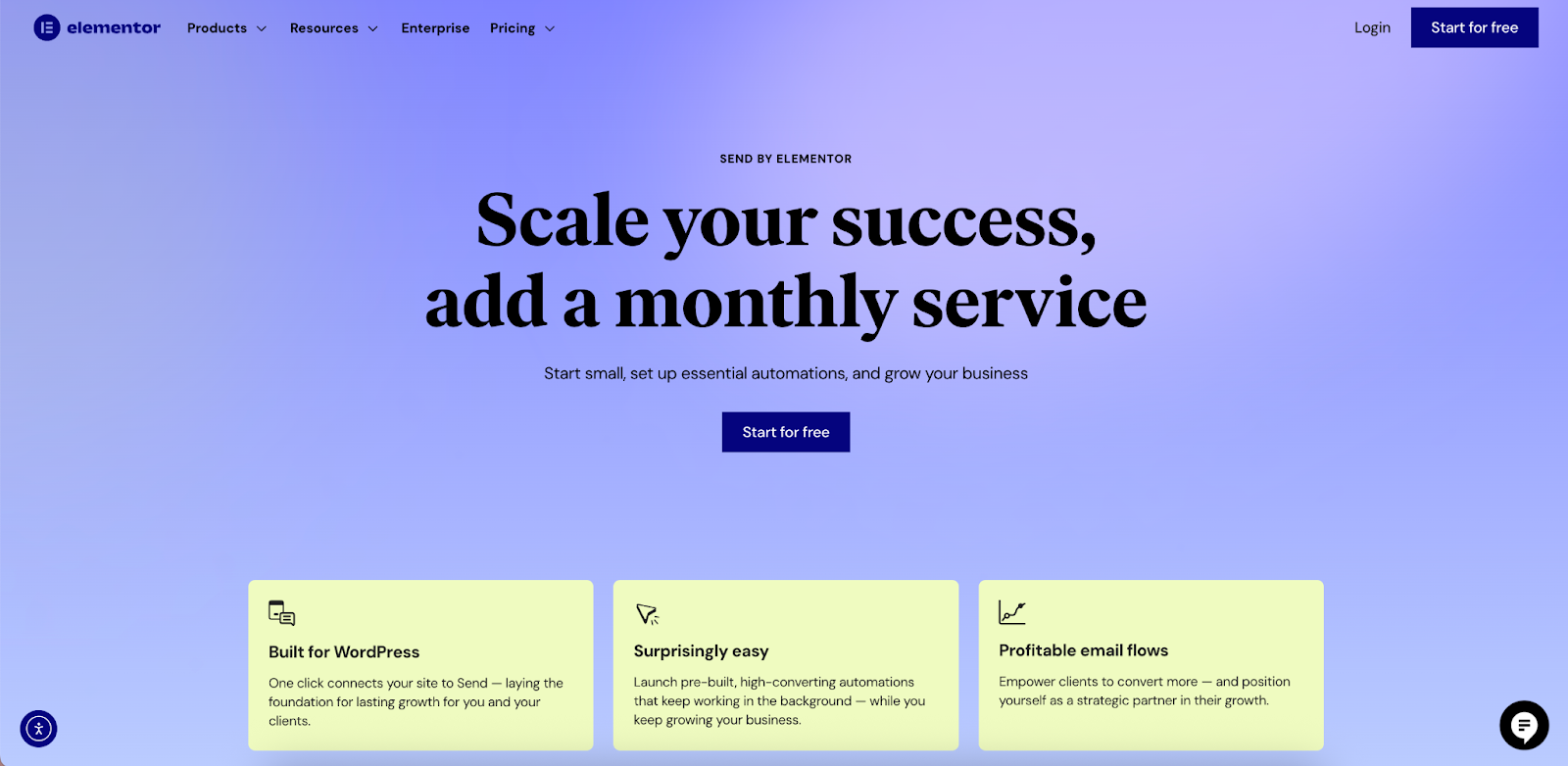
For web creators and WooCommerce store owners who value seamless integration, Send by Elementor presents a compelling option. It’s designed from the ground up to work within the WordPress ecosystem, which means you get a familiar interface and a smooth workflow without the headaches of connecting external platforms.
It’s positioned as an all-in-one communication toolkit, combining email, SMS, and powerful automation features directly within your WordPress dashboard. This approach simplifies your tech stack and keeps all your customer data in one place.
Key features include:
- Drag-and-Drop Email Builder: It provides an intuitive builder that lets you create professional, responsive emails that match your brand’s aesthetic.
- Marketing Automation Flows: Send by Elementor comes with pre-built automation workflows for common scenarios like abandoned carts, welcome series, and customer re-engagement. You can set these up once and let them work for you in the background.
- Advanced Audience Segmentation: You can group your contacts based on their purchase history, behavior, or demographics, allowing you to send highly targeted and relevant messages.
- Real-Time Analytics: The platform includes clear, real-time analytics that show you how your emails are performing. You can track open rates, click-through rates, and, most importantly, the revenue generated from your campaigns, demonstrating a clear ROI.
For web creators, Send by Elementor is designed to be a business growth tool. It provides an easy way to expand your service offerings beyond just building websites. You can offer your clients ongoing email and SMS marketing services, creating a recurring revenue stream and building stronger, long-term relationships.
Other Noteworthy Plugins
- MailPoet: A popular choice that also lives inside your WordPress dashboard. It offers a user-friendly email editor and automation features for WooCommerce. It’s a solid option for those who want to manage everything from one place.
- YayMail: This is a drag-and-drop email customizer that focuses specifically on redesigning the default WooCommerce email templates. It allows you to visually edit the templates and see a live preview of your changes.
- Klaviyo: A powerful external email marketing platform that integrates deeply with WooCommerce. It’s known for its robust segmentation and automation capabilities, making it a favorite among larger eCommerce stores.
- Omnisend: Another external platform that offers an all-in-one solution for email, SMS, and push notifications. It provides strong automation features tailored for eCommerce businesses.
Each of these tools can help you improve your WooCommerce emails. The best choice depends on your specific needs, budget, and technical preferences. For those deeply invested in the WordPress ecosystem, a native solution often provides the most streamlined and efficient experience.
Step-by-Step: Customizing Your “Completed Order” Email with Send by Elementor
Let’s walk through a practical example of how you can transform a standard WooCommerce email into a branded, engaging, and revenue-driving touchpoint. We’ll use the “Completed Order” email as our example, as it’s one of the most opened emails and offers a great opportunity to make an impact.
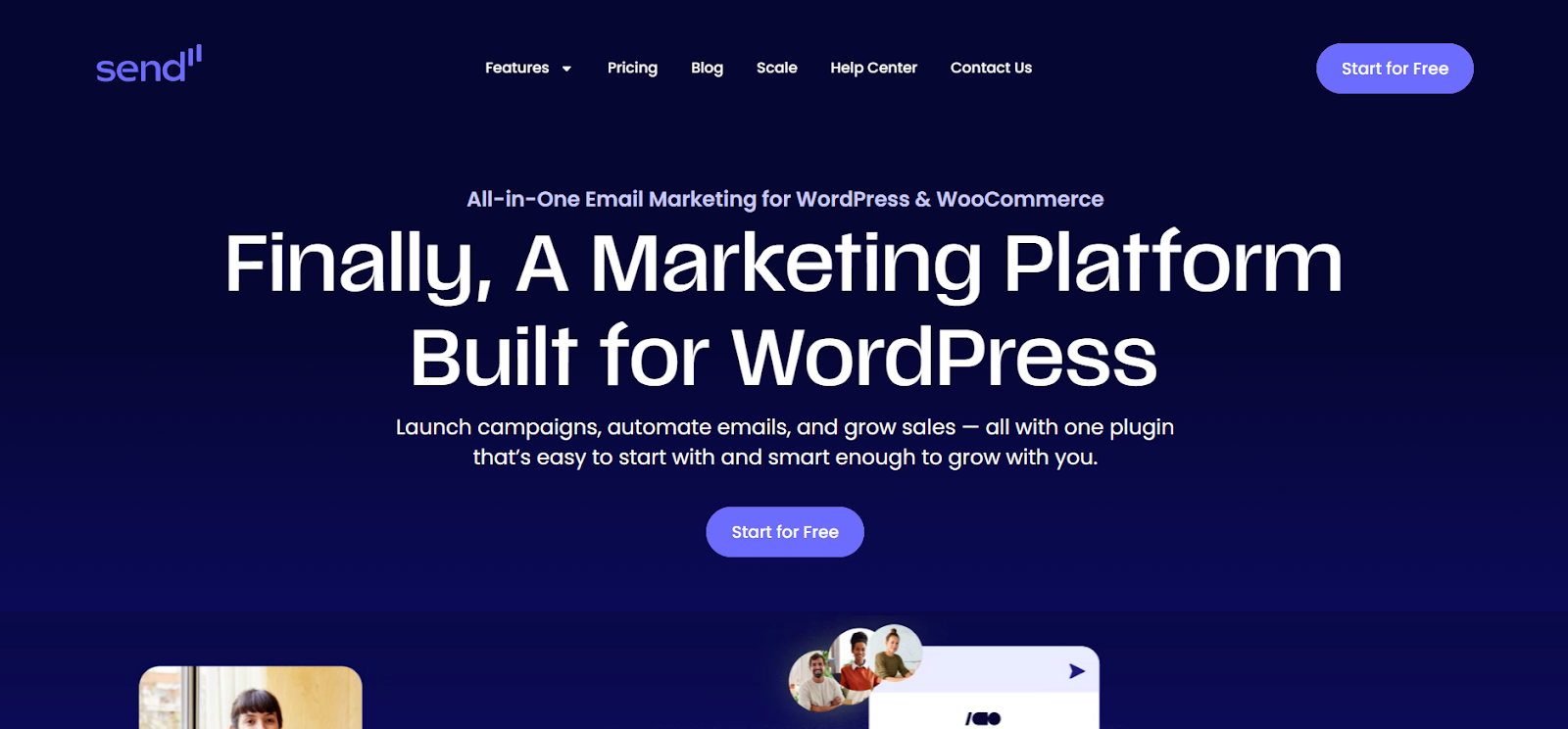
For this tutorial, we’ll imagine we’re using a tool like Send by Elementor, which offers a drag-and-drop builder and automation capabilities directly within WordPress.
Step 1: Accessing the Email Automation Flow
First, you’ll navigate to the marketing automation section within your WordPress dashboard. Instead of editing a static template, you’ll be working with an automation “flow.” A flow is a sequence of actions that are triggered by a specific event. In this case, the trigger is an order being marked as “Completed.”
You would look for the pre-built “Completed Order” automation flow and open it for editing. This flow already contains the basic email template, ready for you to customize.
Step 2: Customizing the Visual Design
This is where the drag-and-drop builder comes in handy. You can now start customizing the look and feel of the email to match your brand.
- Add Your Logo: The first thing you’ll want to do is add your logo to the header. Simply drag an image block to the top of the email and upload your logo.
- Adjust Colors and Fonts: Click on the settings for different sections of the email to change background colors, button colors, and font styles. Choose the same colors and fonts you use on your website for a consistent brand experience.
- Structure the Layout: The builder allows you to add, remove, and rearrange columns and sections. You could, for instance, create a two-column layout to feature a product recommendation next to a thank-you message.
Step 3: Enhancing the Content
Now, let’s go beyond the basic order details and add content that provides value and encourages future engagement.
- Write a Personalized Thank-You Message: Change the generic heading to something warmer, like “Your Order is Complete! Thanks for Shopping With Us, [Customer Name].” Use personalization tags to pull in the customer’s first name automatically.
- Add Helpful Information: Below the order summary, you could drag in a text block to add a section with “What’s Next?” information. This could include links to track their package, your return policy, or customer support contact details.
- Include a Call-to-Action for a Product Review: Drag a button element into the email. Change the button text to “Leave a Review” and link it directly to the product page on your store. This makes it incredibly easy for the customer to share their feedback.
Step 4: Adding Marketing Elements to Drive Repeat Sales
Here’s where we turn this transactional email into a marketing asset.
- Insert a Coupon Code: Drag in a new section and add a heading like “A Gift For Your Next Purchase.” Then, add a text block with a unique coupon code (many tools can generate these dynamically) and a clear call-to-action, such as “Use code THANKS10 for 10% off your next order.”
- Showcase Personalized Product Recommendations: Add another section titled “You Might Also Like.” Using a product recommendation block, you can configure it to automatically display products related to what the customer just purchased. This is a highly effective upselling and cross-selling technique.
- Promote Your Social Media Channels: At the bottom of the email, drag in social media icons and link them to your profiles. This encourages customers to connect with your brand on other platforms.
Step 5: Preview, Test, and Activate
Before you save your changes, it’s crucial to preview how the email will look on both desktop and mobile devices. A good email builder will have a built-in toggle for this.
Once you’re happy with the design, send a test email to yourself. This allows you to check all the links, make sure the personalization tags are working correctly, and see how the email renders in your own inbox.
After a successful test, you can activate the automation. Now, every customer who completes an order will receive your new, beautifully branded, and highly effective email.
By following these steps, you’ve transformed a plain notification into a powerful tool for building brand loyalty and driving repeat business—all without writing a single line of code.
Best Practices for Effective WooCommerce Emails
Customizing your emails is just the first step. To get the best results, you need to follow some key best practices. These principles will help you create emails that not only look great but also resonate with your audience and achieve your business goals.
1. Maintain Brand Consistency
We’ve touched on this before, but it’s worth repeating. Consistency is key. Your emails should be an extension of your website and overall brand.
- Visuals: Use your brand’s logo, color palette, and typography consistently across all emails.
- Tone of Voice: Whether your brand is playful, professional, or inspirational, make sure the language in your emails reflects that personality. The way you greet customers and sign off should align with your brand’s voice.
2. Prioritize Mobile-First Design
A significant portion of your customers will open your emails on their smartphones. If your emails are not optimized for mobile, you’re creating a poor user experience.
- Use a Responsive Template: Ensure your emails are built on a responsive design that automatically adapts to different screen sizes. Most modern email builders handle this for you.
- Keep it Scannable: Use short paragraphs, bullet points, and clear headings. Mobile users often scan content, so make it easy for them to find the most important information.
- Use Large, Clickable Buttons: Small text links are difficult to tap on a mobile screen. Use clear, large buttons for your main calls-to-action.
3. Personalize the Content
Personalization makes your customers feel seen and valued. It goes beyond just using their first name.
- Use Customer Data: Leverage the data you have in WooCommerce to personalize content. This can include purchase history, location, or past interactions with your brand.
- Segment Your Audience: Don’t send the same message to everyone. Segment your customers into groups (e.g., first-time buyers, VIP customers, inactive users) and tailor your messages accordingly. A first-time buyer might get a welcome offer, while a VIP customer could receive exclusive access to new products.
4. Write Clear and Compelling Copy
The words you use in your emails matter. Your copy should be clear, concise, and focused on the customer.
- Craft Strong Subject Lines: Your subject line is the first thing your customer sees. Make it informative and engaging. For transactional emails, clarity is most important (e.g., “Your Order #12345 Has Shipped!”).
- Have a Clear Call-to-Action (CTA): Every email should have a primary goal. What do you want the customer to do? Whether it’s “Track Your Order,” “Leave a Review,” or “Shop New Arrivals,” make your CTA obvious and easy to understand.
5. Test, Analyze, and Optimize
You won’t get everything perfect on the first try. The best email strategies are built on continuous improvement.
- A/B Test Your Emails: Test different elements of your emails to see what performs best. You can test subject lines, CTA button colors, or even the content of your offers.
- Monitor Your Analytics: Pay close attention to your email performance metrics. Track open rates, click-through rates, conversion rates, and unsubscribe rates. Use this data to understand what’s working and where you can improve. For example, a low click-through rate might indicate that your CTA isn’t compelling enough.
By following these best practices, you’ll create a WooCommerce email strategy that not only meets customer expectations but exceeds them, fostering stronger relationships and driving sustainable growth for your business.
Conclusion: Elevate Your Customer Communications
Customizing your WooCommerce emails is a high-impact strategy that can significantly enhance your eCommerce business. By moving beyond the default templates, you unlock the potential to create a cohesive brand experience, provide exceptional customer service, and drive repeat sales. It’s about transforming a simple functional necessity into a powerful communication and marketing channel.
We’ve covered the different methods available, from basic tweaks in the WooCommerce settings to the advanced capabilities of dedicated plugins. For web creators and store owners looking for an efficient, powerful, and seamlessly integrated solution, a WordPress-native toolkit offers a distinct advantage. It simplifies the technical challenges and consolidates essential marketing tools like email, SMS, segmentation, and automation into a single, familiar environment. This allows you to focus on strategy and creativity rather than wrestling with complex integrations.
Ultimately, the goal is to make every customer interaction count. Thoughtfully designed and personalized emails show your customers that you value their business and are committed to providing a great experience from purchase to post-delivery. By investing in your email strategy, you’re not just sending notifications; you’re building relationships, fostering loyalty, and laying the groundwork for long-term success.
Looking for fresh content?
By entering your email, you agree to receive Elementor emails, including marketing emails,
and agree to our Terms & Conditions and Privacy Policy.







