Table of Contents
There’s a much better way. You can place a direct link to any website on your home screen, creating an app-like icon that launches your chosen site instantly. This simple trick transforms your web browsing habits, saving you time and effort.
This comprehensive guide will show you everything you need to know. We’ll cover the step-by-step process for users on any device—iPhone, Android, or even desktop. More importantly, we’ll dive deep for website owners and creators, explaining how to optimize your site to provide this seamless, app-like experience for your audience.
Why Add a Website to Your Home Screen? The Benefits of Instant Access
Adding a website icon to your home screen might seem like a small change, but it fundamentally improves how you interact with your favorite online destinations. The benefits go beyond simply saving a few seconds; it’s about creating a more streamlined and integrated digital life.
Unparalleled Convenience and Speed
The most immediate benefit is speed. Think about the standard process: unlock your phone, find your browser app, open it, tap the address bar, and type the website’s name. Adding a site to your home screen reduces this multi-step process to a single tap.
This instant access removes friction, making it far more likely you’ll check in with your favorite sites. It’s the difference between deciding to quickly check the news and abandoning the idea because it feels like too much effort. In a world where mobile users expect speed, a home screen icon delivers the fastest possible path to the content you want.
An App-Like Experience Without the App Store
Many modern websites are built as Progressive Web Apps (PWAs). These are advanced websites that look and feel just like native mobile apps. When you add a PUA to your home screen, the experience is often indistinguishable from a traditional app.
- No App Store Required: You can “install” these web apps directly from the browser, bypassing the need to search the Apple App Store or Google Play Store. This also means you don’t have to worry about app store updates.
- Save Precious Storage: Native apps can take up hundreds of megabytes of storage on your device. A home screen shortcut or PWA, on the other hand, uses a negligible amount of space, leaving more room for your photos and videos. Statistics show that the average user has over 80 apps installed but uses fewer than 10 daily. A home screen shortcut gives you easy access without contributing to this digital clutter.
Staying Connected with Your Favorite Brands and Content
For users, a home screen icon keeps you connected. Whether it’s your go-to recipe blog, a niche online forum, or your local library’s catalog, having it on your home screen makes it a more integral part of your daily routine. This constant, easy access fosters a stronger connection with the content and communities you care about most.
Offline Access for Progressive Web Apps (PWAs)
One of the most powerful features of PWAs is their ability to work offline. When you add a PWA to your home screen, it can save—or “cache”—important content directly on your device. This means you can still open the site and access certain information, like previously read articles or saved shopping cart items, even when you’re on a plane or in an area with no internet connection. This capability truly bridges the gap between a website and a native app, offering reliability no matter your connection status.
Step-by-Step Guide: Adding a Website to Your Home Screen
The process for adding a website to your home screen is simple and takes less than a minute. Here are detailed instructions for all major devices and browsers.
For iPhone and iPad Users (iOS/iPadOS)
On Apple devices, this feature works best with the native Safari browser.
Using Safari (The Primary Method)
- Open Safari and Navigate to the Website: Launch the Safari app and type the URL of the website you want to add into the address bar. Wait for the page to fully load.
- Tap the ‘Share’ Icon: At the bottom of the Safari screen, you’ll see a menu bar. Tap the Share icon, which looks like a square with an arrow pointing upward.
- Find ‘Add to Home Screen’: A share sheet will pop up with various options. Swipe up to scroll through the list of actions and find the option labeled Add to Home Screen. It has a plus symbol inside a rounded square.
- Edit the Name for the Shortcut: On the next screen, you can customize the name that will appear under the icon on your home screen. Keep it short and recognizable. The website’s favicon (site icon) will be shown as the app icon.
- Tap ‘Add’ to Finish: Tap the Add button in the top-right corner. The icon will now appear on your home screen, just like any other app. You can tap and hold it to move it into a folder or to a different screen.
For Android Users
The process on Android is just as easy, with Google Chrome being the most common browser.
Using Google Chrome (The Most Common Method)
- Open Chrome and Go to the Website: Launch the Chrome app and navigate to the website you want to save.
- Tap the Three-Dot Menu Icon: In the top-right corner of the browser, tap the menu icon (three vertical dots).
- Select ‘Add to Home Screen’ or ‘Install app’: In the dropdown menu, you will see one of two options:
- Add to Home Screen: For standard websites, this option will create a simple shortcut.
- Install app: If the website is a Progressive Web App (PWA), Chrome will offer to “install” it. This provides a richer, more app-like experience.
- Customize the Name: A pop-up will appear allowing you to edit the name for the icon.
- Tap ‘Add’ and Confirm Placement: Tap the Add button. Depending on your Android version, you may be asked to tap and hold the icon to place it manually on your home screen, or it may be added automatically.
Using Other Browsers (Samsung Internet, Firefox)
The process is similar on other popular Android browsers:
- Samsung Internet: Tap the menu icon (three horizontal lines) at the bottom-right and select “Add page to” > “Home screen”.
- Mozilla Firefox: Tap the three-dot menu icon at the bottom-right, and select “Install” from the menu.
For Desktop Users (Windows, macOS, ChromeOS)
You can also create shortcuts on your computer’s desktop for quick access to websites.
Creating a Shortcut in Google Chrome
- Navigate to the Site: Open the website you want to add in Google Chrome.
- Open the Menu: Click the three-dot menu icon in the top-right corner of the browser window.
- Go to ‘Save and Share’ > ‘Create shortcut’: In the menu, find the ‘Save and Share’ submenu, and then click ‘Create shortcut’.
- Name the Shortcut: A dialog box will appear. You can customize the name of the shortcut. Here, you also have the option to check a box labeled “Open as window.” Selecting this will make the website open in its own dedicated window without the browser’s address bar or tabs, making it feel even more like a standalone desktop app.
- Click ‘Create’: The shortcut will be added to your desktop.
Pinning a Site in Microsoft Edge
Microsoft Edge offers seamless integration with the Windows operating system.
- Navigate to the website in Edge.
- Click the three-dot menu icon in the top-right corner.
- Go to Apps > Install this site as an app.
- After installing, you can find it in your Start Menu, and from there, you can right-click it to “Pin to Taskbar” or “Pin to Start” for instant access.
For Website Owners: Optimizing Your Site for the Home Screen
Now, let’s switch perspectives. If you own or build websites, encouraging users to add your site to their home screen is a powerful strategy for increasing engagement and customer loyalty. But to make this experience great, you need to optimize your site for it.
The Business Case: Why You Want Users to Add Your Site
The benefits of having your site on a user’s home screen are substantial. It’s a direct channel to your most engaged audience members.
- Increased User Engagement & Retention: A home screen icon acts as a constant, visible reminder of your brand. A 2020 study found that PWAs see an average of 162% higher user engagement compared to native apps. This is because the barrier to re-engagement is virtually zero—just one tap away.
- Higher Conversion Rates: Easy and frequent access can lead to more sales and completed actions. When users can effortlessly return to their shopping cart or check for new content, they are more likely to convert.
- Reduced Reliance on App Stores: Developing and maintaining native apps for both iOS and Android is expensive and time-consuming. You also have to contend with app store review processes and commission fees, which can be as high as 30%. A PWA strategy allows you to deliver an app-like experience at a fraction of the cost and with full control.
- Unmatched Brand Visibility: Your logo on a user’s home screen is a powerful form of branding. You are placing your brand alongside their most trusted and frequently used applications, building familiarity and trust every time they unlock their phone.
Turning Your Website into a Progressive Web App (PWA)
The ultimate goal for home screen optimization is to build a Progressive Web App. A PWA isn’t a different type of website; it’s a website that uses modern web technologies to deliver a superior, app-like experience.
What is a PWA?
A PWA is a website that is:
- Reliable: It loads instantly and can even work offline or on low-quality networks.
- Fast: It responds quickly to user interactions with smooth animations and scrolling.
- Engaging: It feels like a natural app on the device, with features like push notifications and a home screen icon.
The Key Components of a PWA
To turn a standard website into a PWA, you need to implement a few key technical components:
- Web App Manifest File (manifest.json): This is a simple JSON file that tells the browser how your web app should behave when “installed” on a user’s device. It controls the app’s name, the icon used on the home screen, the splash screen that appears on launch, and whether it opens in a full-screen window.
- Service Worker: This is a script that runs in the background, separate from the web page. It’s the technology that enables revolutionary features like offline access (by caching resources) and push notifications.
- HTTPS: Security is a requirement. PWAs must be served over a secure HTTPS connection to ensure that the data exchanged between the user and the site is protected.
How Elementor Simplifies PWA and Home Screen Optimization
While WordPress and Elementor don’t have a single “Convert to PWA” button, the platform’s flexibility and powerful tools make it the ideal environment for building a PWA-ready website.
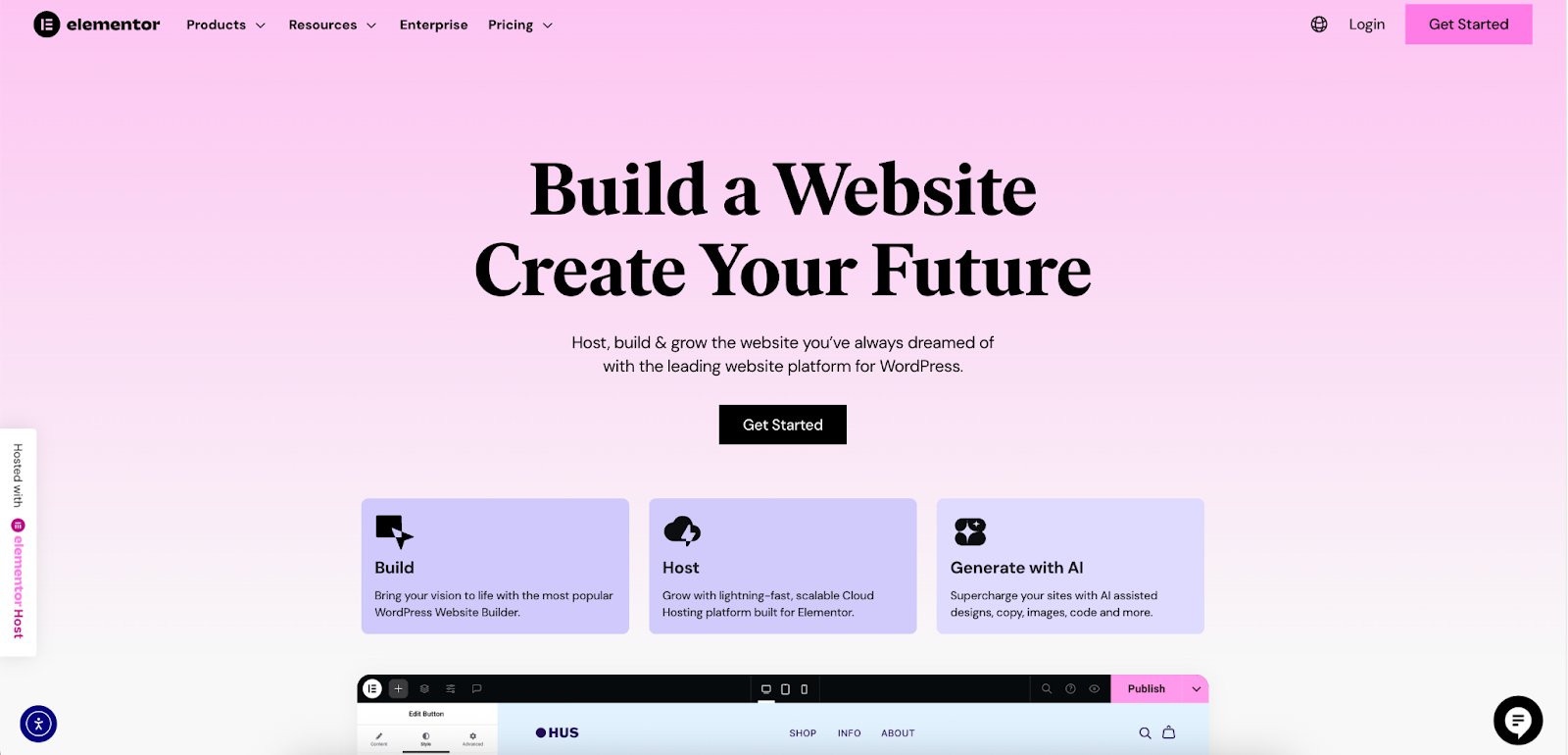
Setting the Stage: A Mobile-First Design
Before you can think about PWA features, your site must offer a flawless mobile experience. This is a non-negotiable foundation. Elementor excels at this with its advanced responsive design controls. You can easily switch between desktop, tablet, and mobile views within the editor and fine-tune every element’s size, spacing, and visibility for each screen. This ensures that your site looks and works perfectly on the devices your users are adding it to.
Configuring Your Site Identity: The Home Screen Icon
The icon that appears on the user’s home screen is pulled from your website’s favicon or site icon. A blurry or generic icon looks unprofessional and can deter users. Elementor makes managing this crucial element incredibly simple.
- Within Elementor’s Site Settings, you can go to the Site Identity tab and upload a high-resolution image to serve as your Site Icon.
- Elementor ensures this icon is correctly applied across your entire site, so it appears consistently in browser tabs, bookmarks, and, most importantly, on the home screen. For Apple devices, it’s also important to define an apple-touch-icon, which can be added using custom code.
Enabling PWA Features with Elementor
Elementor’s true power lies in its compatibility with the vast WordPress ecosystem.
- PWA Plugins: You can easily install a dedicated PWA plugin for WordPress. These plugins automatically generate the manifest.json file and the service worker script for you. They are designed to work seamlessly with sites built with Elementor.
- Designing Offline Pages: You can use the Elementor editor to design a custom “Offline” page. Using your PWA plugin, you can then instruct the service worker to display this beautifully designed page whenever a user tries to access a part of your site that isn’t cached while they are offline. This maintains a professional, branded experience instead of showing a generic browser error.
- Custom Code Integration: For developers who want granular control, Elementor Pro’s Custom Code feature is invaluable. You can use it to add the link to your manifest.json file in the website’s header or to add other necessary scripts without ever needing to touch your theme’s core files, which is a safer and more maintainable practice.
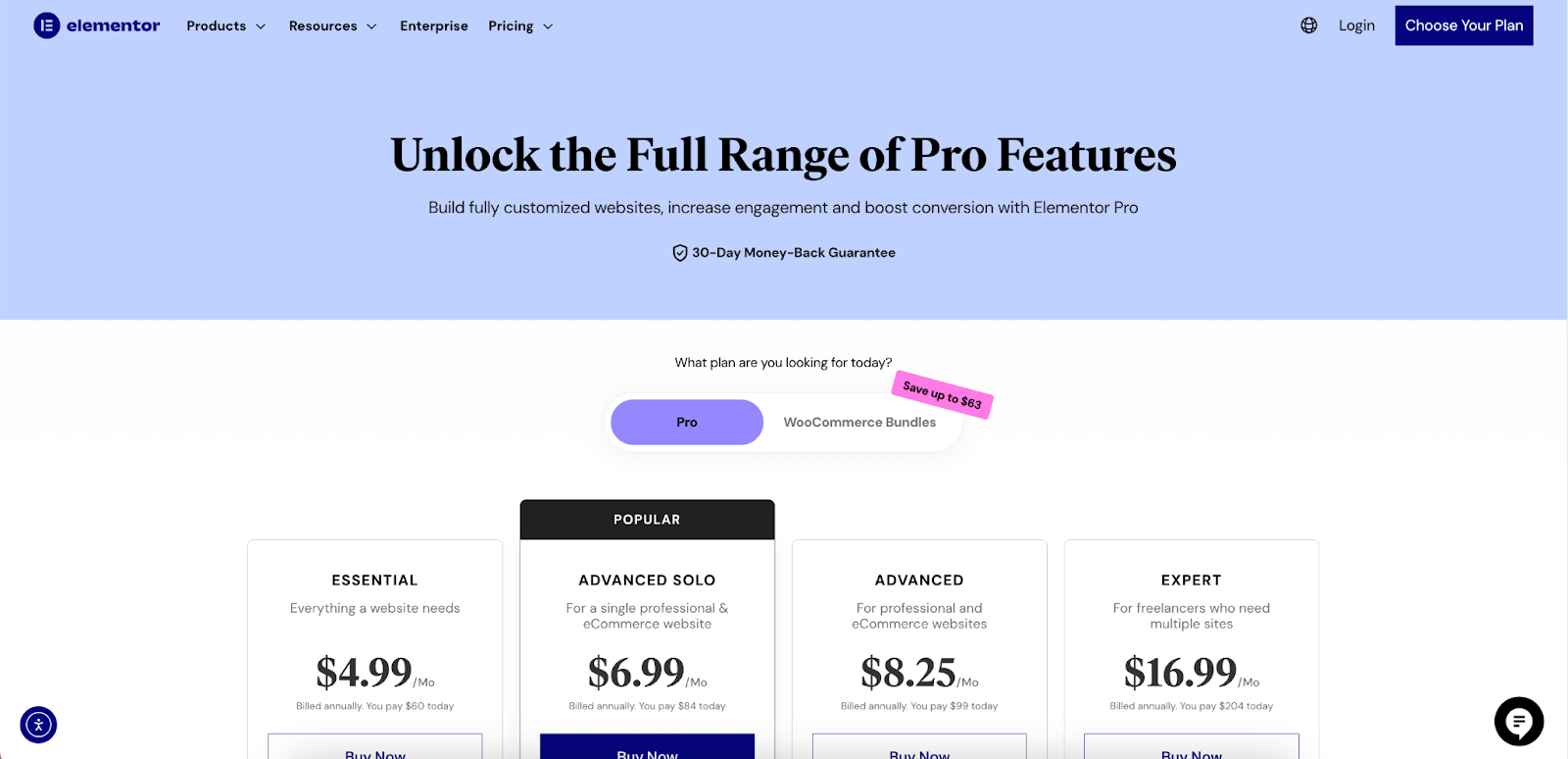
Best Practices for Your Home Screen Icon (Favicon)
Your home screen icon is your brand’s tiny ambassador. Follow these design tips:
- Keep it Simple: The icon will be small, so complex designs will be lost. Use a simple, bold logo or symbol.
- High Contrast: Ensure the icon stands out against a variety of home screen wallpapers.
- Avoid Text: Small text will be unreadable. Let your brand’s symbol speak for itself.
- Use the Right Sizes: Provide multiple sizes of your icon to ensure it looks sharp on every device. A standard favicon might be 32×32 pixels, but an apple-touch-icon should be at least 180×180 pixels.
PWA vs. Native App vs. Simple Shortcut: Understanding the Differences
It’s important to understand the distinctions between the different types of “apps” you can have on your phone. A clear comparison helps in deciding the right strategy for your business.
What is a Simple Website Shortcut?
This is the most basic option. It’s essentially a bookmark that lives on your home screen. When you tap it, it opens the website in your default browser, complete with the address bar and other UI elements. It always requires an active internet connection to work.
What is a PWA on the Home Screen?
This is the hybrid model. It’s installed from the browser but behaves like a native app. It can open in its own full-screen window, work offline by serving cached content, and even send push notifications to re-engage users.
What is a Native App?
This is a traditional application downloaded from an app store like Google Play or the Apple App Store. It is developed using platform-specific programming languages (like Kotlin for Android or Swift for iOS) and has the deepest level of integration with the device’s hardware and software.
Comparison Table
| Feature | Simple Shortcut | Progressive Web App (PWA) | Native App |
| Installation | Add from browser | Add from browser (“Install app”) | Download from App Store |
| Offline Access | No | Yes (cached content) | Yes |
| Push Notifications | No | Yes (on supported platforms) | Yes |
| App Store Needed | No | No | Yes |
| Device Storage | Minimal | Low | High |
| Hardware Access | Limited (camera, location) | Moderate | Full (contacts, etc.) |
| Performance | Depends on network | Very fast (cached) | Highest |
| Development Cost | N/A | Low-Moderate | High |
Export to Sheets
Frequently Asked Questions (FAQ)
Can I add any website to my home screen? Yes, you can add virtually any website to your home screen. However, the quality of the experience will vary. Websites optimized as PWAs will provide a much better, app-like experience.
Will the website shortcut update automatically? Yes. Since the shortcut or PWA is just a link to the live website, it will always load the most current version. You never have to manually update it.
Does adding a website to my home screen use a lot of data or storage? No. A simple shortcut uses almost no storage space. A PWA uses a small amount of space to cache essential files for offline use, but it’s typically far less than a native app.
Why does the icon for some websites look better than others? This is because some website owners have taken the time to design and specify a high-quality site icon (favicon) and apple-touch-icon. Sites that haven’t will often just show a small, low-resolution screenshot of the page, which doesn’t look as good.
Why do some sites say “Install app” instead of “Add to Home Screen”? When you see the “Install app” prompt, it means the website is a Progressive Web App (PWA). The browser has recognized its advanced capabilities (like the manifest file and service worker) and is offering a more integrated “installation” experience.
How do I remove a website from my home screen? You remove it the same way you delete any other app. Just tap and hold the icon until it starts to jiggle (on iOS) or a menu appears (on Android), and then select the option to “Delete Bookmark,” “Remove,” or “Uninstall.”
Conclusion: Bringing the Web to Your Fingertips
Adding a website to your home screen is a simple yet transformative feature for both users and website creators. For users, it offers a personalized, convenient, and faster way to access the web content that matters most. It declutters your digital life while enhancing your daily routines.
For website owners, optimizing your site for the home screen is a critical strategy for deepening user engagement, building brand loyalty, and driving business goals in a competitive mobile-first landscape. By embracing PWA technologies and using powerful, flexible platforms like Elementor to build exceptional mobile experiences, you can bridge the gap between a website and an app, offering your audience the best of both worlds.
Ultimately, this feature is about creating a more seamless and valuable connection between people and the websites they love. It puts the vast power of the web right at your fingertips, one tap at a time.
Looking for fresh content?
By entering your email, you agree to receive Elementor emails, including marketing emails,
and agree to our Terms & Conditions and Privacy Policy.







