Table of Contents
For any website owner, a blacklist is a critical threat. It effectively cuts you off from your audience and search engines, grinding your online presence to a halt. This guide will walk you through what a URL blacklist is, how to determine if you’re on one, and most importantly, the exact steps to fix the problem and prevent it from ever happening again.
What Is a URL Blacklist?
A URL blacklist is a real-time database of websites that have been flagged as harmful or untrustworthy. Search engines like Google, cybersecurity firms, and internet service providers maintain these lists to protect users from online threats. When a user tries to access a blacklisted site, their browser or antivirus software intercepts the connection and displays a prominent warning message.
The goal is simple: to stop users from accessing sites that could harm their computer or compromise their personal information.
Who Creates URL Blacklists?
Several major players in the tech and security industry are responsible for compiling and maintaining these lists. Their systems constantly crawl the web, analyzing websites for signs of malicious activity.
The most prominent blacklist authorities include:
- Google Safe Browse: This is the largest and most influential list. Google’s technology powers warnings on Chrome, Firefox, and Safari, as well as within Google Search results. It protects billions of devices every day.
- Microsoft SmartScreen: Integrated into the Edge browser and Windows operating system, SmartScreen analyzes websites to block phishing sites and malware downloads.
- Cybersecurity Firms: Companies like McAfee (SiteAdvisor), Norton (Safe Web), and Sucuri maintain their own proprietary blacklists based on their threat intelligence networks.
- Spam-focused Blacklists: Services like Spamhaus and SURBL specifically track domains associated with spam emails to help mail servers filter out junk.
The Impact of Being Blacklisted
The consequences of landing on a URL blacklist are immediate and severe, affecting every aspect of your online presence.
Drastic Drop in Website Traffic
The most direct impact is a near-total loss of traffic. When visitors encounter a full-page warning like “Deceptive site ahead” or “This site may harm your computer,” the vast majority will immediately leave. This blockades your site from potential customers, readers, and clients.
Damage to Brand Reputation and Trust
Trust is the foundation of any online relationship. A security warning shatters that trust instantly. Visitors will associate your brand with danger and unprofessionalism, making it incredibly difficult to win them back even after the issue is resolved. The damage to your reputation can linger long after you’ve been removed from the blacklist.
Negative SEO Consequences
Search engines are designed to provide safe and relevant results. A blacklisted site is the opposite of that. Google and other search engines will de-index your pages or apply a severe ranking penalty, causing your site to vanish from search results. This cuts off your primary channel for organic discovery, and recovering your previous rankings can be a slow, uphill battle.
Suspension of Associated Services
The fallout can extend beyond your website. If you run paid advertising campaigns, platforms like Google Ads will suspend your account to protect their users. Email marketing providers may block your domain to prevent spam. In some cases, your hosting provider might even suspend your account to protect their servers and other customers from infection.
How Do You End up on a Blacklist? Common Causes
Many website owners are shocked to find their site blacklisted, often because the malicious activity happens without their knowledge. Hackers don’t target sites because they are big or small; they target them because they are vulnerable. Here are the most common reasons a site gets blacklisted.
Malware Infections
Malware is the leading cause of blacklisting. Hackers exploit security gaps to install malicious software on your site. This can include:
- Trojans: Disguised as legitimate software to trick users into downloading them.
- Ransomware: Encrypts your website’s files and demands a payment for their release.
- Spyware: Secretly gathers information from your visitors, such as keystrokes and Browse habits.
- Malicious Redirects: Forcibly sends visitors to other dangerous websites, such as scam pages or adult sites.
Phishing Schemes
Phishing involves creating fraudulent copies of legitimate websites (like a bank login or an email service) to trick users into handing over sensitive information like usernames, passwords, and credit card details. Hackers often compromise legitimate websites and hide these phishing pages within them, using your site’s reputation to fool visitors.
Spam Content and Deceptive Practices
If your site is found to be promoting spam, it will be flagged. This often happens when a site is hacked and the attacker injects hundreds or thousands of spammy pages and links, often for illicit products. It can also happen if you engage in “black-hat” SEO tactics like cloaking (showing different content to search engines than to users) or using hidden text.
Software Vulnerabilities
Outdated software is the most common entry point for attackers. The WordPress ecosystem, with its powerful core, themes, and plugins, requires diligent maintenance. Hackers actively search for sites running older versions of software with known vulnerabilities.
This is why choosing well-supported and secure tools is paramount. A professional website builder like Elementor is designed with performance and security at its core. Its developers provide frequent updates to address new security challenges and ensure compatibility, making it a reliable foundation for your website in a sometimes-tricky open-source environment.
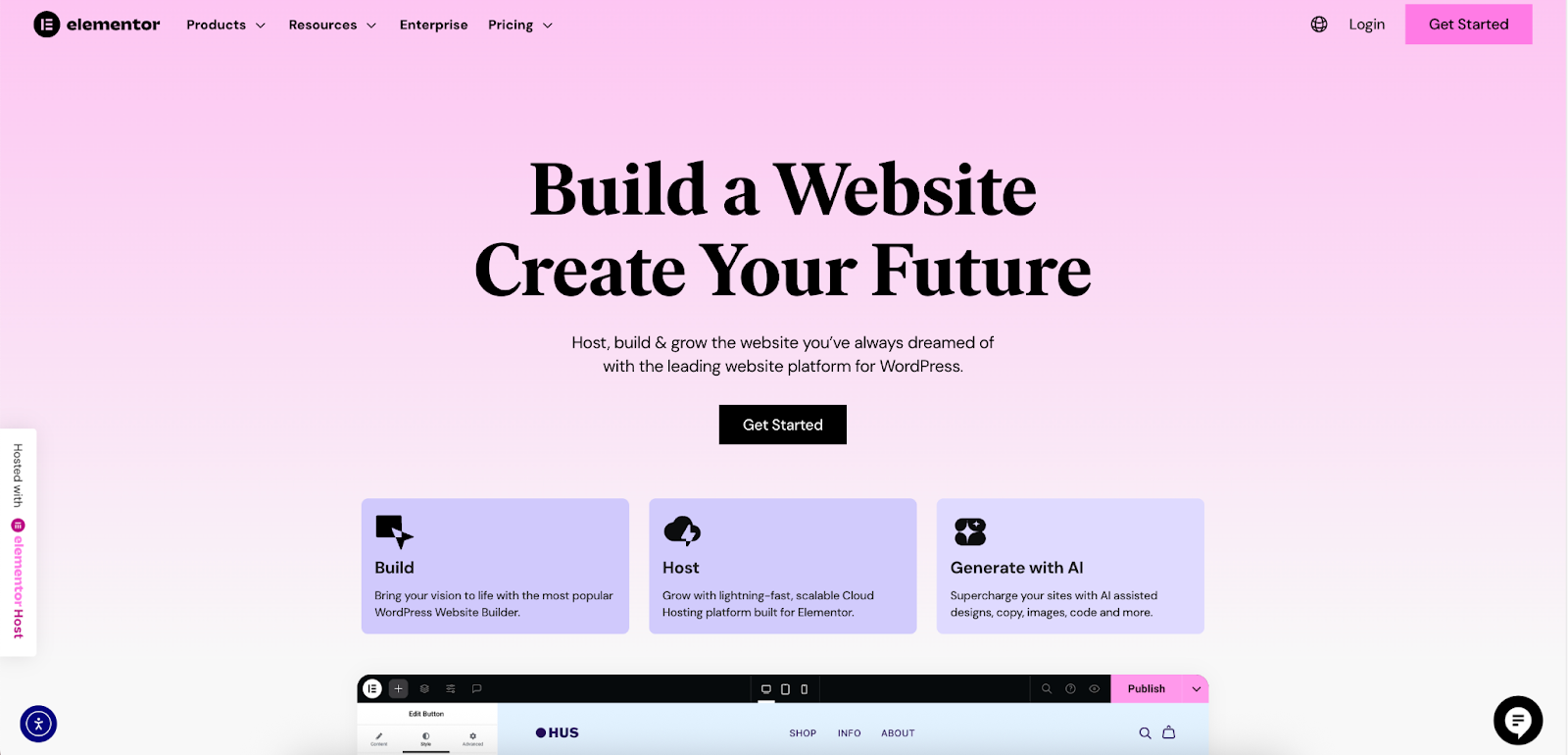
Compromised Ad Networks
Sometimes, the threat doesn’t come from your site but from ads displayed on it. “Malvertising” occurs when attackers inject malicious ads into legitimate third-party advertising networks. If one of these ads is served on your site, security crawlers may flag your URL, even though your website itself is clean.
How to Check if Your Website Is Blacklisted: A Step-by-Step Guide
If you suspect your site has been blacklisted, you need to confirm it quickly. Use these tools to get a clear picture of your site’s security status.
Step 1: Use Google Search Console
Google Search Console (GSC) is an essential free tool for every website owner. It’s your direct line of communication with Google and the first place you should look.
- Log in to your Google Search Console account. If you haven’t set it up, do so immediately.
- Navigate to the “Security & Manual Actions” tab in the sidebar.
- Click on “Security issues.” This report will tell you if Google’s crawlers have detected any malware, phishing, hacked content, or other security problems on your site. It will even provide sample URLs where the issue was found.
- Next, check the “Manual Actions” report. This will show if a human reviewer from Google has applied a penalty to your site for violating spam policies.
If both reports show “No issues detected,” your site is likely clean in Google’s eyes. However, you should still check other blacklist authorities.
Step 2: Use Public Blacklist Checkers
Several reputable online tools can scan your URL against multiple blacklists simultaneously. These are useful for checking your status with security companies that don’t report directly through GSC.
- Google Safe Browse Site Status: A simple tool to check your site’s standing with Google’s Safe Browse list. Just enter https://transparencyreport.google.com/safe-Browse/search?url= followed by your domain name.
- Sucuri SiteCheck: A comprehensive free scanner that checks your URL against major blacklists (including Google, Norton, McAfee, and Spamhaus) and scans for malware and vulnerabilities.
- VirusTotal: Owned by Google, this tool inspects your site with over 70 different antivirus scanners and domain blacklisting services.
- Norton Safe Web: Allows you to check your site’s rating with Norton and see if it has been flagged for any threats.
Step 3: Check with Your Hosting Provider
Often, your hosting company will be one of the first to know if your site is compromised. They run their own scans to protect their infrastructure. Check your email and your hosting control panel for any notifications or account suspension warnings.
Your Site Is Blacklisted. Now What? The Recovery Process
Discovering your site is blacklisted is stressful, but it’s a fixable problem. Follow these steps methodically to clean your site, fix the underlying issues, and get your URL removed from the blacklist.
Step 1: Isolate Your Website
Before you do anything else, take your site offline. This is crucial to prevent the infection from spreading to your visitors or other sites on the server. You can do this by setting up a temporary maintenance page (using a plugin or your server settings) that displays a simple message like “Our site is currently down for maintenance. We’ll be back shortly.” This protects your visitors and gives you a safe environment to work in.
Step 2: Identify and Remove the Malicious Content
This is the most technical part of the recovery process. You need to find every trace of the hack and remove it.
- Scan Everything: Use a trusted WordPress security plugin like Sucuri or Wordfence to perform a deep scan of all your website files and your database. These tools are designed to detect malicious code, backdoors, and other signs of a compromise.
- Analyze the Results: The scanner will provide a list of infected files, suspicious code, and potentially new, unauthorized files or database tables. Carefully review this report to understand the scope of the infection.
- Clean or Restore: You have three primary options for cleaning the site:
- Manual Removal: If you are technically proficient, you can manually go through the flagged files and remove the malicious code. This requires a strong understanding of code to avoid breaking your site.
- Restore from Backup: The safest and most effective method is to restore your site from a clean backup taken before the infection occurred. This highlights the absolute necessity of having a regular backup schedule. Services like Elementor Hosting simplify this by providing automatic daily backups, giving you a reliable safety net to fall back on.
- Use a Professional Service: If you’re not confident in your technical skills or the infection is extensive, it’s best to hire a professional website security service. They have the expertise and tools to clean your site thoroughly and efficiently.
Step 3: Fix the Vulnerability
Simply removing the malware is not enough. You must find and seal the security hole the attacker used to get in. If you don’t, your site will be reinfected, and you’ll be back on the blacklist in no time.
- Change All Passwords: Immediately reset every password associated with your website. This includes WordPress admin users, FTP accounts, database passwords, and your hosting control panel (cPanel/Plesk) login.
- Update Everything: Update your WordPress core, all plugins, and all themes to their latest versions. Attackers thrive on outdated software, so this is non-negotiable.
- Review User Permissions: Go to the “Users” section in your WordPress dashboard. Delete any suspicious or unauthorized user accounts, especially any with administrator privileges.
- Strengthen Your Security: Implement security hardening measures to make your site a tougher target. This includes enabling two-factor authentication (2FA) for all admin accounts and reviewing your file permissions.
Step 4: Submit a Review Request
Once your site is completely clean and secured, it’s time to ask the blacklist authorities to review it.
- For Google: Go back to Google Search Console. In the “Security issues” report, check the box confirming you have fixed the issues and click “Request Review.” In your request, briefly and politely explain that your site was compromised, you have cleaned it thoroughly, and you have secured the vulnerability that allowed the attack. Honesty and thoroughness are key.
- For Other Blacklists: Many other blacklists will automatically remove your site after their crawlers re-scan it and find it clean. For others, you may need to visit their website and follow their specific delisting procedure. The report from a tool like Sucuri SiteCheck will often provide links to the review pages for each blacklist it finds you on.
Step 5: The Waiting Game
After submitting your review request, you’ll need to be patient. Google’s review process can take anywhere from a few hours to several days. Once they confirm your site is clean, the warning labels will be removed from search results and browsers that use their service. Monitor your site and GSC account closely during this time.
Proactive Prevention: How to Stay Off the Blacklist for Good
Getting off a blacklist is a reactive process. The best strategy is to be proactive and ensure you never land on one in the first place. A strong security posture is your best defense.
Choose Secure and Reliable Tools
The foundation of a secure website is the quality of its components. Always use a reputable website builder and plugins from trusted developers who provide consistent updates and dedicated support. Building your site with a platform like Elementor ensures you’re using a tool that is actively maintained and updated to address security concerns. This minimizes the risk of vulnerabilities that hackers can exploit.
Implement a Robust Security Strategy
A multi-layered security approach will make your site a much harder target for attackers.
- Use a Quality Hosting Provider: Your host is your first line of defense. A high-quality provider offers built-in security features like a web application firewall (WAF), regular malware scanning, and DDoS protection. Elementor Hosting, for example, is a performance-focused solution built on Google Cloud’s infrastructure and includes enterprise-grade security to protect against modern threats.
- Install a WordPress Security Plugin: A good security plugin acts as a gatekeeper for your site. Tools like Wordfence or Sucuri provide a WAF to block malicious traffic before it reaches your site, scan for malware, and harden your WordPress installation against common attacks.
- Enforce Strong Passwords and 2FA: Require all users, especially administrators, to use long, complex passwords. Better yet, enable two-factor authentication (2FA), which requires a second form of verification (like a code from your phone) to log in. This single step can block the vast majority of brute-force login attempts.
Maintain a Strict Update Routine
We can’t say it enough: keep everything updated. Set aside time each week to update the WordPress core, all your themes, and all your plugins. Many vulnerabilities are discovered and patched by developers long before they become widespread problems. Applying these updates as soon as they are available closes the window of opportunity for attackers.
Conduct Regular Backups and Scans
- Backups are your ultimate safety net. If the worst happens, a clean backup is the fastest way to get your site back online. Schedule automatic, daily backups and ensure they are stored in a secure, off-site location (like cloud storage). Elementor Hosting includes this as a core feature, so you can have peace of mind knowing your data is safe.
- Schedule automated malware scans. Even with a firewall in place, it’s good practice to run regular scans to ensure nothing has slipped through the cracks.
Limit User Access
Follow the principle of least privilege. This means every user on your site should only have the permissions they need to do their job. An editor doesn’t require administrator access, and a contributor doesn’t need to install plugins. By limiting permissions, you limit the potential damage an attacker can do if they manage to compromise a user account.
Conclusion
Being blacklisted can feel like a digital disaster, but it doesn’t have to be a permanent sentence. By understanding why it happens and following a methodical process of cleaning, securing, and requesting a review, you can restore your site’s health and reputation.
Ultimately, prevention is the most effective strategy. Building your website on a secure foundation with trusted tools like Elementor, choosing a quality host, and adopting rigorous security habits will transform your site from an easy target into a resilient fortress. A secure website isn’t just about avoiding blacklists; it’s about protecting your business, your audience, and the trust you’ve worked so hard to build.
Looking for fresh content?
By entering your email, you agree to receive Elementor emails, including marketing emails,
and agree to our Terms & Conditions and Privacy Policy.







