Table of Contents
This comprehensive guide will walk you through everything you need to know about creating and managing 301 redirects in WordPress. We’ll cover what a 301 redirect is, why it’s so important for your website’s health, and explore various methods for implementation—from user-friendly plugins to more technical approaches.
What is a 301 Redirect and Why is it Essential?
A 301 redirect is an HTTP status code that signals to browsers and search engines that a webpage has permanently moved to a new URL. When a user or a search engine crawler attempts to access the old address, the server automatically sends them to the new one. Think of it as a permanent change of address form for your web pages.
Implementing 301 redirects is a fundamental aspect of technical SEO and website maintenance for several key reasons:
- Preserves SEO Value: A 301 redirect passes the vast majority of the original page’s ranking power, or “link equity,” to the new URL. This means that valuable backlinks pointing to your old page will now benefit the new one, helping to maintain your search engine rankings.
- Improves User Experience: Instead of encountering a frustrating “404 Not Found” error, visitors are seamlessly guided to the relevant content at its new location. This prevents confusion and keeps users engaged with your site.
- Consolidates Link Signals: If you have multiple versions of a page (e.g., with and without “www” or with different tracking parameters), a 301 redirect can consolidate them into a single, canonical URL. This prevents issues with duplicate content, which can dilute your SEO efforts.
- Manages Outdated Content: When you permanently remove a piece of content, a 301 redirect allows you to send visitors to a related page or your homepage, providing a better experience than a dead end.
In short, whenever you permanently change a URL, a 301 redirect is the correct tool for the job. It ensures a smooth transition for both your human visitors and the search engine bots that crawl and index your site.
When to Use a 301 Redirect
You should implement a 301 redirect in a variety of common scenarios:
- Changing a Page or Post Slug: If you update the permalink of a specific page or post.
- Migrating to a New Domain: When moving your entire website from one domain to another.
- Consolidating Content: When merging several similar pages into a single, more comprehensive one.
- Deleting a Page: When a page is no longer relevant, and you want to direct its traffic to another useful resource.
- Switching from HTTP to HTTPS: To ensure all traffic is securely directed to the HTTPS version of your site.
- Fixing “404 Not Found” Errors: When you discover broken links pointing to pages that no longer exist.
Method 1: Using a WordPress Plugin for 301 Redirects
For most WordPress users, the most straightforward way to manage 301 redirects is by using a dedicated plugin. These tools provide a user-friendly interface that allows you to set up and manage redirects without needing to touch any code.
The Benefits of Using a Redirection Plugin
- User-Friendly Interface: Easily add, edit, and delete redirects from your WordPress dashboard.
- No Coding Required: Avoid the complexities of editing server configuration files.
- Advanced Features: Many plugins offer additional functionalities like 404 error monitoring, redirect logging, and conditional redirects.
- Centralized Management: Keep all your redirects organized in one place for easy tracking and maintenance.
Popular Redirection Plugins
Several excellent plugins are available in the WordPress repository. Here are a few of the most popular and reliable options:
Redirection
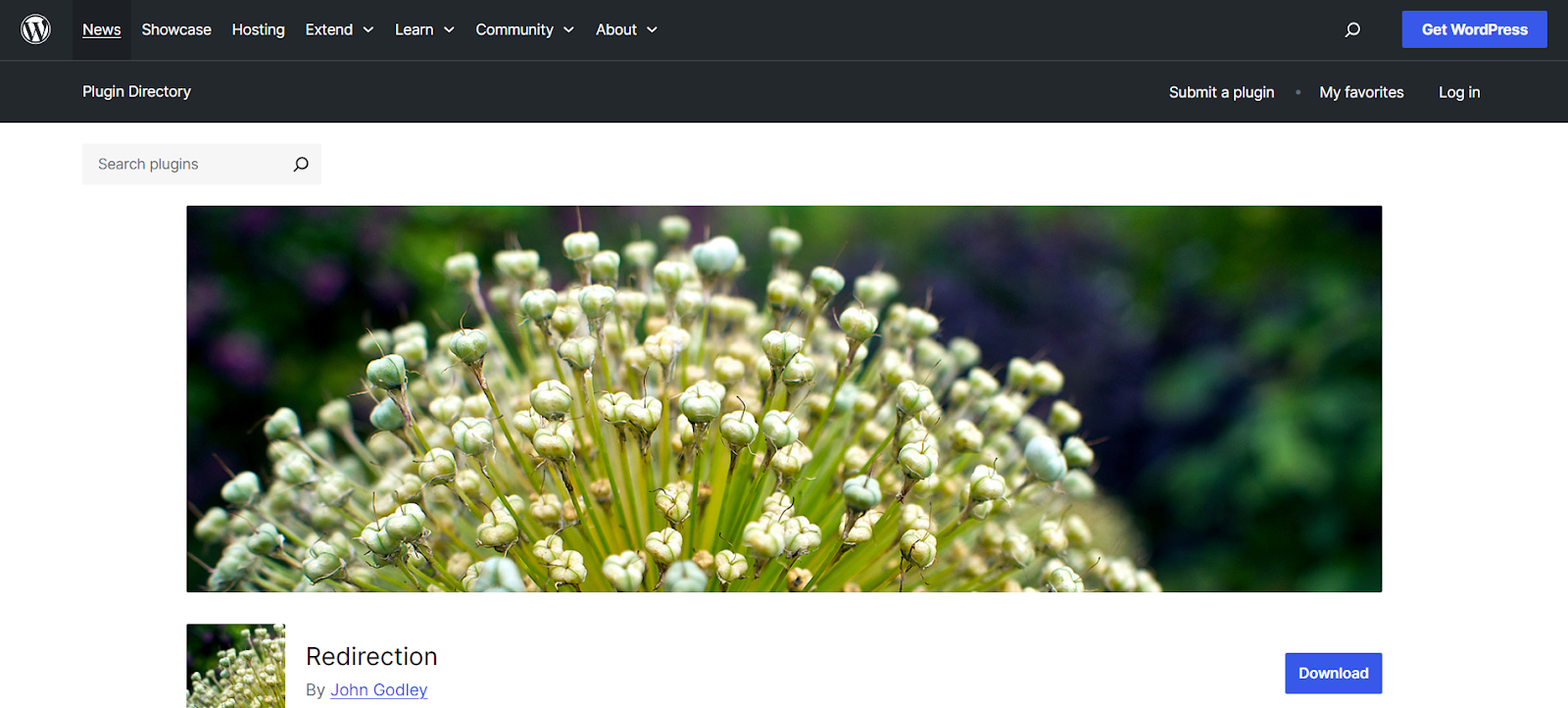
With over 2 million active installations, Redirection is the most popular and feature-rich redirect manager for WordPress. It’s a free plugin that provides a comprehensive solution for managing 301 redirects, monitoring 404 errors, and more.
Key Features of Redirection:
- Easy Redirect Management: A simple interface to add source and target URLs.
- 404 Error Monitoring: Tracks all 404 errors on your site, allowing you to easily create redirects for them.
- Conditional Redirects: Set up redirects based on login status, browser, referrer, and more.
- Import/Export Functionality: Import redirects from a CSV file or export them for backup.
- Full Logging: See a detailed log of all redirects that have occurred on your site.
How to Set Up a Redirect with the Redirection Plugin:
- Install and Activate: From your WordPress dashboard, navigate to Plugins > Add New, search for “Redirection,” and then install and activate the plugin.
- Run the Setup Wizard: Go to Tools > Redirection to start the setup wizard. It will guide you through the initial configuration.
- Add a New Redirect: Once the setup is complete, you’ll be taken to the main Redirection dashboard. To add a new redirect, simply enter the old URL in the Source URL field and the new URL in the Target URL field.
- Save Your Changes: Click the “Add Redirect” button to save your new redirect.
All in One SEO (AIOSEO)
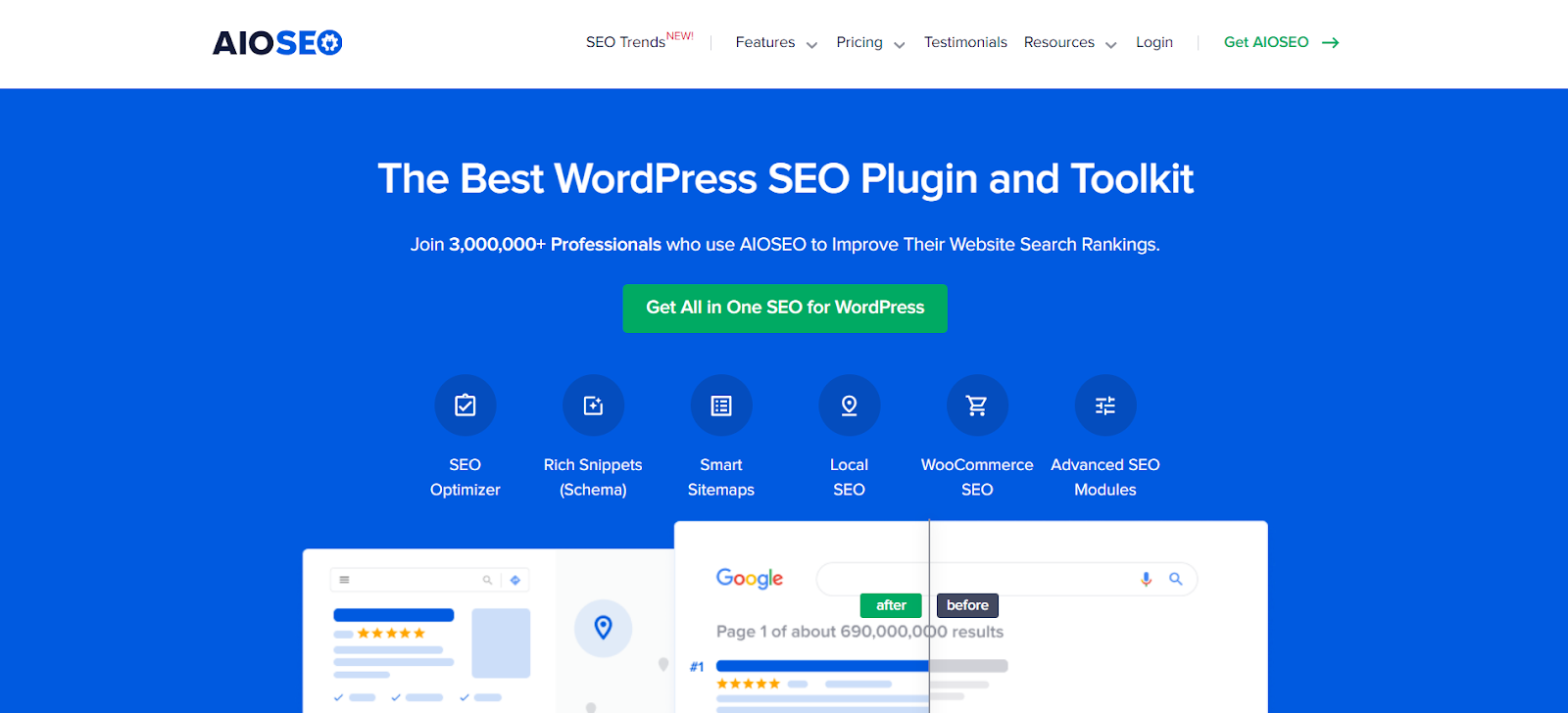
All in One SEO is a comprehensive SEO plugin that includes a powerful Redirection Manager in its premium version. If you’re already using AIOSEO for your SEO needs, this can be a convenient way to manage your redirects within the same interface.
Key Features of AIOSEO’s Redirection Manager:
- Integrated with SEO: Manage your redirects alongside your other SEO settings.
- Automatic Redirects: Automatically creates redirects when you change a post or page URL.
- 404 Error Logs: See a full log of all 404 errors and easily create redirects for them.
- Server-Level Redirects: AIOSEO adds redirects directly to your server for faster performance.
Other Notable Plugins
- Safe Redirect Manager: A lightweight and developer-friendly plugin that focuses on providing a secure and simple way to manage redirects.
- Simple 301 Redirects: As the name suggests, this is a very basic plugin that offers a no-frills approach to creating 301 redirects.
Method 2: Creating 301 Redirects with an SEO Plugin
Many popular SEO plugins, such as Rank Math and the premium version of Yoast SEO, include built-in redirection managers. If you’re already using one of these tools, you may not need a separate plugin for your redirects.
Using Rank Math for Redirects
Rank Math is a feature-rich SEO plugin that offers a redirection module in its free version.
How to Set Up a Redirect with Rank Math:
- Enable the Redirections Module: In your WordPress dashboard, go to Rank Math > Dashboard and make sure the Redirections module is enabled.
- Add a New Redirection: Navigate to Rank Math > Redirections and click the “Add New” button.
- Enter the URLs: In the Source URLs field, enter the old URL. In the Destination URL field, enter the new URL.
- Select the Redirect Type: Choose “301 Permanent Move” from the dropdown menu.
- Activate the Redirection: Click the “Add Redirection” button to save and activate the redirect.
The Elementor Connection: Managing URLs and Site Structure
While Elementor itself doesn’t have a built-in 301 redirect manager, it plays a crucial role in your site’s structure and URL management. When you’re building or redesigning pages with Elementor, you might decide to change a page’s slug for better SEO or clarity. When you do this within the Elementor editor’s page settings, it’s essential to remember to set up a 301 redirect from the old URL to the new one to avoid broken links.
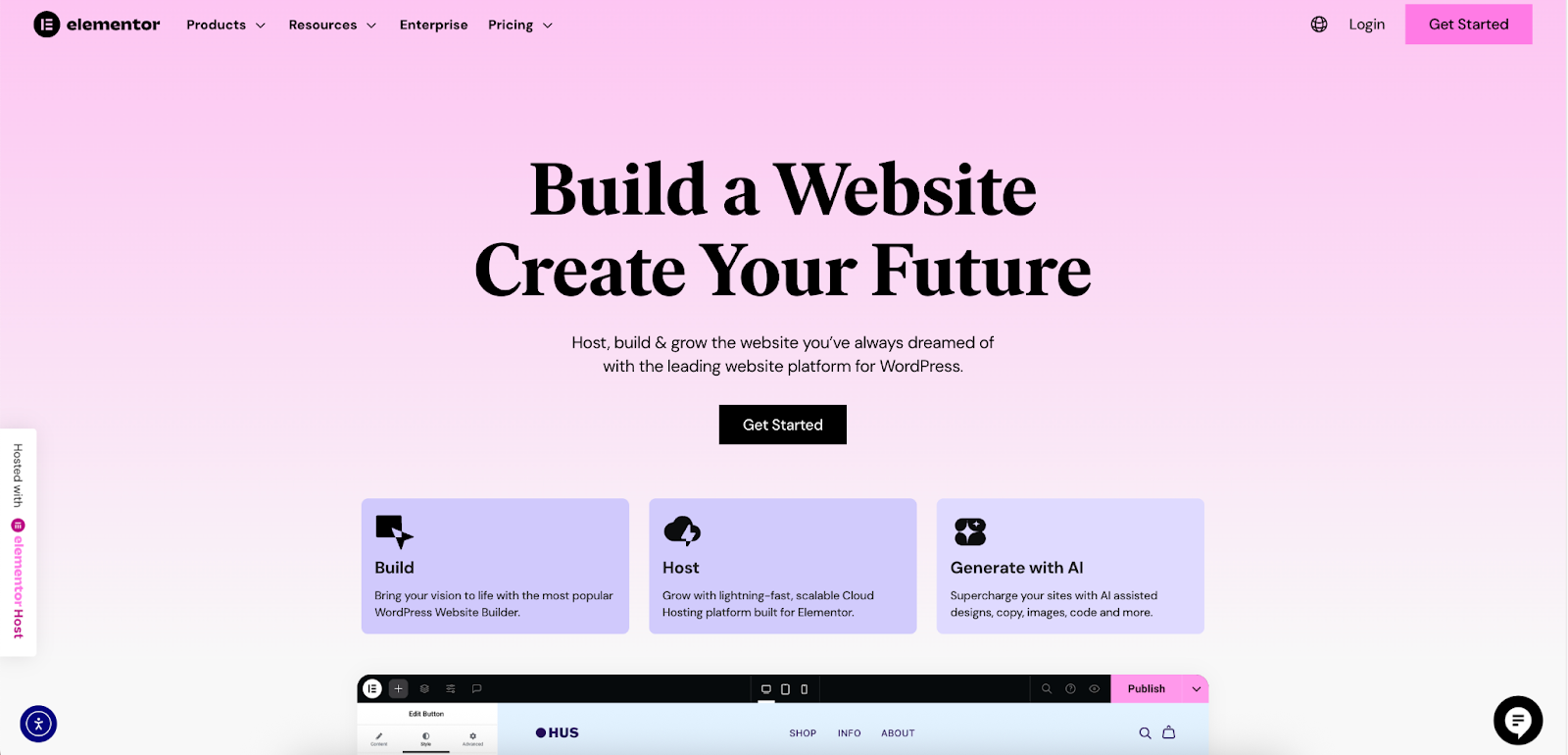
Elementor’s Theme Builder gives you complete control over your website’s structure, including headers, footers, and archive pages. As you refine your site’s architecture using the Theme Builder, you may reorganize content, which could lead to URL changes. A robust redirection strategy is a perfect complement to the powerful site-building capabilities of Elementor, ensuring that your user experience remains seamless as your site evolves.
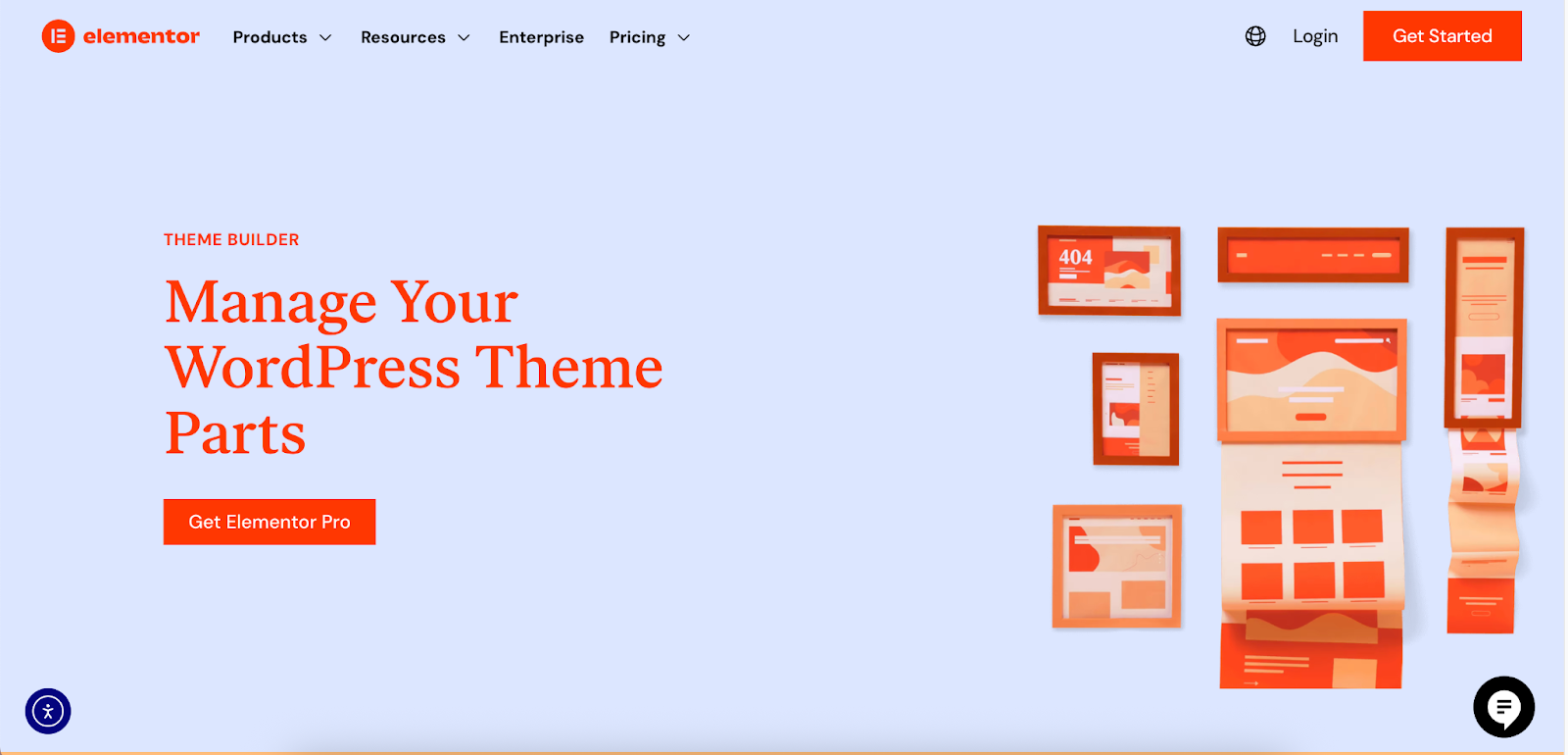
Method 3: Manually Creating 301 Redirects via the .htaccess File
For more advanced users who are comfortable editing server files, you can create 301 redirects by adding code directly to your website’s .htaccess file. This method is powerful and efficient, as it handles redirects at the server level, which can be faster than using a plugin.
Warning: The .htaccess file is a critical server configuration file. An incorrect modification can make your entire website inaccessible. Always back up your .htaccess file before making any changes.
Accessing Your .htaccess File
You’ll need to connect to your website’s server using an FTP client (like FileZilla) or the File Manager in your hosting account’s cPanel. The .htaccess file is located in the root directory of your WordPress installation (the same folder that contains your wp-config.php file).
Adding Redirect Rules to .htaccess
Once you have opened the .htaccess file in a text editor, you can add your redirect rules. It’s best to add your custom rules after the # END WordPress line.
Redirecting a Single Page
To redirect a single page, add the following line of code:
Redirect 301 /old-page-slug/ http://www.yourwebsite.com/new-page-slug/
Replace /old-page-slug/ with the part of the old URL that comes after your domain name, and http://www.yourwebsite.com/new-page-slug/ with the full URL of the new page.
Redirecting an Entire Domain
If you’re moving your entire website to a new domain, you can use the following code to redirect all pages to their corresponding pages on the new domain:
RewriteEngine On
RewriteCond %{HTTP_HOST} ^olddomain.com [NC,OR]
RewriteCond %{HTTP_HOST} ^www.olddomain.com [NC]
RewriteRule ^(.*)$ http://newdomain.com/$1 [L,R=301,NC]
Replace olddomain.com with your old domain name and newdomain.com with your new one.
Forcing HTTPS
If you’ve recently installed an SSL certificate, you can use this code to redirect all HTTP traffic to the secure HTTPS version of your site:
RewriteEngine On
RewriteCond %{HTTPS} off
RewriteRule ^(.*)$ https://%{HTTP_HOST}%{REQUEST_URI} [L,R=301]
Best Practices for Implementing 301 Redirects
Creating 301 redirects is a straightforward process, but following best practices is essential to avoid common pitfalls that can harm your SEO and user experience.
1. Be Precise and Relevant
Always redirect a page to the most relevant possible replacement. For example, if you have an old page about “blue widgets,” redirect it to a new page about “blue widgets,” not to your homepage or a general “widgets” category page. Redirecting to irrelevant pages can confuse both users and search engines.
2. Avoid Redirect Chains
A redirect chain occurs when one URL redirects to another, which then redirects to a third, and so on (e.g., Page A -> Page B -> Page C). Each redirect in the chain adds latency, slowing down the page load time for users and potentially causing search engine crawlers to abandon the crawl before reaching the final destination. Aim to have a single redirect from the old URL directly to the final new URL.
3. Update Internal Links
After setting up a 301 redirect, it’s a good practice to go through your website and update any internal links that still point to the old URL. While the redirect will work, linking directly to the final destination is more efficient and avoids unnecessary server requests.
4. Monitor for 404 Errors
Regularly check for 404 errors on your website using a plugin like Redirection or Google Search Console. These errors indicate that users or search engines are trying to access pages that no longer exist. Setting up 301 redirects for these broken links is an excellent way to reclaim lost traffic and improve your site’s health.
5. Don’t Redirect Everything to the Homepage
It might seem like an easy solution to redirect all of your old or deleted pages to your homepage, but this is generally a bad practice. As Google’s John Mueller has stated, this can cause you to lose all the signals associated with the old content. Only redirect to the homepage if it is genuinely the most relevant destination.
6. Keep Redirects in Place Indefinitely
A 301 redirect signals a permanent move, so you should leave it in place for as long as possible. If you remove a redirect, search engines will eventually drop the old URL from their index, and you’ll lose any link equity that was being passed to the new page.
Conclusion: Mastering 301 Redirects for a Healthier Website
Creating and managing 301 redirects is a fundamental skill for any WordPress website owner. Whether you’re restructuring your content, migrating to a new domain, or simply updating a page’s URL, a properly implemented 301 redirect is the key to preserving your SEO rankings and ensuring a seamless experience for your visitors.
For most users, a dedicated plugin like Redirection provides the perfect balance of power and user-friendliness, making it easy to manage your redirects without needing to delve into code. For those who prefer to keep their plugin list lean, leveraging the built-in redirection features of an SEO plugin like Rank Math is an excellent alternative. And for advanced users, editing the .htaccess file offers a fast and efficient server-level solution.
By understanding what 301 redirects are, why they are so important, and how to implement them correctly, you can take a proactive approach to your website’s technical health. Coupled with the powerful design and site-building capabilities of tools like Elementor, a solid redirection strategy will ensure that your website not only looks great but also performs flawlessly for both users and search engines.
Looking for fresh content?
By entering your email, you agree to receive Elementor emails, including marketing emails,
and agree to our Terms & Conditions and Privacy Policy.







