Table of Contents
The login page is the secure gateway to your website’s command center—the WordPress dashboard. From here, you control everything from content creation and plugin management to design changes and eCommerce operations. While finding it is typically straightforward, custom configurations and security measures can sometimes make it feel like a hidden door.
This comprehensive guide will walk you through every method to locate your WordPress login URL. We’ll start with the simple, default addresses and move on to advanced troubleshooting techniques for when the URL has been changed or forgotten. By the end, you’ll not only know how to find your way in but also how to manage and secure your login process effectively.
Understanding the Gateway to Your Website
Before we dive into the “how,” let’s explore the “what” and “why.” The WordPress login page is more than just a form; it’s a critical component of your site’s architecture and security.
The Role of wp-login.php
At the heart of the WordPress login process is a core file named wp-login.php. This single file is a multi-talented workhorse, responsible for handling several key authentication functions:
- User Login: Its primary role is to present the login form and verify the username and password you provide against the records in your database.
- User Registration: If you allow open registration on your site (for example, for a membership or community site), wp-login.php handles the registration form.
- Password Reset: When you forget your password and click the “Lost your password?” link, it’s wp-login.php which manages the process of emailing you a reset link and updating your credentials.
- User Logout: It also processes logouts, ending your secure session.
All the friendly URLs you might use, like /login/ or /admin/, ultimately lead back to this essential file.
The Anatomy of the Default Login Page
The standard WordPress login page is simple and functional. It typically includes these elements:
- WordPress Logo: A visual cue that you’re in the right place.
- Username or Email Address Field: Where you enter your registered username or the email address associated with your account.
- Password Field: Where you enter your password. For security, the characters are masked.
- “Remember Me” Checkbox: If you check this box, WordPress places a cookie in your browser, keeping you logged in for a longer period (typically 14 days, depending on your setup). This is convenient but should be used with caution on public or shared computers.
- “Log In” Button: The button you click to submit your credentials.
- “Lost your password?” Link: The starting point for the password recovery process.
- “Back to [Your Site Name]” Link: A navigation link that takes you back to your website’s homepage.
Why Your Login URL Matters for Security
By default, every WordPress website has the same login URL. While this is convenient, it’s also a significant security vulnerability. Malicious actors and automated bots know exactly where to go to try and force their way into your site.
The most common threat is a brute-force attack. This is where a bot systematically attempts to log in by trying thousands of common username and password combinations. Because they know your login page is at www.yourwebsite.com/wp-login.php, they can target it relentlessly. These attacks can not only lead to unauthorized access if your credentials are weak but can also overwhelm your server with requests, causing your site to slow down or crash.
For this reason, a fundamental security practice is to change, or “obscure,” the login URL to something unique and unpredictable. By moving the login page from the default address, you stop the vast majority of automated attacks in their tracks. This is why you might find that the standard URLs don’t work—a security plugin has likely already made your site more secure by hiding the entrance.
The Standard Methods: Finding Your Default Login URL
If your WordPress site is new or hasn’t had any security modifications, finding the login page is easy. You just need to append the correct path to your site’s domain name.
The Most Common Login URLs (Your First Port of Call)
Start with these simple and memorable URLs. In your browser’s address bar, type your website’s full address and add one of the following:
- www.yourwebsite.com/login/
- www.yourwebsite.com/admin/
Let’s look at how these work.
Trying /admin/
The term /admin/ is a common alias for the administrative area. When you type this URL, WordPress checks if you are already logged in. If you are, it takes you directly to the dashboard located at /wp-admin/. If you are not logged in, WordPress intelligently redirects you to the login page so you can authenticate yourself first. It’s a smart and efficient shortcut.
Using /login/
Similar to /admin/, /login/ is another common shorthand that WordPress recognizes. It will almost always redirect you straight to the wp-login.php page.
The Direct Route: wp-login.php
If the friendly aliases don’t work for some reason, you can always go directly to the source. This is the most reliable default URL because it points to the actual file that handles the login process:
- www.yourwebsite.com/wp-login.php
One of these three options will work for the vast majority of standard WordPress installations.
Locating the Login URL on Different WordPress Setups
The structure of your login URL depends on where WordPress was installed.
Websites in a Subdirectory
Sometimes, WordPress is installed in a subdirectory of a main domain. For instance, a company might have a main website built on another platform but add a WordPress blog at www.yourcompany.com/blog/. In this case, you must include the subdirectory name in the URL before adding the login path.
If your site is at www.yourwebsite.com/wordpress/, your login URLs would be:
- www.yourwebsite.com/wordpress/login/
- www.yourwebsite.com/wordpress/wp-login.php
Websites on a Subdomain
Similarly, you might have WordPress installed on a subdomain, such as shop.yourwebsite.com. A subdomain functions as a separate website but is still connected to your main domain. The logic for finding the login URL is the same.
If your site is at blog.yourwebsite.com, you would use:
- blog.yourwebsite.com/login/
- blog.yourwebsite.com/wp-login.php
Websites on a Local Development Environment
If you are a developer or designer building a website on your local computer, your login URL will depend on your development software (like XAMPP, MAMP, or Local). Your “domain” will be something like localhost or a custom local domain.
- For an XAMPP/MAMP setup, it might look like: localhost/my-site/wp-login.php
- For a tool like Local, it might be: my-site.local/wp-login.php
In all cases, the principle remains the same: find the base URL of your WordPress installation and append the standard login path.
When the Usual Suspects Don’t Work: Finding a Custom URL
If you’ve tried all the default URLs and you’re still seeing a “404 Not Found” error, it’s almost certain that your login URL has been intentionally changed for security. This is a best practice, and popular security plugins like WPS Hide Login, Wordfence, or iThemes Security make it easy to do. The challenge, of course, is finding that custom URL if you’ve forgotten it.
Your Digital Breadcrumbs: Simple Recovery Methods
Before diving into more technical solutions, try these simple methods to retrace your steps.
Method 1: Check Your Browser History
The most obvious solution is often overlooked. If you’ve logged into your site before, your browser has a record of it.
- In Chrome, Firefox, or Edge: Press Ctrl+H (or Cmd+Y on Mac) to open your history. In the search bar, type “login,” “admin,” your site’s name, or “wp-login.” Scan the results for the unique URL you used last time.
Method 2: Review Your Setup Emails
When your site was created, you or your developer may have received an email containing the login details. Search your inbox for messages from your hosting provider or the person who built the site. Look for subjects like “Your New WordPress Site,” “Login Details,” or “Welcome to [Your Host].”
Method 3: Check Your Password Manager
If you use a password manager like 1Password, LastPass, or Dashlane (which is highly recommended), it likely saved the login URL along with your username and password. Simply search for your website’s name in your vault, and the login page URL should be stored with the entry.
The Backdoor Entry: Using Your Hosting Control Panel
If the simple methods fail, your hosting account provides a reliable way to get into your WordPress dashboard without needing the login URL.
Method 4: Accessing via cPanel and Application Installers
Most shared hosting providers use a control panel like cPanel. Inside cPanel, there are usually tools for managing WordPress installations.
- Log in to your hosting account and open cPanel.
- Look for a section titled “Software,” “Scripts,” or “Applications.” Find your WordPress manager, which might be named Softaculous, Fantastico, or simply WordPress Manager.
- Open the manager. It will display a list of all your WordPress installations.
- Next to your website’s name, you should see an “Admin” or “Login” button. Clicking this will log you directly into your WordPress dashboard, bypassing the login page completely.
Method 5: Accessing via Managed WordPress Hosting Dashboards
If you use a managed WordPress host like Elementor Hosting, Kinsta, WP Engine, or SiteGround, the process is even simpler. These providers have custom-built dashboards designed for WordPress.
- Log in to your hosting account dashboard.
- Select the website you want to access.
- Look for a prominent button labeled “WP Admin,” “Edit Site,” or “Log in to WordPress.”
This one-click login is a key feature of managed hosting and your most reliable backdoor.
The Technical Approaches for Finding a Hidden URL
If you need to find the actual custom URL itself, and the above methods aren’t an option, you’ll have to get your hands a little dirty by looking at your website’s files or database.
Method 6: Temporarily Disable Plugins via FTP
The most common reason for a hidden login page is a security plugin. By temporarily disabling that plugin, you can force WordPress to revert to the default login URL.
- Get an FTP Client: You will need an FTP (File Transfer Protocol) client to connect to your server’s files. FileZilla is a popular, free option for Windows, Mac, and Linux.
- Connect to Your Server: Find your FTP credentials (host/server, username, password, and port) in your hosting control panel. Enter them into your FTP client to connect.
- Navigate to the Plugins Folder: Once connected, navigate to your WordPress root directory (often public_html). From there, go to wp-content/plugins/.
- Identify and Rename the Security Plugin: You’ll see a list of folders, one for each plugin. Look for the folder belonging to your security plugin (e.g., wps-hide-login, wordfence, better-wp-security). Right-click the folder and choose “Rename.” Add _disable or _old to the end of the folder name. For example, rename wps-hide-login to wps-hide-login_disable.
- Log In and Reset: Renaming the folder deactivates the plugin. You should now be able to access your login page at the default URL: www.yourwebsite.com/wp-login.php. Log in, then go back to your FTP client and rename the plugin folder back to its original name. In your WordPress dashboard, go to “Plugins,” reactivate the security plugin, and navigate to its settings page to find and record the custom login URL it has set.
Method 7: A Last Resort—Check the Database with phpMyAdmin
Warning: This is an advanced method. Be extremely careful when working inside your database, as incorrect changes can break your site.
If you know which plugin is hiding your login URL, you can find the custom path in the WordPress database.
- From your hosting control panel (cPanel), find and open phpMyAdmin.
- Select your website’s database from the list on the left.
- Find and click on the wp_options table (the prefix wp_ may be different).
- You need to find the row that stores the custom login URL. Use the “Filter rows” or “Search” function within the table to look for an option_name related to your plugin. For example, for the WPS Hide Login plugin, the option_name is whl_page.
- The custom login slug will be listed in the option_value column for that row.
This method allows you to find the URL without deactivating the plugin.
Enhancing the Gateway: Creating a Custom Login Experience with Elementor
Once you have consistent access to your login page, you can take it a step further and transform it into a branded, professional part of your website. A custom login page enhances security and provides a more cohesive user experience.
Beyond the Default: Why a Custom Login Page Matters
- Branding and Professionalism: A login page that matches your site’s design reinforces your brand identity and makes your site feel more polished and trustworthy.
- Improved User Experience: You can add helpful text, links to support pages, or instructions for users, which is especially useful for membership sites or online stores.
- Marketing Opportunities: Your login page is another touchpoint. You can use it to display important announcements or promotions.
A Step-by-Step Guide to Building Your Login Page with Elementor Pro
With Elementor Pro, you can use the powerful Login widget to design a pixel-perfect login page without touching a line of code.
- Prerequisites: Ensure you have both the free Elementor plugin and Elementor Pro installed and activated.
- Create a New Page: In your WordPress dashboard, go to Pages > Add New. Give your page a name like “Sign In” or “Member Login,” and then click “Edit with Elementor.”
- Add the Login Widget: In the Elementor editor, search for the Login widget in the left-hand panel. Drag and drop it onto your page canvas.
- Customize the Form Content: In the Content tab of the widget’s settings, you can:
- Customize Labels: Change the text for the “Username or Email Address” and “Password” fields, or hide them for a more minimalist look.
- Adjust Input Size: Choose from small, medium, or large fields to match your design.
- Configure Buttons: Change the text of the “Log In” button.
- Additional Options: Choose whether to show or hide the “Remember Me” and “Lost your password?” links.
- Style Your Login Form: This is where you bring your brand to life. Click on the Style tab to:
- Form: Adjust the spacing between rows and links.
- Labels: Control the color, typography, and spacing of the field labels.
- Fields: Set the colors (for text and background), typography, and border styles for the input fields. You can set different styles for normal and focused (active) states.
- Button: Fully customize the login button with your brand’s colors, typography, and hover effects.
- Messages: Style the confirmation and error messages that appear after a login attempt.
- Set Advanced Options: The Advanced tab lets you configure what happens after a successful login or logout. Use the Redirect After Login and Redirect After Logout options to send users to specific pages, such as a member dashboard or the homepage.
- Publish and Set Your New Login Page: Once you are happy with your design, publish the page. To make it your official login page, use a security plugin like WPS Hide Login and paste the URL of your new Elementor page into its settings. Now, your unique, secure login URL will lead to a beautifully branded page.
Best Practices for Managing Your Login URL
Finding your login URL once is good, but establishing a system to never lose it again is better.
For Individuals and Small Business Owners
- Bookmark It: The simplest method. Create a bookmark in your browser and name it something memorable.
- Use a Password Manager: This is the most secure and efficient method. A password manager will store the URL, username, and password together, auto-filling them with a single click.
For Agencies and Freelancers Managing Client Sites
- Create Client Handover Documentation: When you deliver a website to a client, provide them with a comprehensive guide that includes the custom login URL, username, and password. This is a mark of professionalism.
- Add a “Login” Link in the Footer: For sites with public registration (like eCommerce or membership sites), adding a “Login” link to the site’s footer is a user-friendly best practice. You can easily add this from Appearance > Menus or by using Elementor’s Theme Builder to edit your footer template.
Final Thoughts: Your Website, Your Rules
The WordPress login page is the front door to your digital presence. Knowing how to find it, secure it, and customize it puts you in complete control. While a missing login URL can cause a moment of panic, the solution is always within reach—whether it’s through a simple browser history check or a more hands-on approach with FTP.
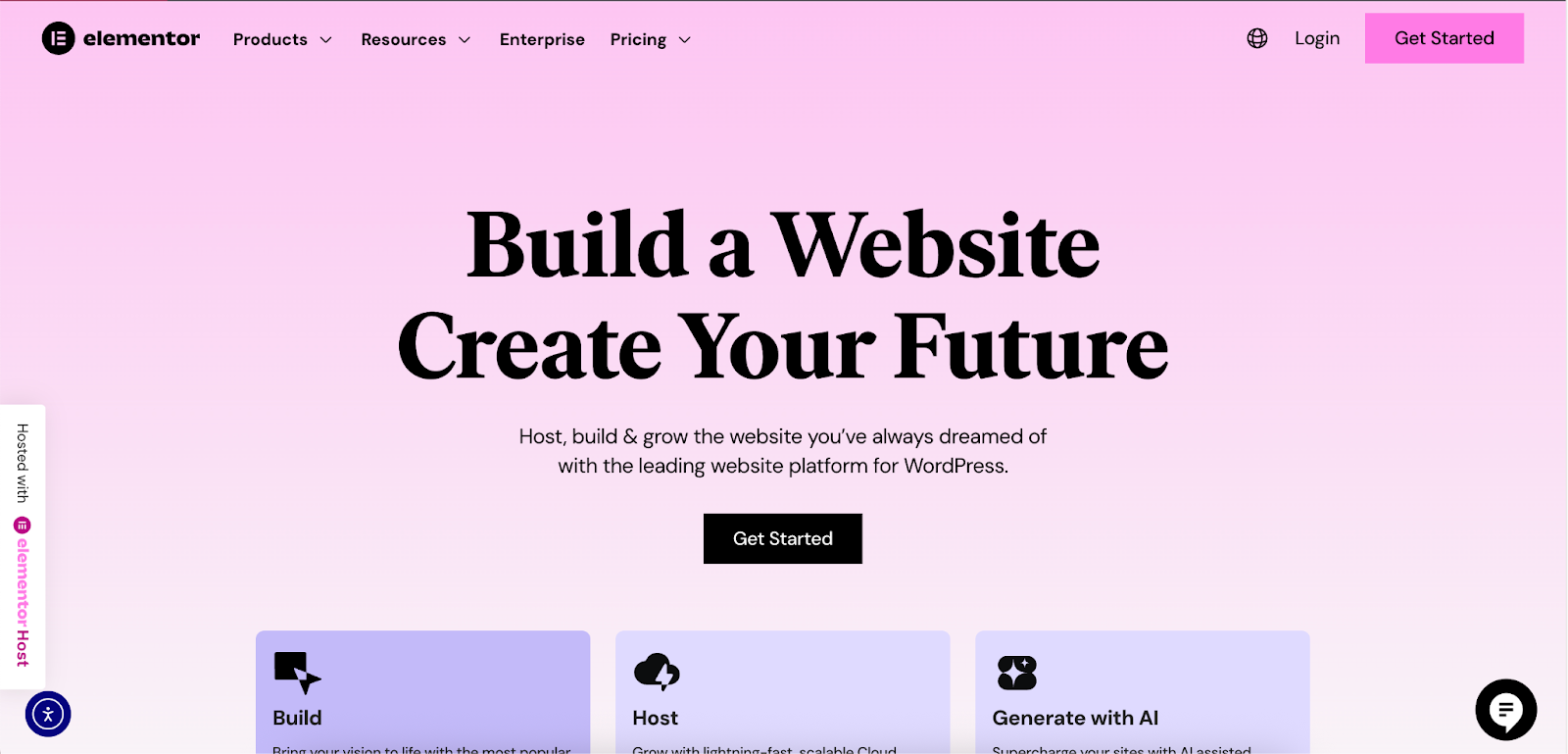
Securing your login page by using a custom URL is a critical step in protecting your website from automated attacks. And for those who want to take their site’s professionalism to the next level, tools like Elementor provide the creative freedom to transform that functional doorway into a grand, branded entrance that welcomes users and reinforces your identity. With this knowledge, you are fully equipped to manage your site’s access with confidence and ease.
Looking for fresh content?
By entering your email, you agree to receive Elementor emails, including marketing emails,
and agree to our Terms & Conditions and Privacy Policy.







