Table of Contents
For WordPress users, an FTP client is the key to unlocking complete control over their site’s files and directories. However, with numerous options available, finding the right one that works seamlessly on both Mac and Windows can be a challenge.
This guide will walk you through the best FTP clients, helping you choose the perfect tool to streamline your WordPress workflow, enhance your security, and manage your site like a pro.
What is an FTP Client, and Why Do You Need One?
Before diving into the top clients, let’s clarify what FTP is and why it’s so crucial for managing WordPress sites.
Demystifying File Transfer Protocol (FTP)
File Transfer Protocol (FTP) is a standard network protocol used to transfer files between two computers over a network—in this case, between your personal computer (the “local” client) and your website’s server (the “remote” server). An FTP client is the software you install on your computer that provides a graphical user interface to make these transfers.
However, standard FTP is an older, unencrypted protocol. For modern web development, it’s critical to use its secure successors:
- SFTP (SSH File Transfer Protocol): This protocol runs over a secure shell (SSH) connection, encrypting both your login credentials and the data being transferred. It is the industry standard for secure file access.
- FTPS (FTP over SSL): This is another secure option that uses SSL/TLS encryption to protect your data.
You should always opt for an SFTP connection to ensure the integrity of your website.
Common WordPress Scenarios Where an FTP Client is Essential
While the WordPress dashboard is powerful, there are many situations where direct file access via an FTP client is not just helpful but necessary.
- Troubleshooting Common Errors: When a faulty plugin or theme update locks you out of your admin area—often resulting in the dreaded “White Screen of Death”—an FTP client is your lifeline. It allows you to access your server and disable the problematic component by simply renaming its folder.
- Manual Installations and Updates: Some web hosts have limitations on the file size you can upload through the WordPress dashboard. An FTP client lets you bypass these limits, making it easy to upload prominent themes or plugins directly to the wp-content directory.
- File Management and Security: You can upload or edit crucial WordPress core files, such as .htaccess, to configure server settings and redirects, or wp-config.php, to enable debugging mode or increase the PHP memory limit. Correctly setting file permissions is also a critical security task best handled via FTP.
- Managing Custom Website Elements: For creators who use advanced design tools, an FTP client is invaluable. For example, if you’re building a site with Elementor, you might use FTP to upload custom font files (like .woff2) that you can then integrate using Elementor’s Custom Fonts feature.
- Bulk File Operations: If you need to upload an entire new theme directory, a large number of media files, or download a full backup of your site, an FTP client handles these bulk transfers far more efficiently than the web-based media library.
The Must-Have Features in a Modern FTP Client
When evaluating FTP clients, look for a balance of core functionality and advanced features that suit your specific workflow.
Core Functionality Checklist
- Protocol Support: At a minimum, the client must support SFTP for secure connections.
- Operating System Compatibility: The tool should have stable versions for both Windows and macOS.
- Intuitive User Interface (UI): A clean, dual-pane layout is standard, showing your local files on one side and remote server files on the other.
- Essential File Management: Support for drag-and-drop transfers, file and folder renaming, deletion, and the ability to change file permissions are non-negotiable.
- Robust Transfer Management: The ability to queue, pause, and resume file transfers is crucial, especially for large files or bulk operations.
Advanced Features for Power Users and Agencies
- Site Manager: A feature to save connection details for multiple websites is a massive time-saver for freelancers and agencies.
- Synchronized Browse: This allows you to navigate a parallel directory structure on your local machine and server simultaneously.
- Built-in or External Editor Integration: The ability to edit a file directly on the server without having to download, edit, and re-upload it streamlines development.
- Cloud Storage Integration: Connecting to services like Amazon S3, Google Drive, or Dropbox can be a huge plus for managing assets and backups.
- Speed and Performance: Top-tier clients are optimized for handling multiple, simultaneous transfers to maximize speed.
The 5 Best FTP Clients for WordPress Users (Windows & Mac)
Here are our top picks for FTP clients that excel in managing WordPress sites, available for both major operating systems.
1. FileZilla: The Open-Source Standard
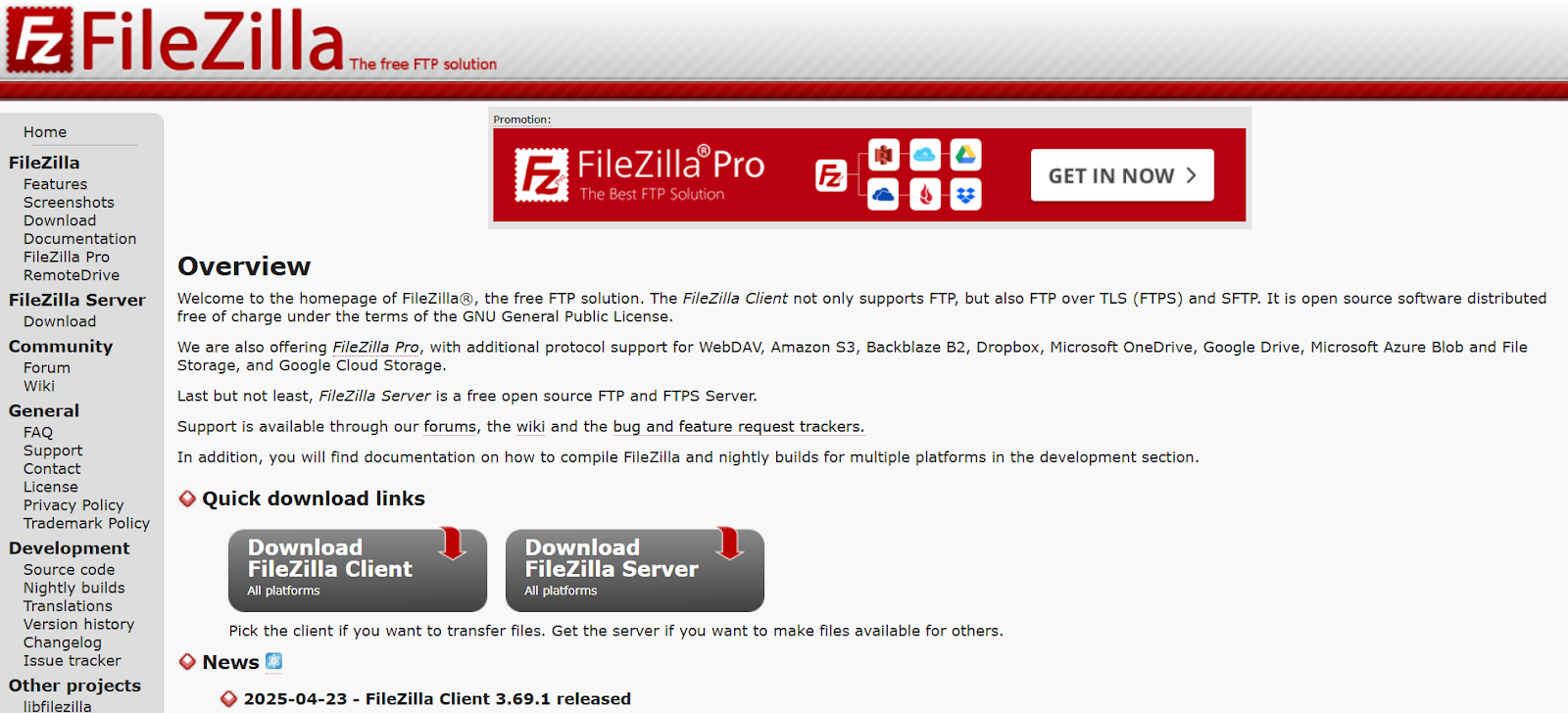
Overview: FileZilla is arguably the most well-known and widely used FTP client on the planet. As a free and open-source solution that’s available for Windows, macOS, and Linux, it has become the de facto standard for developers and site owners.
Best For: Beginners and seasoned professionals alike who need a reliable, feature-rich, and no-cost FTP client.
Key Features:
- Broad Protocol Support: Fully supports FTP, FTPS, and, most importantly, SFTP.
- Comprehensive Site Manager: Allows you to store and organize login credentials for all your WordPress sites.
- Classic Dual-Pane Interface: Provides a clear and familiar drag-and-drop environment for file management.
- Advanced Transfer Control: Features configurable transfer speeds, file filtering to show only specific file types, and remote file editing.
Elementor Integration: When you’re troubleshooting an Elementor site, like identifying a conflicting plugin, FileZilla’s straightforward interface makes it simple to quickly navigate to the wp-content/plugins folder and rename folders one by one.
Pricing: Free. A Pro version is available for those who need integration with cloud storage services like Dropbox or Google Drive.
Considerations: The installer for the free version has historically included bundled software offers. Users should pay close attention during installation to decline any unwanted additions.
2. Cyberduck: The User-Friendly Alternative with Cloud Integration
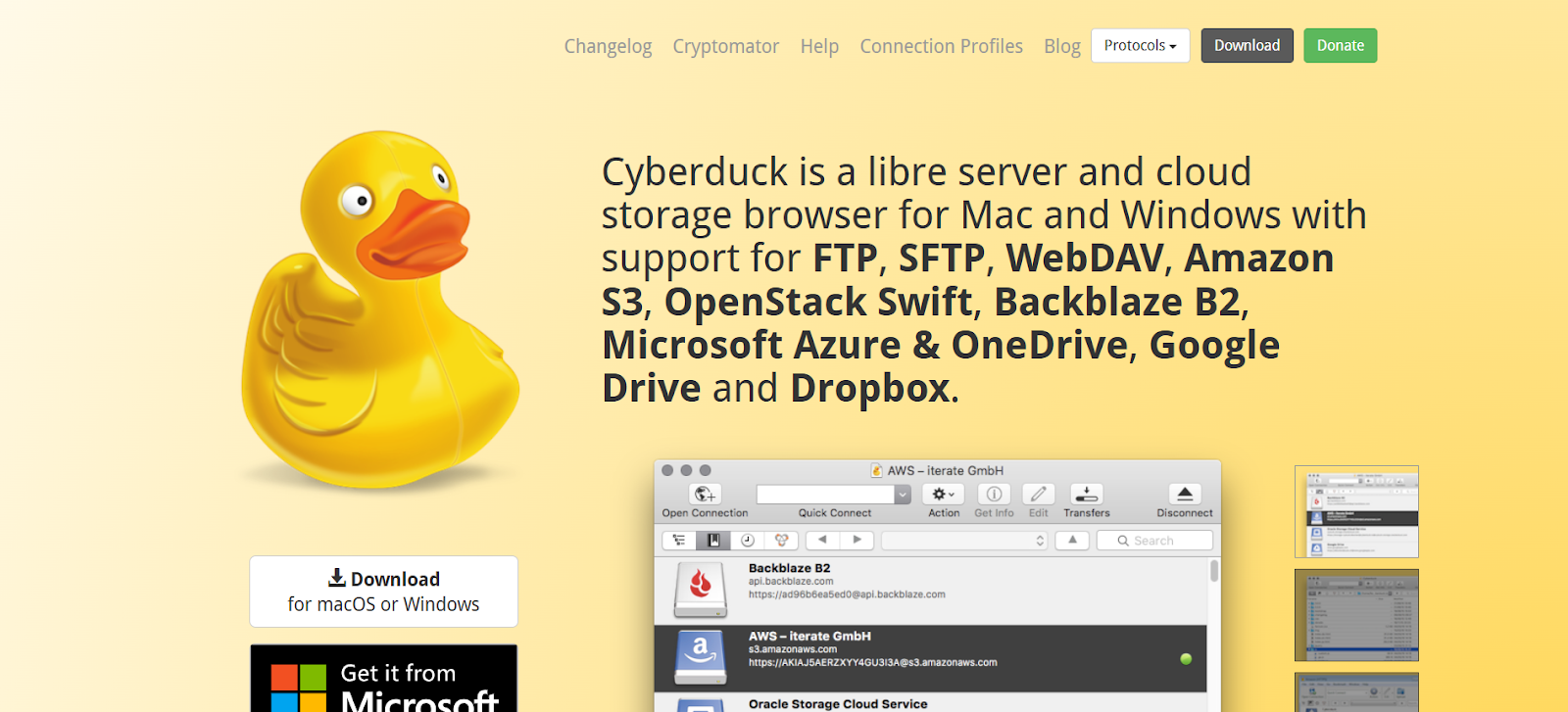
Overview: Cyberduck is another fantastic open-source FTP client that stands out with its exceptionally clean and modern interface. It’s especially popular among users who need to connect to various cloud storage services, not just FTP servers.
Best For: WordPress users and developers who regularly manage assets in cloud storage and appreciate a more minimalist user experience.
Key Features:
- Extensive Connectivity: Connects to FTP, SFTP, WebDAV, Amazon S3, Google Drive, Dropbox, Microsoft Azure, and more.
- Client-Side Encryption: Integrates with Cryptomator to encrypt your files on the server, adding an extra layer of security.
- Seamless Editor Integration: Allows you to open and edit remote files in your preferred code editor with a single click.
- Easy File Sharing: Includes a feature to generate a shareable URL for a file quickly.
Elementor Integration: If you use Elementor Hosting, which provides a highly secure, all-in-one solution built on Google Cloud, Cyberduck’s ability to also connect to Google Drive can streamline your workflow for managing off-site backups and project assets.
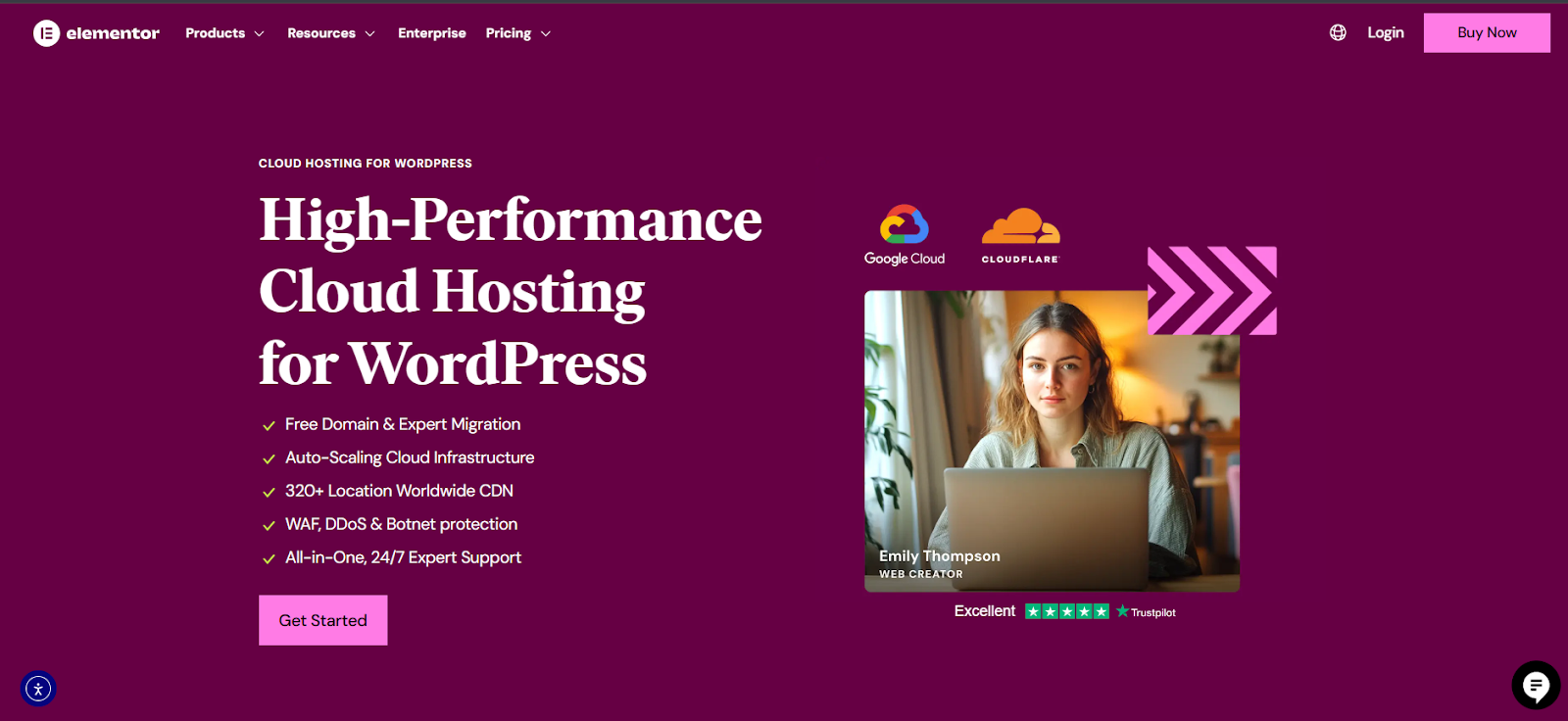
Pricing: Free (donations are encouraged to support development). It is also available for a small fee on the Mac App Store and Microsoft Store, which helps fund the project and offers the convenience of automatic updates.
3. WinSCP: The Powerful Windows-Exclusive
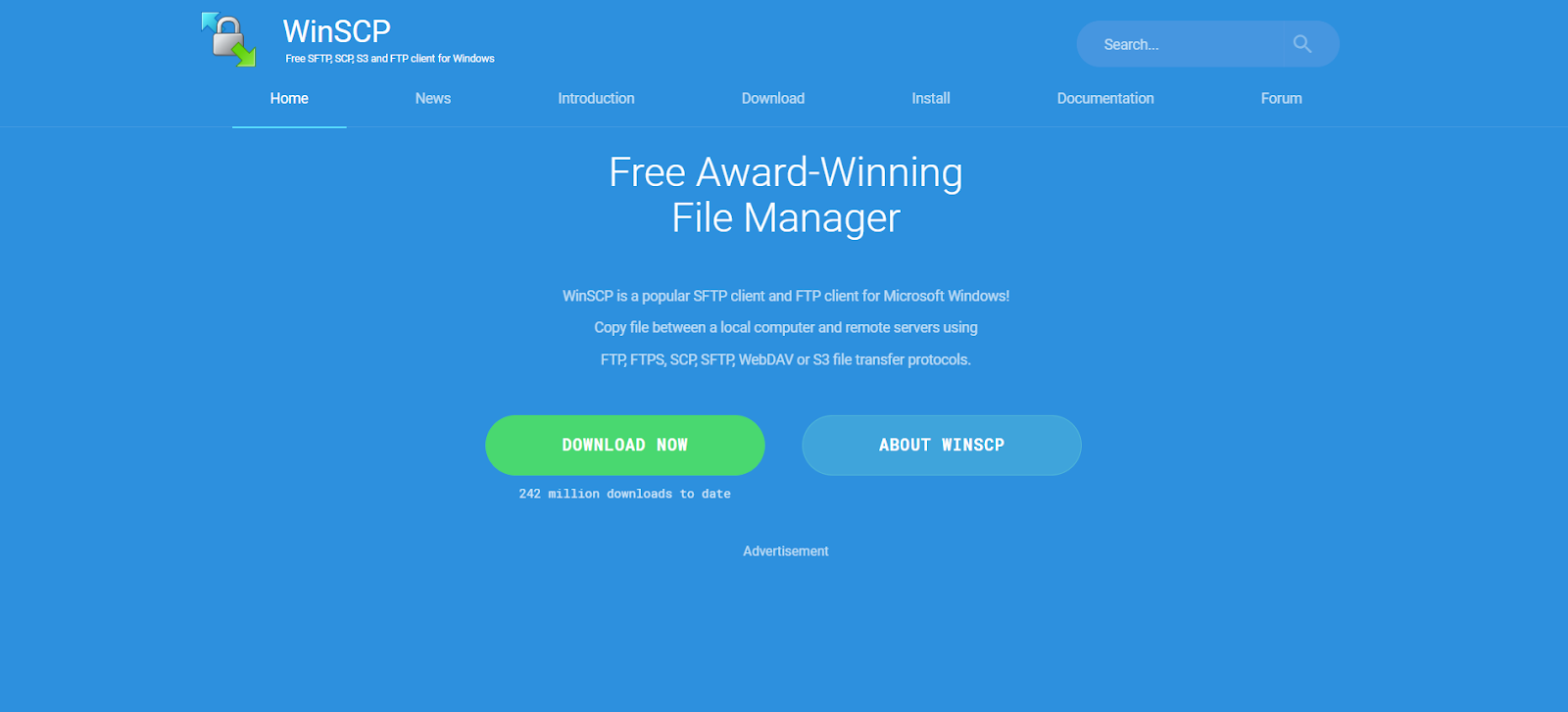
Overview: As its name suggests, WinSCP is a powerhouse FTP client built exclusively for the Windows operating system. It’s a free, open-source tool that offers a deep feature set appealing to developers and system administrators.
Best For: Windows users who need advanced functionality like scripting, automation, and a highly customizable interface.
Key Features:
- Dual Interface Options: You can choose between a Commander-style interface (two panes) or an Explorer-style interface (one pane).
- Integrated Text Editor: Comes with a built-in editor for quick file modifications.
- Scripting and Automation: A major differentiator is its support for command-line operations and scripting, allowing you to automate routine tasks.
- Advanced Synchronization: Offers powerful tools for keeping remote and local directories in sync.
Pricing: Free.
Considerations: Its biggest limitation is that it is only available for Windows. Mac users will need to choose a different client.
4. Transmit 5: The Premium Mac Powerhouse
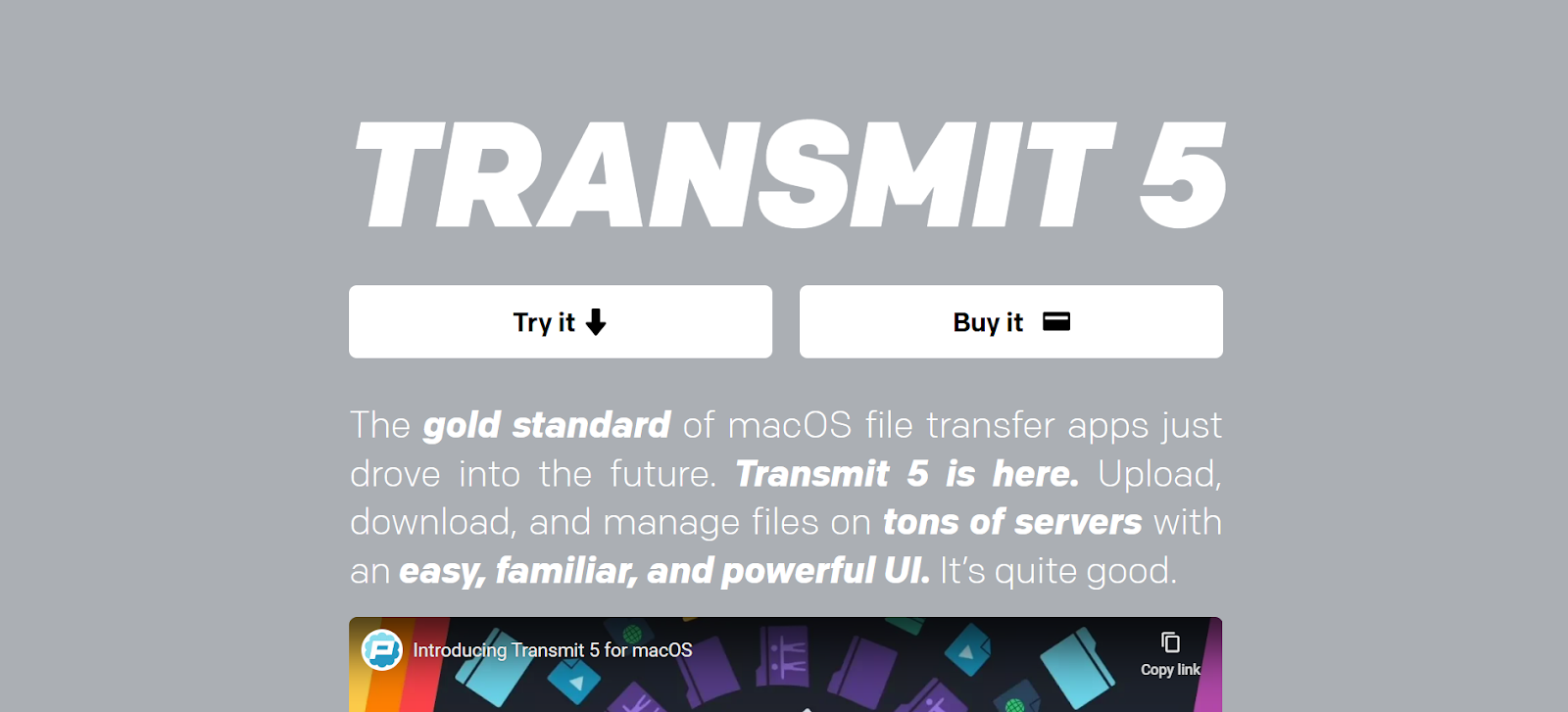
Overview: Transmit, developed by Panic, is the gold standard for FTP clients on macOS. It’s a premium application renowned for its stunning design, lightning-fast performance, and a suite of powerful features tailored for web professionals.
Best For: Mac-based developers, designers, and agencies who are willing to invest in a top-tier tool for maximum efficiency and an exceptional user experience.
Key Features:
- Blazing Speed: Transmit is highly optimized and known for its industry-leading transfer speeds.
- Panic Sync: Securely syncs your site credentials, keys, and passwords across all your devices.
- Extensive Cloud Support: Connects to 11 different cloud services, including Amazon S3, Backblaze B2, and Microsoft Azure.
- Advanced UI Features: Includes a “Get Info” sidebar for quick inspection, batch renaming tools, and a robust dual-pane interface.
Pricing: Paid, with a 7-day free trial.
Considerations: Transmit is a macOS-exclusive application and comes with a premium price tag, making it an investment for serious professionals.
5. ForkLift 3: The Versatile macOS File Manager
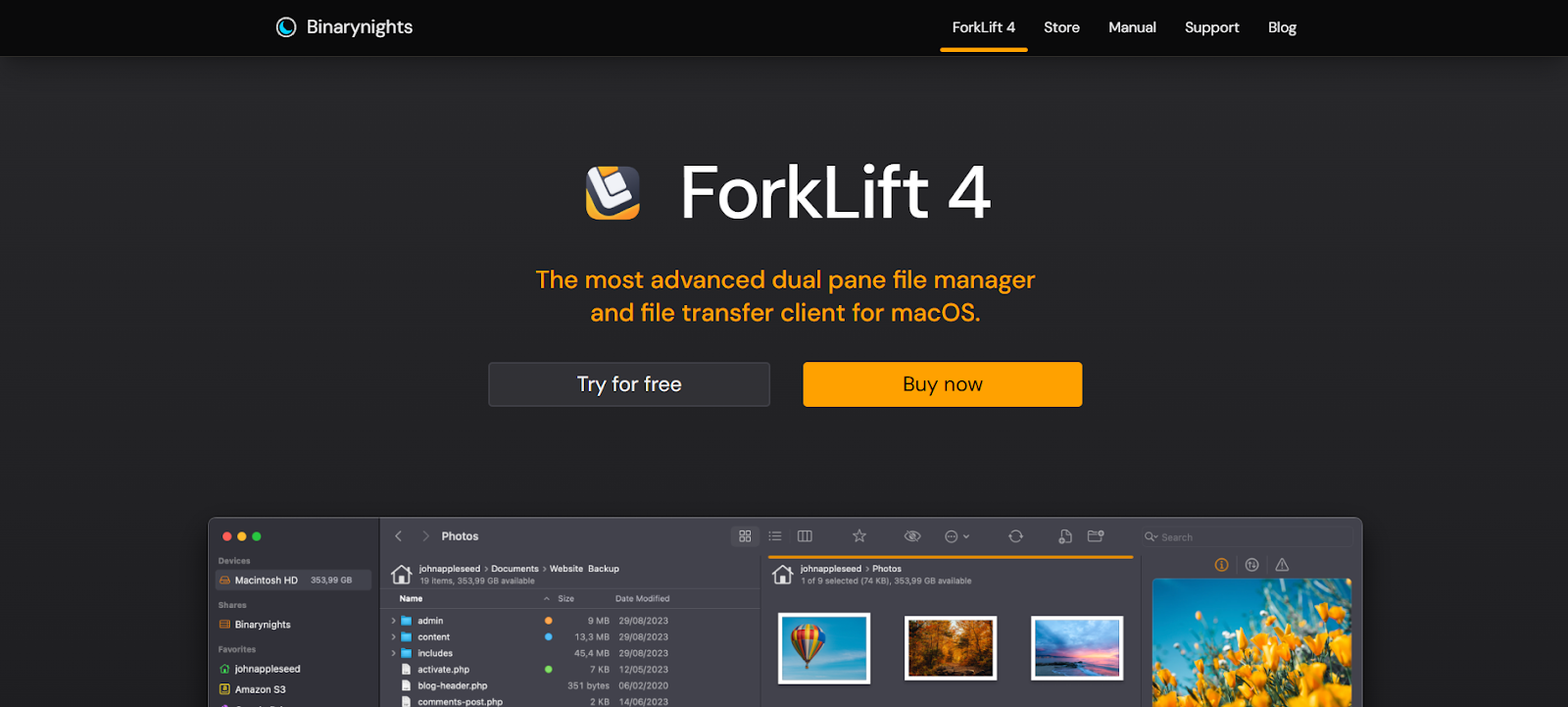
Overview: ForkLift is more than just an FTP client; it’s a complete file manager and transfer client for macOS designed to replace the native Finder for power users. Its dual-pane interface and deep feature set make managing local and remote files a unified experience.
Best For: Mac users who want a single, powerful application to handle all their file management needs, both on their computer and on their servers.
Key Features:
- All-in-One Connectivity: Connects to SFTP, FTP, WebDAV, Amazon S3, Google Drive, and many other remote sources.
- Dual-Pane Power: Offers advanced file management features like side-by-side comparison, file synchronization, and archive management.
- Developer-Friendly Tools: Includes support for Git, an “Open in Terminal” function, and an App Deleter to fully uninstall applications.
- Highly Customizable: Allows for extensive customization of the interface, layouts, and keyboard shortcuts.
Pricing: Paid, with a free trial available.
Considerations: Like Transmit, ForkLift is exclusive to macOS. Its extensive features might be overkill for users who only need basic FTP access.
Quick Comparison Table
| Feature | FileZilla | Cyberduck | WinSCP (Windows Only) | Transmit 5 (macOS Only) | ForkLift 3 (macOS Only) |
| Operating System | Windows, macOS | Windows, macOS | Windows | macOS | macOS |
| Price | Free | Free (Donation-ware) | Free | Paid | Paid |
| Primary Protocol | FTP, SFTP, FTPS | SFTP, Cloud | SFTP, SCP, FTP | SFTP, Cloud | SFTP, Cloud |
| UI Style | Traditional | Modern, Minimalist | Traditional | Modern, Polished | Finder-like |
| Cloud Integration | Pro version only | Excellent | Basic (Amazon S3) | Excellent | Excellent |
| Best For | All-around free use | Cloud users | Windows power users | Mac professionals | Mac power users |
Getting Started: A Quick Guide to Using an FTP Client with WordPress
Connecting to your WordPress site is a straightforward process once you know the steps.
Step 1: Gather Your SFTP Credentials
Before you can connect, you need your login details. You can typically find these in your web hosting control panel (e.g., cPanel, Plesk). For users of Elementor Hosting, accessing your SFTP credentials is exceptionally simple. They are generated securely and can be found in your My Elementor dashboard under “Manage this website,” ensuring a safe and direct connection process.
You will need the following four pieces of information:
- Host/Server: Your website’s domain name (e.g., yourdomain.com) or your server’s IP address.
- Username: The username for your SFTP account.
- Password: The password associated with that username.
- Port: The port number for the connection. For SFTP, this is almost always 22. For standard, insecure FTP, it is 21.
Step 2: Connecting to Your Server
Most FTP clients use a “Site Manager” or “Bookmarks” feature to save your connection details for future use. Here’s a general guide using FileZilla as an example:
- Open FileZilla and go to File > Site Manager.
- Click “New Site” and give it a recognizable name (e.g., “My WordPress Site”).
- In the “Protocol” dropdown, select SFTP – SSH File Transfer Protocol.
- Enter your Host, Port (22), Username, and Password.
- Click “Connect”. FileZilla will save these details and establish a connection to your server.
Step 3: Navigating and Managing Your WordPress Files
Once connected, you’ll see the dual-pane view. Your local computer’s files are on the left, and your WordPress site’s files on the server are on the right.
- Locate Your Root Directory: Your WordPress installation is usually located in a folder named public_html or www. Double-click to open it.
- Transfer Files: To upload a plugin, navigate to wp-content/plugins on the right (remote) side. Then, find the plugin folder on your left (local) side and simply drag it over.
- Change File Permissions: To fix permissions, right-click on a file or folder on the server and select “File Permissions…”. Enter the correct numeric value. For WordPress, the standard is 755 for directories and 644 for files.
FTP Security: Best Practices for WordPress Users
Managing your site’s files comes with responsibility. Follow these best practices to keep your site secure.
- Always Use SFTP: Never connect using standard, unencrypted FTP. SFTP protects your credentials and data from being intercepted on the network.
- Use Strong Credentials: Create a complex, unique password for your SFTP user. A password manager can help generate and store these securely.
- Set Correct File Permissions: Incorrect permissions can open your site to attack. Strictly adhere to the 755 for folders and 644 for files standard. Never set permissions to 777, as this allows anyone to modify the file.
- Limit User Access: If your host allows it, create a dedicated SFTP user that only has access to your website’s directory, rather than using your main hosting account credentials which may have broader access.
Conclusion: Choosing the Right Tool for Your Workflow
An FTP client is an indispensable tool that empowers you to manage, troubleshoot, and maintain your WordPress website with confidence. From resolving the white screen of death to performing manual updates and securing your files, the right client makes these tasks efficient and straightforward.
For most users, FileZilla offers a perfect, no-cost entry point that works everywhere. If your workflow is heavily integrated with cloud services, Cyberduck is an outstanding choice. For professionals on specific platforms, WinSCP (Windows) and Transmit or ForkLift (macOS) provide premium features that can significantly boost productivity.
Whether you are managing a single site built with the intuitive Elementor Editor or handling multiple client projects with Elementor Pro, having a reliable FTP client in your toolkit gives you complete control. When paired with a secure, managed environment like Elementor Hosting, you create a professional workflow that is both powerful and secure, letting you focus on what you do best: building amazing websites.
Looking for fresh content?
By entering your email, you agree to receive Elementor emails, including marketing emails,
and agree to our Terms & Conditions and Privacy Policy.







